How to set up Enterprise Mode and Edge to launch Internet Explorer
Older business websites sometimes need older versions of IE...
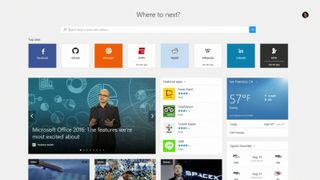
Moving away from plugins like Flash and the whole ActiveX model is good for security – there are dozens of security patches for Flash alone and if a hacker can trick a user into installing an ActiveX plugin or a toolbar, they can easily get malware onto their computer.
That's why the new Edge browser in Windows 10 doesn't support any of the old extensibility options from IE – that means ActiveX controls, Browser Helper Objects, VBScript, or toolbars. It doesn't have the old Trident browsing engine either; Microsoft started with a copy of Trident but has been busy removing old proprietary features and adding more modern HTML 5 support.
That's good news if you want to work with the same websites that load correctly in Chrome and Firefox. But if you have websites that rely on what Microsoft calls the legacy features of Internet Explorer, they won't work well in Edge. That's why Windows 10 also includes IE 11, which is the only version that will get support on Windows 7 and 8.1 after January 12, 2016. IE 11 has document modes that can correctly load sites that are designed for IE 8, IE 6 or even IE 5.5 for really old sites.
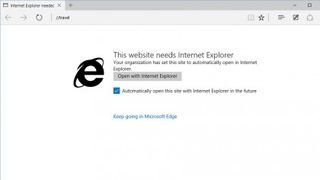
Enterprise Mode site list
If a web page doesn't work in Edge, you can click the three dots on the toolbar to open the menu and choose Open in Internet Explorer. But if you don't want everyone to have to remember to do that by hand, you can use the Enterprise Mode site list to make that more automatic.
If a site is in the Intranet Zone or on the Enterprise Mode list, instead of trying to open it, Edge will show a page saying the site needs IE. You can click to open it in Edge anyway, or you can click the button to open it in IE, and tick 'Automatically open this site with Internet Explorer in future' to skip the prompt next time.
You build your Enterprise Mode list with the Enterprise Mode Site List Manager and apply it with Group Policy. To turn it on for IE 11, you enable Use the Enterprise Mode IE website list – the equivalent for Edge is the Allows you to configure Enterprise Site list Group Policy under Administrative Templates/Windows Components/Microsoft Edge in the Group Policy Editor.
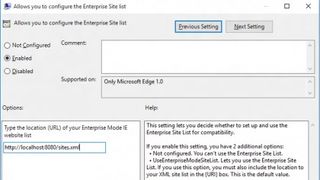
In both cases, you can put in the location of the Enterprise Mode site list (which needs to be somewhere all your PCs can see it, and that place should ideally be a secure web server), but if you don't put in a location for the Edge group policy it will use the same site list as IE 11, so you don't have to make a separate list just for Windows 10.
Are you a pro? Subscribe to our newsletter
Sign up to the TechRadar Pro newsletter to get all the top news, opinion, features and guidance your business needs to succeed!
Devices will keep a copy of the Enterprise Mode list locally, so they will still use the chosen browser for sites even if the list server isn't available, but obviously they'll need to reconnect to get any updates to the list. IE 11 looks for a more recent list just over a minute after you start the browser, but then it doesn't look for updates until you restart the browser.
Mary (Twitter, Google+, website) started her career at Future Publishing, saw the AOL meltdown first hand the first time around when she ran the AOL UK computing channel, and she's been a freelance tech writer for over a decade. She's used every version of Windows and Office released, and every smartphone too, but she's still looking for the perfect tablet. Yes, she really does have USB earrings.
Most Popular

