How to use and configure a VPN on your iPhone or iPad
Set up a VPN on your iPhone or iPad
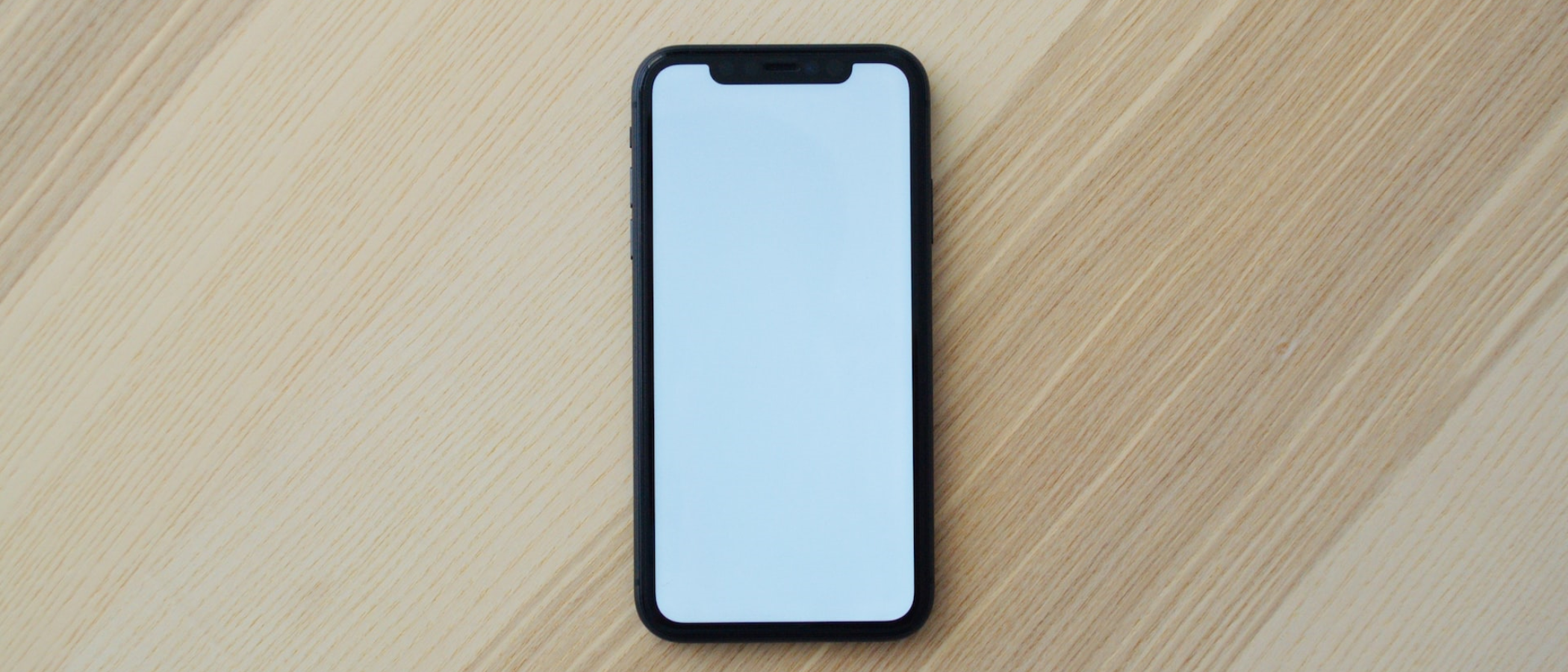
If you have an iPhone or iPad, you know that Apple is heavily focused on keeping your data safe, secure, and private. It’s one of the benefits of not being so dependent on advertising revenue, unlike rival Google: there’s less incentive in sharing and selling user data and a lot more incentive in positioning the company as a bastion of online privacy - although research shows Apple may be tracking more data than previously thought.
But your phone manufacturer isn’t the only one interested in your data. Identity thieves, scammers, and other bad actors often access iOS devices and connection records in a bid to steal valuable personal data.
The best VPNs on the market offer an extra layer of security when using the internet. These virtual private networks establish an encrypted VPN tunnel between your device and a VPN server. If set up correctly this makes it much harder for bad actors to monitor which websites you visit and what information you entered.
Using VPNs from the Apple App Store
Both iOS and iPadOS devices offer good support for these privacy tools, and you’ll find a wealth of iPhone VPNs to choose from in the App Store. Apple employs safeguards to make sure that these apps are genuinely from the provider and safe to use to minimize risk. But for best results, search out trusted services from reputable providers.
Using a provider’s official app means that you can benefit from any special features. For instance, ExpressVPN client app uses its own Lightway protocol to secure the connection between iPhone or iPad and servers.
By using the app, it also means if you want to further configure your iPhone VPN connection or if you run into difficulties, customer support is on hand. This usually isn’t necessary, as the provider will guide you through the necessary permissions to set up the VPN Profile on your iPhone. Once the connection is successful you’ll see the ‘VPN’ label at the top of your iPhone screen.
View your iPhone’s VPN profile settings on the device by going to Settings > General > VPN and Device Management > VPN. Tap the ‘i’ button to see connection details.
Sign up to the TechRadar Pro newsletter to get all the top news, opinion, features and guidance your business needs to succeed!
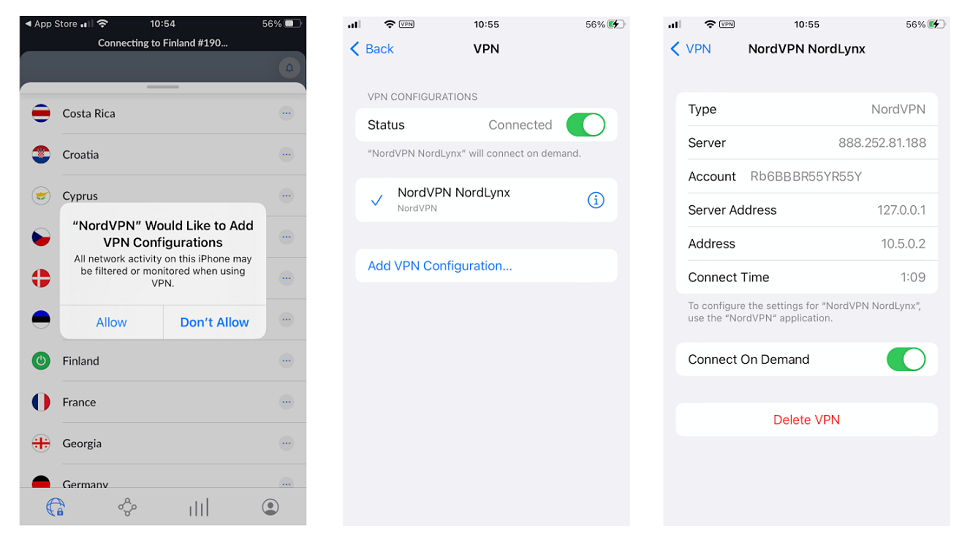
Configuring an iPhone or iPad VPN connection
Some VPN providers may not offer an app that’s compatible with your device. Or you may not trust a third-party app to keep your data safe. In this case, you’ll want to configure a VPN connection on your iPad or iPhone.
iOS has built-in support for three VPN protocols: These are IKEv2, IPSec and L2TP. You’ll first need to check your provider supports these protocols. IKEv2 and L2TP are often combined with the IPSec protocol suite to encrypt and secure data, so your provider might well say they offer IKEv2/IPSec or L2TP/IPSec.
This is just as well as L2TP on its own can’t encrypt data. It’s an older protocol and can be rather slow compared to more modern ones. However, if you’re using a VPN for unimportant data, such as streaming geo-restricted Netflix content, you may not be so concerned compared to, say, doing your online banking.
IKEv2/IPSec on iOS/iPadOS
If your VPN provider supports the IKev2/IPsec protocol, you should consider using it on your Apple device. It offers the very best in authentication and encryption when connected to the VPN server.
To get started, open the Safari browser to download the necessary “root certificate” from your VPN provider. The iPhone can use this to generate the necessary authentication and encryption keys to keep connections safe. You may also request the information from your chosen provider.
Once you have the link, you’ll need to confirm the download. You can then go to Settings > General > VPN and Device Management to install it by tapping it, selecting Install, then entering your passcode.
Next, go to Settings > General > VPN and device Management > VPN > Add VPN Configuration.
Here, you enter the details of the server you want to connect - and your provider can give you these details.
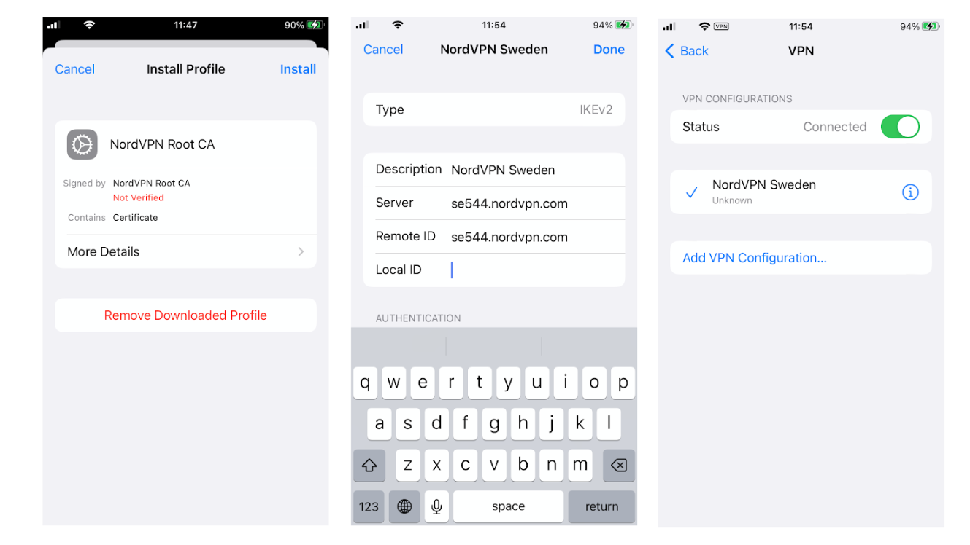
Benefits of installing a VPN on iPhone and iPad
The iOS ecosystem is a versatile environment, whether you’re downloading the privacy tool in the traditional way or manually setting up and configuring the VPN.
Using your provider’s client app is best for getting set up quickly. It’s relatively easy to get started once you’ve found the best paid or free VPN for you. But if you want to finetune the experience, the iPhone’s settings and VPN profile is tailor-made for gaining greater control over your privacy and security. If you need to configure these further or add more VPN profiles, simply go back to Settings > General > VPN and Device Management to enter the new information.
For more reasons to install one on your device, see our guide What is VPN on iPhone?
Nate Drake is a tech journalist specializing in cybersecurity and retro tech. He broke out from his cubicle at Apple 6 years ago and now spends his days sipping Earl Grey tea & writing elegant copy.