Best free photo and video editing software for your new mirrorless camera of 2025
Got a new mirrorless camera? This free software will give it a boost

We list the best free photo and video editing software for your new mirrorless camera, to make it simple and easy to better manage the photos you take.
If you’ve just picked up your first mirrorless camera and a juicy lens or two to help you to take your photography to the next level, you may not have any budget left over to buy some much-needed software. But fear not, there are lots of free software options available ranging from raw processing to video editing and everything between.
Most manufacturers offer free raw processing software (on Mac or Windows) to go with the best beginner mirrorless cameras. This is often enough to get you started with raw processing in the beginning, but if you require more, or indeed less, control over your image editing, there are plenty of free software options available.
Free software may not always be as fully-featured as paid-for options such as Adobe Lightroom and Photoshop, but you might be surprised at what’s available and how good it can be.
What’s more, the best free video editing software and the best photo editors we've tested offer a wide range of tools. So, buckle up, and take a look at some of the best free image editing software available today.
The best free photo and video editing software for your new mirrorless camera of 2025 in full:
Why you can trust TechRadar
Best free photo and video editing software for raw editing
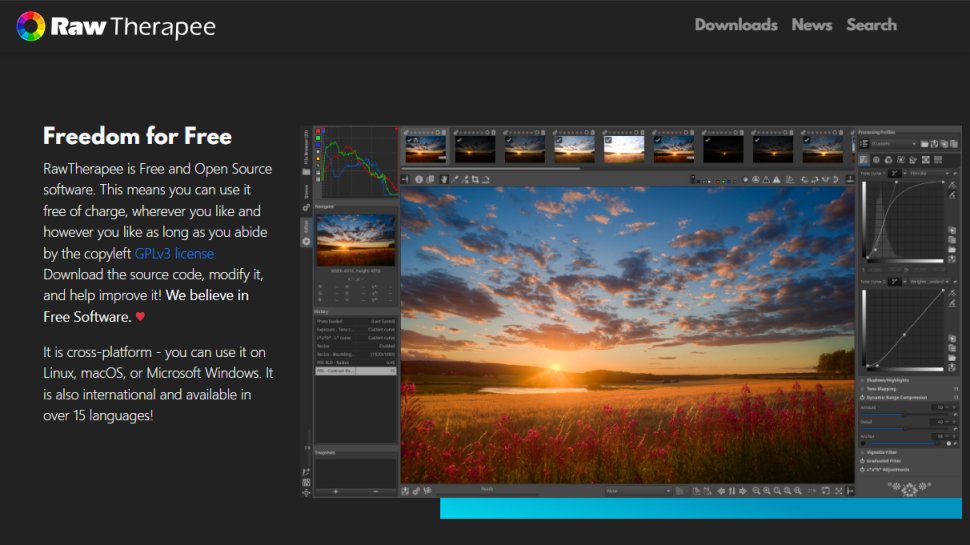
1. RawTherapee
Available in over 15 languages and compatible with Linux, Mac and Windows, RawTherapee is powerful and well-featured raw processing software. The features on offer, and the things that can be achieved with the software, are truly remarkable. They even exceed the capabilities of some of the more basic paid-for software options.
RawTherapee provides compatibility with a wide range of raw file types, and by default aims to match processing automatically so they look like in-camera processed JPEGs. This can be used as an end in itself – which is great for beginners – or it can be used as a starting point for further editing.
Features include star ratings for images, non-destructive editing and a huge number of advanced controls. These include tone curves, shadow and highlight adjustments, tone mapping, localized adjustments, lens correction profiles and much more.
Best Photoshop alternative for photo and video editing
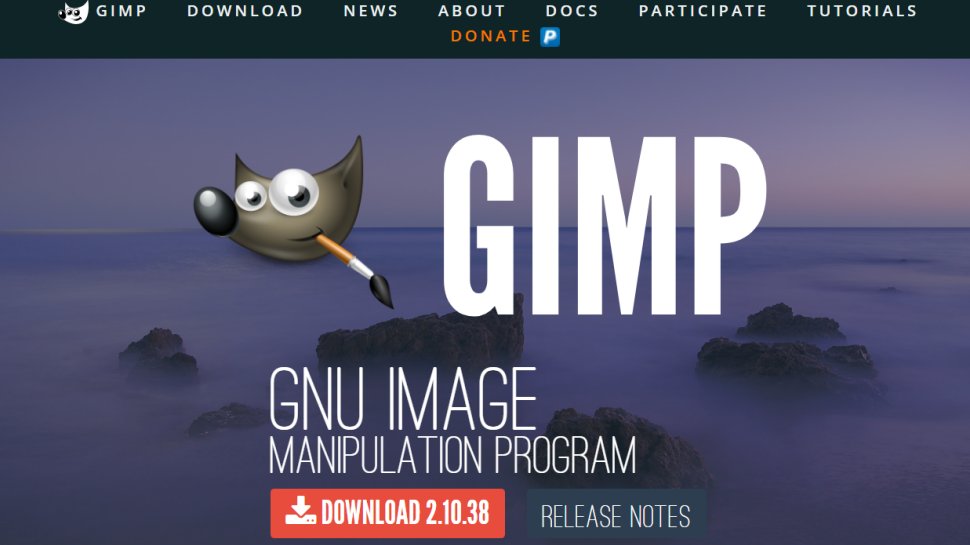
2. GIMP
As one of the best-known free software options for photographers, GIMP is cross-platform image manipulation software that serves as an alternative to the likes of Adobe Photoshop and Affinity Photo. It’s not as fully featured as the market leader Photoshop and its close competitor, but it does offer a huge amount of editing control.
The GIMP interface looks similar to other comparable software with a main menu bar, a tool panel on the left, an image window and Layers on the right-hand side. The interface is also customizable, so you can configure it to your liking or leave it set to the default layout.
Considering this is free software, the controls and features available are impressive, to say the least; you get many of the tools available with more advanced image manipulation software, including Layers, cloning and healing tools and distortion correction tools to name but a few.
Best free photo and video editing software for time-lapse stitching
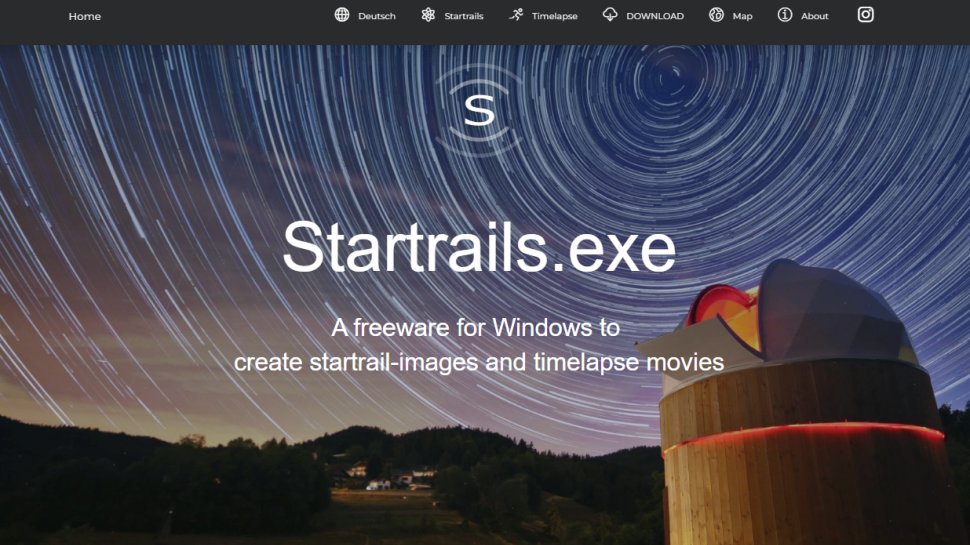
3. Startrails / Time Lapse Assembler
Time-lapse software is a must-have if you intend to capture the many photos required to create these amazing videos that speed up time. And whether you’re using a Mac or a Windows PC, there are two fantastic options available that allow you to stitch your stills together with ease to create a video.
Time Lapse Assembler is available for Mac, while Windows users can use Startrails.exe. Both are incredibly easy to use and provide enough options to create basic time-lapse videos. If you require the ability to add intro and outro tiles, music and to combine your time-lapses with standard video, you’ll need a separate video editor.
The key point here is that both software options are incredibly easy to use and free. And although neither offers control beyond creating the video itself, such as deflicker, they’re the perfect starting point for capturing and creating time-lapse videos.
Best free photo and video editing software for HDR
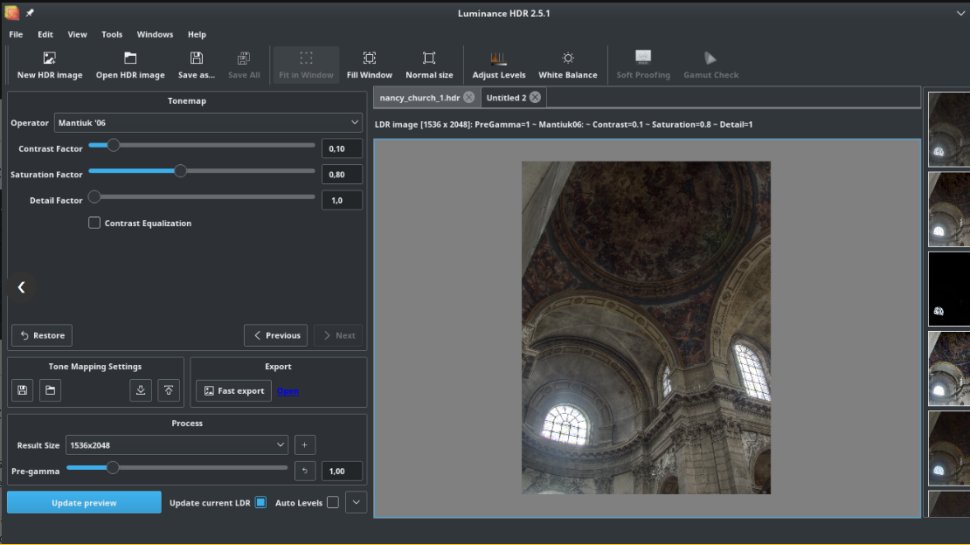
4. Luminance HDR
HDR (high dynamic range) photography is a popular way to capture detail throughout high-contrast scenes, such as landscapes. This is achieved by merging several images taken at different exposures into a single image with detail from the shadows to the highlights, using either editing software that offers an HDR feature or specialist HDR software.
The best HDR software is typically standalone (in other words, software that performs just this function) or it’s part of premium software such as Adobe Lightroom. And although there are several excellent paid-for options available, the free software market also has a few offerings up its sleeve, with Luminance HDR being available for both Mac and Windows.
Luminance HDR supports raw, JPEG and TIFF files and offers limited, yet easy-to-use controls that allow you to extract detail from your HDR images. Other basic controls available include white balance, cropping and image rotation. For best results, process your raw files first and export them to JPEG for merging in Luminance HDR.
Best free photo and video editing software for web-based editing
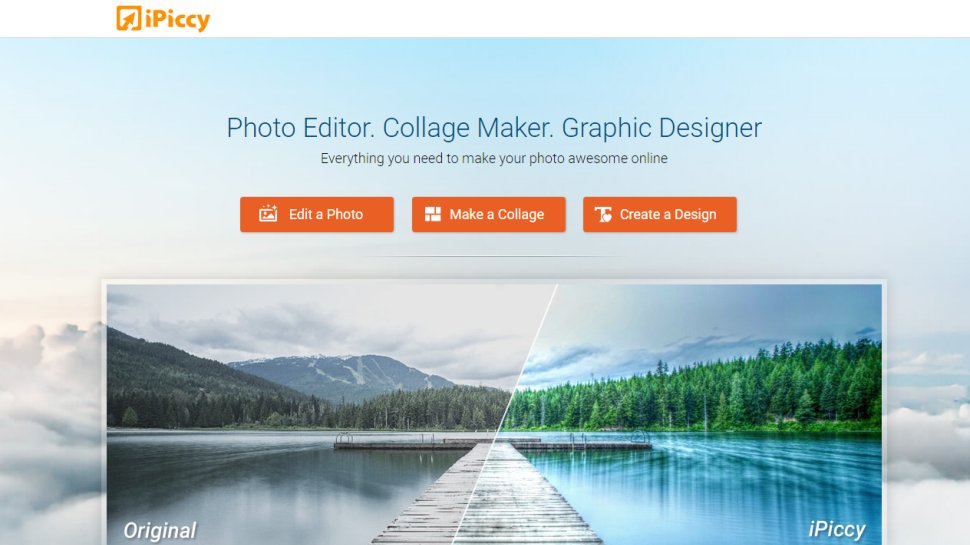
5. iPiccy
If your computer isn’t powerful enough to run photo editing software, or you’d simply not prefer to install software on your computer, web-based photo editors could be the answer. Web-based image editing has come a long way in terms of the features and functionality it has to offer, but it isn't quite as fully featured as free software such as GIMP.
That said, one of the best web-based image editors available is iPiccy. This is an easy-to-use editing solution where you upload your images to the website to perform a wide range of editing tasks to make your shots look their best. It’s incredibly easy to use, although the only supported file types are JPEG and PNG.
You’ll find most of the editing tools you need are available including cropping, resizing, shadows/highlights, dodging and burning and much more. There are even Layers, but these are extremely limited in their use offering the ability to add text to images, inset images and add stickers.
Best free photo and video editing software for web-based AI editing
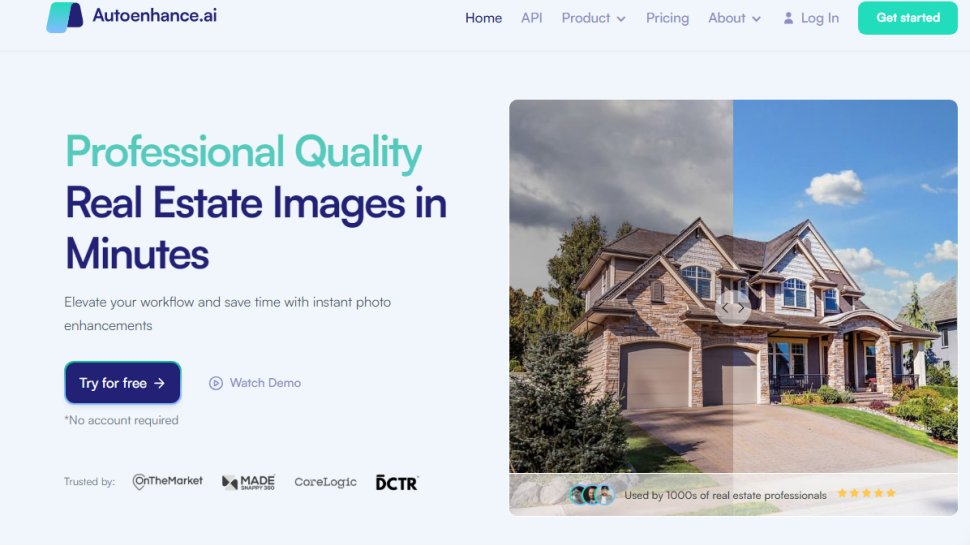
6. Autoenhance.ai
Feeling lazy but want to enhance your images with the minimum of fuss?Autoenhance.ai allows you to perform basic automatic processing to your images. All you have to do is upload your images to the website, select the editing to be performed alongside their strength of application, and then you can download the processed image.
With the free Autoenhance.ai option, the main limitations are that you only can only upload 15 images, edited images are restricted to 3072px on the long edge and you have to create an account to download them.
Autoenhance.ai can be set to edit single images, HDR images and 360-degree images, although the latter is still in Beta. And in terms of enhancements, which can be turned on or off with control over strength for some, you can select the enhancement style for property images, opt for a sky replacement, correct converging verticals and boost contrast.
Best free software for video editing
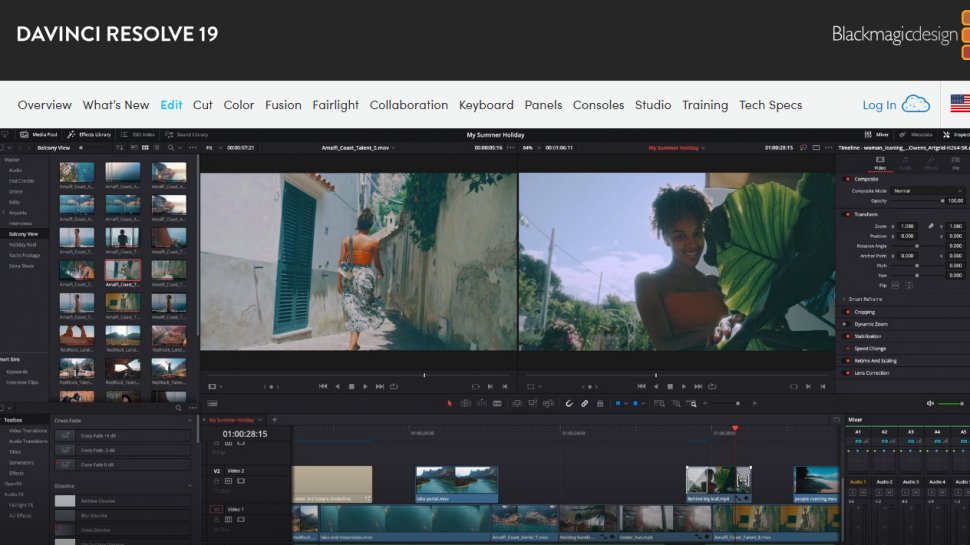
7. DaVinci Resolve
Whether you’re a beginner or a professional photographer, if you plan to shoot video you’re going to need some video editing software to edit your footage together. There are a handful of great free options available, but the best by far has to be DaVinci Resolve.
DaVinci Resolve is professional video editing software that’s used to edit TV programs and Hollywood movies, but Blackmagic Design offers this incredibly powerful software for free with a few limitations in place. Resolution is limited to 4K, and some advanced features are unavailable in the free version, but there are still more than enough features available to edit your videos like a pro.
The main downside to most video editing software is the steep learning curve. And while DaVinci Resolve uses an intuitive drag and drop system, you’ll need to watch some tutorials to get started. Fortunately, there are videos on the Blackmagic Design website to give you a helping hand.
Best free photo and video editing software for mobile editing
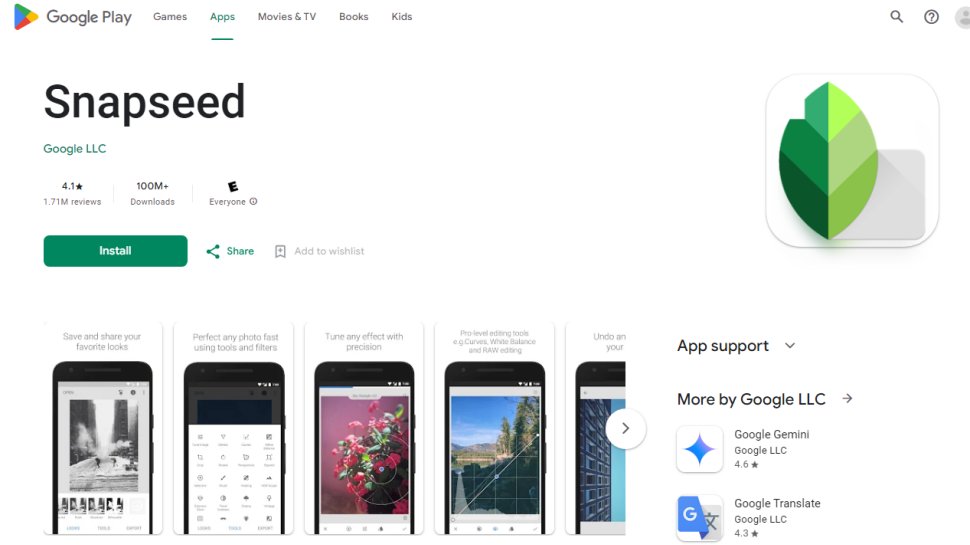
8. Snapseed
Snapseed is one of the best photo editing apps available for both Android and iOS, and best of all it won’t cost you a penny. The app supports both JPEG and DNG (Raw) files, although other Raw file types aren’t supported this is unsurprising since it’s designed for editing phone shots.
This doesn’t mean that you can’t send JPEGs taken with a camera to your phone, or use the free Adobe DNG Converter to convert your camera’s proprietary Raw files to DNG before sending them to your phone or tablet.
The app offers 29 tools in total including all basic adjustments, cloning and healing tools, localized adjustments and much more. Two of the most popular aspects of the app are the filters, textures and styles, which allow you to apply a wide range of effects to your images with lots of control over how they look.
Best free photo and video editing software FAQs
How we test photo and video editing software
We test the best free photo and video editing software for your new mirrorless camera by evaluating numerous factors. To start with, we look at the feature set, the range of tools available, and what type of photographer this would be ideal for. We consider how easy the setup is, the simplicity of the interface, and whether there's sufficient documentation and tutorials for users to utilize necessary options optimally.
We assess how well the service integrates with other relevant apps, and check the overall scalability of the service. We also judge the quality of the customer service and the different pricing plans available.
Read more on how we test, rate, and review products on TechRadar.
We've also featured the best KEYWORD4.
Get in touch
- Want to find out about commercial or marketing opportunities? Click here
- Out of date info, errors, complaints or broken links? Give us a nudge
- Got a suggestion for a product or service provider? Message us directly
- You've reached the end of the page. Jump back up to the top ^
Sign up to the TechRadar Pro newsletter to get all the top news, opinion, features and guidance your business needs to succeed!
James Abbott is a professional photographer and freelance photography journalist. He contributes articles about photography, cameras and drones to a wide range of magazines and websites where he applies a wealth of experience to testing the latest photographic tech. James is also the author of ‘The Digital Darkroom: The Definitive Guide to Photo Editing’.
