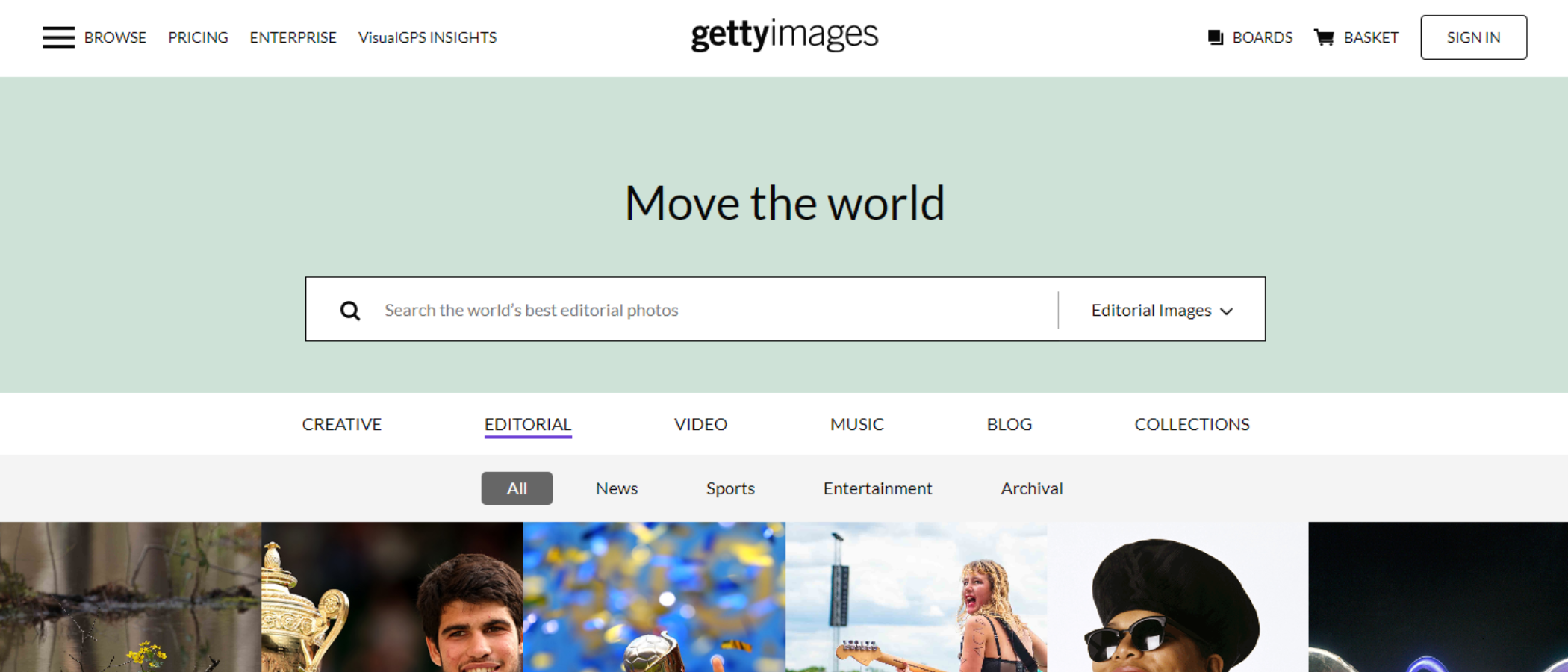TechRadar Verdict
Getty Images is extremely well known, so it’s not surprising its media library is easy to navigate, the available choice is most impressive, and the price - compared to other libraries - is eye watering. Still, if you’re a big business and need exclusive media and excellent legal protection, this may well be the service for you.
Pros
- +
Vast quality library
- +
Powerful search tools
- +
Easy to use
Cons
- -
Business/editorial focus
- -
Premium price-tag
Why you can trust TechRadar
Founded in 1997, Getty Images is a behemoth in the field of professional stock media sites, boosted in part through the acquisition of other libraries. But with a lot of history, and a huge selection of stock media, how does it compare to other sites offering the same? We took a look.
Getty Images: Pricing & plans
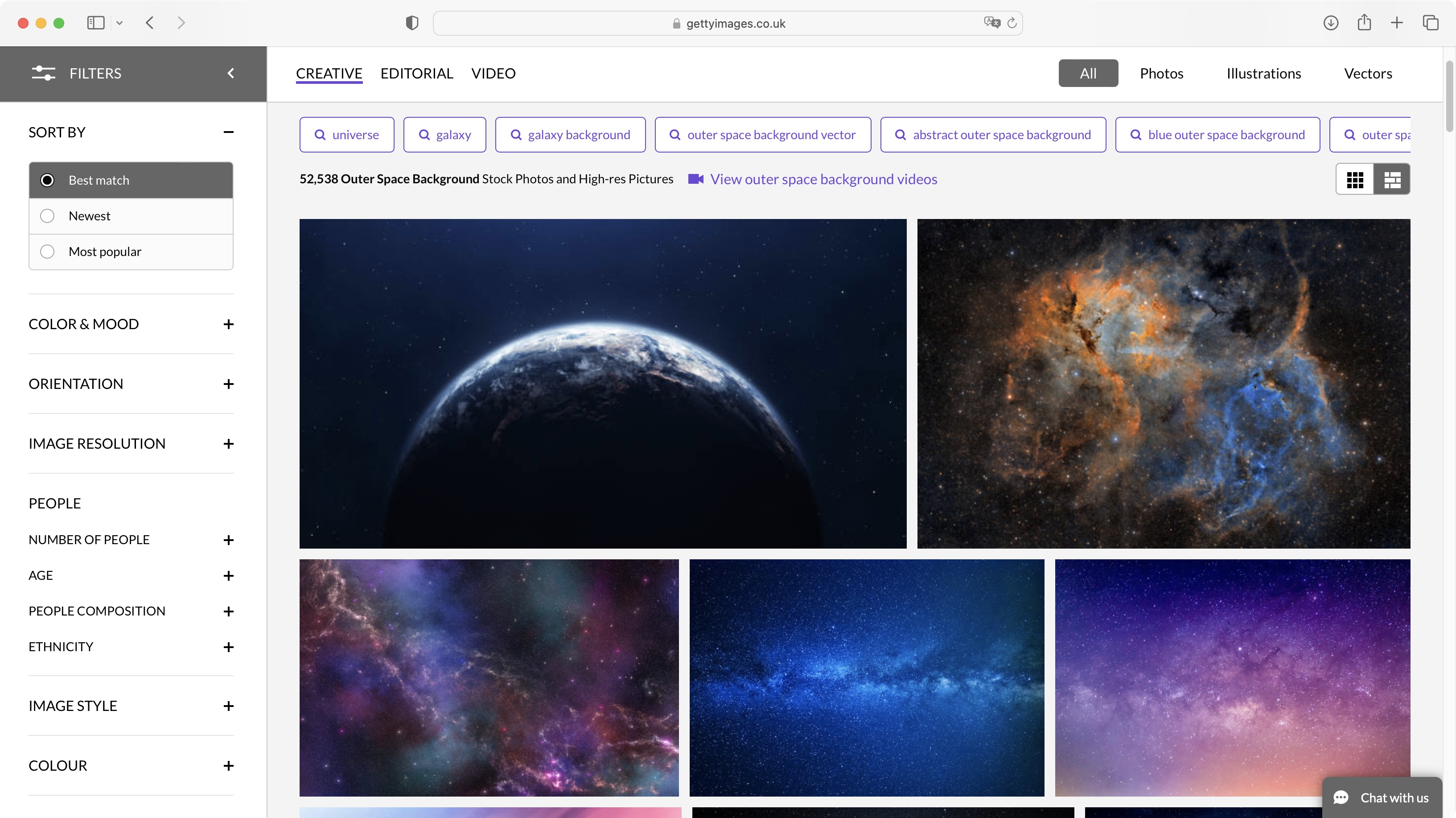
- Aimed at high-end businesses, with a price tag to reflect that, this is a service out of reach for the casual blogger or YouTuber
If you’re looking for the best free stock photo sites, this platform likely won’t fit the bill. Getty Images is clearly business orientated. Nowhere is this clearer than its pricing plans. You have many options open to you, from single asset licensing, to ultra packs purchases, to premium subscription plans. The latter is most attractive to companies who need to make regular use of the service, as it doesn’t even have daily or monthly download limits.
You’ll also get access to exclusive premium content, not available with the other plans. These plans however are custom based, depending on the type and quantity of content you’re after, and as such you’d need to contact Getty Images directly so they can tailor a quote for you.
As for the others, they’re more à la carte, letting you pay for a number of downloads in one go and use them as and when you need them (the Ultra Packs), or just buy one image at a time (the Single Asset Licensing option). As you’d expect, the more you pay upfront, the cheaper each individual download will be. The price will also depend on the media’s size/resolution.
Purchasing a small image or a low-res video would cost you $175 for instance, but grabbing a 10-pack of high-res images or 4K videos would be $4,250 for the lot.
- Pricing & plans: 3/5
Getty Images: Interface & experience
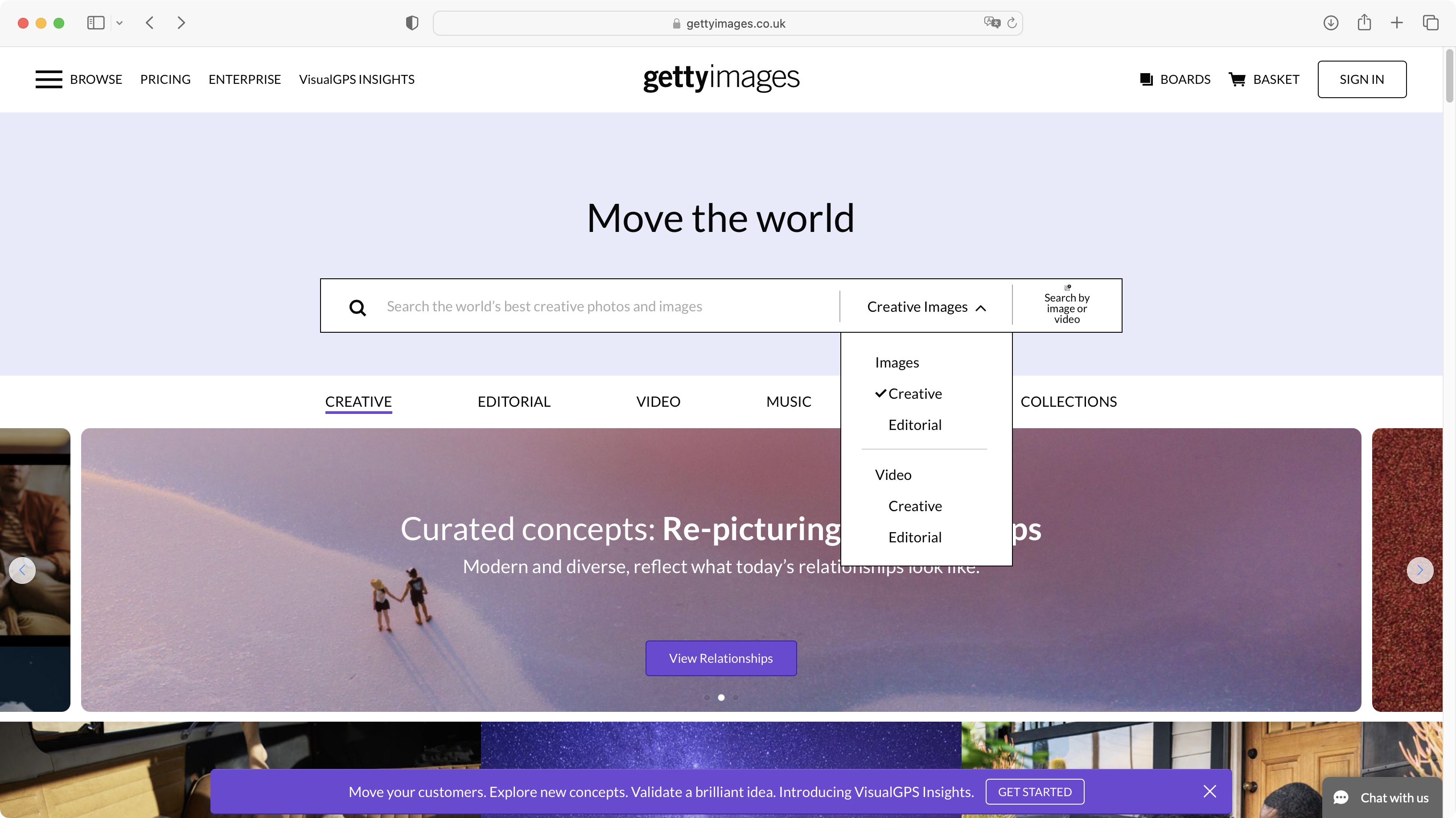
- Easy to get around, and if you’re used to other similar library services, you’ll know where everything is
If you’re used to other online stock photo libraries, you’ll feel right at home with Getty Images. There’s a large search field at the top and thumbnail results beneath it.
But there are some subtle differences that reflect what this particular service has to offer. For instance, by default, if you’re looking for images, you’ll be shown results including photos, illustrations and vectors, but you can filter those out with buttons on the right, just below the search field.
Sign up to the TechRadar Pro newsletter to get all the top news, opinion, features and guidance your business needs to succeed!
Right of the field is where you can choose to look for ‘Creative Images’, ‘Editorial Images’, ‘Creative Videos’ or ‘Editorial Videos’. What’s the difference between creative and editorial? Glad you asked: creative media is pretty much any photo shot by a photographer about a particular subject - it’s like nearly all the photos you see online or take yourself. Editorial content is much more specific - like shots of a live event, for instance, and are generally cleared for use in newspapers, magazines, websites, and blogs. You’ll find these cost a fair bit more too.
There are some keywords beneath those buttons, so you can explore alternatives to your current search. The ‘Filters’ button on the left will reveal a sidebar, from which you can further narrow down the displayed results. For instance, a search for ‘Outer Space Background’ yielded 52,538 results. Far too many to be useful. But by altering a few parameters, we whittled it down to 41. Much more manageable.
- Interface & experience: 4/5
Getty Images: Search by media
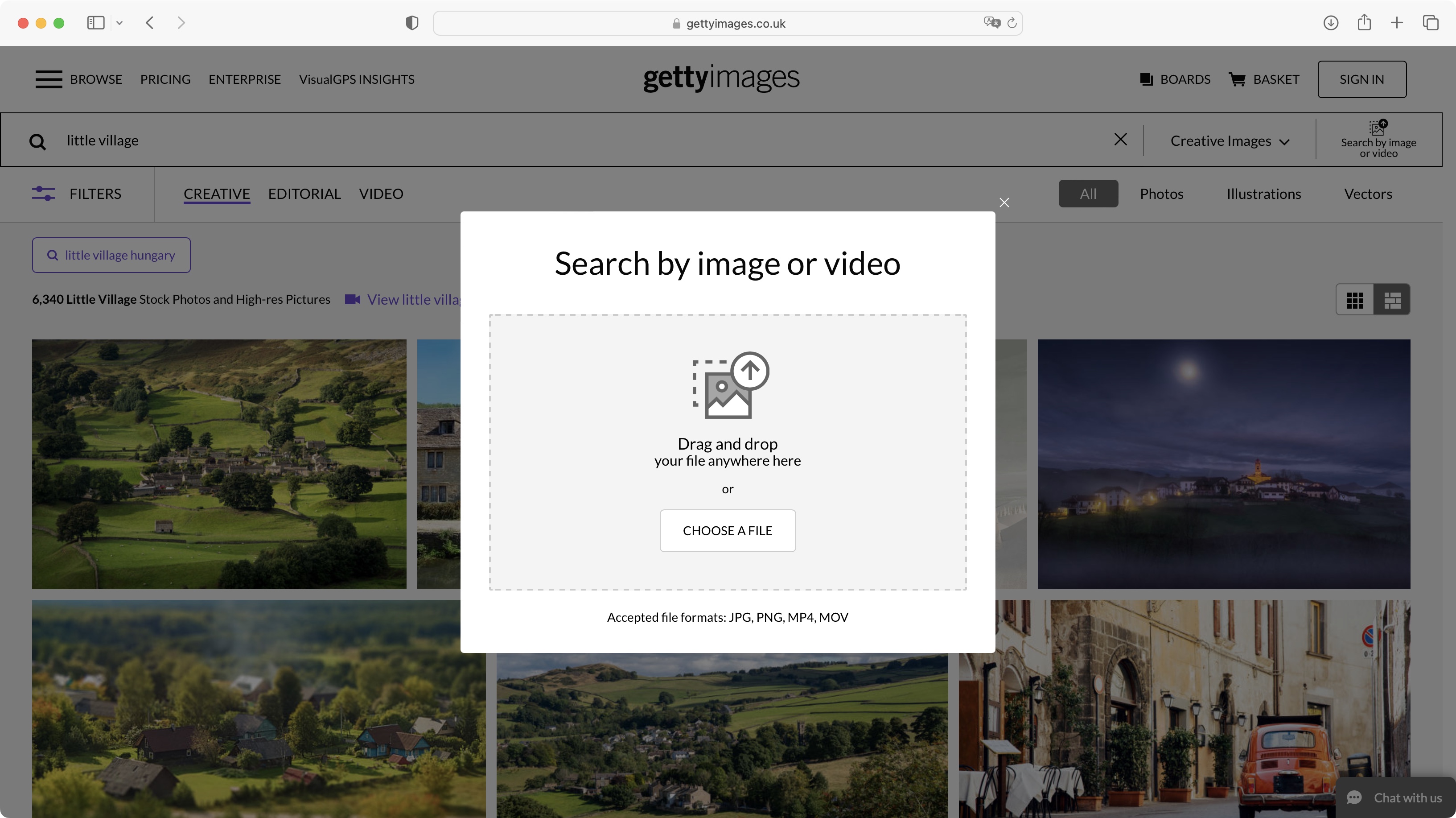
- Upload media and Getty will find similar looking ones in its catalog in an instant
You’ll notice a ‘Search by Image or Video' to the far right of the search field. As we noted in our Unsplash review and iStock review, this is a great means of looking for similar media to the type already in your possession. All you need to do is activate the tool, drag a file onto it, and Getty Images show all the content matches it has. We found the process is as fast as any text-based search, and the results are impressive.
It’s a fun means of searching, which is most definitely worth highlighting. As with your other search tools, you can narrow down the results through the additional use of keywords, or applying filters. It’s incredibly versatile.
- Search by media: 4.5/5
Getty Images: Choosing media
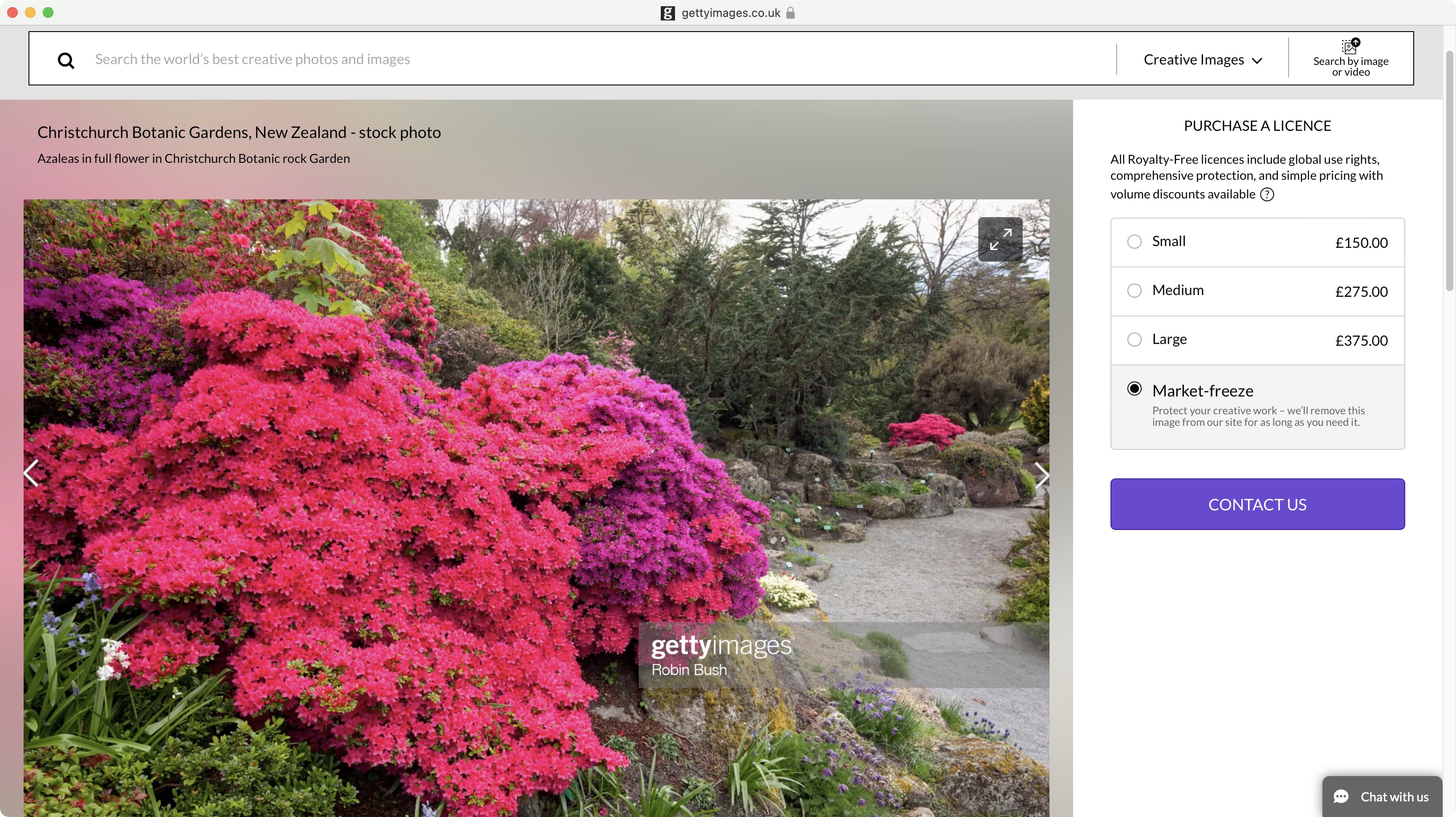
- You’ll find very similar features as Getty’s competitors, with a very interesting ‘Market Freeze’ option
Click on an image to be taken to its page on the site. From there, you’ll be able to browse through other media from the same collection, or look through a selection of similar looking assets, see the author’s portfolio, and explore keywords once more. All pretty straightforward.
You’ll find the cost in a table to the right, and as mentioned above, these are professional business prices. There is however an element we found most interesting: Media Freeze.
What this does is turn this media into an exclusive one: once purchased, Getty Images will remove it from their library for as long as you need it and are paying for it. There is no price information for how much this would cost - you need to contact them for that - but if you’re in the market for exclusivity, to make sure no one else can use the same image you are, without you actually going out and shooting something yourself, this is a great way or achieving that aim.
- Choosing media: 4/5
Getty Images: Insight
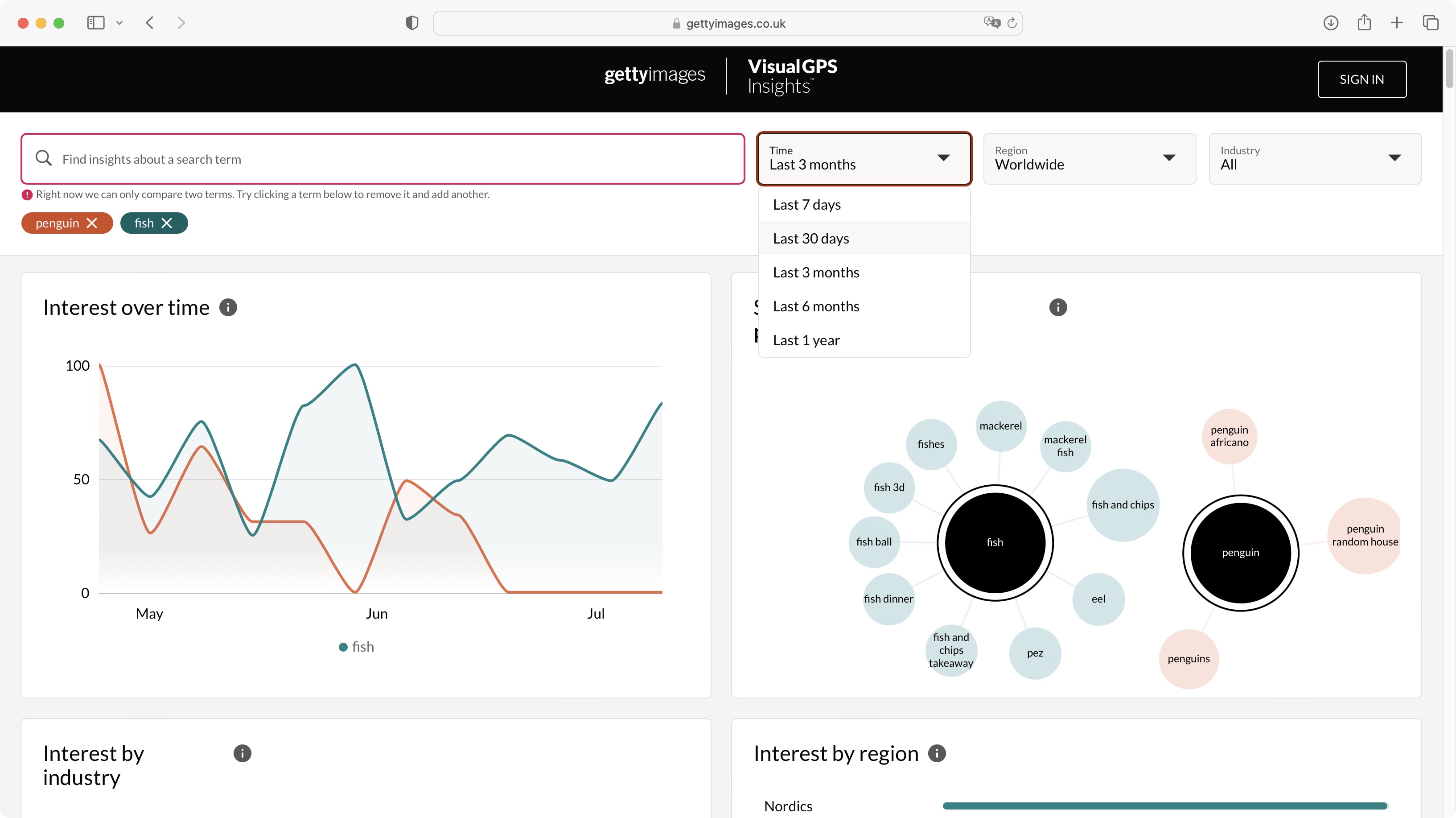
- A very useful tool to help you explore current popular searches, and more - pretty much identical to iStock’s offering
One more aspect of Getty Images we found interesting is its ‘VisualGPS Insight’ feature, which you can access through the interface’s top menu bar. With it, you’re offered tools to explore popular search terms, narrow the results down by region, industry and time period. There’s even a way to compare two keywords, and further down the page, you’ll see selected thumbnails that match your current query.
It can be a very useful tool, but if it sounds familiar, that’s perhaps because you’ve seen the exact same capabilities as part of iStock, except there, it’s under the better sounding ‘Trends’ title. Aside from the name, it’s pretty much identical - which isn’t surprising as Getty owns iStock. Still, a good tool is a good tool, and it’s great it’s available to users of either libraries.
- Insight: 4.5/5
Getty Images: Scorecard
| Row 0 - Cell 0 | Row 0 - Cell 1 | Row 0 - Cell 2 |
| Pricing & plans | Focused on professionals, and with a professional price-tag | 3 |
| Interface & experience | Easy to navigate, similar to rival sites | 4 |
| Search by media | A efficient way to find assets similar to your own | 4.5 |
| Choosing media | An interest 'Market Freeze' option marks this out from competitors | 4 |
| Insights | Useful tool for exploring popular searches and more | 4.5 |
Should I try?
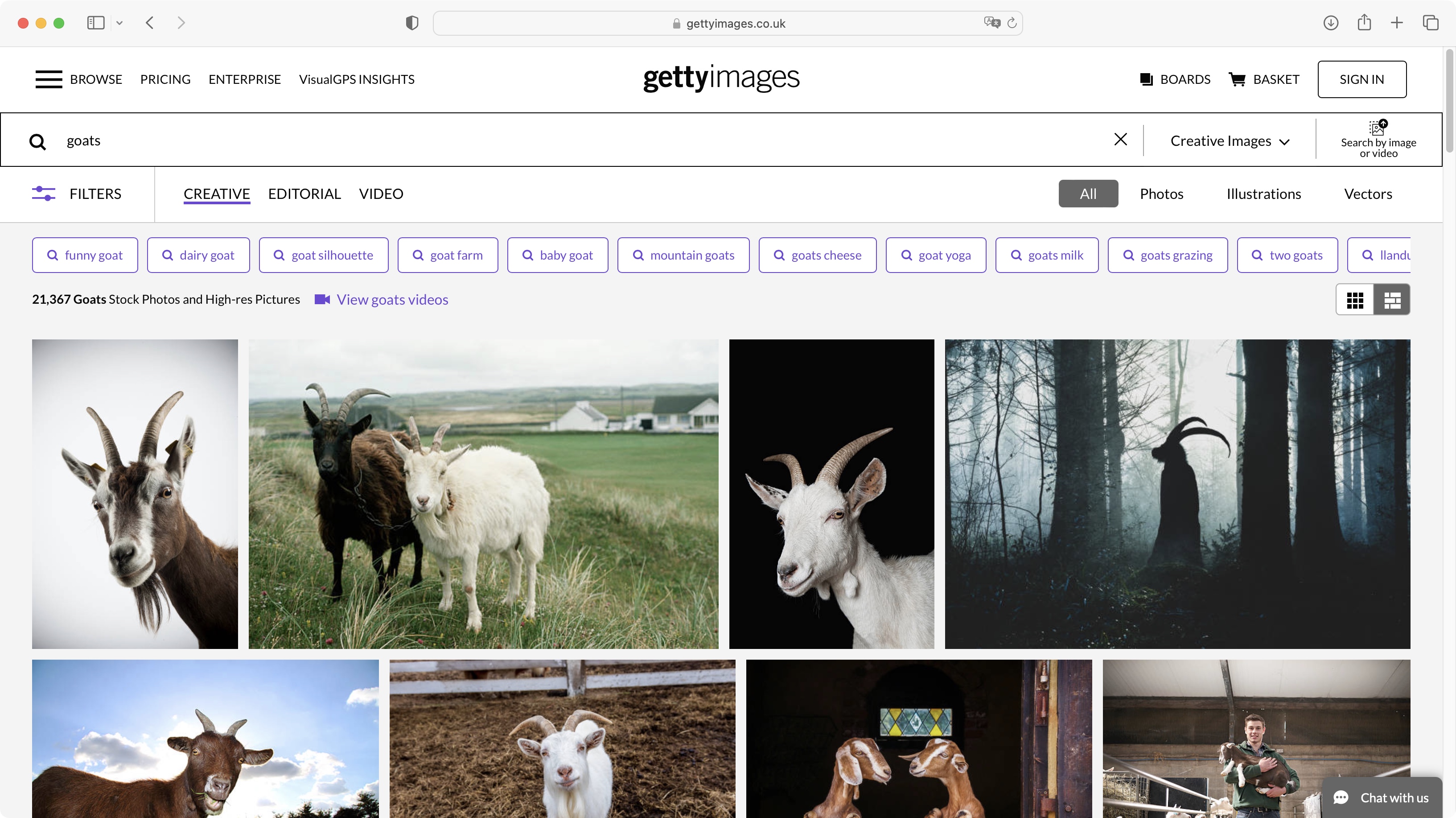
Try it if...
You’re a business looking for high-end media, with exclusive options, and have the funds to match your desires.
Don't try it if...
You need a cheaper alternative, as your budget cannot even cope with purchasing a single photo on this site.
Vecteezy: Alternatives
We've tested, reviewed, and rated a range of stock content sites, including the best Adobe Stock alternatives.
For alternatives to Getty Images, see our Vecteezy review and Shutterstock review.
Steve has been writing about technology since 2003. Starting with Digital Creative Arts, he's since added his tech expertise at titles such as iCreate, MacFormat, MacWorld, MacLife, and TechRadar. His focus is on the creative arts, like website builders, image manipulation, and filmmaking software, but he hasn’t shied away from more business-oriented software either. He uses many of the apps he writes about in his personal and professional life. Steve loves how computers have enabled everyone to delve into creative possibilities, and is always delighted to share his knowledge, expertise, and experience with readers.