How to install Windows 10
Time to upgrade

Could Windows 10 really be the last ever version of Windows? That is will it be an operating system that upgrades and evolves without needing a major version increase?
If you currently have Windows 7 or Windows 8, you can find out for yourself, but on Friday July 29 2016, Microsoft stopped offering Windows 10 as a free upgrade.
You now need to pay for Windows 10, which will cost US$119.99 (£99.99, AU$179) for the Home edition, and US$199.99 (£189, AU$299) for Windows 10 Pro.
However, a loophole has been found that lets you still upgrade to Windows 10 for free, so you might not have to get your wallet out just yet.
Which edition?
Windows 10 is currently split into seven different editions, the key two being Windows 10 Home and Windows 10 Pro edition, which mostly mirror the home versions of Windows that we're used to.
Windows 10 Home is the standard version that Microsoft intends for use in, yes, the home. There's little left out: you'll get hot new features such as Cortana and the Edge web browser, as well as Windows-standard security tools such as secure boot and Windows Defender.
If you're currently using Windows 7 Starter, Home Basic or Home Premium, or the standard Windows 8.1, this is the version you'll get as part of your free upgrade. Windows 10 Pro is designed for slightly more advanced operation, and includes a few more features, including the ability to host a Remote Desktop session, additional data security with Bitlocker and the Encrypted File System (EFS), additional networking components, and Hyper-V, which allows the creation of virtual machines.
Sign up to the TechRadar Pro newsletter to get all the top news, opinion, features and guidance your business needs to succeed!
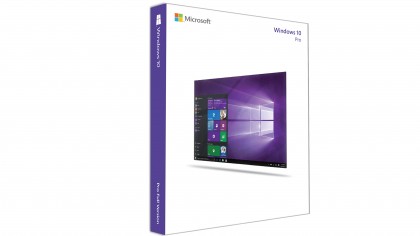
In addition, the Pro edition will off er the option to defer updates for a limited time (the Home version applies updates automatically without user intervention) and ups the RAM support from 128GB to 512GB. Professional or Ultimate versions of Windows 7 and 8.1 will tick over to Windows 10 Pro.
Other versions include Windows 10 Enterprise, which is tailored specifically for business use on stability-critical systems, and a similar skew for academia, Windows 10 Education – both are available only to those who qualify for volume licensing, so they're unavailable for use in the home.
Windows 10's core code is also making its way to mobile devices with the Mobile and Mobile Enterprise editions, which will replace Windows Phone 8. Proving Windows 10's versatility even further, there's Windows 10 IoT Core, a stripped-back version tailored to small devices that make up the Internet of Things; think the likes of the Raspberry Pi, low-powered computers designed for specific tasks.
Future releases will see Windows 10 reaching other devices, such as the Xbox One, and Microsoft has trademarked 'Windows 365', which may suggest that a subscription option is in the offing.
Get installing Windows 10
Installing Windows 10, as you'll find out, is a reasonably straightforward process, akin to version upgrades you may have previously performed. Upgrading from within Windows is even easier – it's a slick and seamless process that requires little to no input.
In our testing, we lost no files or installed programs, although be aware that you may see a few default Windows apps disappearing – Windows 7's versions of, for example, Solitaire and Hearts will not transfer to Windows 10, because Windows 10 has its own.
Thankfully Windows 10 maintains a high level of compatibility with previous versions, and we're yet to encounter any software that doesn't work exactly as it did on the Windows 8.1 desktop. If you're eligible for the free upgrade – that is, if you're running a properly licensed copy of Windows 8, 8.1 or 7 with at least Service Pack 1 installed – you'll see a windows logo in the taskbar at the bottom-right corner of your desktop.
Click it, register your intention to upgrade, and you'll get the full, unfettered Windows 10 absolutely free. But there's more than one way to upgrade, and several things to bear in mind when you do so. Here we cover everything you need to know!