Best Password Manager of 2025: Reviews, Insights, Expert Recommendations
NordPass, Dashlane, and RoboForm are excellent password managers that provide great features at a highly affordable price point
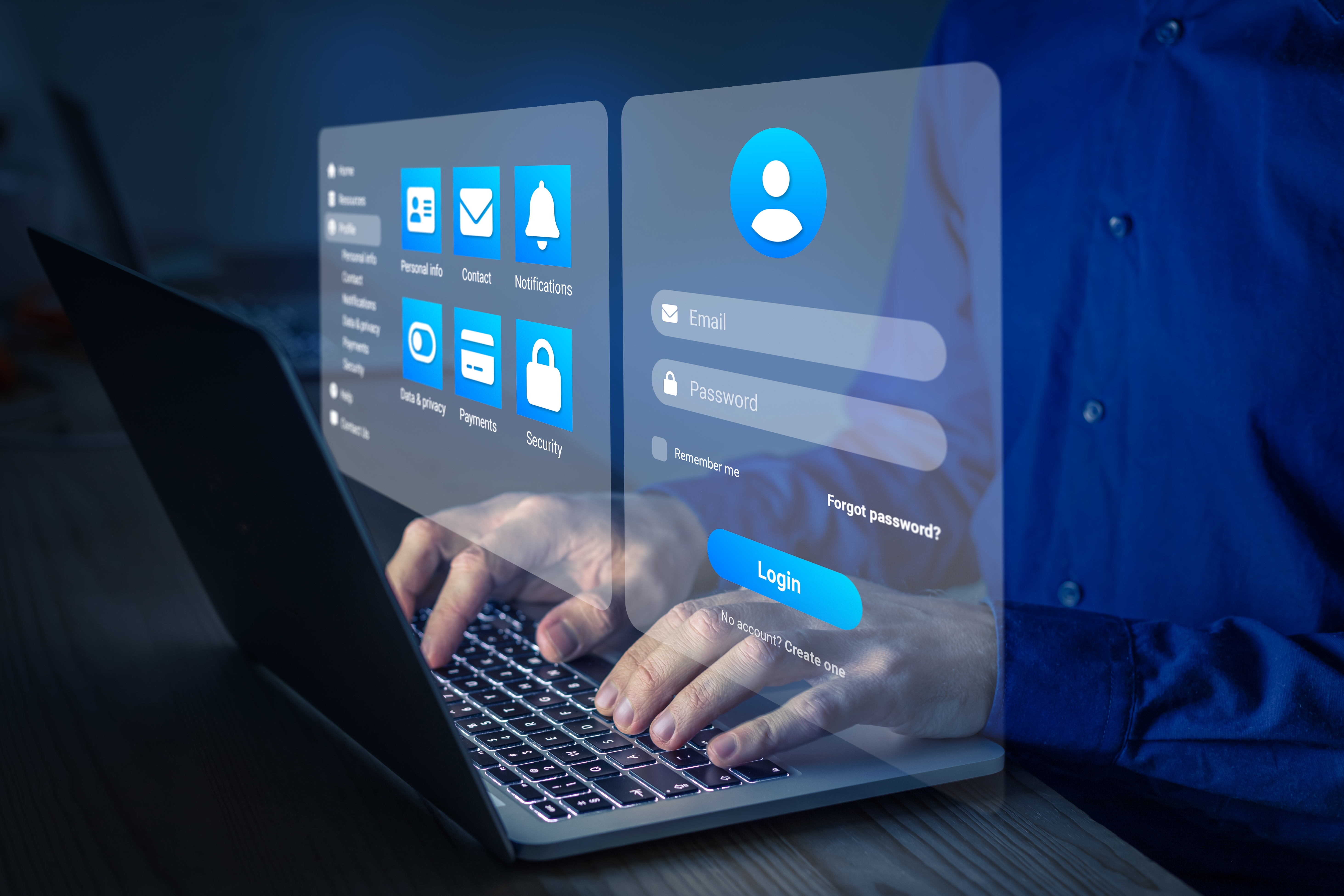
In a world full of constant cyber threats, password are the main point of entry for most cybercriminals. They will use phishing and malware to steal credentials, putting individuals, families, and businesses at risk of fraud, data leaks, and even identity theft.
The best password managers can store your passwords in an encrypted vault, generate new unique passwords, spot when passwords are reused, and even notify you if they are exposed on the dark web. Plus, they will also autofill your credentials to make logging in to your accounts significantly easier, but also more secure.
NordPass remains the best password manager for the vast majority of people, offering a very easy to use app that is highly secure and highly affordable. Dashlane and Roboform also offer great password manager apps.
But its not just about the individual - we have also considered the best password managers for families, and the best business password manager - but before you check out those guides, here are my top recommendations for the best password manager overall:
Reader Offer: Save 58% on NordPass Premium
NordPass provides an accessible, competent, easy-to-use solution that most people will love, according to TechRadar editors. Save 58% on NordPass Premium plus 6 months free.
Preferred partner (What does this mean?)

Benedict is TechRadar Pro's security expert, and has spent over 7 years writing about security issues, covering everything from major data breaches and cyber attacks, to the malware and credentials thefts that threaten livelihoods and personal security. He is constantly on the lookout for new tools and features that can improve the security of individuals, families, and businesses.
Best Password Manager Quick List
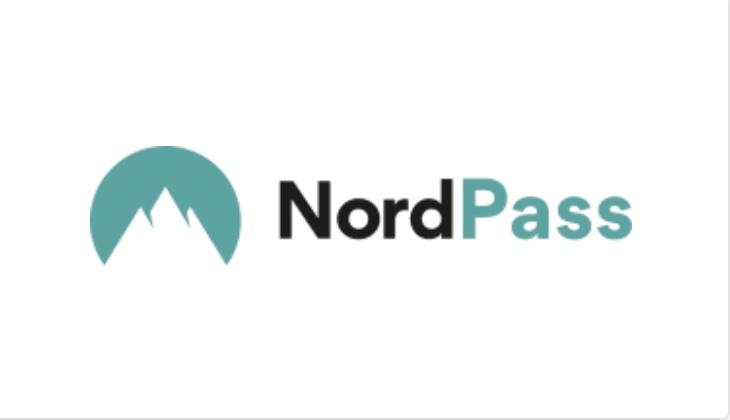
Best password manager overall
This feature-packed password manager has just about everything you could hope for, and is great for all users - individual, business, enterprise. The free tier is lacking somewhat, but the prices for the premium plans represent good value considering what you get.

Best password manager for security
Another popular and well-loved password manager, Dashlane is keen to pitch its strong security credentials as a leading feature. While all the managers here have a good reputation in this regard, Dashlane also prides itself on its easy to use interface, so it isn't a chore to navigate.
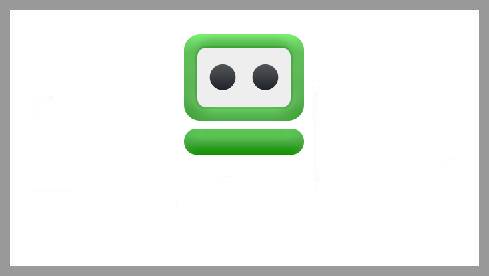
Best password manager for mobile
RoboForm works great on mobile (both Android and iPhone), and the free version includes cloud syncing, which is a nice bone to be thrown. Multi-device syncing is for paid users only, though, but prices are good.
Load the next 7 products ↓
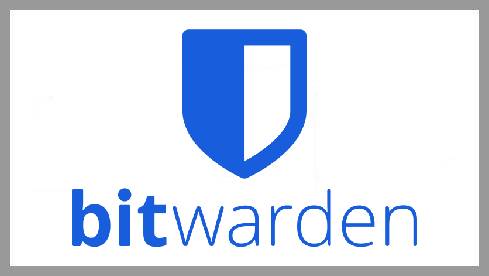
Best free password manager
Bitwarden’s free tier alone should cater to most users’ needs. Unless you’re a serious power user who requires some very advanced features, it is more than capable of storing all your passwords securely across all your devices - all without paying a penny.

Best password manager for syncing and sharing
Keeper offers unlimited password storage with unlimited syncing and sharing across all of your accounts. It also includes some great features for businesses including GDPR, HIPAA, and SOC2 compliance, and granular admin controls too.
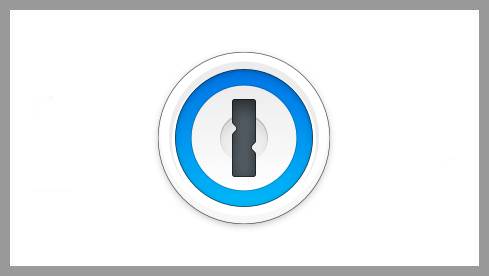
Best password manager for families
1Password works well for families and businesses, with its sharing functionalities and some great security features that protect users from phishing and keylogging attacks.
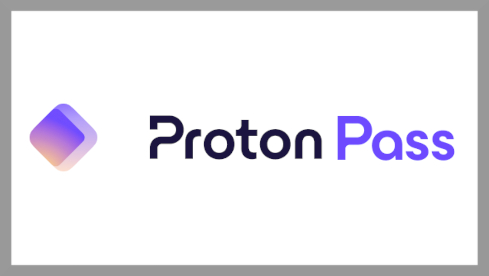
Best password manager for privacy
Best known for its secure email service and VPN, Proton has now thrown its hat into the password management ring, and acquitted itself very well thus far. Its lack of pedigree in this area may deter some users, though.
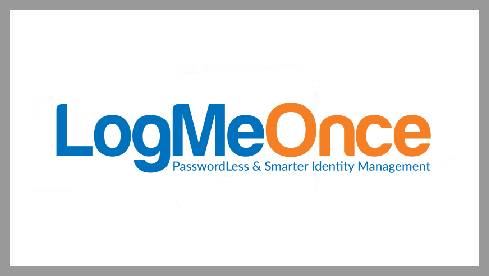
Best passwordless password manager
One of the notable features of this manager is the option to log in without a master password - you can use your fingerprint, a QR code or even a selfie instead. The overall package from LogMeOnce isn’t bad either, making it a strong contender.
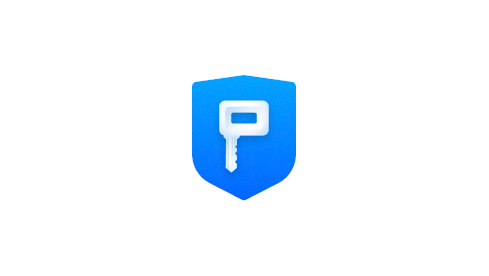
Best password manager for small business
As the name suggests, this is a solid password manager, but the price is high for what you get, and the lack of admin features makes this suitable only for small businesses. Individuals may look elsewhere.

Best password manager for Apple users
A boon for Apple users, this password manager can integrate with iCloud and even has an app for Apple watch. Its sleek interface is right at home on the Cupertino giant’s pristine devices too.
The best password managers of 2025 in full:
Why you can trust TechRadar
Best password manager overall
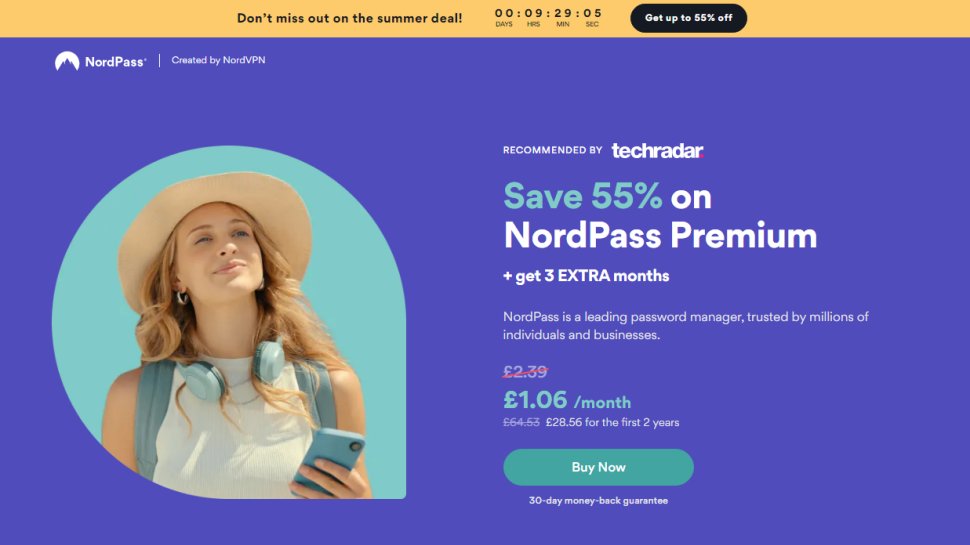
Specifications
Reasons to buy
Reasons to avoid
✅ You want great performance: NordPass has a modern, intuitive interface and proved to have excellent performance in our testing. The app offers a seamless user experience.
✅ You want it on every platform: NordPass has apps for Windows, Mac, Linux, iOS and Android, as well as extensions on Chrome, Firefox, Edge, Opera, Brave, and Safari.
❌ You won’t use it much: NordPass might offer too many features for casual single user that won't make use of the many additional features.
❌ You want one subscription for family and business: NordPass doesn't offer a combined plan for your business and family, so you'll have to buy them separately.
🔒 NordPass is a great password manager option for many individuals, families, and organizations, thanks to its array of advanced features and professional interface. It might be a bit too much for the needs of some, though. ★★★★½
The vendors of one of the best VPN services around, NordVPN, have now made a password manager.
NordPass Top Features:
🔵 Unlimited password storage
🔵 Data breach scanning
🔵 Free 30 day premium trial
🔵 Email masking
🔵 Secure credential sharing
🔵 Login monitoring
NordPass Usage:
NordPass is best suited for individuals, families, and businesses of all sizes. The interface is modern, smooth, and well suited for both beginners and professionals.
NordPass offers some of the best security features out of all the password managers we have tested. It is the only password manager to use xChaCha20 encryption which offers better performance over AES-256 bit encryption used by Dashlane and RoboForm.
NordPass has also added the ability to store and manage passkeys, further improving its functionality in an age where passwords may soon be a thing of the past.
While not as cheap as Bitwarden, NordPass is one of the most affordable options with all features included at a single price point.
NordPass Plans & Pricing:
Unlike some competitors such as Keeper and 1Password, NordPass offers a free tier which provides storage for an unlimited number of passwords. The one downside being that only one active session can be used at a time.
The premium plan offers the same features as the free tier, with password strength detection, credential leak monitoring, and trusted password sharing included at $1.89 per month.
The family plan allows six users to access all of the features offered on the free and premium plan, with the two year commitment at $2.79 per month. There are also NordPass promo codes to bring down the cost.
If you are looking for a business password manager that includes family access, 1Password would be better suited to your needs.
Read our full NordPass review.
Best password manager for security
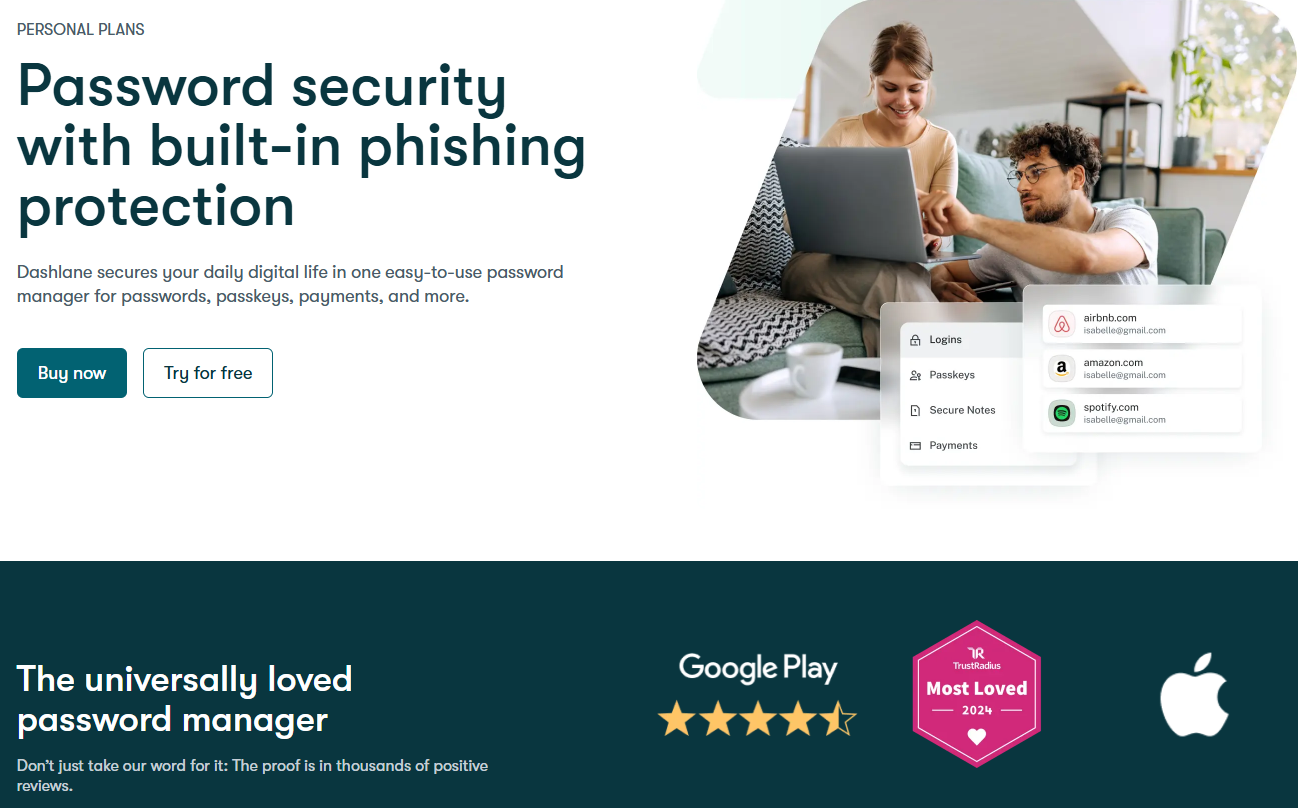
Specifications
Reasons to buy
Reasons to avoid
✅ You want to prioritize security: Dashlane is one of the highest rated password managers for security, offering features such as real-time phishing alerts, dark web monitoring, a VPN, and secure notes storage.
✅ You want a great user experience: Dashlane offers AI-powered autofill options to help you log in to your accounts faster, and offers syncing across all your devices.
❌ You're on a budget: With all its premium features, Dashlane doesn't exactly come cheap, and its miserly free version only lets you use a single device.
❌ You want extra 2FA options: Dashlane only offers two-factor authentication through the app, and doesn't offer SMS or biometric support (yet?).
🔒 Dashlane is very close to its main rival NordPass, but it puts a bit more emphasis on security features. Its premium plans can be expensive, but it is one of the go-to choices for millions of users for a reason. ★★★★½
Dashlane's password manager is one of the best on the market, and has some top features for the security-conscious.
Dashlane Top Features:
🔵 AI autofill
🔵 Passkey support and storage
🔵 Passwordless login
🔵 Digital wallet
🔵 VPN included
🔵 Secure notes storage
Dashlane Usage:
Dashlane's user reviews pitch it as one of the best password managers for user experience with a very simple and intuitive interface across the apps and browser extensions, and other features aimed at making using the app as simple as possible.
Our testing certainly supports this, with the sign up process being very simple, and the extension automatically offering to import passwords from web browsers and other password managers.
The security settings also set Dashlane apart from the competition, and while it uses the industry standard AES-256 encryption (unlike NordPass), it also provides users with in-app two-factor authentication and secure storage for payment information and notes. Dashlane also supports passkeys, which are fast becoming a more secure alternative to passwords.
Dashlane also includes a VPN in its premium plan. Other password managers such as NordPass require your to sign up for the more expensive NordVPN Plus plan to include both a VPN and password manager. This Nord plan is $6 per month for one year, compared to Dashlane's $5 for both a password manager and VPN, showing a significantly better value for money in this regard.
Its important to note that Dashlane's 2FA is only supported in app, with no biometric or SMS support available which is a shame, and something I would like to see expanded in the future.
Dashlane Plans & Pricing:
Overall, Dashlane is one of the more expensive options on the list, but it does offer a free plan that allows you to store up to 25 passwords on a single device, and provides secure password sharing. NordPass' free plan is a better option, as it provides unlimited password storage, multi-factor authentication including biometrics, and 24/7 live chat support.
The Dashlane Premium plan sits at $5 per month and gives you unlimited storage for passwords and passkeys across an unlimited number of devices. You also receive phishing alerts, dark web monitoring, and a VPN. For those looking to couple a password manager and VPN on one plan, Dashlane Premium offers superior value for money, but may be a bit expensive for those just wanting a password manager.
The Family plan is $7.50 per month and includes 10 accounts with all of the features in the Premium tier, but only the admin will have access to the VPN. Dashlane offers more accounts in its family plan than any other password manager, making it an excellent choice for large families.
Read our full Dashlane review.
"Password managers manage all the complexity (of storing many passwords) behind one master password" - JD Sharman, former CEO of Dashlane
Best password manager for mobile
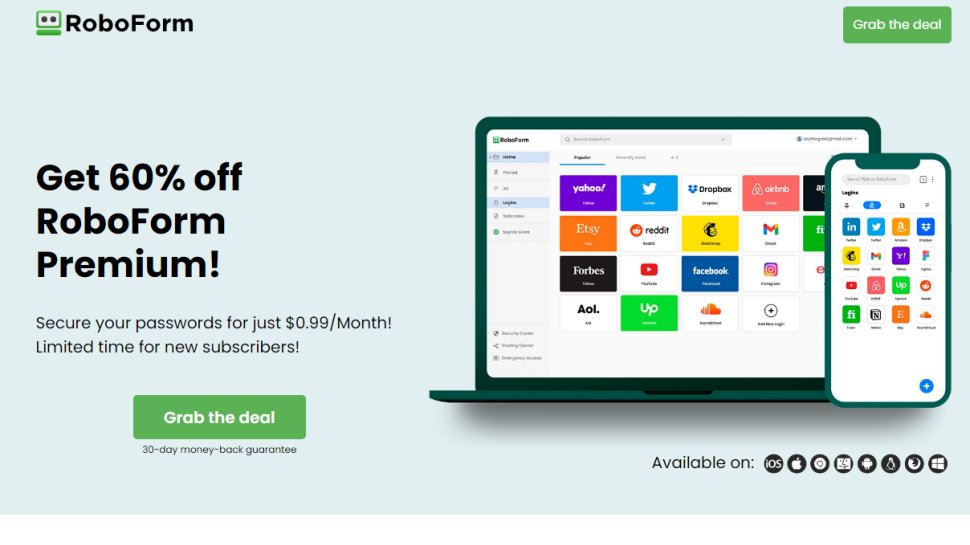
Specifications
Reasons to buy
Reasons to avoid
✅ You want easy autofill: RoboForm has some great autofill capabilities, making it easy to complete login forms.
✅ You want advanced 2FA: RoboForm's 2FA supports email, SMS, authenticator app, passkey, trusted device, and hardware security key authentication.
❌ You want free device syncing: Syncing your passwords between devices is one of the most basic functionalities all good password managers should have, but the free version of RoboForm omits this.
❌ You want a VPN included: Unlike some of the other password managers, RoboForm doesn't offer a VPN which I see as an essential in this day and age.
🔒 RoboForm is a well-priced password manager that has great autofill and mobile functionality, but device syncing isn't available on the free version. ★★★★½
RoboForm's pricing fills the gap between NordPass and Dashlane, but offers a superior 2FA app and mobile functionality.
RoboForm Top Features:
🔵 Two-factor authenticator
🔵 TOTP authenticator
🔵 Breach & compromise monitoring
🔵 Cloud backup
🔵 Emergency access
🔵 Local-only mode
RoboForm Usage:
RoboForm has some of the best multi-platform support I have seen from any password manager, working across Windows, Mac, Android, iOS, Linux, and Chrome OS. But when it comes to mobile devices, RoboForm really shines.
The app allows you to automatically sync your data between the mobile apps and your browser, and includes highly granular control over accounts settings and privacy, which is particularly handy for those on the go.
RoboForm's 2FA offers support across email, SMS, authenticator app, passkey, trusted device, hardware security key, making it far superior to Dashlane's 2FA app - plus, RoboForm's advanced authenticator is available even at the free tier. As an added bonus, RoboForm's free account will even notify you about your passwords it has detected in data breaches.
One issue with the RoboForm free tier is that you aren't able to access your password manager via the web or any other devices - something that NordPass' free tier allows you to do even if it is only one active session at a time. So if you're looking for a free web-based account, NordPass is probably the better option.
As for paid features, RoboForm Premium gives you data breach monitoring for 5 email accounts, a local only mode that means all your data is stored purely on your device and not on RoboForm's servers (very handy for the privacy-conscious). You can also securely share files and folders from the RoboForm app.
RoboForm doesn't offer a VPN, which might be a sticking point for those looking for the ultimate password security package. However, you are already getting some decent features at a very attractive price point, which I'll discuss below.
RoboForm Plans & Pricing:
As I mentioned, RoboForm offers a feature-rich free tier. But how much does a Premium account cost? RoboForm is very reasonable in its pricing, with the password manager currently available for $1.87 per month for the first year ($22.44).
At this price point, RoboForm is sandwiched between Dashlane and NordPass. You could opt for the cheaper pricing from NordPass and lose out on RoboForm's advanced 2FA and excellent mobile functionality, or opt for Dashlane's more expensive plan to grab a VPN. RoboForm therefore fills a niche between some of the best password managers.
Alternatively, if you want accounts for whole household, the RoboForm Family plan is $2.98 for the first year ($35.76), which again places it firmly between NordPass and Dashlane's family pricing.
Overall, RoboForm is definitely worth considering if you're constantly on the go and want advanced account settings control and need an advanced 2FA app.
Read our full Roboform review.
Best free password manager
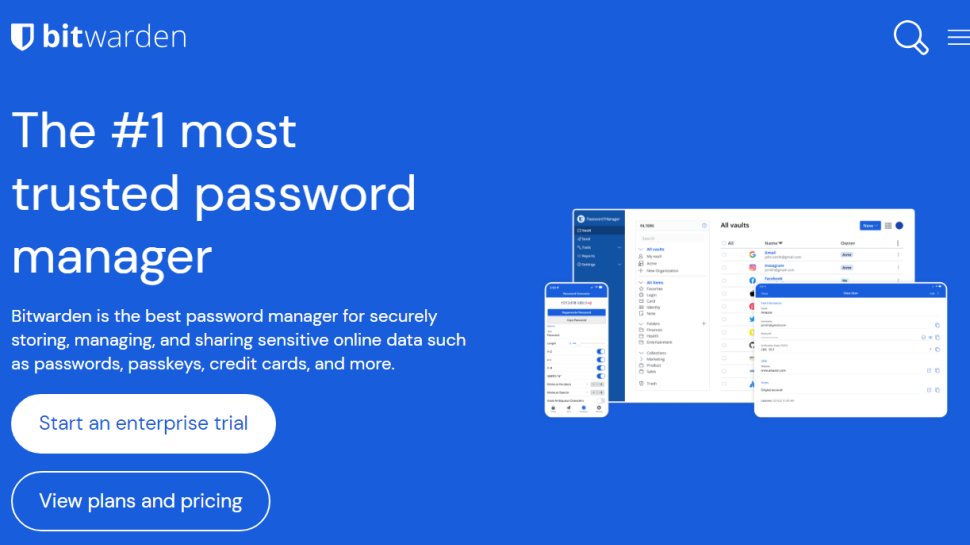
Specifications
Reasons to buy
Reasons to avoid
✅ You don’t want to pay anything: There isn’t another password manager on the market that gives away so much without demanding any of your money.
✅ You want open source software: Being open source means it can’t really get away with hiding any major flaws or inconvenient truths.
❌ You value a slick interface above all else: Although its UI is perfectly usable, there are occasions where it isn't as seamless as we'd like.
🔒 Bitwarden is absolutely stellar when it comes to value, giving away a very competent password manager with features that its rivals usually closet behind a paywall. Some minor UI issues are the only real drawbacks. ★★★★½
Bitwarden offers a feature rich and near-unbeatable free tier, ands its Premium plans are some of the cheapest around.
Bitwarden Top Features:
🔵 Exceptional free plan
🔵 Self hosting options
🔵 Breach monitoring
🔵 Unlimited devices
🔵 Passkey support
🔵 Open-source
Bitwarden Usage:
Bitwarden really switches things up when it comes to password management. The free tier beats the offerings of NordPass and even rivals the paid plan, offering storage across an unlimited devices, breach monitoring, passkey support, email aliases, and even the option to self host on your own network.
Additionally, the free tier includes a password and username generator, payment and identity storage, free sharing with one other user, and the ability to securely export your data from the app.
When it comes to the paid plans, things just keep getting better. Premium improves two-step login from the Hardware Security Key, Email, and Authenticator App included in the free tier by adding Yubico OTP to the mix. You also get a TOTP integrated authenticator, priority support, encrypted sharing for text and files, and a up to 1GB encrypted file attachment.
It would be nice to see even more added to the Premium line up, such as a VPN, but the pricing more than makes up for this.
Bitwarden Plans & Pricing:
Bitwarden's free plan is more than capable of offering everything you could need for password management, but if you do decide to upgrade, Bitwarden's Premium plan is one of the most cost effective around.
The Premium plan is $10 per year. Yes, $10. Less than $1 per month. Alternatively, you can opt for the Family plan, which includes 6 Bitwarden Premium accounts for less than the cost of a single Dashlane Premium account. The Family plan is $3.33 per month, or $40 for the year, and includes everything in the Premium tier, plus a family vault for securely storing and sharing important files and data.
Bitwarden is the top pick if you're looking for a free password manager, offering a feature set that beats some of the paid plans on this list.
Read our full Bitwarden review.
Best password manager for syncing and sharing
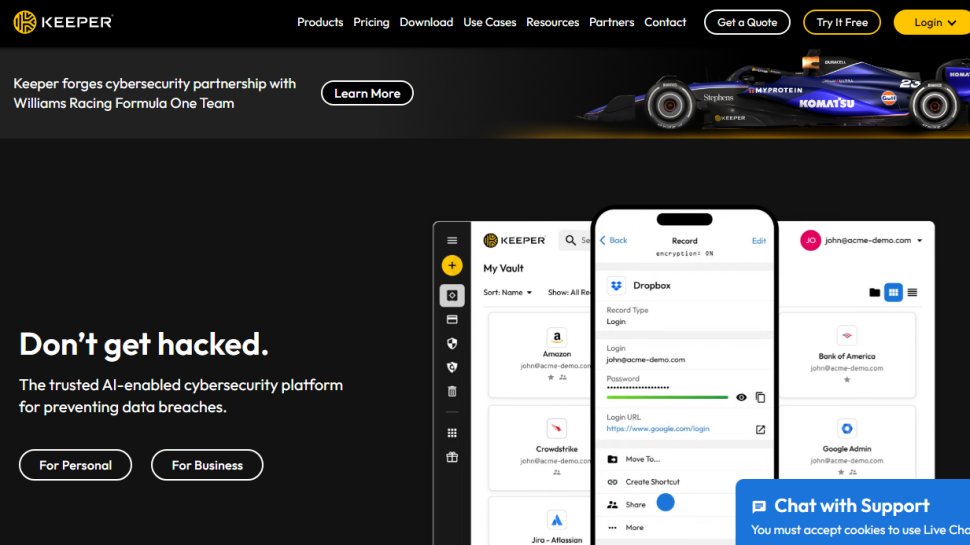
Specifications
Reasons to buy
Reasons to avoid
✅ You want plenty of features: Keeper has a lot of features to get your hands on, making it a great choice for all users.
✅ You want a customizable plan tailored to you: RoboForm's bolt-on business features make it great for customizing a plan that suits your needs.
❌ You want everything included: While great for customization, the add-on prices quickly mount up.
❌ You want a free option: True to its premium stylings, there is no free version of Keeper, only a free trial for 30 days.
🔒 Keeper is a good pick for those looking for great password syncing and sharing options, and has plenty of features available. However, you do have to pay extra for those add-ons, and there isn't a free tier. ★★★★½
Keeper offers some of the best syncing and storage options from any password manager, and some great business features too.
Keeper Top Features:
🔵 Unlimited syncing and sharing
🔵 Great security compliance
🔵 Emergency access
🔵 Identity and payment secure storage
🔵 Autofill
🔵 24/7 support
Keeper Usage:
Keeper has some excellent features that make it a highly intuitive and easy-to-use password manager. Firstly, login can be done quickly and securely thanks to Keeper's support for biometric authentication, meaning a simple facial scan or fingerprint can grant you access to your account.
Unlimited is a word that you'll see frequently on the list of Keepers features. You get unlimited password storage across an unlimited number of devices, with unlimited syncing for passwords as well as your identity and payment information (which is super easy to autofill).
Unfortunately, Keeper's list of included features is fairly short compared to other solutions in this guide. For example, if you want breach monitoring or a secure cloud backup, you're going to have to spend extra on top of Keeper's already fairly expensive pricing.
Keeper's features are far better on the business side of things, with some highly customizable plans with excellent optional extras, great security compliance (GDPR, HIPAA, SOC2), and an admin dashboard that makes access management and security checks a breeze - but if you want to read more about that, you might want to check out the best business password managers.
Keeper Plans & Pricing:
Keeper doesn't offer a free plan, which is a shame considering many of Keeper's premium features can be accessed as part of the free plans from Bitwarden, NordPass and Roboform.
Compared to the other password managers I've discussed, Keeper costs almost as much as Dashlane but without as many features. For example, Keeper is $4 per month for the first year ($47.99), but doesn't include a VPN, breach monitoring, or phishing alerts, making it a relatively expensive choice when you consider what you're missing. Even NordPass and RoboForm include breach monitoring for half the cost.
The Keeper Family plan improves things slightly with the inclusion of a 10GB cloud storage, 5 private vaults, and some control over sharing. But at $8.50 per month for the first year ($101.99), there are definitely more budget friendly options with a greater range of features to choose from.
Keeper is definitely a better choice for business users than as a personal solution.
Read our full Keeper Security review.
Best password manager for families
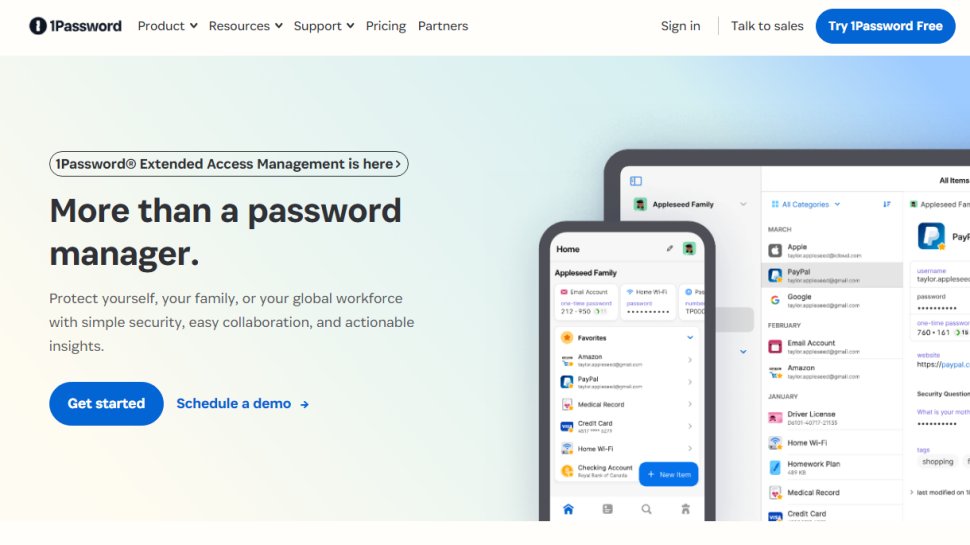
Specifications
Reasons to buy
Reasons to avoid
✅ You're a family: 1Password is great for family use, thanks to its sharing features.
✅ You want good security: 1Password has a lot of useful security features, such as keylogging and phishing protection.
❌ You want a free password manager: 1Password is another manager that doesn't have any free options available.
❌ You want live chat support: 1Password only offers support through email, forum, and social media.
🔒 1Password is another popular choice among the third-party password managers, with a good track record and useful features for families and the security conscious. ★★★★
1Password offers excellent family-friendly features at an affordable price point, making it the best password manager for families.
1Password Top Features:
🔵 Credential strength checks
🔵 Autosave + autofill
🔵 Unlimited vaults (family plan)
🔵 Admin dashboard (family plan)
🔵 Third-party support
🔵 Free 14 day trial
1Password Usage:
1Password can be accessed from across a very wide range of devices, platforms and browsers. Support is offered for macOS, iOS, watchOS, Windows, Android, and Linux, as well as the Chrome, Safari, Edge, Firefox, and Brave web browsers.
During installation, there is a guided setup that will walk you through the steps to install 1Password on your chosen platform, making it very user friendly users, both new and experienced.
Almost everything you share or store through 1Password is protected by AES 256-bit encryption, with the option to add additional Two-Key Derivation for additional account security, and the option to use secure remote password (SRP) protocol to encrypt your data while in transit.
One unique feature 1Password offers compared to other providers is the ability to hide selected 1Password vaults while travelling or crossing borders, making it a particularly attractive option for journalists or other who regularly travel.
Now, you may be wondering why you would opt for 1Password over Bitwarden's far cheaper family plan. This comes down to how much your care about security and privacy - Bitwarden's security tools are good, but 1Password provides far more control over the level of security and privacy you would like on your account.
What makes 1Password particularly suited for families is how easy it is to use, and the guidance offered by 1Password along the way. While lacking a 24/7 live chat, 1Password does offer support through other channels, such as email and support forum.
The Family dashboard is also extremely helpful when managing accounts, with easy account recovery options. You can even share 1Password data securely with anyone, including those without a 1Password account. The pricing isn't anything to turn your nose up at either, as I'll discuss below.
1Password Plans & Pricing:
The 1Password Premium plan is $35.88 for a year, working out at $2.99 a month - placing it in the middle of the road when compared to the likes of NordPass, Dashlane, and RoboForm. But the price is certainly worth it for the security features if you are that way inclined.
As for 1Password Families, you'll get 5 Premium accounts and an admin dashboard for $59.88 per year, or $4.99 per month, OR $1.39 per user per month, making it a very reasonably priced plan for families who will make full use of the five accounts.
Read our full 1Password review.
Best password manager for privacy
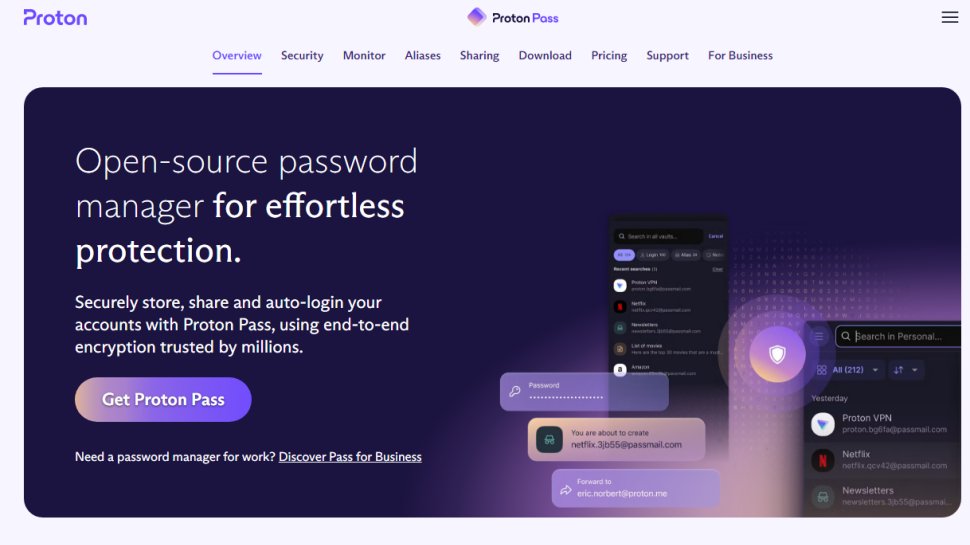
Specifications
Reasons to buy
Reasons to avoid
✅ Privacy is a priority for you: Proton's track record in the online privacy market is second to none, and this focus has carried over into its password manager as well.
✅ You don't want to pay anything: Like Bitwarden, Proton Pass has a very well-rounded free version, although Bitwarden has the edge in terms of features and pedigree.
❌ You want free breach monitoring: Proton Pass doesn't include breach or dark web monitoring at the free tier, reserving this feature for its paid plans.
❌ You're on a budget: Other options such as NordPass and Roboform beat Proton on price by quite some margin.
🔒 Proton Pass is a very competent password manager, with some great features, including email aliasing and a 2FA authenticator. Although it is relatively new to the field, the company's ethos and reputation are reasons to be positive about this one. ★★★★
Proton Pass has emerged as an excellent password manager over the passed two years, and seems determined to rival the top providers with better features and competitive pricine.
Proton Pass Top Features:
🔵 Swiss privacy laws
🔵 Integrated 2FA
🔵 Dark web monitoring
🔵 Passkey support
🔵 Proton Sentinel
🔵 Custom email aliases
Proton Pass Usage:
Proton Pass is the newest password manager to grace this guide, produced by the privacy-gurus at Proton. You may have heard of some of Proton's other products, such as Proton VPN and Proton Mail. Just like their other offerings, Proton Pass is all about privacy.
Firstly, as a Swiss-headquartered company, everything that passes through Proton's servers is protected by some of the strongest privacy legislation in the world. Secondly, Proton Pass uses 256-bit AES-GCM encryption for its vaults, meaning that only you can create new vault keys, and not even Proton can see them.
Proton offers a free tier that rivals even Bitwarden's solution, with automatic syncing across devices and browsers, 1GB encrypted storage, passkey support, unlimited logins, and 10 email aliases, plus access to all of the free features included in Proton's portfolio of other products.
As for Pass Plus, you get everything included at the free tier with an upgraded 10GB of storage, unlimited credit card storage, 50 vaults for organized storage, integrated 2FA, unlimited email aliases with custom domains, dark web monitoring, and access to Proton Sentinel (more on that below). Pass Family includes everything you see above across 6 user accounts with a shared 50GB encrypted storage.
Now, the thing that makes Proton Pass the best password manager for privacy is the Proton Sentinel program. Sentinel was developed for people who frequently handle highly-sensitive data or comms, such as journalists, activists, executives. Sentinel enables additionals security protection, and adds strict challenges for suspicious login attempts, along with enhanced visibility into login attempts and account changes. Senintel is included in both the Plus and Family plan.
Proton Pass Plans & Pricing:
Proton Pass is another reasonably priced password manager that offers an excellent range of functionality and privacy features. Obviously, the free tier is a very strong contender for the best free password manager, but misses out to Bitwarden due to the lack of breach monitoring and self hosting options, but it is still a fantastic free product.
On to Proton Plus, which has a monthly cost of $2.99, or $35.88 per year, matching the premium pricings of 1Password, but costing slightly more than other providers such as NordPass and RoboForm. But as they say, privacy comes at a premium, and if privacy is what you want, Proton Pass is what you should get.
The Family plan is currently $4.99 per month, or $59.88 for the year, making it cheaper than Dashlane's single user plan and again matching 1Password's Family pricing. It's still unable to compete with the pricing offered by NordPass and Roboform, but that doesn't detract from the quality that Proton has managed to build in to its password manager in the last two years.
Read our full Proton Pass review.
Best password manager for small business
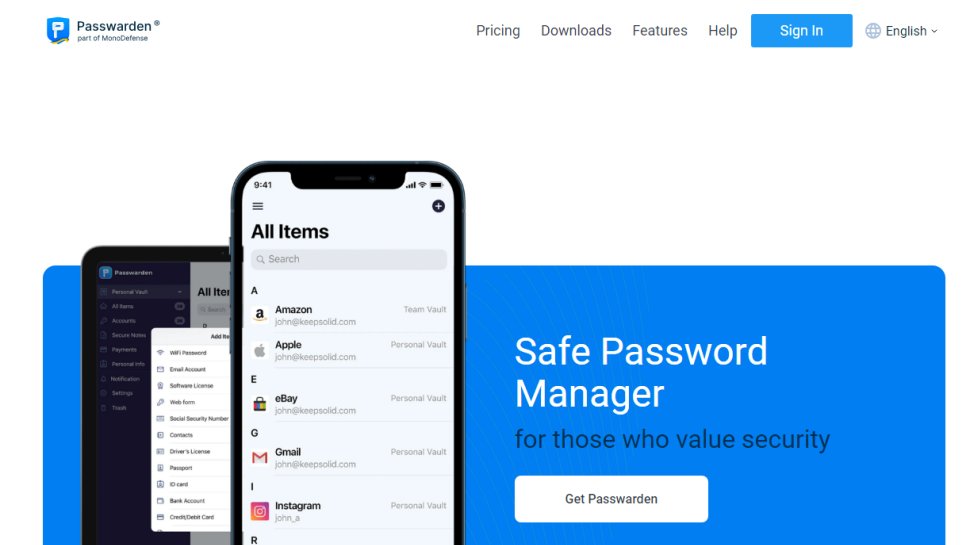
Specifications
Reasons to buy
Reasons to avoid
✅ You're a small business: With its good password sharing features, we think KeepSolid Passwarden would make a great choice for small teams.
✅ You have a big family or lots of friends: Passwarden's family plan includes 7 premium accounts, making it perfect for busy households.
❌ You're not willing to spend: KeepSolid Passwarden is relatively expensive compared to the competition, so be warned.
❌ You're larger than a small team: With a lack of admin features, centralized management and SSO, KeepSolid Passwarden wouldn't really be suitable for large businesses or enterprises.
🔒 KeepSolid Passwarden offers all the features you could want from a password manager if you're an individual, family, or small team, but if you're anything bigger, then this probably isn't for you. ★★★★
Passwarden offers an excellent family plan with great security features, making it a good budget alternative for SMBs looking for credential protection that doesn't break the bank.
Passwarden Top Features:
🔵 Duress mode
🔵 Security dashboard
🔵 AES-256 and ЕС р-384 encryption
🔵 2FA
🔵 Offline mode
🔵 Secure sharing
Passwarden Usage:
First and foremost, lets talk about a feature I don't think I've seen any other password manager include. For situations where someone may force you to open the app to steal your credentials, Passwarden offers a 'Duress' mode which is activated by entering a dedicated password that will hide any passwords or data that you choose to be hidden when Duress mode is activated.
Passwarden also inlcudes a dedicated security dashboard that displays all the metrics and data you could possible want relating to your account. It will show weak, reused, and compromised passwords, and offer guidance on how to change them to be more secure. It also offers guidance on how to avoid falling prey to scams and fraud, and will notify you if it detects any of your personal info floating around on the dark web.
Additonally, Passwarden includes vault sharing that allows you to securely pass on important data, such as the Wi-Fi password or company credit card information, to other users without exposing that data to prying eyes thanks to 256-bit AES-GCM encryption.
You can also choose to protect your Passwarden account with 2FA that supports PINs, passwords, hardware tokens or authentication codes, and even biometrics.
For the personal plan, you will have a single account that supports usage across an unlimited number of devices that includes everything mentioned above, and more. The family plan includes 7 premium accounts, making it perfect for large families or small business teams.
Passwarden Plans & Pricing:
Passwarden is somewhat unique in its pricing structure. You can either do a monthly subscription that is billed annually, or pay a one time fee to gain access to a Passwarden lifetime license.
For the personal plan, the monthly cost is $1.66, or $19.92 per year, making it a fairly affordable choice compared to other more expensive alternatives such as Dashlane, Proton Pass, and even NordPass. Alternatively, you can pay the lifetime fee of $199.99 and never have to spend another penny.
For the family plan, the monthly cost is just $3.33 ($0.47 per account), or $39.96 per year, making it a close rival to some of the single account plans on this list, such as those offered by Dashlane and 1Password. The lifetime fee is $249.99, so if you are planning on using Passwarden for more than 6 years is probably worth the investment.
Read our full Passwarden review.
Best for Apple users
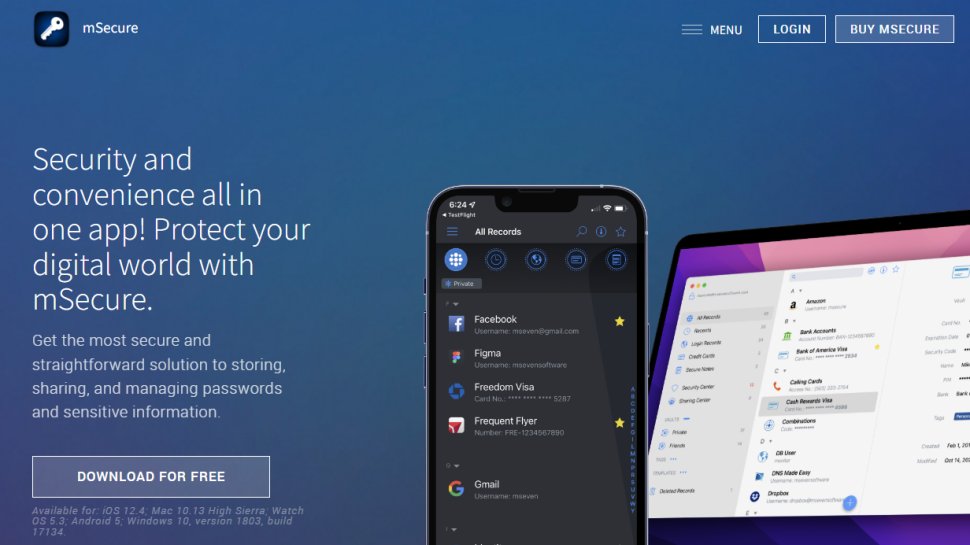
Specifications
Reasons to buy
Reasons to avoid
✅ You're use Apple devices: mSecure offers iCloud syncing, and even has an Apple Watch app, making it a great choice for Apple fans.
✅ You frequently forget passwords: mSecure not only includes auto-fill and a password generator, but can also show you your password history.
❌ You dont use Apple devices: mSecure doesn't offer full functionality for other devices that aren't part of the Apple ecosystem.
❌ You want a decent free tier: mSecure's free tier is very limited in its features, so you might be better placed turning to Bitwarden or Proton Pass for a free password manager.
🔒 mSecure is a great password manager for Apple users, given its iCloud support and Apple Watch app. It also makes regular improvements to its service, based on what we've seen so far. ★★★★
mSecure offers great integrations and apps for Apple lovers, but it's free tier is slightly lacking.
mSecure Top Features:
🔵 Password history
🔵 Apple Watch app
🔵 iCloud syncing
🔵 Biometric authentication
🔵 Securiy center
🔵 Vault organization
mSecure Usage:
Right out of the gate, if you're looking for a free plan then mSecure is not the choice for you. However, if you're an Apple lover looking for integrations across all your devices with some great features, then this could be the password manager for you.
The free plan includes unlimited password storage - and thats it.
mSecure is best used on Apple devices, as it has a dedicated Apple Watch app and can be set up to sync via iCloud. This is a double edged sword however, as mSecure doesn't offer the same levels of functionality across other platforms. In testing, we found mSecure's support for Windows and Android to be fairly laclustre.
mSecure confusingly offers two paid tiers, an Essentials plan and and a Premium plan, with the only differences between the two being the inclusion of 2FA, secure file attachments, and some organizational and sharing options, with the difference in cost being less than $3 per year.
mSecure does offer biometric authentication and a secure center that will helpfully point out weak or reused passwords, and will provide analysis on how best to secure your accounts.
If you're an organizational nut, mSecure makes a good case. With the Premium plan, you can apply custom tags, templates, images, filers and usernames to your vault data to help you sort and find what you're looking for faster.
mSecure Plans & Pricing:
Outside of the very basic free plan, mSecure has four paid tiers. The first two, Essentials and Premium, are basically the same apart from the differences pointed out above. Essentials is $1.66 per month when charged anually ($19.92), while the premium plan is $1.87 per month on the annual charge ($22.44).
The Family plan is $3.74 per month when charged annually ($44.88), and includes 5 Premium accounts with a basic admin dashboard. The Teams plan is $19.90 per month on the annual charge ($238.8), and includes 10 premium accounts with the option to add more for additional cost.
Read our full mSecure review.
Best passwordless password manager
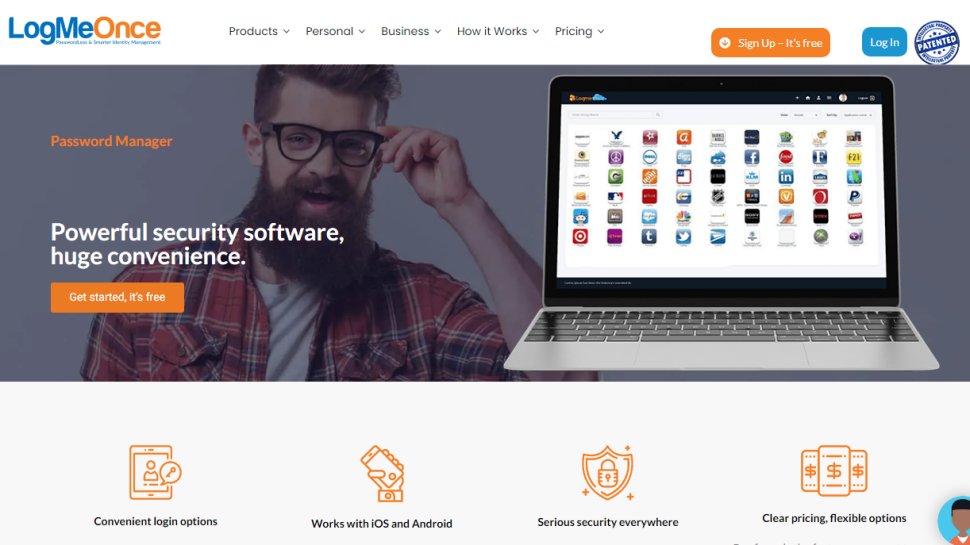
Specifications
Reasons to buy
Reasons to avoid
✅ You don't want a master password: LogMeOnce lets you do away with a master password and instead just use your fingerprint, PIN, a QR code, or even a selfie.
✅ You want excellent 2FA support: LogMeOnce supports Selfie-2FA, SMS Message, Voice Call, Email Message, Google Authenticator / TOTP, USB Flash Drive, X.509 Certificate, and YubiKey Security Key authentication.
❌ You dark web monitoring: LogMeOnce doesn't include dark web monitoring as standard in any of its plans, and you'll have to pay extra to get it.
❌ You're on a budget: Both the Professional and Ultimate plans are comparatively expensive to other solutions in this guide.
🔒 LogMeOnce is a competent password manager that offers convenience in the form of passwordless access to your vault. Its lack of support for browsers outside the mainstream is the only real negative. ★★★★½
LogMeOnce
LogMeOnce Top Features:
🔵 Great 2FA and MFA support
🔵 Beneficiary support
🔵 Password tracking
🔵 Emergency access options
🔵 Login audit and activity tracker
🔵 Unlimited devices
LogMeOnce Usage:
There are two main talking points for LogMeOnce, the first being the passwordless login, and the second being the range of 2FA methods.
LogMeOnce, as the name suggests, prides itself on not needing a master password, and offering numerous other secure login methods that are often quicker and easier than using a password.
On the 2FA side of things, LogMeOnce supports more authentication methods than any other password manager, providing authentication via Selfie-2FA, SMS Message, Voice Call, Email Message, Google Authenticator / TOTP, USB Flash Drive, X.509 Certificate, and YubiKey Security Keys.
The free account is fairly well featured, offering unlimited password storage, unlimited autofill, and unlimited syncing across devices. You also get three secure notes, three stored credit cards, and can send and recieve secure passwords a total of five times. The free tier also includes a password generator with a security score calculator, as well as security audits and 2FA through email and Google Authenticator.
As with mSecure, LogMeOnce also offers two tiers for its individual plan, Professional and Unlimited. Professional includes everything at the free tier, but bumps up the secure notes and secure sharing to 50 of each and adds unlimited credit card storing. You can also set a beneficiary for your apps and accounts, so that if you lose access you can have someone you trust maintain access to your accounts. The Professional plan also adds a few extra 2FA methods as well as MFA and some other nice-to-haves.
The Unlimited Plan includes all of this, but with unlimited secure notes and password sharing, access to all the 2FA methods, along with other security-oriented features such as remote logout, emergency access, and comprehensive security reporting. You also get access to priority email and live chat support.
LogMeOnce Plans & Pricing:
The Professional plan is priced at $2.50 per month, making it a middle of the road option compared to other password managers in this guide. Ultimate will set you back $3.25 per month, and the family plan is $4.99 with 6 Premium accounts and a family dashboard included.
If you want to include dark web monitoring, which I would say is a fairly essential part of any password manager, you'll have to spend an extra $1.67 per month for the individual plans, or an extra $3.34 for the family plan, making it a comparatively expensive service.
Read our full LogMeOnce review.

Désiré has been musing and writing about technology during a career spanning four decades. He's experienced in VPN, password managers and security and started narrating about the impact of technology on society just before the start of the Y2K hysteria at the turn of the last millennium.
We've also featured the best password recovery software.
Tested by
Mike Jennings has worked as a technology journalist for more than a decade. He worked as a staff writer at PC Pro magazine in London for seven years, and during that time wrote for other tech titles, such as Custom PC, Micro Mart and Computer Shopper.
Since 2013, he’s been a freelance tech writer, and writes regularly for titles like Wired, TechRadar, Stuff, TechSpot, IT Pro, TrustedReviews and TechAdvisor. His coverage includes the latest password manager software.
The best password manager FAQs
Comparison table
| Header Cell - Column 0 | NordPass | Dashlane | Bitwarden | Keeper | Logmeonce | N-able Passportal | Proton Pass | 1Password | KeepSolid Passwarden | RoboForm | mSecure |
|---|---|---|---|---|---|---|---|---|---|---|---|
Free tier | Yes | Yes | Yes | No | Yes | No | Yes | No | No | Yes | No |
Device limit | 6 | Unlimited | Unlimited | Unlimited | Unlimited | n/a | Unlimited | Unlimited | Unlimited | Unlimited (paid plan) | Unlimited |
Apps for | Windows, macOS, Linux, Android, iOS | Android, iOS, Apple Watch | Windows, macOS, Linux, Android, iOS, Apple Watch, F-Droid | Windows, macOS, Linux, Android, iOS, Apple Watch | Windows, macOS, Linux, Android, iOS | Android, iOS | Windows, Android, iOS | Windows, macOS, Linux, Android, iOS, Apple Watch | Windows, macOS, Android, iOS, Apple Watch | Windows, macOS, Linux, ChromeOS, Android, iOS | Windows, macOS, Android, iOS, Apple Watch |
Browser extensions | Chrome, Edge, Firefox, Safari, Opera, Brave | Chrome, Edge, Firefox, Safari | Chrome, Edge, Firefox, Safari, Opera, Brave, Vivaldi, Tor, DuckDuck Go for Mac | Chrome, Edge, Firefox, Safari, Opera, Brave | Chrome, Edge, Safari, Internet Explorer | Chrome, Edge, Firefox | Chrome, Edge, Firefox, Brave | Chrome, Edge, Firefox, Safari, Brave | Chrome, Edge, Firefox, Safari | Chrome, Edge, Firefox | Chrome, Edge, Firefox, Brave |
Why do we need password managers anyway?
A lot of people still seem reluctant to use third-party password managers - at least according to our own survey of 1,000 people conducted last year, which found that over a quarter didn’t see the value in them. But the advantages of using one are quite clear.
Rather than being tied to the first-party managers offered by the likes of Apple and Google, using a standalone password manager means that you can access your credentials no matter what platform or device you are on.
They also give you the ability to organize your passwords how you like, by letting you create folders and grant different levels of access to certain items in your vault. Some come with additional tools, like a VPN in some cases, too.
How does a password manager work?
A Password manager is a very simple and easy to use utility that requires minimal user interaction, since most of its actions are automated. They will work across numerous platforms, and they should feature a browser extension for use on desktop computers, as well as an app for smart devices such as your mobile phone. The passwords you use on each platform will synchronize across all the devices you use the password manager with.
Once you set up your password manager, you can go ahead and create whatever digital accounts you want. They will usually throw up a prompt to create a strong password for you when doing so - this is the password generation feature of the manager. Once you accept, it will then store the password and username for you in its vault, so when you next go to log in, you should find your credentials already filled out for you.
If you ever want to change or update your password for an existing account, you can do this too. Again, a prompt will usually appear from the password manager, confirming whether you want to overwrite the existing password with the new one you have created, ensuring your password manager remains up to date. Some password managers even have a version history, so you can see the previous passwords you have used.
As for importing your existing passwords stored on another manager, this should be a fairly straightforward process. Many managers will give you the option to import and export your passwords as a csv file, or any one that can be opened with spreadsheet software like Microsoft Excel or Google Sheets. This allows you to export them out from your old manager and import them into your new one.
If you have your passwords stored manually in a spreadsheet, you can also import that into your new manager too, providing you follow the correct formatting for the manager in question.
What are the most secure password managers?
Understandably, this is one of the most important questions to ask of a password manager. You would expect any password manager worth its salt would be secure as a given, but no one is perfect and some have had issues. LastPass, for instance, although a very reputable and popular choice, did suffer a security breach, and although the company reassured users that no passwords were accessible, it is still a cause for concern.
The managers offered by big tech companies, mainly Google and Apple, are generally very secure, as you might expect. Not only do they have the pockets deep enough to maintain the best protection possible, it would also be a huge PR disaster should they incur any major breaches, and companies of that size have an awful lot to lose.
How safe are password managers?
All the best password managers are very safe, using the best encryption methods to store your passwords securely.
Zero-knowledge architecture is one of the core principles for managers to keep your passwords as safe as possible. This means that no one but the user has access to the passwords contained in the encrypted vault. Even the vendor and providers of the cloud backup service for your passwords are unable to see what your passwords actually are - only you have the power to decrypt your stored passwords, using your master password, or biometric data if you have this set up on supported password managers.
Complex algorithms are used to encrypt passwords, and there are different methods. Some managers, such as NordPass, use something called XChaCha20, which is military grade and considered to be at the cutting edge of current encryption technology. It is also favored by big tech companies like Google, and is faster than more traditional methods such as AES-256.
Also, NordPass claims that such methods may be crackable with new technologies - for instance, quantum computing could put traditional methods of encryption at risk - but it believes XChaCha20 is resistant to these dangers.
All good password managers will also allow for biometric login and feature multi-factor authentication, two aspects which most people will be familiar with by now. The former involves technologies that recognize the physical aspects of the user, such as fingerprint scanners and facial recognition cameras, to authenticate them as the legitimate user.
Multi-factor authentication is an added layer of security on top of your password to make sure that it’s actually you who has entered your password on a given site or service, usually by sending a text message code on your phone that you have to input to make sure it is you. There are also separate authenticator apps you can have on your phone that give you a code to authenticate your login instead, if you’d rather not receive an SMS code.
And as with any piece of digital tech, how it is used by an individual or business goes a long way in determining how secure it remains. At the very least, make sure you are accessing your manager on a secure and protected network - always be cautious when using them in spaces with public wifi - and make sure you're using the best malware removal tools and the best antivirus software for your system.
Smartphones are generally very secure in this regard, although you should always be careful when downloading apps to make sure they are trustworthy - the Google Play store, for instance, has had its fair share of malicious apps doing the rounds recently.
Also, if you are using a master password to secure your password vault, then make sure it is a strong one. This will be one that you will have to remember yourself, so a long and complex string of various random characters will probably be out of the question.
Current expert advice suggests that for passwords you choose yourself, a string of three random words together is quite strong, as it will be hard to guess and easy to remember for yourself. Whatever you use, just make sure to avoid ones that are easy to crack, like your mother’s maiden name, your birthday, or ‘password1234’.
Can a password manager be hacked?
In a word: yes - in the sense that virtually any computer system can be hacked in theory. But the password managers in our list have a great safety record and utilize industry-standard encryption methods to protect your most valuable of assets. If we ever catch wind of any compromises to their security posture, we’ll be sure to let you know straight away.
Of course, many of you will probably be aware by now of the breach suffered by LastPass, one of the most popular password managers around, where users’ password vaults were stolen. The company did assure them that they remained encrypted, so unless the hackers also guessed their master passwords too, they should remain safe. However, other personal data that were stolen, including names, payment information and the addresses of their IP, email and physical location, were not encrypted. For these reasons, LastPass no longer makes it onto our list of the best password managers.
Speaking of encryption, all good managers will use the strongest methods available when storing user passwords in their databases, which are extremely difficult to crack without the digital keys needed to unlock them. So the question then becomes can a hacker obtain these keys? In the case of LastPass, its subsidiary, GoTo, recently announced the encryption keys for its users’ accounts were stolen in the same attack that affected the password manager, but it is yet to confirm whether the same is true for its service.
LastPass isn’t the only password manager to succumb to a breach, however. Many Norton LifeLock users had their accounts hacked in late 2022 via a credential stuffing attack, with the company warning them that unwarranted access to the suite’s password manager may have occurred.
Passwordstate also saw its users fall victim to a devious fake software update that stole their stored passwords. Unsurprisingly, none of these password managers made it onto our list.
Should you use your browser to manage your passwords?
It of course makes sense from a convenience perspective to use your browser’s integrated password manager, such as that in Google Chrome. And although it is a perfectly solid choice, there are various reasons why you may want a dedicated password manager instead or in addition to your browser’s.
Firstly, your browser’s password manager will likely not work with other devices quite so easily.
If you use Google Chrome on a desktop and have an iPhone, then passwords associated with apps will not be saved to the manager in Chrome - by default they will be saved to Apple’s own password manager, Keychain. Keychain and Chrome password managers will not sync together, and there is no browser extension for Keychain that will work on Chrome. Therefore, you will be running two managers concurrently, one used for mobile app passwords, and the other for website passwords. If you have an account for a service that has both a website and an app, then they will be saved to both managers separately.
As you can imagine, things can start to get messy and disorganized fast. The solution would be to have a dedicated, third-party manager like those on this list, so they can centralize and sync all your passwords for both websites and apps across all your devices. They will usually have an app for mobile and for desktop, as well as an integrated extension compatible with most common web browsers, so no matter what platform you’re on, you’ll always have access to your passwords.
Secondly, dedicated password managers often come with a lot more useful extras. For instance, a small but useful feature of many password managers is the ability to give a nickname to your account passwords, so you can locate them easily. Sometimes, you will find that searching for your account credentials by username or by the URL that the account is stored on may not yield the results you're looking for.
Where to find the password manager on Chrome
Google Chrome is the most popular web browser in the world right now, so there’s a good chance you're using its integrated password manager already.
On desktop platforms, you’ll find it under settings - autofill - password manager. You can see all your passwords here, and search for them via their username or the web page they are used on. It will also show you any passwords that have been compromised, based on known data breaches and leaks.
There is also the Google Password manager, which is the official password manager for Android, and has now taken over the integrated manager in Chrome as well. This means it now stores passwords you use on Android apps as well, not just website passwords.
Do password managers work with apps?
All the best password managers will have an app associated with them, and will work on both Android and Apple iOS devices. This means that passwords you use for other apps will be able to be stored in your password manager and easily accessible on your device, allowing for instant login.
They will be cross-platform, so can be used across all your different devices, as well as having an extension you can download to allow them to work in popular browsers, such as Google Chrome and Apple's Safari.
However, as many smart devices now have biometric login capabilities, such as using fingerprint scanners and facial recognition, a lot of apps will simply require this to log in instead, without the need to input a password every time. This biometric data is stored on the device itself, such as your iPhone or Android phone, so a password manager isn’t used in these cases.
However, many password managers now support biometric data too, so you can save it to the manager as well.
How to choose the top password managers
Choosing the best password manager comes down to your personal needs, and whether others will be using it in addition to yourself, such as your family or the rest of your business.
The top two on our list, NordPass and Dashlane, are arguably the best all-round password managers available, more than capable of servicing anyone from single users to large organizations. But if you don’t want to pay a penny for a password manager, then there’s only one choice in our view: Bitwarden.
Here are some key considerations when choosing a password manager:
1. Security: This is of course one of the most important aspects of any password manager. We have done our best to check every manager featured in this guide adheres to best practices in terms of securing your vault and personal data.
They will use industry standard encryption methods to ensure that no one knows what your passwords are. Some will also offer biometric login in addition to or instead of a master password, and many will also offer two-factor authentication (2FA) to help prevent hackers accessing your account if they somehow manage to steal your master password.
Many are also starting to support passkeys as a way of logging in too, which are thought to be both easier and more secure than using a master password.
2. Synchronization: Although many other vendors will offer free versions of their managers, be aware that oftentimes, some fairly basic features will be omitted, such as cross-platform synchronization and unlimited storage and devices. Bitwarden does include these, though.
3. Compatibility: We’ve also indicated what platforms and browsers each manager is compatible with, which is another very important consideration when choosing a password manager. In fact, it is one of the main advantages of using a third-party password manager in the first place, since managers integrated with Apple, Google and Microsoft products will usually only work within their respective ecosystems.
The managers in this list, though, will work across at least some of them, since they will be compatible with Windows and Mac (and even Linux in some cases), as well as Android and iPhone.
For those who value the utmost privacy when online, you should look for a password manager that has a browser extension for specialist privacy browsers, like Brave. Again, we’ve done our best to inform you which browsers and platforms each manager works with.
4. Price: When it comes to price, bear in mind that while many will show monthly costs, they will often bill you annually, so keep in mind that you will have to part with a larger sum rather than spreading the cost throughout the year.
Most managers on the market today will charge anywhere from $10 to $60 a year for individual plans, with family plans being somewhat more expensive. Business plans, on the other hand, can be more costly, and some even offer tailor-made enterprise plans that will require consultation before getting a quote.
How we tested the best password managers
We tested close to 30 of the most prominent password managers around, and picked out the very best to feature in this guide. During our testing, we made sure to try them out on every platform possible, to make sure they offered a consistent experience across all manner of devices and browsers.
We spent a considerable amount of time with each password manager to ensure that there were no nasty surprises that wouldn't necessarily crop up during a brief run through. We also tried to use them in every kind of situation we could think of, again in an effort to reveal any shortcomings that may have otherwise gone unnoticed.
The last thing you want to do is to change your password manager after discovering major flaws or aspects that you personally can’t live with, so we do our best to be as thorough as possible and consider all the different types of users that will deploy password managers for their specific wants and needs.
However, it is worth noting that good password managers usually offer easy ways to export your vault from one manager to another, so if you don’t personally like a manager after spending a lot of time with it, don’t feel you’re stuck; most vendors offer easy-to-follow guides on switching to their manager from others - they want to win your custom, after all.
Read more on how we test, rate, and review products on TechRadar.
Get in touch
- Want to find out about commercial or marketing opportunities? Click here
- Out of date info, errors, complaints or broken links? Give us a nudge
- Got a suggestion for a product or service provider? Message us directly
- You've reached the end of the page. Jump back up to the top ^
Sign up to the TechRadar Pro newsletter to get all the top news, opinion, features and guidance your business needs to succeed!

Benedict has been writing about security issues for over 7 years, first focusing on geopolitics and international relations while at the University of Buckingham. During this time he studied BA Politics with Journalism, for which he received a second-class honours (upper division), then continuing his studies at a postgraduate level, achieving a distinction in MA Security, Intelligence and Diplomacy. Upon joining TechRadar Pro as a Staff Writer, Benedict transitioned his focus towards cybersecurity, exploring state-sponsored threat actors, malware, social engineering, and national security. Benedict is also an expert on B2B security products, including firewalls, antivirus, endpoint security, and password management.
