How to use the Windows 10 touch keyboard
Master the touch keyboard in Microsoft's new OS
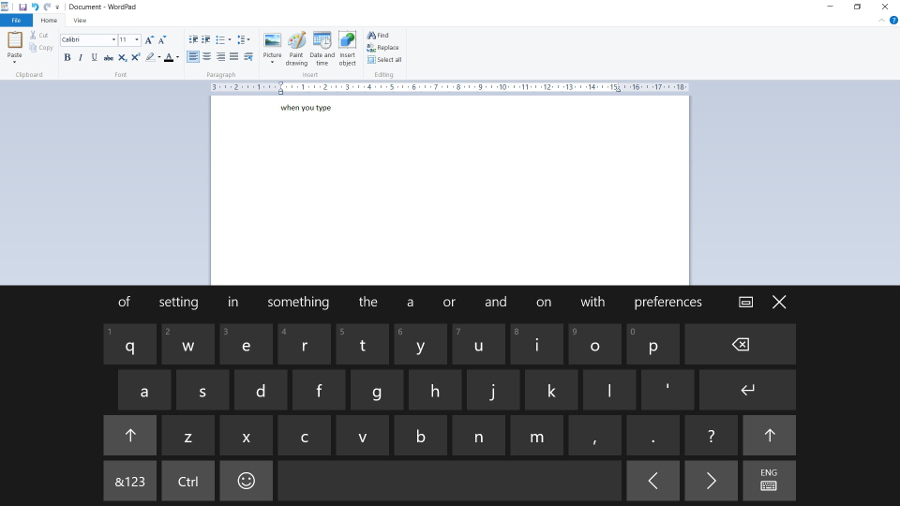
Windows 10 improves on the Windows 8.1 touch keyboard with better autocorrect tools, more emoji and some options you'll want to set. But the first thing is to decide which keyboard you want to see on-screen. By default, what you get is the touch keyboard – which you can use even if you have a physical keyboard on your system. (That's not only useful when you have a 2-in-1 where you can fold the keyboard out of the way to use it as a tablet – even on a standard PC, you may want to use the touch keyboard to enter emoji).
But you can still get the On-Screen Keyboard that's designed for users who find typing on a standard keyboard difficult. You have to enable it from the Ease of Access section of the Settings app, where you can also turn on sticky keys (to make it easier to use keyboard shortcuts, because you don't have to keep holding down the modifier key to make them work) or make Windows sound a tone when you turn on CAPS LOCK and other keyboard options.
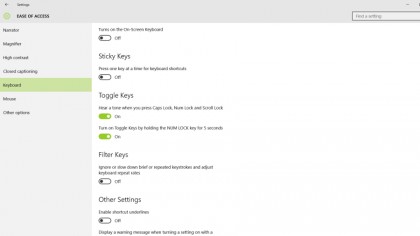
Most people will want to stick with the touch keyboard, which you open from the icon in the system tray, which includes predictive text and autocorrect. If you don't see an icon for the keyboard there, right click or press and hold until you see the context menu and turn on Show touch keyboard button.
If you also want to see the keyboard button when you're in tablet mode – where it doesn't appear by default – you have to switch into tablet mode and right-click or press and hold on the taskbar again, and turn on Show touch keyboard button (even if you've already done that for the touch keyboard in desktop mode).
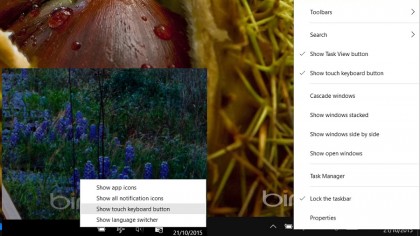
Keyboard options
The keyboard will pop up automatically if you don't have a physical keyboard and you touch a field where you can type something, but only in apps from the Windows Store. If you want it to appear automatically whatever software you're using, open the Devices section of Settings and choose Typing. You can change other options here, like turning autocorrect and key sounds off, but the most useful option for tablets where you never use a physical keyboard is to add the standard keyboard layout to the keyboard.
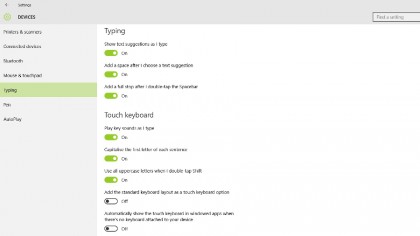
When you use the touch keyboard, you can tap or click the keyboard button in the bottom right of the keyboard to change the keyboard language, or the input method – just pick from the list that pops up. This gives you the choice of a minimal keyboard, a keyboard that's split in two halves – so you can hold a tablet in both hands and type with your thumbs – and a handwriting input panel. That lets you write letters – with a pen or your finger – instead of typing.
Sign up to the TechRadar Pro newsletter to get all the top news, opinion, features and guidance your business needs to succeed!
Mary (Twitter, Google+, website) started her career at Future Publishing, saw the AOL meltdown first hand the first time around when she ran the AOL UK computing channel, and she's been a freelance tech writer for over a decade. She's used every version of Windows and Office released, and every smartphone too, but she's still looking for the perfect tablet. Yes, she really does have USB earrings.