
Ever wanted to know how to save and export voicemail from your iPhone (or your phone's iTunes backup on your Mac?). We show you how, along with how to save them as usable sound files.
How do you save and export voicemail on OS X?
I have voicemails on my iPhone that I want to save and copy to my Mac laptop. Is that possible? Is there a way to share or forward voicemail from an iPhone?
Answer
Voicemails, whether on your Mac as an iOS backup from your iPhone, or on the actual phone itself, can be saved and exported using an application called iExplorer. This application costs $34.99 USD (a free trial is available), and you can get it from the Macroplant website.
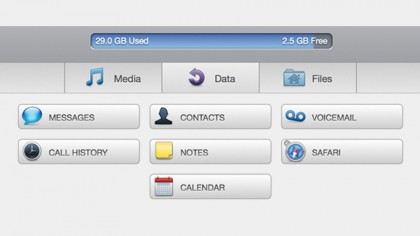
Once you've downloaded and installed iExplorer, follow these steps to get your voicemails from either an iOS backup or from the actual device itself:
1. Open the iExplorer application.
2. Connect your iPhone to the Mac .
3. Click on the Device Overview screen once it appears.
4. Navigate to [your phone] > Voicemail (or navigate to Backups > Voicemail if you want to browse voicemails included in the backups on your Mac instead).
Sign up to the TechRadar Pro newsletter to get all the top news, opinion, features and guidance your business needs to succeed!
5. Select a voicemail and click the play button to listen to it.
6. Click Export Selected Voicemails, or Export All to export the voicemails from the device or the backup to your Mac for safekeeping.
iExplorer exports all voicemail data in the .amr format. This export process is 100% lossless, so you can listen to the voicemail files using QuickTime, iTunes, and other popular audio players. NOTE: If your Backups data is loading blank, make sure that you have iTunes set to back up to your computer on the Summary tab for your device and that the Encrypt box is unchecked.