How to change your Surfshark password
Read on if you need to change your password and don't know how.
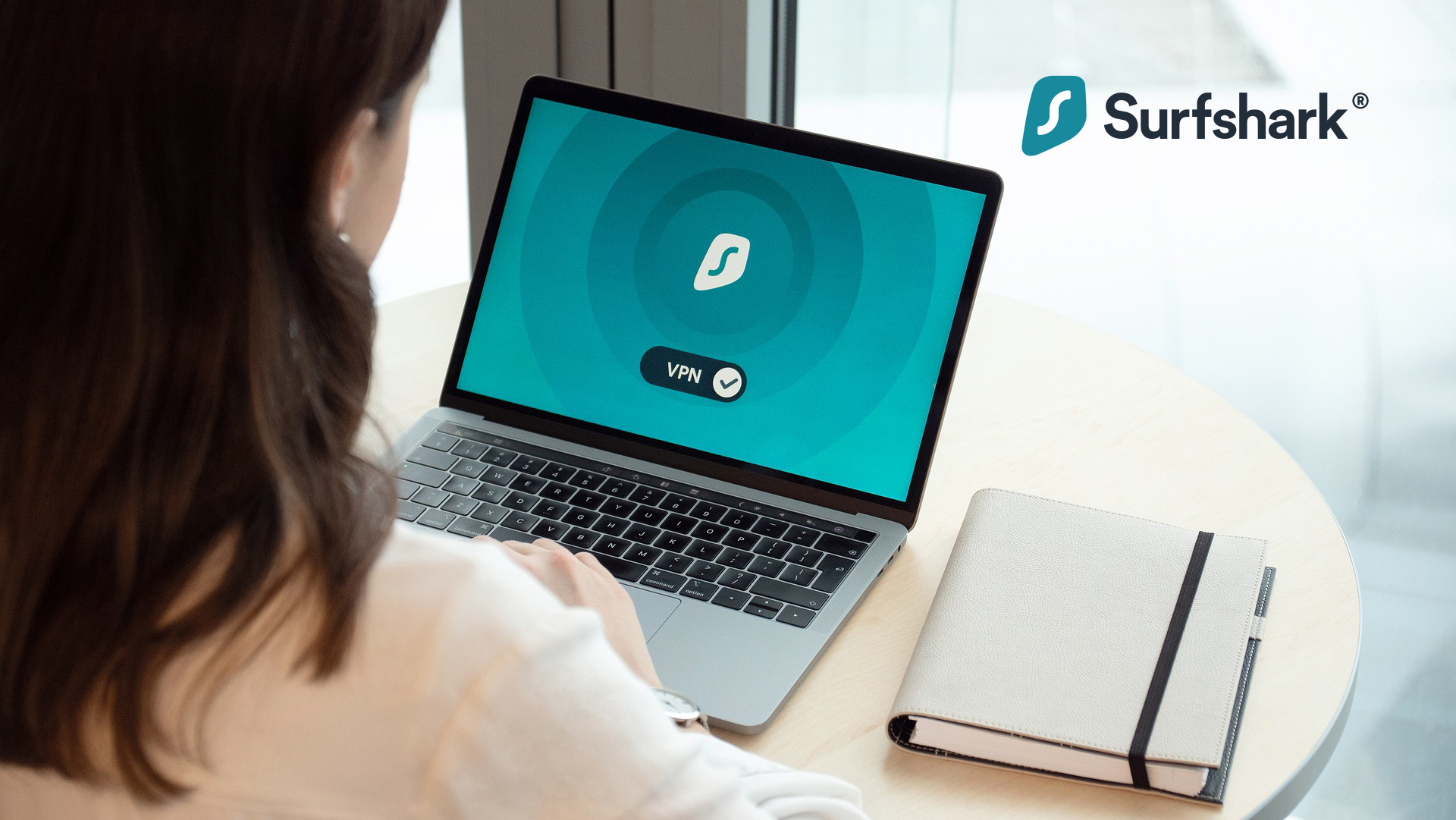
One of the best VPN services around, Surfshark, is a provider that combines sheer quality together with a very affordable price.
Its customers can enjoy a ton of features like split tunneling, kill switch, strong encryption protocols and circumventing technology to bypass online censorship like its Camouflage Mode and NoBorders option.
You are already a user and you cannot remember your password - or, it's simply time to change it - here's a step-by-step guide to make things easier for you.
Forgot your Surfshark password?
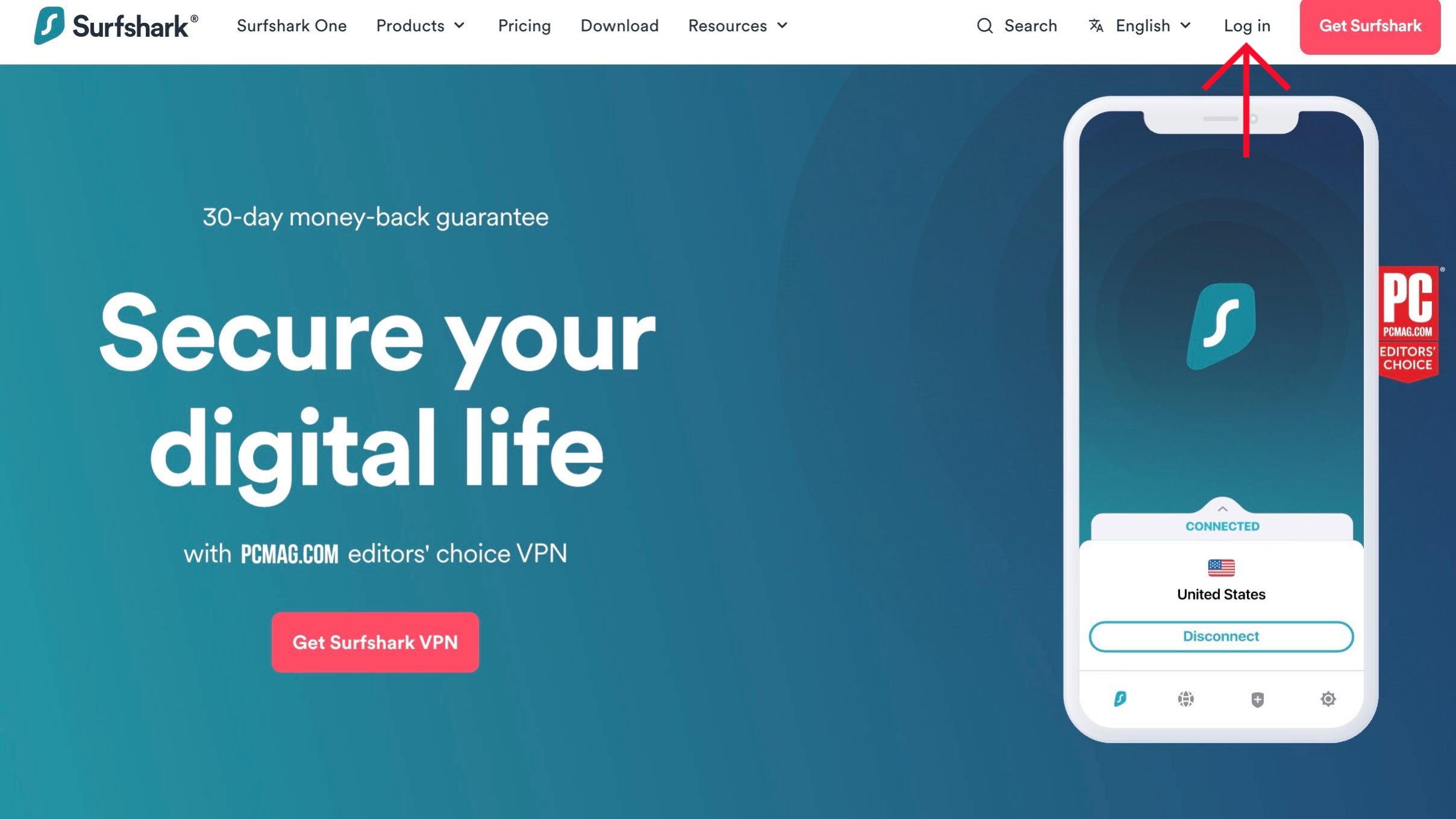
1. Go to the website
Locate and open your favorite browser and navigate to Surfshark website. Click the Log in link in the top right corner of the website.
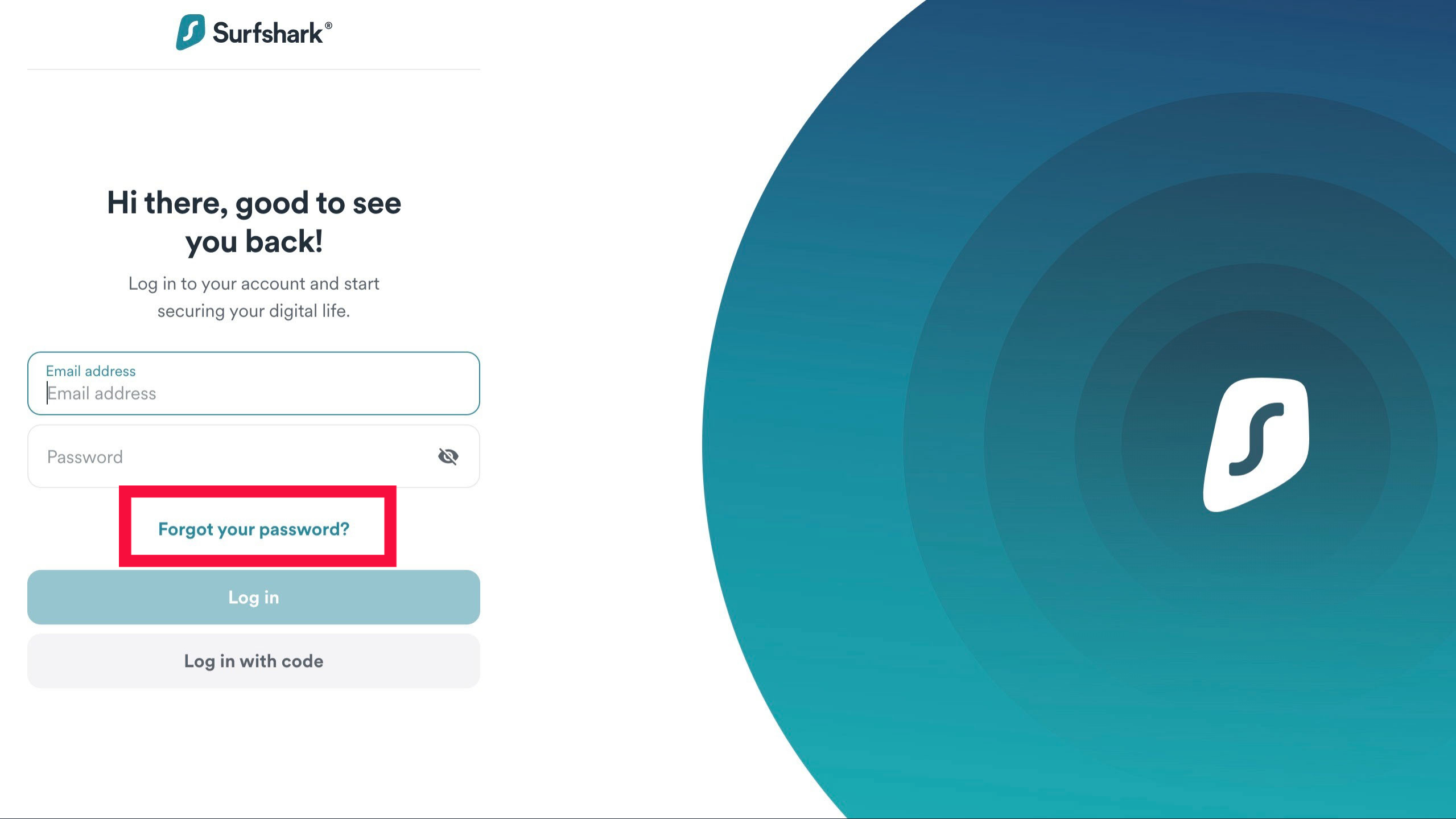
2. Click on forgot password
Click on Forgot your password. You will redirected to a page where you can enter the email address connected to your account and press Get reset link.
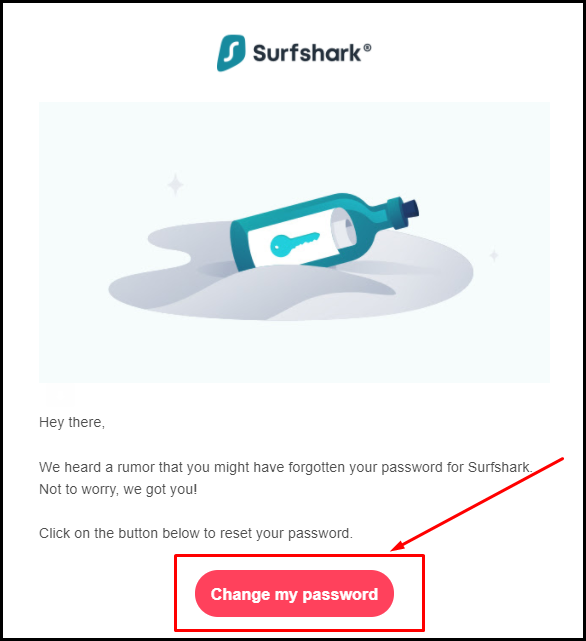
3. Head on your email inbox
At this point, you should have received an email from Surfshark to reset your password. Open it and press the red button reading Change my password.
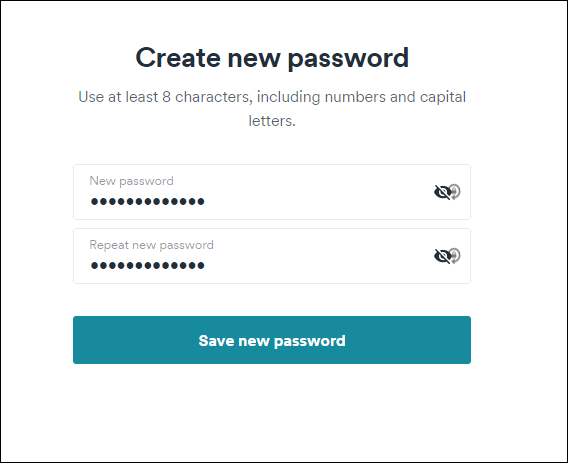
4. Choose a new password
Now you will see two empty fields. In the New password field, type in the password you’d like to use from now on. Make sure it has at least eight characters, at least one number, one symbol, one lowercase letter and one capital letter. Type it again into the box Repeat new password. Click the Save new password button.
Want to change your Surfshark password?
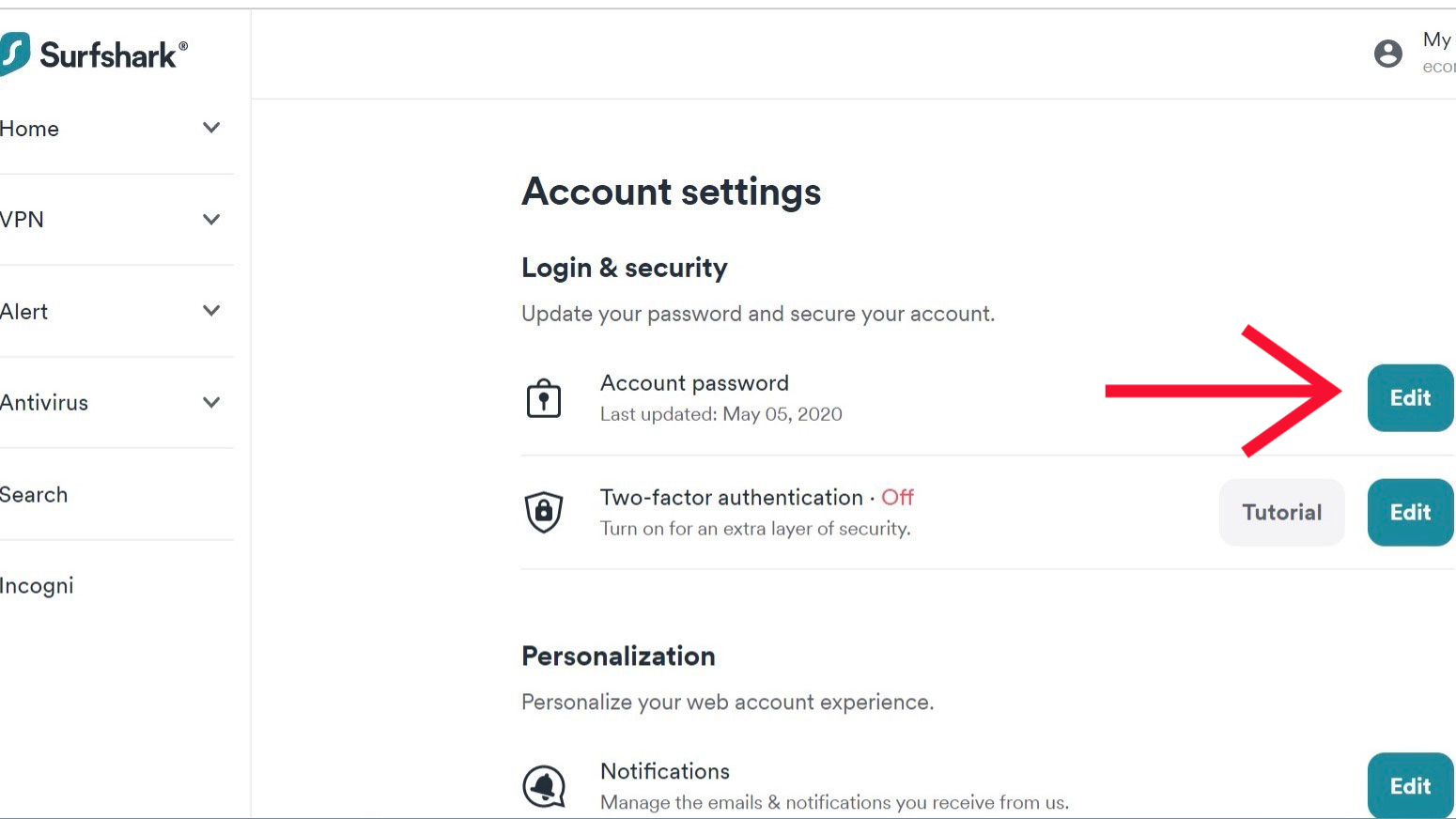
1. Edit password
Once you log in with your credentials, press Account Settings on the right corner on the top. Once here, click on the Edit button on the right of Account password.

2. Edit your password
At this point, you will have to fill the box on the top with your Current Password and the one underneath with your New password. Again, you have to come up with one at least eight character-long including at least one lowercase letter, one capital letter, one number and one symbol.
Sign up to the TechRadar Pro newsletter to get all the top news, opinion, features and guidance your business needs to succeed!

Chiara is a multimedia journalist committed to covering stories to help promote the rights and denounce the abuses of the digital side of life – wherever cybersecurity, markets, and politics tangle up. She believes an open, uncensored, and private internet is a basic human need and wants to use her knowledge of VPNs to help readers take back control. She writes news, interviews, and analysis on data privacy, online censorship, digital rights, tech policies, and security software, with a special focus on VPNs, for TechRadar and TechRadar Pro. Got a story, tip-off, or something tech-interesting to say? Reach out to chiara.castro@futurenet.com