Apple Mail: How to annotate images and PDFs
Markup documents without leaving Mail
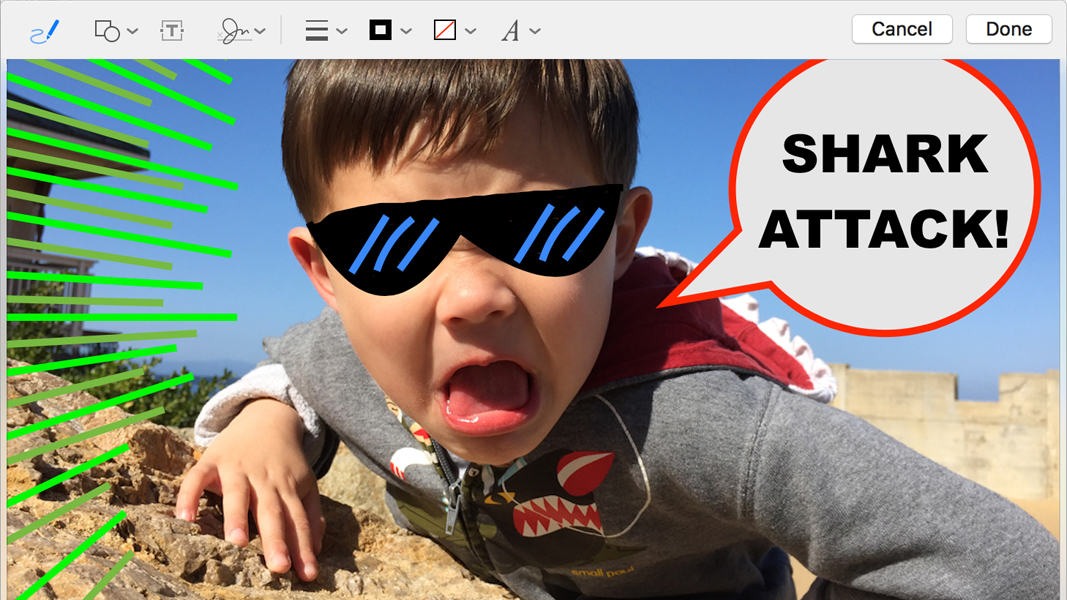
Starting with OS X Yosemite, a little-known feature made its way into Apple's Mail program for Mac: The ability to sign PDFs and markup documents and images without ever leaving the email client. Many users, however, have yet to uncover it or use its potential workflow-changing feature. Read on to see how it's done!
To use this feature, follow these steps:
1. Open the Mail app.
2. Compose a new message, then drag an image or PDF onto the email compose window to attach it, or reply to a message that has an image or PDF attachment (and choose to include the original attachments in the reply).
3. Mouse over the PDF or image, and select the small drop-down menu icon.
4. Select "Markup" from the available options.
When you do this, you'll see the markup editor fade into view and the message content fade out. In this editor, you can choose various tools like pencil, pen, shapes, text and signatures. In addition, you can set line thickness options, border options, fill options, and the text sizing and font options.
Sign up to the TechRadar Pro newsletter to get all the top news, opinion, features and guidance your business needs to succeed!
Marking directly onto the image or PDF will edit the file, and when you click "Done" the changes will be saved to the attachment only (the original file will remain untouched), and the edited file will be ready to send via the new message you're composing.
If you find that the document needs more editing or you need to make changes to the existing edits, then simply enter the markup editor again, and the changes you've already saved will be editable without recreating the file.