
Now that Resident Evil 4 is finally here, you might be curious to know what options the game provides if you plan on buying the anticipated remake on console. As always, Capcom’s efforts in this regard don’t disappoint.
If you’re picking up Resident Evil 4 on a current-generation machine like PS5 or Xbox Series X, know that you’re getting a robust options menu that, while not quite on the level of the PC version, outclasses most triple-A releases on console.
That goes for visual, audio, and accessibility settings. So you’ll almost certainly be able to tailor your Resident Evil 4 experience to suit you. That means one of 2023’s best PS5 games will be enjoyable for players of all kinds. Read on to learn more about what you can expect from Resident Evil 4’s options menu.
Resident Evil 4 options: Visual

There’s an impressive amount of graphical options available to you in Resident Evil 4. At the top of the list is the option to switch between resolution and performance modes. If set to resolution mode, the game aims to output 4K image quality. And on PS5 and Xbox Series X, Resident Evil 4 does an admirable job of holding a high frame rate at this more demanding setting.
Dynamic resolution still appears to be in play here, though, meaning that in busier scenes, resolution may be lowered slightly to compensate for the on-screen action. Still, it’ll be hard to notice in the heat of the moment.
Meanwhile, performance mode is the more framerate friendly of the two. Overall visual quality will take a hit, leading to a softer image and less detailed lighting and reflections. However, this setting helps the game stick to a solid 60fps for most of its runtime. If you want to avoid noticeable framerate hiccups during gameplay, performance mode is for you.
The marquee visual setting, however, is ray tracing. You can toggle this on or off in both performance and resolution modes. It allows for more realistic lighting and reflections, which is especially noticeable in rooms with several light sources or in the village’s abundance of muddy puddles and its gargantuan lake. It’s a lovely setting that ups overall visual quality but it will come with a performance cost.
Sign up for breaking news, reviews, opinion, top tech deals, and more.

There are some ancillary options here, too, that don’t impact performance in any major way, but can offer some visual upgrades based on your preferences. High Dynamic Range is here, of course, meaning compatible displays can benefit from a richer color gamut and deeper, realistic blacks.
However, you can turn off HDR if you’d prefer to switch your color space setting to sRGB or Rec. 709. The former displays the game in its default color palette, while the latter is capable of producing darker shadows, making it a great choice for immersion building in Resident Evil 4’s dimly lit and scarier environments.
You may also want to adjust settings like field of view, lens distortion, and camera wobble for tighter control over your gameplay experience. As mentioned below, toggling these settings can help to reduce motion sickness and remove more cinematic effects from gameplay. I kept depth of field on while completely disabling lens distortion and chromatic aberration for a more accurate picture.
Lastly, one of the more interesting options is the ability to toggle hair strands. By default, characters’ hair is a more traditional, polygonal shell, albeit one that’s still impressively detailed. With hair strands enabled, the game renders each strand of hair, and features improved physics. I didn’t notice any major performance dips with hair strands enabled, though they appear to generate a duller sheen than the default setting. As a result, hair strands aren’t objectively better and will come down to preference.
Resident Evil 4 options: Audio

Resident Evil 4 features a swathe of audio settings for various sound setups. You’ve got the usual sliders broken down between master, background music, sound effects, and more. There are also options for audio output, including TV, speakers, headphones, and a quieter nighttime mode.
Players with a home theater setup can minutely adjust speaker orientation, too. If you have an immersive audio setup like this, you can greatly benefit from options like ballistic impact volume and sound reverberation. The latter also works great with headphones to create a more immersive soundscape during gameplay.
Lastly, if you’re on PS5, you can enable the controller speaker option. When switched on, certain sound effects will play through the DualSense controller’s speaker, not unlike similar functionality in Returnal and Demon’s Souls. There’s also a setting to relegate this feature strictly to comm chatter. However, you’ll need to make sure the controller speaker is enabled in your PS5’s settings menu, otherwise you’ll get nothing but silence.
Resident Evil 4 options: accessibility

Resident Evil 4 features three accessibility presets, any mixture of which can be enabled or disabled at any time. The visual preset sets HUD opacity to its highest setting, while also turning on large subtitles and enabling an opaque subtitle background. You’ll also get suggestions of other options to enable here, such as subtitles and in-game sights color. Though it is strange that the preset doesn’t turn these on by default.
Next is the auditory accessibility preset, which enables subtitles, closed caption subtitles, and displays the speaker’s name. It’s the smallest of the three presets but it fully enables the subtitles feature and all its extra assistance without needing to manually.
Lastly is the motion sickness accessibility preset. This aims to create a stable playing experience for those sensitive to excessive camera movement. The preset fully disables motion blur and camera wobble. It also turns off lens distortion, chromatic aberration, and depth of field visual features. The preset also suggests adjusting field of view, as well as camera speed and acceleration for a smoother experience.
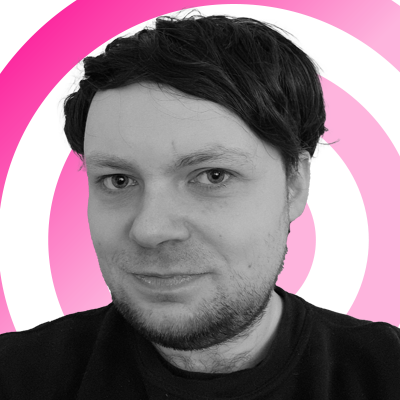
Rhys is TRG's Hardware Editor, and has been part of the TechRadar team for over four years. Particularly passionate about high-quality third-party controllers and headsets, Rhys strives to provide easy-to-read, informative coverage on gaming hardware of all kinds. As for the games themselves, Rhys is especially keen on fighting and racing games, as well as soulslikes and RPGs.