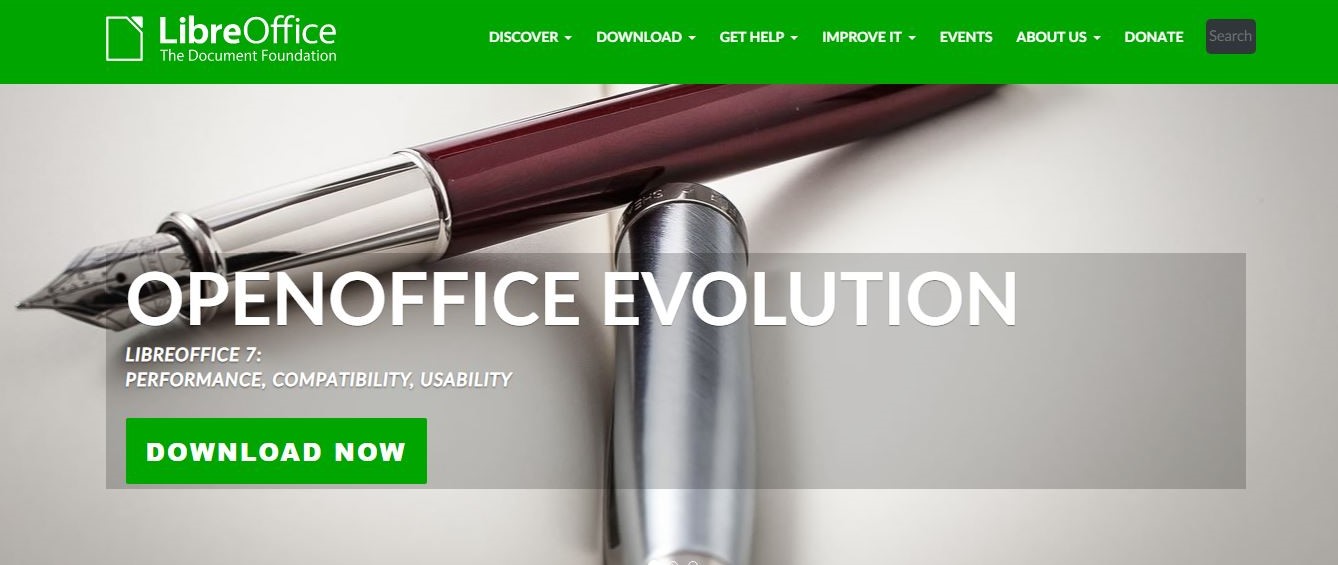TechRadar Verdict
As free office suites go you’d be hard pushed to find anything better than LibreOffice 7, a real alternative to Microsoft Office.
Pros
- +
Free to use
- +
Very impressive features
Cons
- -
No dedicated support
- -
At times a little clumsy to operate
Why you can trust TechRadar
Microsoft Office is, without a doubt, the leading office software suite on the market. However, it isn’t the only one. In our LibreOffice 7 review, we test one of the best Microsoft Office alternatives available.
- Want to try LibreOffice 7? Download it here
LibreOffice is free and open source and has long been a favorite of Linux users, but with Windows and macOS versions too, it’s not limited to the Linux operating system. Read on to find out more about the features that make LibreOffice 7 a real alternative to Microsoft Office.
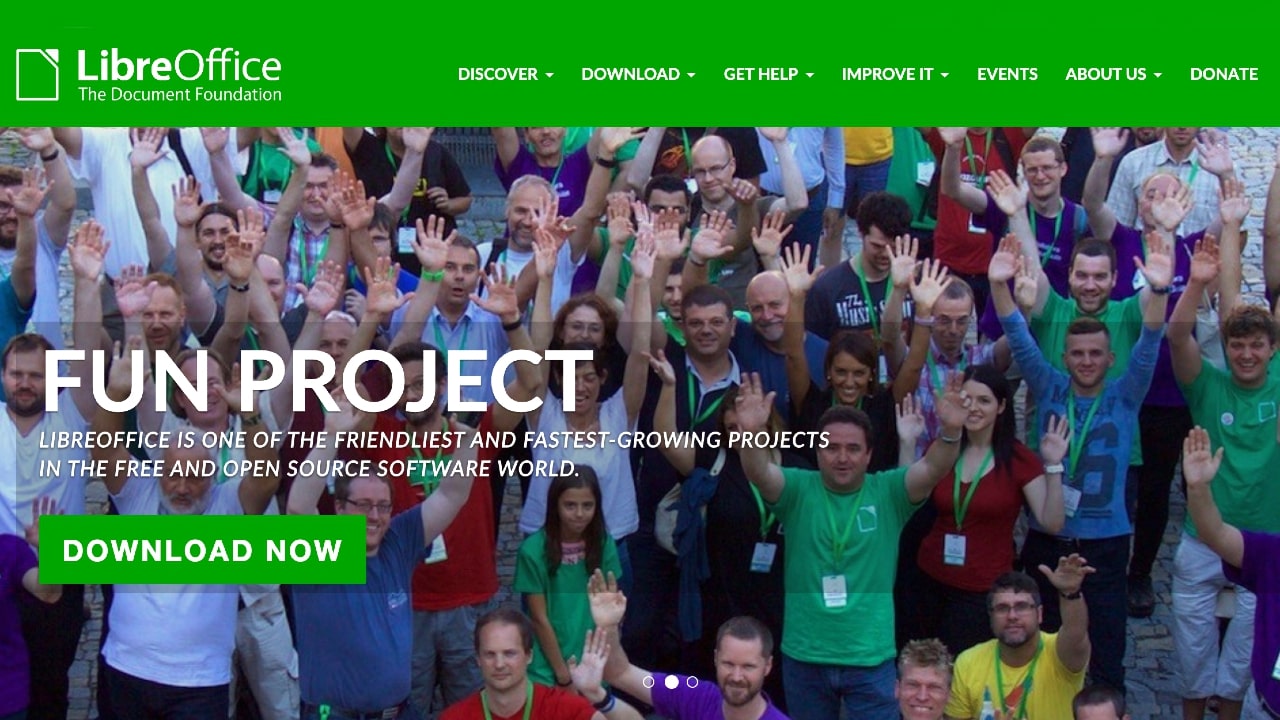
Plans and pricing
LibreOffice is a free, open-source project created by the not-for-profit organization The Document Foundation. This large development community is committed to releasing free software that helps eradicate the “digital divide.”
As well as being free to run, as open-source software it’s possible to edit, distribute, and copy LibreOffice. And there are other consumer benefits. Continual improvement from an international network of developers results in a better-quality and more reliable product, enhanced security and greater flexibility. For example, LibreOffice is available in more than 100 different languages.
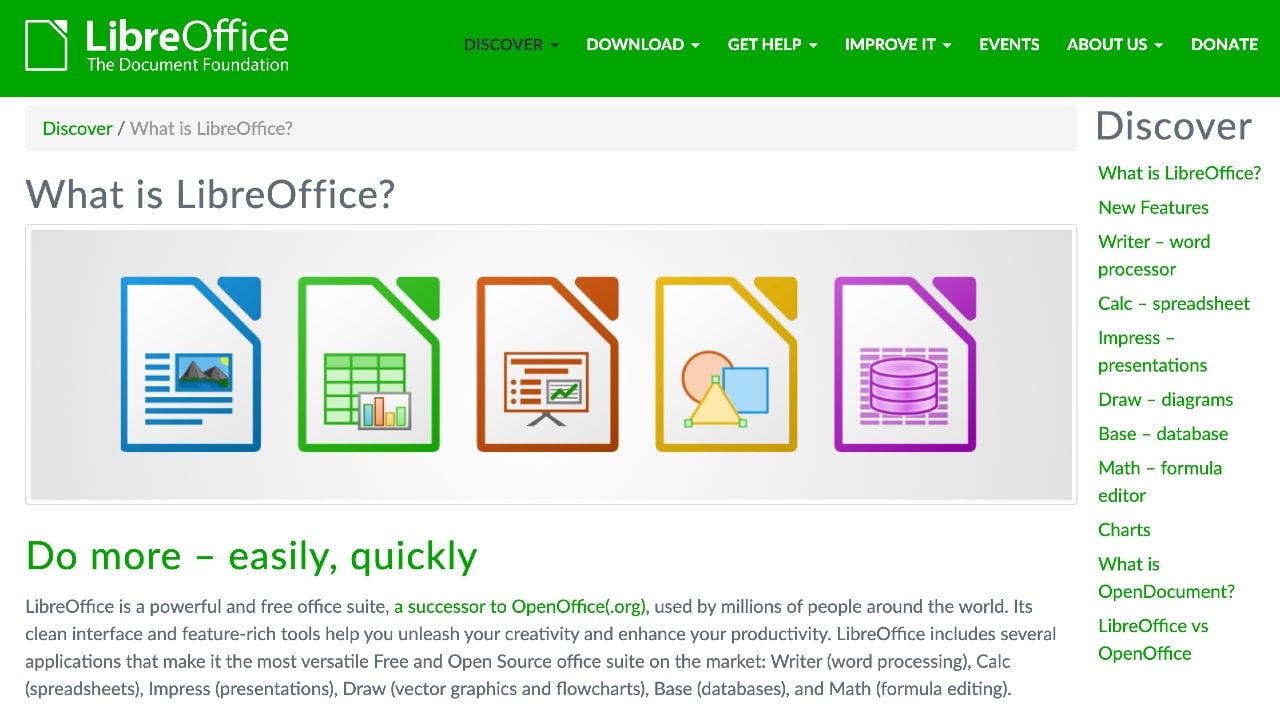
Features
LibreOffice is more than sufficient for most small to medium-sized businesses.
The platform’s key applications include Writer, Calc, Impress, Draw, Base, and Math. Although compatible with several other document formats, LibreOffice uses the native Open Document Format (ODF) by default.
Writer is LibreOffice 7’s word processing and desktop publishing app. It includes all the functionality you’d expect, including auto-correct features and the ability to change font types, font sizes, layouts, and more.
Sign up to the TechRadar Pro newsletter to get all the top news, opinion, features and guidance your business needs to succeed!
Calc is a spreadsheet application that includes a number of advanced features. As well as customizable templates, there is a wizard function that guides you through the app, a DataPilot function for integrating content from corporate databases, and a scenario manager for one-touch data analysis.
Calc can also open and save documents in Microsoft Excel, a particularly useful function for business users in the process of migrating spreadsheets over from Microsoft Office.
Impress is LibreOffice’s presentation tool. It can be used to create presentations and slide shows and includes animation functions, 3D imaging tools, a presenter console, and downloadable templates.
With LibreOffice’s Draw application it’s possible to create graphics up to 300 x 300 cm. You can use Draw to produce quick sketches, technical drawings, and more. In addition to freehand tools, Draw includes automated features like smart connectors (fixed points on the page) and object grouping functions. The software can also be used for photo editing.
Base is a front-end database capable of handling the needs of enterprise users and is fully integrated with the rest of the LibreOffice suite. It includes native support for all the most popular database management systems, including MySQL and MariaDB, as well as JDBC and ODBC connectivity, which gives you the option to connect with almost any database management platform.
Math is a formula editor. An advanced tool suitable for scientists, researchers, and academics, Math enables users to insert formulas into Writer, Calc, Impress, and Draw documents. The application can be accessed directly as a standalone tool or from within LibreOffice’s integrated apps.
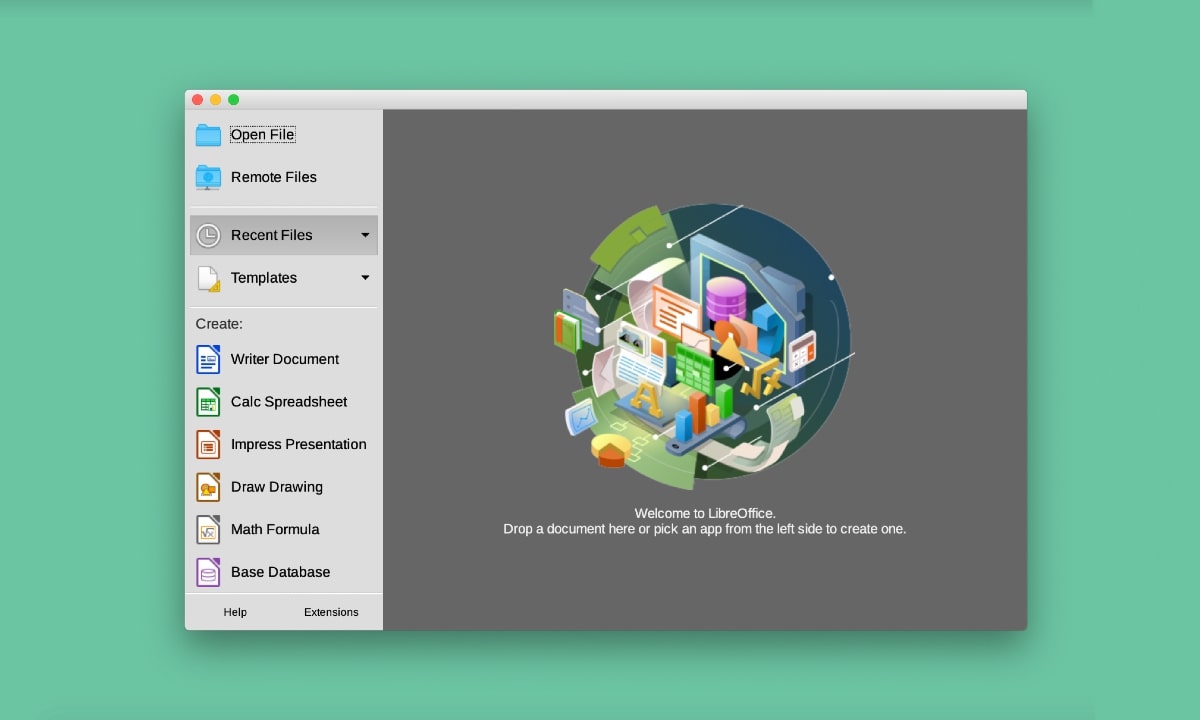
Interface and in use
You can download the official LibreOffice 7 suite for Windows, Linux, and macOS. For the purpose of this review, we chose the macOS version. Downloading the suite took a few minutes.
We were impressed by the simple, easy to use interface. All of the applications are clearly located on the left-hand side of the pop-up, plus a few extra actions above these core options, including Templates, Recent Files, Remote Files (where you can save documents to a remote server), and Open File.
We were pleased to see that not too much information was presented on the interface and that accessing the applications was so simple. Users switching from Microsoft Office or another office suite should find this simplicity useful as well.
The applications themselves are very straightforward and colorful icons make navigating them relatively easy. In terms of usability, we were impressed by the level of advanced features on all the applications we tested.
Although Microsoft Office is definitely more polished, LibreOffice is more than capable of handling any comparable task.
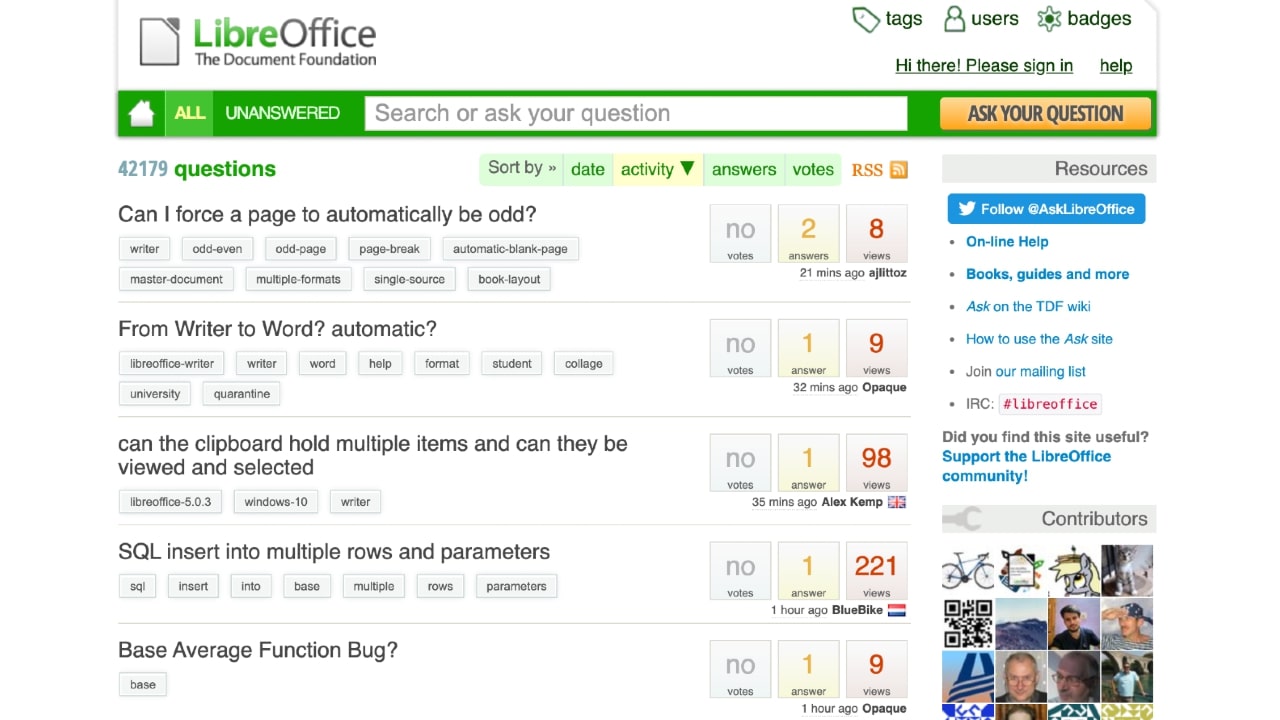
Support
Support for LibreOffice 7 is limited. In fact, this lack of support might be enough to put off some business users from making the switch from Microsoft Office. That said, there are some support features in place.
There is no official technical support available. Instead, you need to ask a question directly to other users by subscribing to a group mailing list and posting your question there. Alternatively, head to the Ask LibreOffice support site and post it there. You can also search for previous answers there as well.
Security
Theoretically, the fact that LibreOffice is open source should make it more secure than other software platforms, which might miss bugs prior to launching.
You also have the opportunity to analyze the code yourself—if you are technically able, of course. One thing you should be aware of, though, is where you download the software from. Make sure it is an official site as some may include malicious code and could infect your device with malware.
The competition
LibreOffice’s main free competitor is Apache OpenOffice. In fact, the two platforms were once the same thing, but they split, and development continued separately. Both platforms are free and compatible with Linux, Windows, and macOS.
There is very little difference between the two platforms. However, they are presented slightly differently. OpenOffice is closer to G-Suite and LibreOffice to Microsft Office, so this would be a point to consider. Furthermore, LibreOffice’s applications are a little easier to use and boast better file compatibility.
Of course, Microsoft Office is always going to rival LibreOffice. The first obvious point is that you have to pay for Microsoft’s office suite, but is it worth it? For some, the answer is a resounding yes. As well as superior support, there are advanced file-sharing options, access to OneDrive, and compatibility with Android and iOS. These features could swing the balance for some business users.
Final verdict
For a free service, LibreOffice 7 is incredible. The functionality of the applications in the software suite is very impressive and when compared directly to the world’s most popular office suite, Microsoft Office, both can achieve similar results.
That said, if you are a business owner you will probably require support at some time. Support features are not sufficient with LibreOffice, so if this is an issue for you, we would recommend a different option.
- We've also highlighted the best Microsoft Office alternatives
Kieron is a freelance science and technology journalist with more than a decade of experience writing for magazines in print and online. Today, his focus is on cybersecurity, blockchain, and emerging tech.