TechRadar Verdict
Canon’s entry-level MegaTank AOI is aimed at the home office with few features, but lots of bottled ink and a very low running cost.
Pros
- +
Cheap for a MegaTank
- +
Affordable ink
- +
Broad paper compatibility
- +
Lots of inbox ink
Cons
- -
Manual duplex only
- -
No front paper drawer
- -
Limited paper capacity
- -
No ADF, or USB Host port
Why you can trust TechRadar
Canon continues to improve its refillable ink tank lineup with the addition of this affordable all-in-one MegaTank.
Type: 3-in-1 color A4 inkjet printer
Functions: Print, scan, copy
Connectivity: Ethernet, USB, Wi-Fi
Data storage slots: None
Print speed: 11ipm (mono)
Paper capacity: 100 sheets
Print quality: 1,200 x 4,800 dpi
Scan quality: 1,200 x 600 dpi
Apple AirPrint: yes
Consumables included: 6x ink bottles (6,000 mono pages, 7,700 color)
Dimensions/Weight: 416 x 337 x 177 mm (WxDxH)/6kg
The Canon PIXMA G3270 (known in the UK as the G3570) could lure home users away from cheaper cartridge-based printers with its rock-bottom running cost and plentiful inbox ink.
It improves importantly on Canon’s outgoing entry-level all-in-one printer by adding Wi-Fi without adding to the cost.
To keep that purchase price down to around US$230 (£280), there is still no front-loading paper tray, no auto-duplex mode and no touchscreen. This is a pared back printer with a modest recommended monthly duty cycle of 3,000 pages, so all those features are reserved for the step-up model.
But with the ability to scan and print on a wide variety of paper stock and enough bottled ink in the box for up to 6,000 monochrome pages and 7,700 color, this could be the MegaTank you have been waiting for.

Canon PIXMA G3270: Design and build
The Canon PIXMA G3270/G3570 looks like your average compact AIO with pleasingly rounded corners, textured plastic and neatly integrated ink tanks. Being a budget model, the 1.35-in display is rather small and the control panel is fixed rather than tiltable. Canon has also dispensed with a front paper tray altogether so you have to load all paper via the rear intake which can only hold 100 sheets. It’s not ideal because paper in the rear tray is exposed to dust.
There’s an A4/Letter-sized glass scanner bed on top and a USB data cable connection at the rear, but no Ethernet port and no USB Host port. When you open it up by lifting the top section, you can access the four ink reservoirs and install the two fine print heads. For an entry-level device, it feels well made and doesn’t take up too much room on your desktop.
Sign up to the TechRadar Pro newsletter to get all the top news, opinion, features and guidance your business needs to succeed!

Canon PIXMA G3270: Features
The Canon PIXMA G3270/G3570 has most of the features you would expect in a home office printer, but not all. Being a three-in-one, it can scan, copy and print on any size paper up to A4/Letter. Wi-Fi with AirPrint compatibility is built in and at 11ipm (imprints per minute) for monochrome pages, the print rate is reasonably fast. However, with no front loading paper tray, the paper capacity is limited to 100 sheets and these have to stick out of the rear tray.
There’s no touchscreen interface, only a monochrome display with buttons. And there’s no USB Host port or Ethernet port either. Its inability to print both sides of the page automatically (auto duplex) is the most annoying omission though. Manual duplexing is time consuming and simplex printing is a waste of paper.

In terms of print quality and economy, the spec sheet looks more promising with a high print resolution of 1,200 x 4,800 dpi and a total of 1,792 nozzles applying the ink. The large ink tanks are capable of holding 70ml of each color and 170ml of black ink. The box includes four bottles to match those capacities, and that’s enough to print 6,000 black and white pages plus 7,700 color pages in standard quality, or many more in draft mode. The C/M/Y inks are dye-based, which means vivid colors, while the black ink is pigment based for greater durability.
Like all of Canon’s inkjet printers, the Canon PIXMA G3270/G3570 is unfussy when it comes to printable media and the list includes square photo paper, magnetic paper and quite thick paper up to 265gsm in weight.

Canon PIXMA G3270: Setup and operation
To get started, you first need to install the print heads. These look like two ink cartridges and their job is to draw ink from the reservoirs to supply the inkjets. This CISS (continuous ink supply system) works in the same way as aftermarket CISS packages that are used to upgrade cartridge-based inkjets. In this case of course, the ink tanks are already built into the design.
Filling them is easy because the supplied ink bottles have spouts that fit only the corresponding ink color, so there’s no chance of pouring the wrong ink in the wrong tank.

Once the six inks have had time to filter through to the heads, you can follow the rest of the on-screen setup prompts. These will tell you to load some paper in the rear tray and print out a test page to visually check that the print heads are aligned correctly. You can also use the companion app called Canon Print to finish setting up the printer and get it connected to your Wi-Fi network.
Everyday operation of Canon PIXMA G3270/G3570 is fine, although the display is quite small and hard to read. The supporting app makes it quite easy to print and scan from your smartphone, or via the cloud. This inkjet is a little noisy when printing (49dB), but it’s fast enough at 11ipm (imprints per minute) and we experienced no misprints or paper jams during the test.
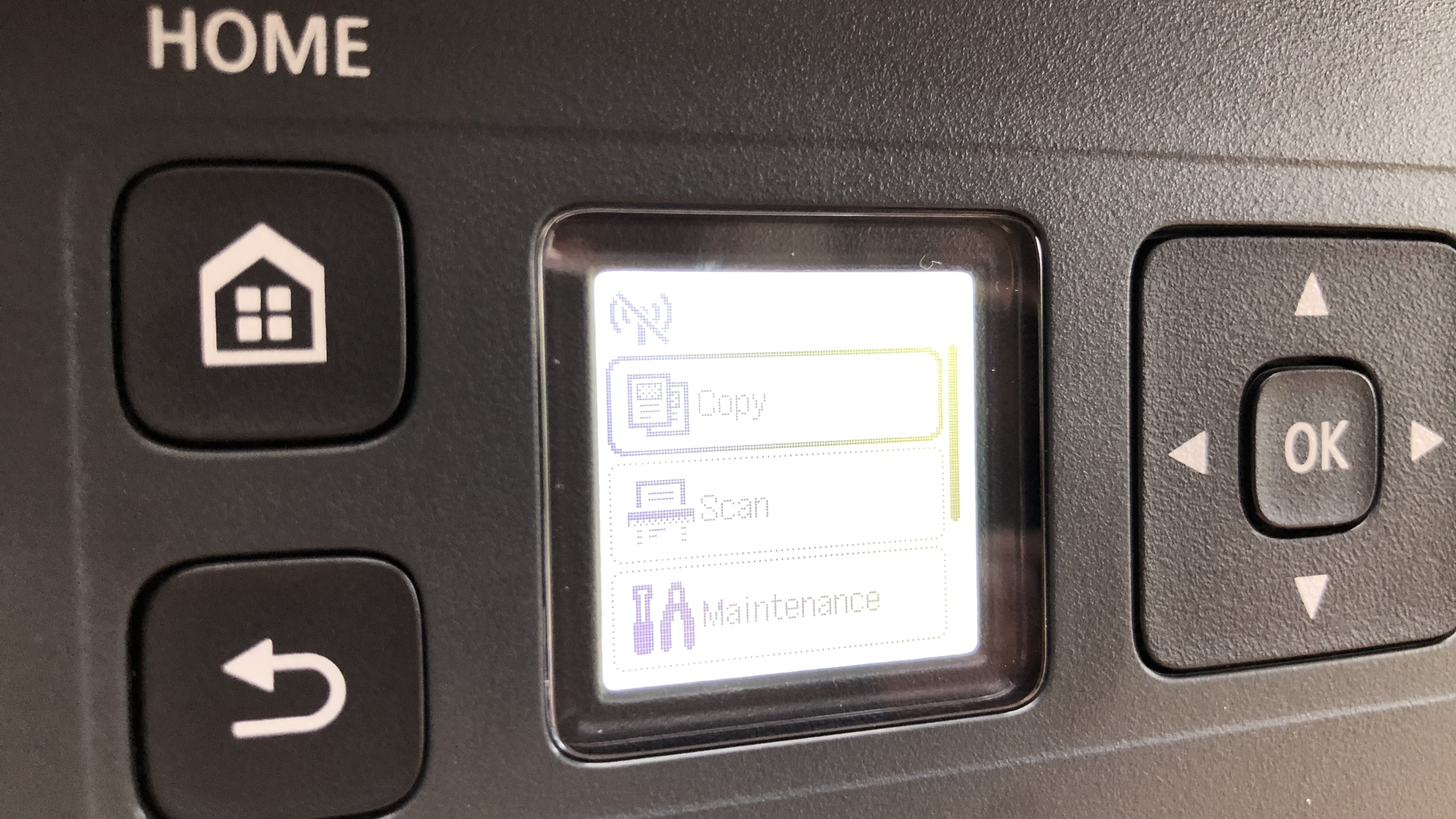
Canon PIXMA G3270: Performance
The Canon PIXMA G3270/G3570 turns out satisfyingly crisp pages of dark black text on white paper. The pigment based black ink bonds quickly with plain paper of all varieties to give a clear and durable hard copy. If you switch to draft mode in order to save ink and print time, and the text is perceivably lighter, but no less legible. The pages emerge at the quoted standard rate of 11ipm, but as mentioned before, there’s no auto duplex mode, which makes printing on both sides of the page a much more time consuming exercise.
Unlike the pigment black ink suspension, the dye-based C/M/Y inks are a solution which means your colors may run if the paper gets damp. Our test pages, however, looked bright, colorful and consistent without failing the finger smudge test.
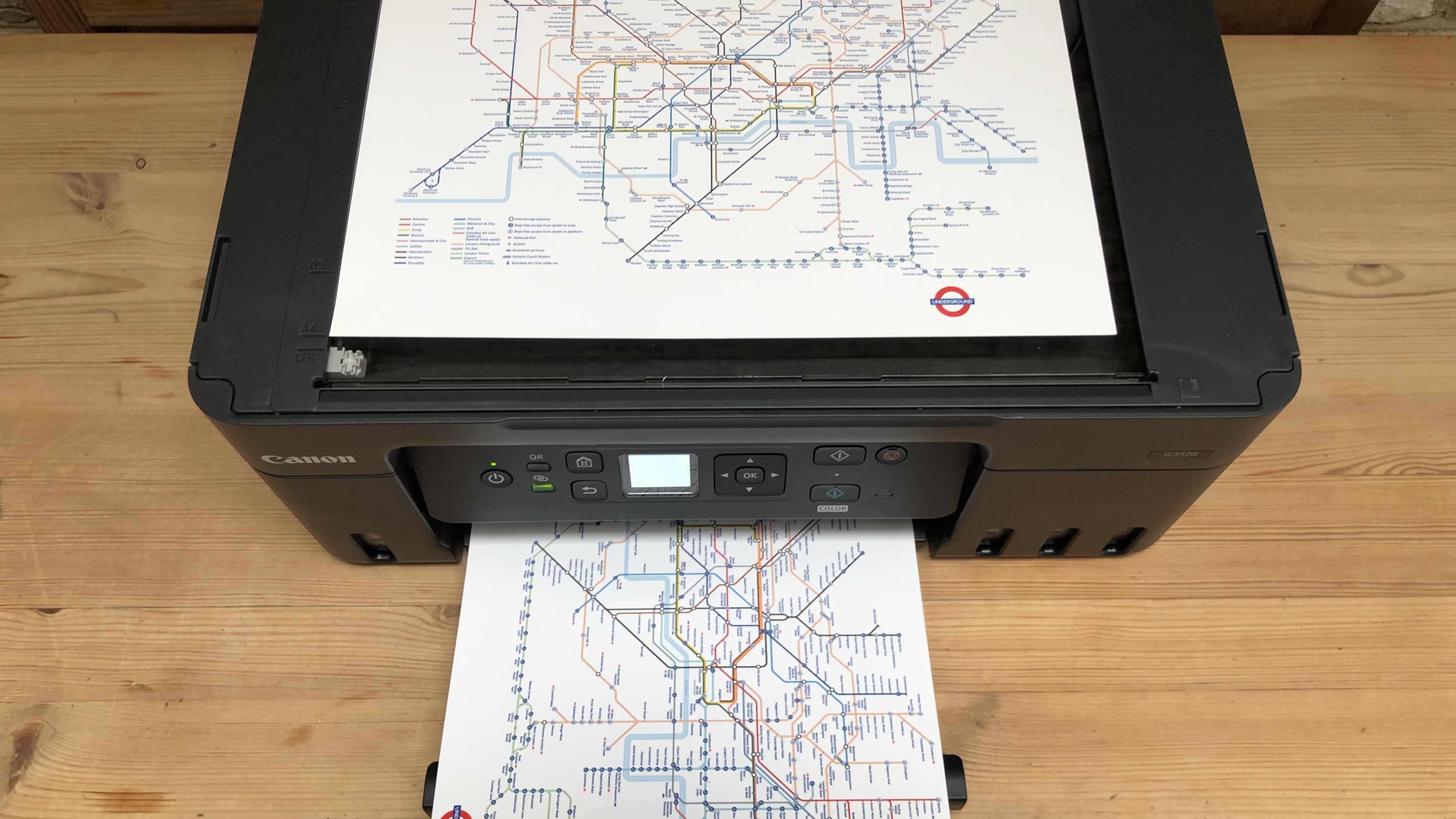
Where the combination of dye and pigment inks does not work so well is with photo printing on coated paper. While the print resolution is fine, the colors do not really pop and the glossy finish looks a little flat when compared to the prints from a dedicated photo printer. The similarly styled Canon PIXMA G620/G650 is a little more expensive, but its photo printing is far superior.
The inbuilt scanner is of sufficiently high resolution (1,200 x 600 dpi) to grab sharp images and make quite faithful digital copies that lose only a little clarity and color in the process. In short, the Canon PIXMA G3270/G3570 passed all of our tests scoring highest with its bold black and white text pages and lowest when it came to photo printing.

Canon PIXMA G3270: Final verdict
For an all-in-one inkjet with refillable tanks, the Canon PIXMA G3270/G3570 is competitively priced, especially when you consider how much bottled ink is included in the box. It’s only slightly larger than a cartridge-based equivalent and it can print on every kind of blank media from square photo paper to fabric patches. The scanner bed enables reliable digital copying, while the inbuilt Wi-Fi means you can print from your smartphone using Canon’s excellent companion app.
To meet this price point, however, Canon has made some cuts and while the front paper tray, touchscreen interface and USB Host port all seem like logical luxuries to drop from the feature list, the absence of an auto duplex mode feels like a step too far. For affordable printing at home, this basic MegaTank could be all you need, but for more features, you’ll need to spend a little more.
We've listed the best printers.

Jim has been evaluating printers for more than twenty years and has, to date, written over a hundred reviews for TechRadar Pro. From pocket printers to industrial dye sublimation, Jim has been there, run the tests and printed the t-shirt. His expertise extends to consumables (paper, ink, toner) and his printer buying guides make it easy to compare these essential peripherals.
