Dropbox Passwords will soon be no more - here's how to save your passwords, and our pick of alternatives
Dropbox Passwords is being discontinued
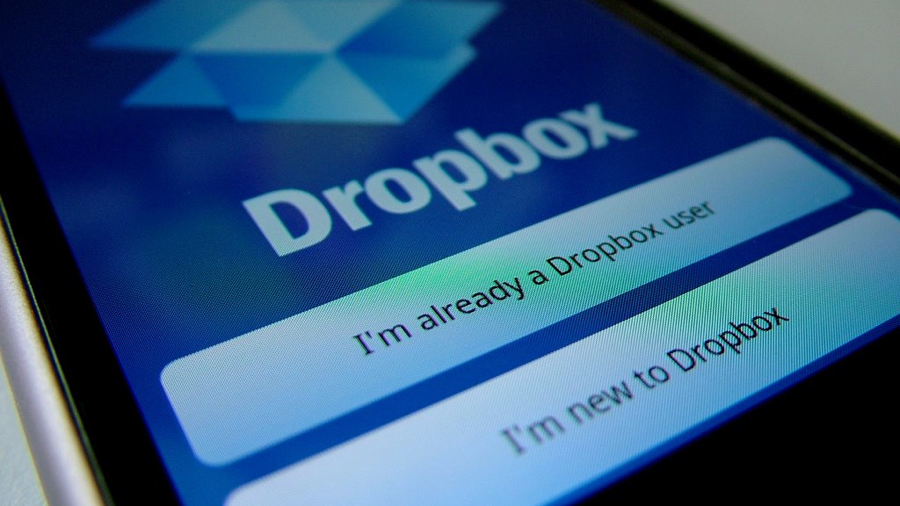
- Dropbox is dropping Passwords from its product portfolio
- The app and browser extension will be discontinued soon
- Users will still be able to access their data until October 28, 2025
For users of Dropbox Passwords, it's time to take a look at the best password managers and find a new service to use, after the cloud storage company revealed it will soon discontinue the service.
The end of service for Dropbox Passwords will be October 28, 2025, giving users ample time to find a new credential manager to suit their needs.
In the announcement, Dropbox said it was discontinuing the tool, “as part of our efforts to focus on enhancing other features in our core product.”
So long, Dropbox Passwords
Dropbox Passwords users will still have ample time to access their saved usernames, passwords, and stored credit card information for export until October 28, but there will be some key changes before then.
On August 28, 2025 the password manager will become view-only on both mobile devices and on through the browser extension. You won’t be able to add any more credentials nor use the autofill feature from this date.
On September 11, the mobile app will be depreciated and will no longer be available for use. Your data will remain available through the browser extension.
The fateful date of October 28 will see all Dropbox Password data securely deleted and the dark web monitoring feature will cease to function.
Sign up to the TechRadar Pro newsletter to get all the top news, opinion, features and guidance your business needs to succeed!
In its blog post, Dropbox has provided some key information on how to export your data from both the app and browser extension. Mobile app users can follow these instructions to export their data:
- Open the Dropbox Passwords mobile app.
- Tap (settings).
- Tap Export.
- Tap Export to confirm.
To export data from the browser extension, do the following:
- Open the Dropbox Passwords browser extension.
- Click your avatar (profile picture or initials) in the bottom-left corner.
- Click Preferences.
- Click the Account tab.
- Click Export.
- Click Export to confirm.
You might also like
- These are the best parental control apps
- We've rounded up all the best secure email providers
- PayPal will now let you pay in Bitcoin and other cryptocurrencies - but with one crucial condition

Benedict has been with TechRadar Pro for over two years, and has specialized in writing about cybersecurity, threat intelligence, and B2B security solutions. His coverage explores the critical areas of national security, including state-sponsored threat actors, APT groups, critical infrastructure, and social engineering.
Benedict holds an MA (Distinction) in Security, Intelligence, and Diplomacy from the Centre for Security and Intelligence Studies at the University of Buckingham, providing him with a strong academic foundation for his reporting on geopolitics, threat intelligence, and cyber-warfare.
Prior to his postgraduate studies, Benedict earned a BA in Politics with Journalism, providing him with the skills to translate complex political and security issues into comprehensible copy.
You must confirm your public display name before commenting
Please logout and then login again, you will then be prompted to enter your display name.