This Windows 10 antivirus update will automatically block potentially unwanted apps
That's one less nuisance on your PC
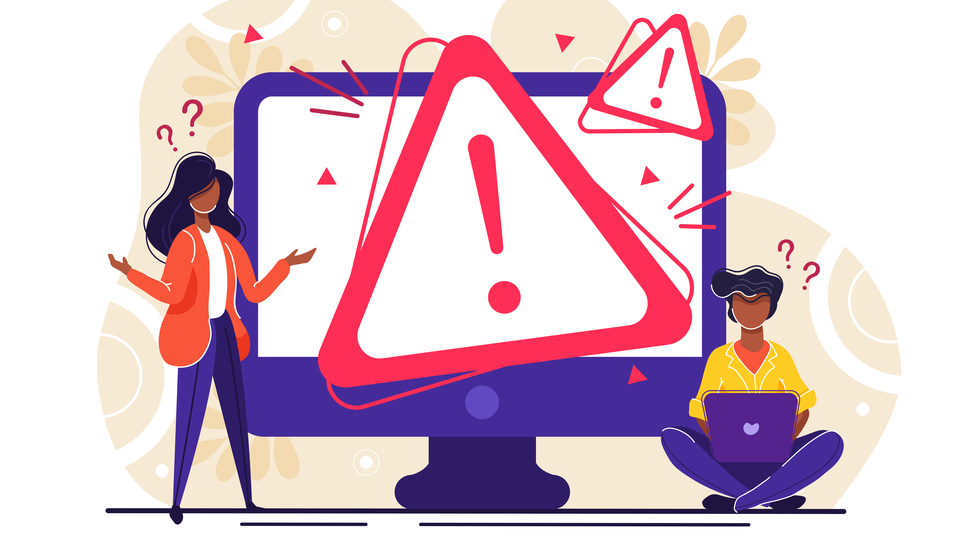
Microsoft has announced that Windows 10 will start automatically blocking Potentially unwanted applications (PUAs) in early August.
This feature was actually included in the Windows 10 2004 May update, but has been disabled by default (unless you're an Enterprise customer) since its release.
However Microsoft Defender will soon instead proactively block PUAs, with a support update from the company announcing the feature noting that, "Potentially unwanted applications (PUA) are a category of software that can cause your device to run slowly, display unexpected ads, or at worst, install other software which may be more harmful or annoying. PUA isn’t malware, but it is software that you often don’t need and probably don’t want."
- Check out our list of the best antivirus services right now
- We've built a list of the best endpoint protection services around
- Here's our list of the best ransomware protection available
"In the Windows 10 May 2020 Update we added Potentially Unwanted App blocking for everyone running Windows 10, but customers who wanted to use it still had to turn it on."
"Starting in early August 2021 we’ll begin turning it on by default to make it easier for you to keep your systems performing at their best."
Windows 10 antivirus upgrade
As Microsoft mentioned in its bulletin, PUA's (also dubbed PUPs, or Potentially Unwanted Programs) aren't technically malware, but they're certainly not something you want on your device as they bring the risk of introducing spyware and other security risks to your computer. Not all PUAs are harmful, but some can be a nuisance by generating pop-up ads or slowing down the performance of your device.
Classification is broad, but it can take the form of adware, invasive programs and browser extensions. Microsoft has its own specified definitions of what it considers to be a PUA. We've outlined them below, but you can read more on how it identifies malware and other security risks on the threat protection section of the Microsoft website.
Sign up to the TechRadar Pro newsletter to get all the top news, opinion, features and guidance your business needs to succeed!
- Advertising software: Software that displays advertisements or promotions, or prompts you to complete surveys for other products or services in software other than itself. This includes software that inserts advertisements to webpages.
- Torrent software (Enterprise only): Software that is used to create or download torrents or other files specifically used with peer-to-peer file-sharing technologies.
- Cryptomining software: Software that uses your device resources to mine cryptocurrencies.
- Bundling software: Software that offers to install other software that is not developed by the same entity or not required for the software to run. Also, software that offers to install other software that qualifies as PUA based on the criteria outlined in this document.
- Marketing software: Software that monitors and transmits the activities of users to applications or services other than itself for marketing research.
- Evasion software: Software that actively tries to evade detection by security products, including software that behaves differently in the presence of security products.
- Poor industry reputation: Software that trusted security providers detect with their security products. The security industry is dedicated to protecting customers and improving their experiences. Microsoft and other organizations in the security industry continuously exchange knowledge about files we have analyzed to provide users with the best possible protection.
Analysis: Should you enable/disable the feature?
For the vast majority of Windows 10 users, this update is nothing but good news. After all, nobody wants spammy applications plaguing their device.
There's a small risk that legitimate software could get swept up alongside PUA's though, particularly if you use your computer to mine for cryptocurrencies or work in an industry that uses torrenting software.
Luckily, it's easy to toggle PUA blocking should you need to.
- Select Start > Settings
- Go to Update & Security and select Windows Security
- Activate the "Open Windows Security" button
- Select App & Browser Control > Reputation-based Protection
- Toggle Potentially unwanted app blocking to turn the feature on or off
You can also create exclusions within Windows Defender to prevent specific files or applications from being scanned.
- Select Start > Settings
- Go to Update & Security and select Windows Security
- In the Windows Security windows, click on Virus & Protection
- From there, head into Manage Settings and location Exclusions.
- Hit Add or remove exclusions
From here, you can just add the files you want to exclude from Windows Defender, allowing you to keep the new automated PUA blocker enabled. This is preferable to disabling the feature entirely given how malicious PUA's could be. With any luck, Microsoft's proactive approach should hopefully encourage other antivirus providers to take similar action.
- We've built a list of the best malware removal services out there
Jess is a former TechRadar Computing writer, where she covered all aspects of Mac and PC hardware, including PC gaming and peripherals. She has been interviewed as an industry expert for the BBC, and while her educational background was in prosthetics and model-making, her true love is in tech and she has built numerous desktop computers over the last 10 years for gaming and content creation. Jess is now a journalist at The Verge.
