Playing Steam VR games is now way easier with this free Meta Quest 2 tool
Turn your Quest 2 into a killer PC VR headset

You can turn your Meta Quest 2 (formerly Oculus Quest 2) into “an almost-native Steam VR headset” that should also improve your VR performance thanks to an open-source tool.
This free-to-download program is available on GitHub and was created by ItsKaitlyn03 late last year (via UploadVR). This software engineer is an active member of the Oculus community and was the same person who discovered the Oculus code that referenced the Air Bridge a month ago.
Their tool is called OculusKiller and it effectively “kills” the Oculus Dash function of the Oculus PC app and auto-launches Steam VR. If you only even play PC VR games from Steam - titles like Half-Life Alyx - then OculusKiller will make it way easier to load up these games quickly.

What’s more, ItsKaitlyn03 found that removing Oculus Dash will save you around “200 MB of memory + GPU” which it eats up even when it’s not in use. This should mean that your PC’s VR performance gets a nice little boost after installing Oculus Killer.
Though, be warned: this tool can have its faults.
For starters, it’s a bit too good. With Oculus Dash removed you won’t be able to leave an Oculus game if you boot it up. As such, we’d recommend leaving OculusKiller well alone if you spend your time hopping between Oculus and Steam VR games on PC - unless you’re willing to use another external program - like Revive - that is.
On top of that, this program may have a few bugs. As it was released back in December 2021 some problems may have been ironed out by now, but be warned that it might not work 100% of the time.
Get daily insight, inspiration and deals in your inbox
Get the hottest deals available in your inbox plus news, reviews, opinion, analysis and more from the TechRadar team.
How to install OculusKiller for your Quest 2
If you want to download and install OculusKiller for yourself and improve your Quest 2's Steam VR performance, here’s how you do it.
- Download OculusKiller from GitHub. This open-source tool is freely available from its creator ItsKaitlyn03. You’ll also need to have the Oculus PC app installed, too.
- Open up Task Manager and stop OVRService in Services. To open Task Manager, hold CTRL + ALT + DEL all at the same time in WIndows and on the next screen you’ll see an option for Task Manager.
From here hit the down arrow next to More details and go to the Services Tab. Sort by name and scroll until you find OVR Service; then right-click on it and hit Stop.
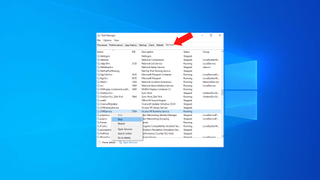
- Open up File Explorer, and go to C:\Program Files\Oculus\Support\oculus-dash\dash\bin; an easy way to do this is to copy and paste that string into the Address Bar and then hit Enter on your keyboard. The folder you’re taken to is the home of key files that allow the Oculus PC app to operate properly, but we’re going to need to change some around.
- Rename the OculusDask.exe in this folder to OculusDash.exe.bak, then open up the OculusKiller folder, find ItsKaitlyn03’s replacement OculusDash.exe file and move it into the same folder as the now renamed original.
- Open up Task Manager and start OVR Service again. Find it just like you did before but this time right-click and hit Start instead of Stop.

Now you can slip on your Quest 2 headset and seamlessly slip into great SteamVR games like Half-Life Alyx and No Man’s Sky.
Looking for more Meta Quest 2 tricks? Here's how to extend battery life on your Quest 2, and here's how to connect your Quest 2 to a TV.

Hamish is a Senior Staff Writer for TechRadar and you’ll see his name appearing on articles across nearly every topic on the site from smart home deals to speaker reviews to graphics card news and everything in between. He uses his broad range of knowledge to help explain the latest gadgets and if they’re a must-buy or a fad fueled by hype. Though his specialty is writing about everything going on in the world of virtual reality and augmented reality.
Most Popular

