7 productivity tips for your premium PC
Little tips that go a long way

Introduction

Productivity isn't always at the forefront of your mind after you've spent a sizeable amount on a powerful new premium PC. Hell, you probably just want to rip open the box – not with too much gusto, mind, this is an expensive piece of equipment – and get some games going on the beast straight away. But hold your horses a minute...
Taking a little time to make a few changes to your PC can make all the difference, however, and you don't even need to be some kind of computer whizz-kid to be able to take advantage of productivity tips that could prevent problems further down the line. This modicum of tinkering can range from considering where you keep your PC when it's being used, to how you handle the operating system and every piece of software installed on it.
The tinkering doesn't end just after you've bought the machine either, and by implementing a plan to care for your PC it will remain functioning at a high level of productivity for even longer and save you copious amounts of money in the long run.
We've put together this slideshow of seven simple tips that you can benefit from to make sure your PC performs at its very best all the time.
- In partnership with Microsoft, powered by the HP Spectre 360
Big screen = more space for Windows

It doesn't occur to every premium PC owner that the very screen in front of them is what can aid productivity, but the space on screen is more important than anything else when it comes to getting stuff done.
You've likely seen all those gamers with their multiple monitor setups and thought that it looks cool and wondered how you would use a similar scheme of things. Having a number of monitors allows you to browse the web on one, watch TV on another, do some gaming on a third one and if you absolutely have to do work then stick it on the fourth.
Windows 10 makes it easier than ever to drag and drop content to various displays and, even though it might not be the most revelatory of tips, using multiple monitors can add a great deal to your powerful premium PC.
Sign up to the TechRadar Pro newsletter to get all the top news, opinion, features and guidance your business needs to succeed!
Clean your startup and temp files regularly
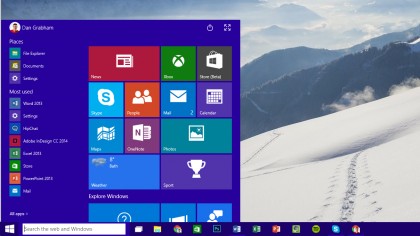
Is the secret to unblocking the productivity of your premium PC already inside the system? Yes, yes it is, and clearing out startup and temporary files on a regular basis is the key to making sure your computer doesn't get unnecessarily clogged up.
Frankly one of the most annoying things about any PC is a startup process that takes longer than it should, and it's something that many premium PC owners will overlook in favour of more gaming time. The truth is that it's incredibly easy to fix a long startup process.
First and foremost, make sure that every time you install a program you go through the installation process carefully reading and taking in every step. Almost every piece of software will ask if you want to start it up every time your computer boots and avoiding this option remains the easiest way to prevent the startup from hell.
Of course most people aren't perfect, and you may have previously sped through the installation process with a number of applications already having inserted themselves into the machine's startup routine. For everyone in that category simply navigate to the System Configuration window and click on the Startup tab (it's under Task Manager in Windows 8). From there you can choose to manually deselect startup items or choose to turn everything off depending on the level of trouble the programs are causing you.
Restart your PC regularly
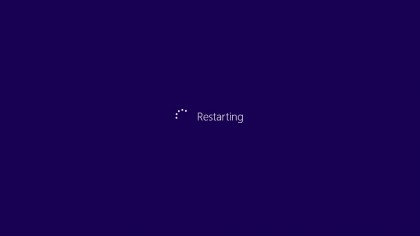
Energy saving settings on PCs may have allowed your electricity bill to fall ever so slightly, but what they have also done is develop a trend of people not turning their machines off due to the fact that when the screen goes off, users are tricked into thinking the whole system is off. This can sometimes lead to a situation where powerful machines are left for weeks or even a couple of months without being restarted, thus meaning they quickly become less productive.
Whilst the advent of Windows 8 saw very little power draw in sleep mode, and this should continue with Windows 10, older premium PCs running Windows 7 or before still draw power when in sleep mode, and components can become a tad more worn as a result.
Anyone that has an older premium PC is, therefore, advised to restart their laptop or desktop computer every day. For everyone else, whilst we're not suggesting you restart your PC every single day, it would be wise to make sure you do so at least once or twice a week as a matter of routine. Otherwise you might find problems with productivity cropping up further down the line.
Update, update, update
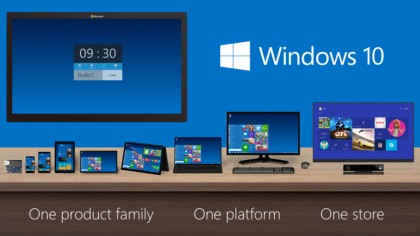
A big part of Microsoft's upcoming Windows 10 OS will be the system where updates are constantly pushed out to PCs in an 'as-a-service' model, rather than having entire new versions of Windows going forward, and this will make it even easier than ever to ensure your system is completely up to date.
Whilst the Microsoft updates will come automatically via the Windows Update facility, it's still wise to perform regular updates for every single piece of software on your premium PC to prevent it slipping into the slow lane. It's usually easy enough to follow the update prompts that will inevitably pop up when a piece of software is ready to be refreshed, or use the built-in update option inside most programs.
Hardware drivers are the other area that should be kept refreshed to enable the best level of productivity to be maintained, and there are a few ways to go about this. One is to download a specialist program that has the remit to identify every driver on your system and inform you as soon as an update is available.
The other method is to search out the drivers yourself and, even though this takes longer than using a program, there are often custom-made alternatives out there that bring a higher level of power and speed to your machine's innards.
Don't ever use your laptop on a soft surface

Desktop premium PCs offer a number of advantages over their laptop counterparts, and one of the biggest is that the fan is usually positioned well away from any surface, and as such the machine runs at an optimum temperature at all times. When it comes to laptops, however, things get a lot more interesting and potentially damaging.
With a piece of kit from the premium end of the market, consumers will want to get the most use out of the machine as possible in order to get true value for money, and will quite literally use their laptop everywhere. This means on a desk, on public transport, and the big no-no of using it on a soft surface such as a bed or sofa.
Resting it on a surface like this will 100% cause your laptop to begin to overheat and doing this for prolonged periods will ensure a slow and painful death for your premium PC. If you do like to rest your laptop on these kinds of surfaces just remember to buy some type of stand, and get one with ventilation if your budget allows it.
Save your local storage: use the cloud

Keeping space free on your premium PC is one way to make sure it continues to run at the level expected of it, and the cloud is here to help everyone out in that regard. Gone are the days when your PC was full of files that you only use once in a blue moon, and storing files in the cloud is not only cheap but it is also an easy way to access your content wherever you are.
When it comes to increased productivity, using the cloud adds another dimension thanks to the fact that workers spread across numerous locations can use services like Google Docs, Evernote or Office 365 to work on the same document and then save changes.
Finally, using the cloud is a great way to backup all your data to a location that is always there, and is a lot harder to 'lose' than physical media such as an external hard disk drive or USB stick.
Clean your machine regularly

No one likes dust or other tiny dirt particles, and premium PCs can suffer from seriously hindered performance due to dust build-up. This means that one of the best investments you might ever make is a cheap can of condensed air that when blown into your machine's fans removes any particles that radically reduce airflow and once again can cause the PC to overheat.
(Make sure you hold the fan blades still when you clean them this way, though, as spinning them round with air blasts could potentially cause damage to the fan).
Many people will only decide to clean the dust and sludge out of the vents and fans when it has already built up, but setting aside a couple of minutes a week for cleaning duties is a far more effective way of handling your computer's health when it comes to dust.