Fallout 4 cheats: console commands and how to use them
Here's all the Fallout 4 cheats

The wasteland is a dangerous place, and Fallout 4 cheats can help you stay alive in the world of glow-in-the-dark radroaches.
Whether you're emerging into the bright sun of the world outside Vault 111 for the first time – late to the party – or you're coming back to the nuclear wastes for a visit while waiting for Fallout 5, it's critical to have control over your game. With how complicated Fallout 4 can be, from factions like the Brotherhood and the Minutemen to the complex settlement system, you're sure to need a helping hand to untangle a mess you've made for yourself.
Or maybe you're just a nuclear auteur who wants finesse over how your post-apocalyptic journey will go, making sure that you've got just enough Stimpacks for the next encounter, advancing time to the golden hour or going into free-cam mode for screenshots. No matter what the reason you cheat, we don't judge your decisions, we're just here to help you live out your dreams. Thankfully, those dreams can come true, since unlike cheating in Fallout 76 nobody is there to stop you. The rest is all between you and your Pip-Boy.
Fallout 4 cheats
Fallout 4 cheats: How to enter console commands

You won't have to exercise any patience when getting your cheats going (unlike waiting for Bethesda to finally release Starfield, or even worse, realizing that Fallout 5 is probably years away).
Getting your Fallout 4 cheats going is as simple as opening the developer console. By default, all you've got to do is press the ` (tilde) key, which is located in the top left of your keyboard, left of the 1 key.
That will pop open the developer console for you, and you can type in the command you want and hit enter to confirm it. If you're attempting a command that requires you to target something, you can move your mouse over things in your field of view with the cursor to show the ID on the screen.
Fallout 4 cheats: universal cheats

These console commands will help you mess with the environment, NPCs, warp around the world, and even phase through the terrain like a spooky Fallout ghost.
Sign up for breaking news, reviews, opinion, top tech deals, and more.
- tcl – Toggles collision on or off, which allows you to fly around and walk through walls.
- tfc – Toggles on and off the free-roaming camera, which works kind of like a screenshot or photo mode.
- tm – Toggles the UI on or off, extremely handy for getting a perfect screenshot.
- unlock – Unlocks whichever door or terminal you have targeted.
- activate – Forces the activation of whatever object you have targeted.
- tai – Turns off or on the AI for NPC's
- tcai – Turns off or on the combat AI for NPC's
- killall – Kills everyone in the immediate area around you, save for companions and any NPC marked as vital.
- kill <targetID> – Kills the NPC whose ID you've typed in.
- resurrect <targetID> – Brings back to life the NPC whose ID you've typed in.
- coc <cell ID> – Teleports you to the area you choose. You can find a list of cell ID's to pick from here
- coc qasmoke – Teleports you to a debug area, which is a room full of boxes. Inside the boxes is one of each item in the game.
- set timescale to <X> – Changes the speed the game time moves at. The default is 16, where you can make days take less than a second at 10,000, and where days are the same as real life at 1.
- sgtm <X> – Changes the game speed, which affects gameplay directly. 1 is normal, 0.5 is half speed, and 2 is double. Just be careful, as setting this too high will crash your game.
- fw <weatherID> OR sw <weatherID> – Changes the weather either instantly (fw) or gradually (sw) to the type you enter. You can see the types of weather here
Fallout 4 cheats: player cheats
With these console commands you can really mess with your character, changing their looks on the fly, making them invincible, or even changing their level and perks.
- tgm – Toggles god mode on or off, making you invincible while active.
- showlooksmenu player 1 – Opens up the character customization menu so you can change your appearance anywhere, anytime.
- player.setlevel <X> – Sets your level to the level you specify.
- player.setav <variable ID> <X> – Sets the entered stat to the number you enter. Check out the list of variables you can change here
- player.addperk <perkID> – Adds whichever perk you select to your character. Do note that you'll have to add any of the previous perks too. You can check out the list of perks here
- player.resethealth – Sets your health to full.
Fallout 4 cheats: item cheats
Here to help out all your item needs, these cheats will let you spawn in items and objects, and we've even grabbed the ID's for a few of the most fun or useful ones to help you conquer one of the best RPGs.
- player.additem <itemID> <X> – Adds the specified amount of the chosen item directly to your inventory. This page will let you pick between all the different item categories to get specific item ID's.
- player.placeatme <objectID> – Spawns whichever item or NPC ID you enter nearby your location.
And here are a few of the more common and useful item ID's:
- Bottlecap – 0000000F
- Bobby Pin – 0000000A
- Stimpack – 00023736
- Med-X – 00033779
- Rad Away – 00023742
- Stealth Boy – 0004F4A6
- Fusion Core – 00075FE4
- Mini Nuke – 0010E689
Fallout 4 cheats: faction and quest cheats

You'll need to be extra careful with these console commands, since it can be easy to break quests, but using them can help fix bugs with your quests, or just mess with different factions to make them unlikely allies (or enemies!) for your own amusement.
- sqt – Shows all the targets for current quests, and all the QuestID's. You can find a list of QuestID's here
- sqs <questID> – Shows all the stages for the specific QuestID. You can find a list of QuestID's here
- movetoqt – Teleports you to the target of the chosen QuestID. You can find a list of QuestID's here
- completeallobjectives <questID> – Completes all the objectives for the chosen QuestID, but not a totally reliable command. You can find a list of QuestID's here
- resetquest <questID> – Resets the chosen quest. You can find a list of QuestID's here
- player.addtofaction <factionID> <X> – Adds you to the specified faction at the level of alliance: 0 is friendly, 1 is allied. You can find a list of Faction ID's here
- <targetID>.addtofaction <factionID> <X> – Adds the specified target to the chosen faction at the level of alliance: 0 is friendly, 1 is allied. You can find a list of Faction ID's here
- player.removefromfaction <factionID> – Removes you from the specified faction. You can find a list of Faction ID's here
- <targetID>.removefromfaction <factionID> – Removes the specified target from the chosen faction. You can find a list of Faction ID's here
- setally <factionID1> <factionID2> <X> <X> – Sets two factions to be allied with each other, with the repeated number specifying 0 for friendly and 1 for allied. You can find a list of Faction ID's here
- setenemy <factionID1> <factionID2> <X> <X> – Sets two factions to be enemies with each other, with the repeated number specifying 0 for neutral and 1 for enemy. You can find a list of Faction ID's here
And with that, you should be well armed to go forth into Fallout 4's wastelands and conquer anything from the strongest rad roach to the most fierce of Bethesda's bugs: broken quests.
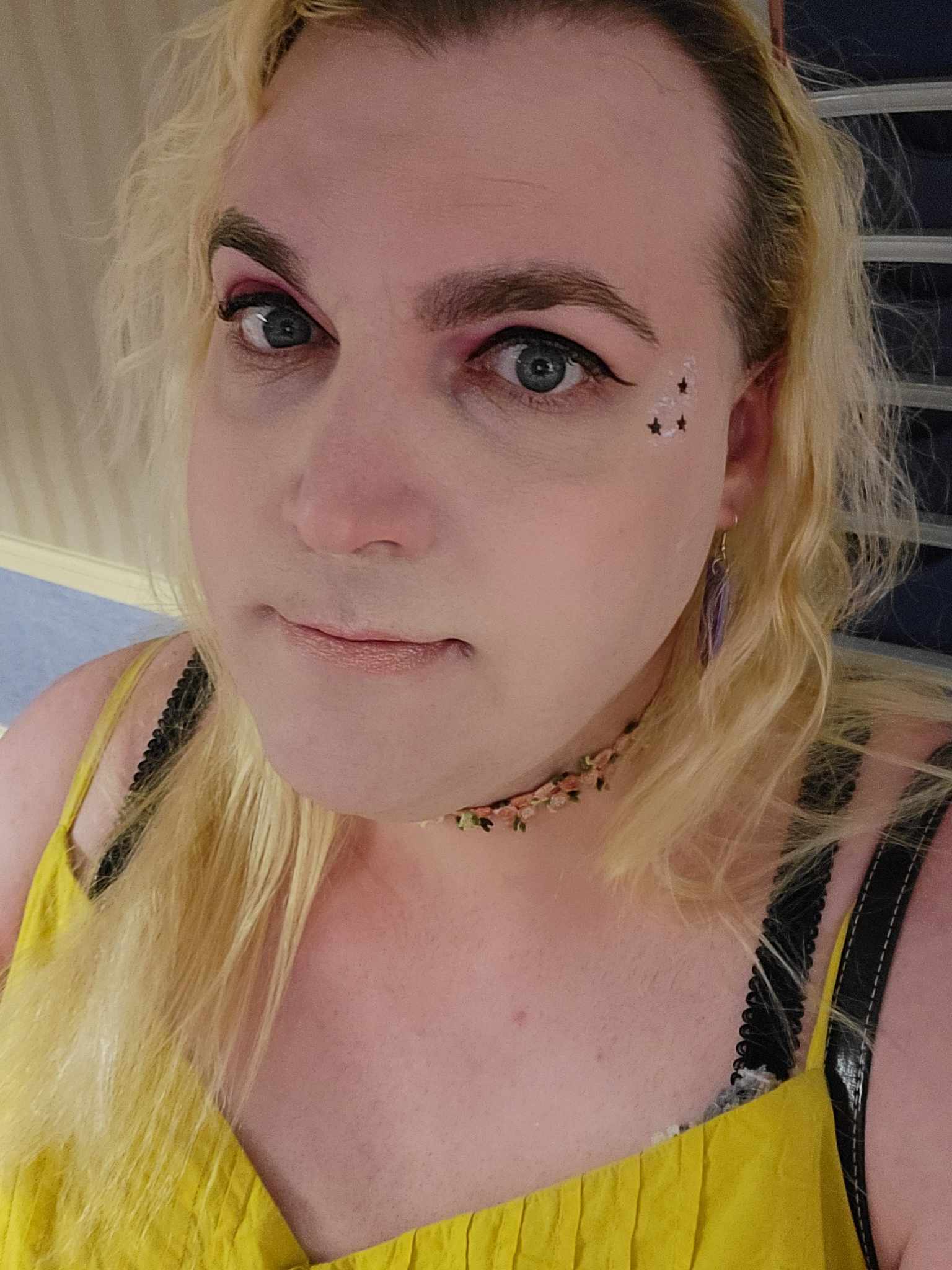
Sarah (She/Her) is a contributor and former Senior Writer for TechRadar Gaming. With six years of experience writing freelance for publications like PC Gamer, she's covered every genre imaginable and probably a few she made up. She has a passion for diversity and the way different genres can be sandboxes for creativity and emergent storytelling, and loves worldbuilding. With thousands of hours in League of Legends, Overwatch, Minecraft, and countless survival, strategy, roguelike, and RPG entries, she still finds time for offline hobbies like tabletop RPGs, wargaming, miniatures painting, and hockey.