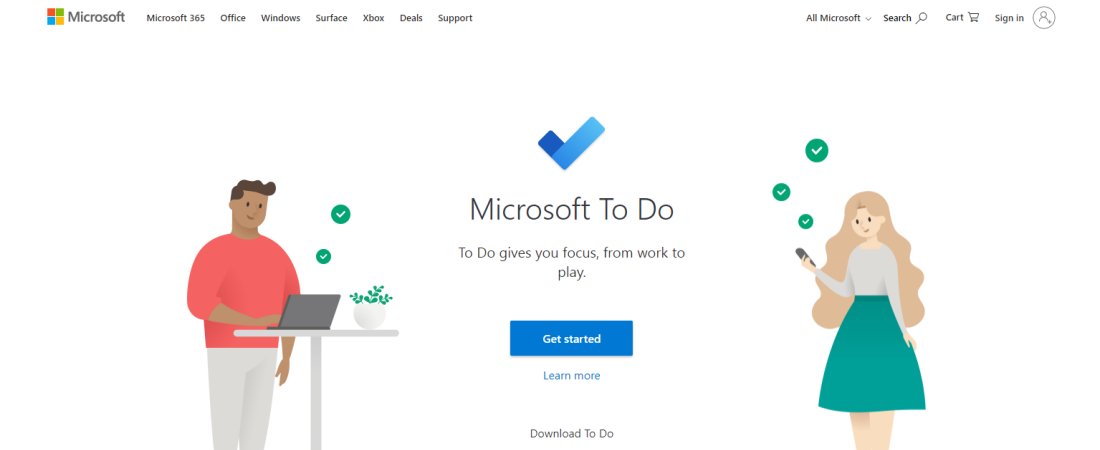TechRadar Verdict
Microsoft To Do is a reliable task management solution for your everyday needs. It’s not as sophisticated as some rival tools, but it performs its core function exceptionally well and is available for free.
Pros
- +
Free
- +
Simple interface
- +
Extensive PC and mobile compatibility
Cons
- -
Limited third-party integration
Why you can trust TechRadar
The best task management apps fulfill a key role in everyday life. They keep you notified about crucial stuff as you juggle through everyday duties. They serve a simple function that keeps users productive in professional and personal responsibilities.
Microsoft To Do one of the most widely used to-do list apps. It’s accessible from a web browser or mobile app and free to use. I thoroughly tested this app to help you decide if it’s worth adopting. Read on to learn the core features of Microsoft To Do and determine if it’s your best choice.
Microsoft To Do: Plans and pricing
Microsoft offers its To Do app for free. You only need a Microsoft account to sign up and use it to manage tasks.
Microsoft offers a range of software tools, including the renowned Windows operating system and the Azure cloud computing platform. It generates enough revenue from these tools to cover the cost of free apps like To Do.
Microsoft To Do: Features
Microsoft To Do is an effective scheduling companion. It allows you to add tasks and receive alerts at the specified time. This app features a straightforward interface that makes it easy to use.
You can quickly add tasks from your Microsoft To Do homepage. Each task will have a title, description, due date, reminder, and an option to set it as recurring. After adding a task, Microsoft To Do will send email alerts at the specified time or send a push notification if you’re using the mobile app.
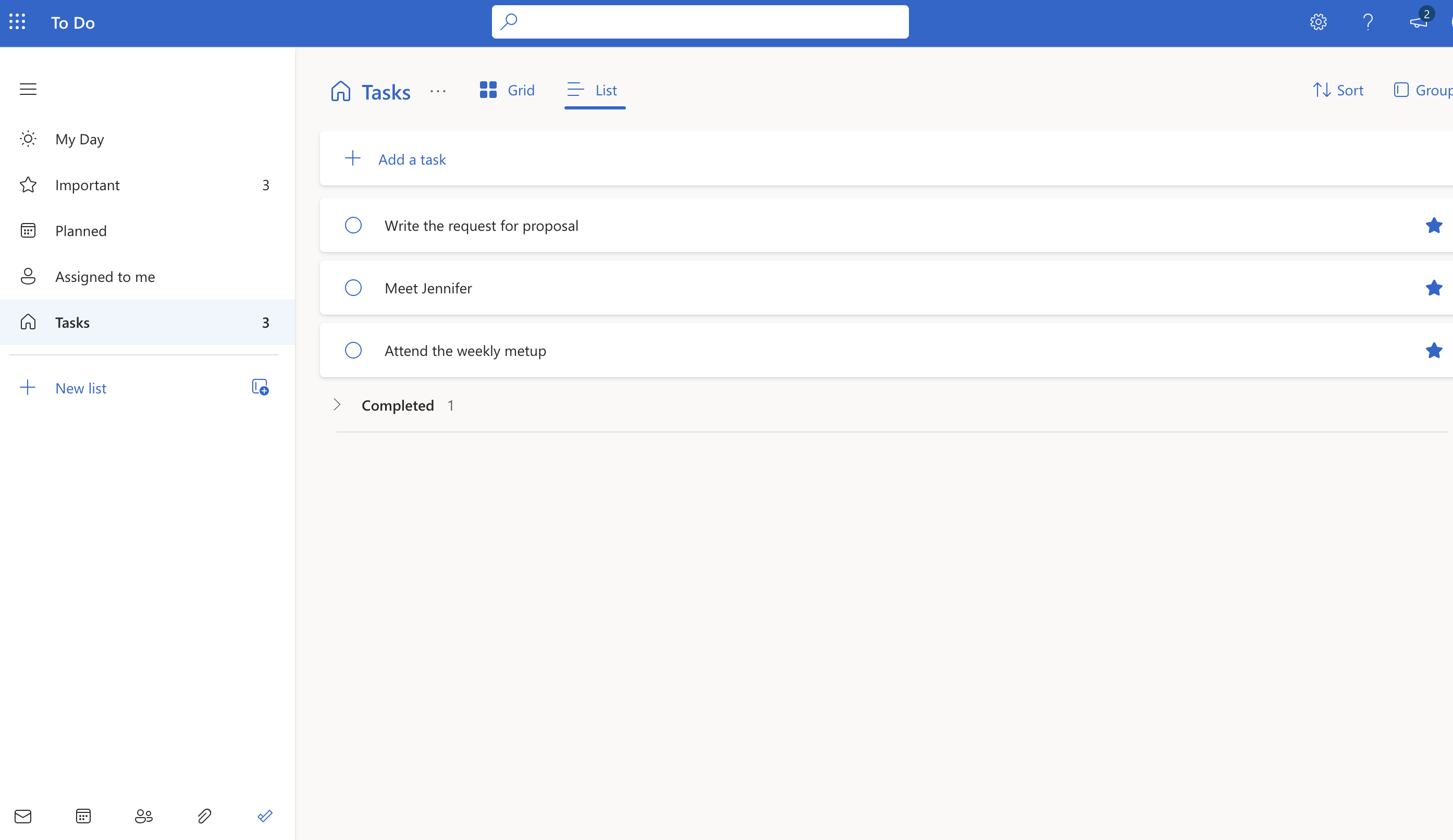
I liked Microsoft To Do’s sorting and organization features. I could group tasks under specific lists, making them easy to access. I could also sort tasks by factors like the due date, date of creation, or in alphabetical order. This feature is beneficial for people juggling through numerous tasks; Microsoft To Do enables you to sift through them easily.
Sign up to the TechRadar Pro newsletter to get all the top news, opinion, features and guidance your business needs to succeed!
Microsoft To Do offers seamless syncing, where any task you add immediately reflects on all devices where your account is signed in. For example, you can add a task from your web browser and get notified about it on your smartphone at the specified time. You can edit a previously added task, and your changes will reflect immediately across all your devices.
I also liked Microsoft To Do’s collaborative features, a key consideration when choosing task management apps. You can share your task lists with friends, family, and colleagues by sending an email invitation, which they can accept.
When people accept invitations, they can join your list and receive shared reminders. They can add new tasks to the list, and everyone in the group will be notified at the due date. This feature fosters collaboration, especially in the workplace where teams follow common schedules.
Microsoft To Do is integrated with Outlook Tasks, another task management tool developed by Microsoft. Hence, you can access your To Do lists from your Outlook email dashboard. It’s similar to how a rival tool like Google Tasks integrates with other Google tools.
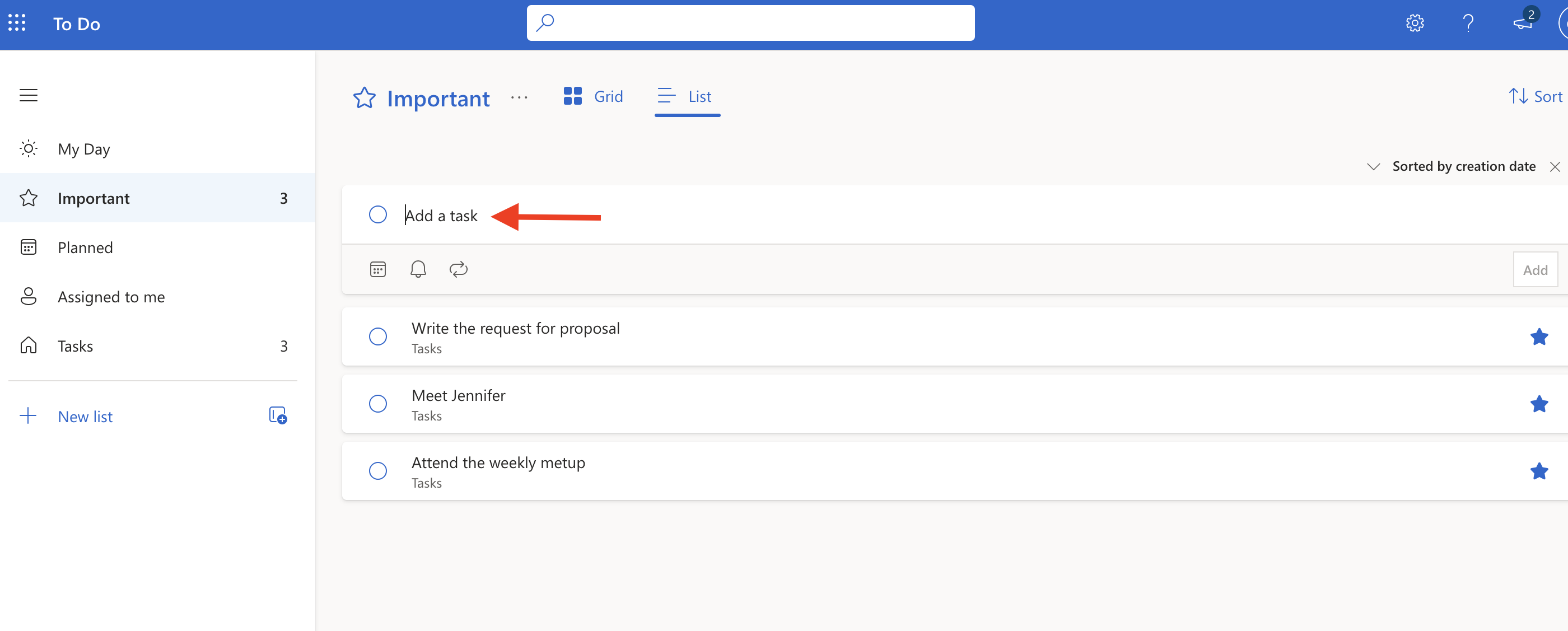
However, the To Do app has minimal integrations outside of Outlook Tasks. It isn’t integrated well with other Microsoft tools, and even less so with third-party tools. This is a main drawback, but it isn’t unexpected, given that To Do is marketed as a free, basic tool.
I’ve tested numerous to-do list apps, and the rule of thumb is that premium apps have the broadest third-party integrations. The free ones, such as Microsoft To Do, offer valuable features but fall short of the paid apps in terms of additional features from third-party integrations.
Microsoft To Do doesn’t offer some advanced features you’ll find in rival task management apps, such as visualizing your tasks on an interactive calendar, Kanban boards, and extensive analytics. It’s more of a basic tool whose features you can enjoy for free.
If you need a sophisticated task management app with numerous functionalities, Microsoft To Do isn’t the best choice. Instead, it’s ideal when you need a simple solution that’ll help you plan everyday activities.
Microsoft To Do: Interface and use
Microsoft To Do has a straightforward, intuitive interface that I found no issues with. Everything is easy to grasp, helped by Microsoft To Do having few features, meaning less room for complexity. Whether on the web interface or mobile app, you’ll likely find navigating Microsoft To Do easy.
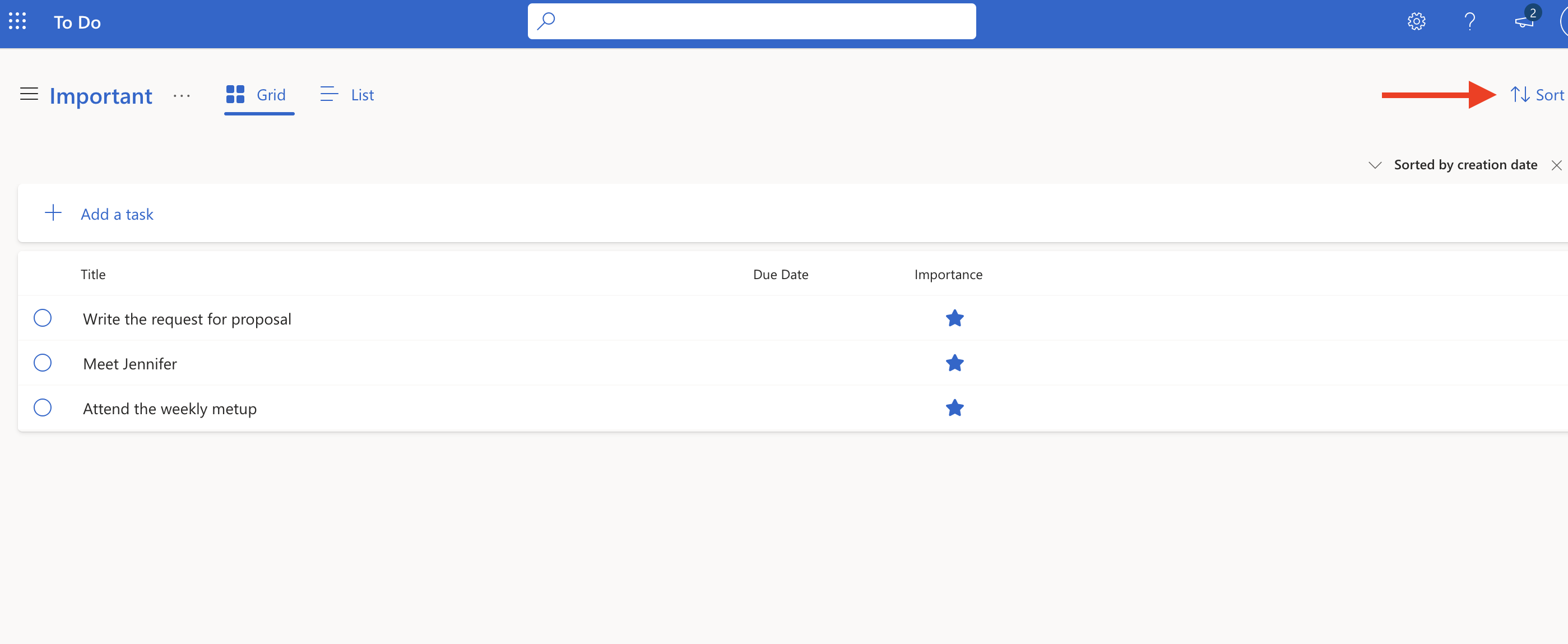
Microsoft To Do: Customer Support
You can visit Microsoft’s official support page to access FAQs and user manuals about To Do. This support page is the ideal place for troubleshooting issues you encounter with Microsoft To Do.
If you’re a Microsoft 365 subscriber, you can also contact the support team directly for help. However, To Do is a basic tool that you’ll likely not need external help to troubleshoot issues.
Microsoft To Do: The competition
Microsoft To Do: The Competition
Google Tasks is the main Microsoft To Do competitor I’d like to highlight. It’s very similar, given it’s a free task management tool provided by Google to complement its vast software suite.
Google Tasks outshines Microsoft To Do in intuitiveness and integrations. Although Microsoft To Do is user-friendly, I found Google Tasks to be more interactive and enjoyable to use. It also offers a broader suite of third-party integrations, integrating with many Google tools, including Gmail, Docs, Sheets, and Calendar. In contrast, Microsoft To Do's integration is limited to Outlook Tasks.
Microsoft To Do: Final Verdict
Microsoft To Do is a great choice if you need a basic task management app to help you manage your tasks effectively. It allows you to thoroughly organize and receive reminders about your vital tasks. Better yet, you can enjoy its features without paying a dime.
This app has some drawbacks, such as its limited third-party integrations and features; however, it excels in its core purpose of task management.
We've featured the best calendar apps.
Stefan has always been a lover of tech. He graduated with an MSc in geological engineering but soon discovered he had a knack for writing instead. So he decided to combine his newfound and life-long passions to become a technology writer. As a freelance content writer, Stefan can break down complex technological topics, making them easily digestible for the lay audience.