Organize music and movies: the complete guide to managing your media
Build the ultimate platform-agnostic media collection
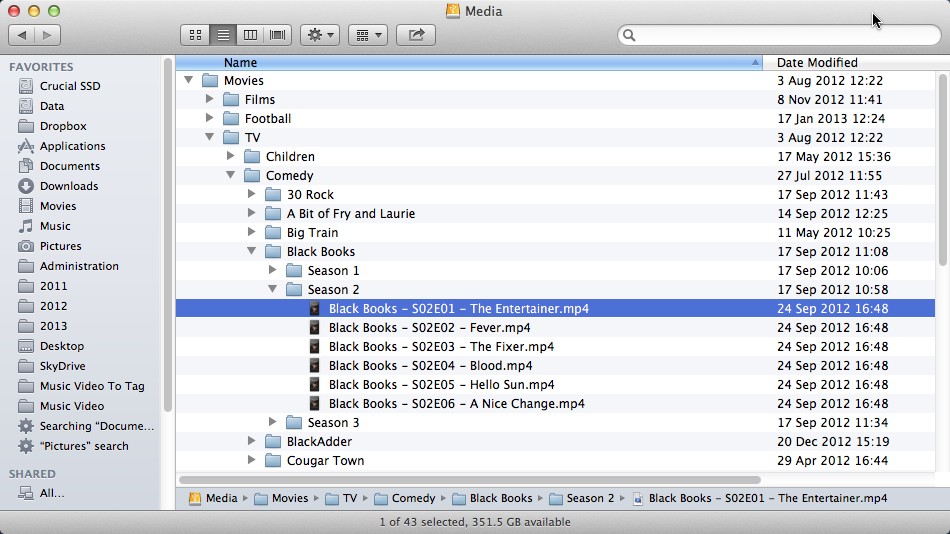
Having all your media on tap without having to find or swap CDs and DVDs is a major attraction of building your own digital media library. Trouble is, there are so many platforms out there, how do you prepare your library to work nicely across such as wide a range of services? In this guide we reveal all.
First, we're going to assume your videos are stored in Apple's MP4/H.264 format. Even Windows 8 natively supports this format, along with most third-party devices such as Android mobiles and smart TVs.
Next, you need to name or rename your files so that the 'media scrapers' employed by many media servers can easily identify them and match them to the information stored on online databases such as thetvdb.com and themoviedb.org.
We'll then show you how to directly embed the metadata used by your media server into your media files through a process called tagging. This allows your files to be correctly seen across a wider range of platforms, including iTunes, giving you maximum flexibility.
Naming conventions
Start by naming your files. The filename convention depends on the type of file (music track, TV show, movie or music video) as well as the media server you're using. Most are flexible enough to support the following conventions, which are favoured by open-source media server XBMC (see the XBMC Wiki for full details):
- Type / Folder / structure / Syntax Example
- Music / Music\Artist\Album / artist – track name / a-ha – take on me.mp3
- Movies / Movie\movie / title (year) / star trek (2009).mp4
- TV Shows / TV\TV Show\Season / tvshow – s01e01.mp4 / 30 rock – s03e12.mp4
- Music Videos / Music Videos\Artist / artist – track name / dexy's midnight runners – come on eileen.mp4
Don't be afraid to use spaces and punctuation - so it's schindler's list, not schindlers_list, although remember certain characters - particularly colons (:) and question marks (?) - aren't supported by all file systems.
Think about adding the year to the TV Show name folder if its title is likely to cause confusion - for example, Battlestar Galactica (2003). The s01e01 part of the show refers to its season and episode number - if an episode is listed under the Specials section in thetvdb.com, use s00 for its season number. Consult the wiki for advice naming up multi-episode or split-episode files.
Sign up to the TechRadar Pro newsletter to get all the top news, opinion, features and guidance your business needs to succeed!
Rename your files
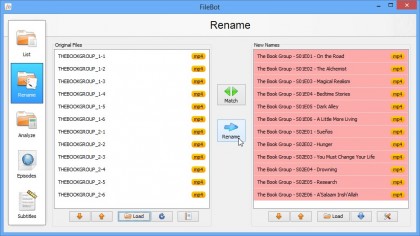
Knowing the naming conventions helps when you're starting from scratch, but if you find yourself with a string of movies, TV shows or music tracks to rename, then you'll need the help of a free, cross-platform tool called Filebot.
It's a great tool for organising your media files, but we're specifically using it here to correctly - and quickly - rename incorrect files, including ripped CDs where no track information was available.
Start by loading in the files you want to rename - we suggest restricting yourself to a single TV show or music artist at a time. Now click the Match button and choose Edit Format to tell FileBot how to name your files. For TV shows, type {n} - {s00e00} - {t} into the box and click Use Format.
Click the Switch to… button to switch to movies then music naming conventions, typing {n} ({y}) into the box for movies, and {artist} – {t} into the box for music before clicking Use Format.
With the format defined, click the Match button again, but this time select a database to use from those offered - typically the first entry is best (thetvdb.com, themoviedb.com). FileBot will then attempt to find a match and display the renamed file in the right-hand pane.
If it's correct, click the Rename button to name your files correctly. FileBot will flag any potentially illegal characters like colons and question marks, allowing you to strip them out with a single click.
Tag films and TV shows
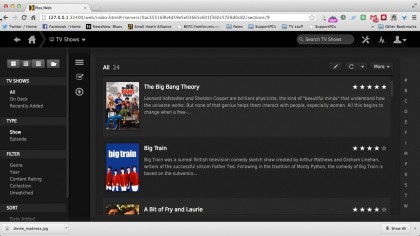
With your files named, XBMC, Plex and other media servers employing scrapers should now detect your files and add them to their database. If you want to embed tags into your media files for the benefit of iTunes and its ilk, read on.