How to use emoji easily on Mac
Faster flair for your messages

If you want to add some fun to your iMessages or social network posts, there's no better way than with emoji. Mac OS X has long featured the ability to utilize these diminutive pictures inline with other text, and in this article, we'll show you how to do it as efficiently as possible.
Whenever you want to quickly and easily add an emoji in the Messages app (or other select applications), perform these steps:
1. Place the cursor in the text field where you wish to add the emoji.
2. Press Command + Control + Spacebar.
3. Begin typing a search term for an emoji. (For instance, type "computer.")
4. Press the down arrow key to select the first item.
5. Press the return key.
Sign up to the TechRadar Pro newsletter to get all the top news, opinion, features and guidance your business needs to succeed!
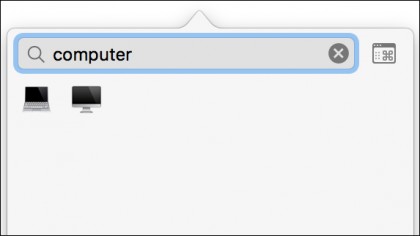
When you perform these steps the first emoji matching the search term will be entered into the text field. Once you start using this flow to search for and insert emojis, you will find this method is much faster than searching manually through the hundreds of available emoji designs. (Of course, if it's an emoji you frequently use, you can forgo typing the term in step 3 and simply use the arrow keys to select the desired emoji.)
You can also utilize the special character picker to find and insert symbols like the copyright symbol and characters from other languages installed on your Mac.