How to set up your Raspberry Pi in Linux
Linux from Linux - easy!
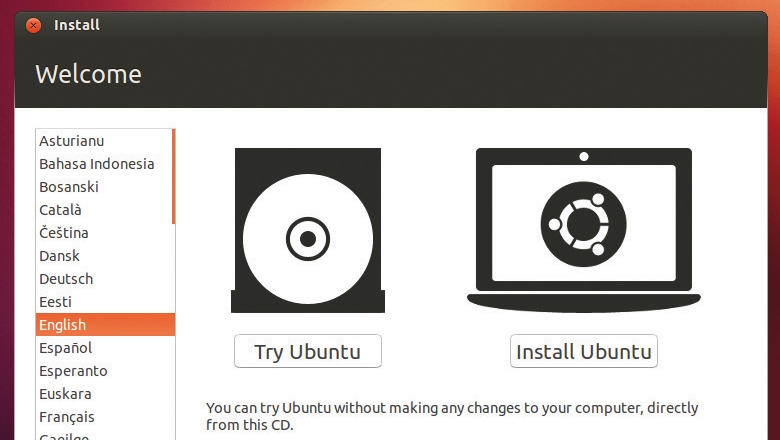
If you've never used Linux before, don't worry. It's just as easy to use as any other operating system, and in many ways, it's easier.
There are no drivers to chase and new applications are always installed through the Linux equivalent of an app store. And, as you're going to be installing and using Linux on your Raspberry Pi, it makes good sense to create your SD card from within a Linux environment.
It doesn't make the installation any better, but it gives you a great opportunity to try it out before plugging in your Raspberry Pi. We recommend Ubuntu, as it's ideal for beginners, but these instructions will work for nearly any other version of Linux – replace the Ubuntu Software Centre with your package manager of choice and ignore the desktop specifics.
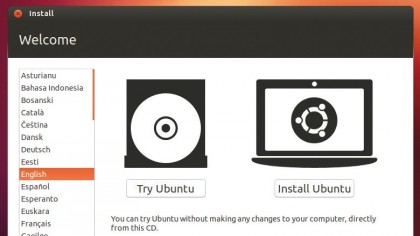
Linux is also a good failsafe option, because it can be run from a live CD without installing anything. Just insert the CD and boot your machine from the optical drive. After a few moments, choose the 'Try Ubuntu' option from the menu, rather than 'Install'.
This will take you to the Ubuntu desktop without needing to install anything on your machine.
Getting started
The one problem with using the live CD for an installation is that you won't be able to download the Raspbian image. There isn't enough RAM allocated for storage space on the desktop session, so you'll need to download the image on to some external storage (but not the SD card we're using for the Raspberry Pi).
Users with Linux installed won't have to worry about this, and they can just download the latest image directly to their hard drive. With the image sorted, you should also check the state of your SD card.
Sign up to the TechRadar Pro newsletter to get all the top news, opinion, features and guidance your business needs to succeed!
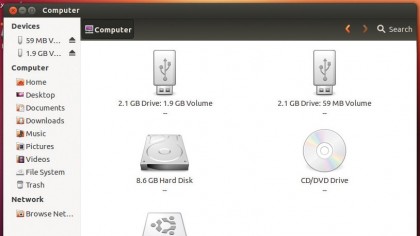
Insert this into a card reader and it should appear on your desktop with a window for each partition on the drive. All this data will be lost when we install Raspbian, so you need to make sure there's nothing you want to keep.
As Ubuntu loads the contents of each partition, regardless of the way each partition is formatted, you can check every spare byte of your storage if you need to.
- This article was provided to TechRadar by Linux Format, and you can stay on top of the latest open source developments, distro releases and much more by subscribing to the print or digital version of the magazine