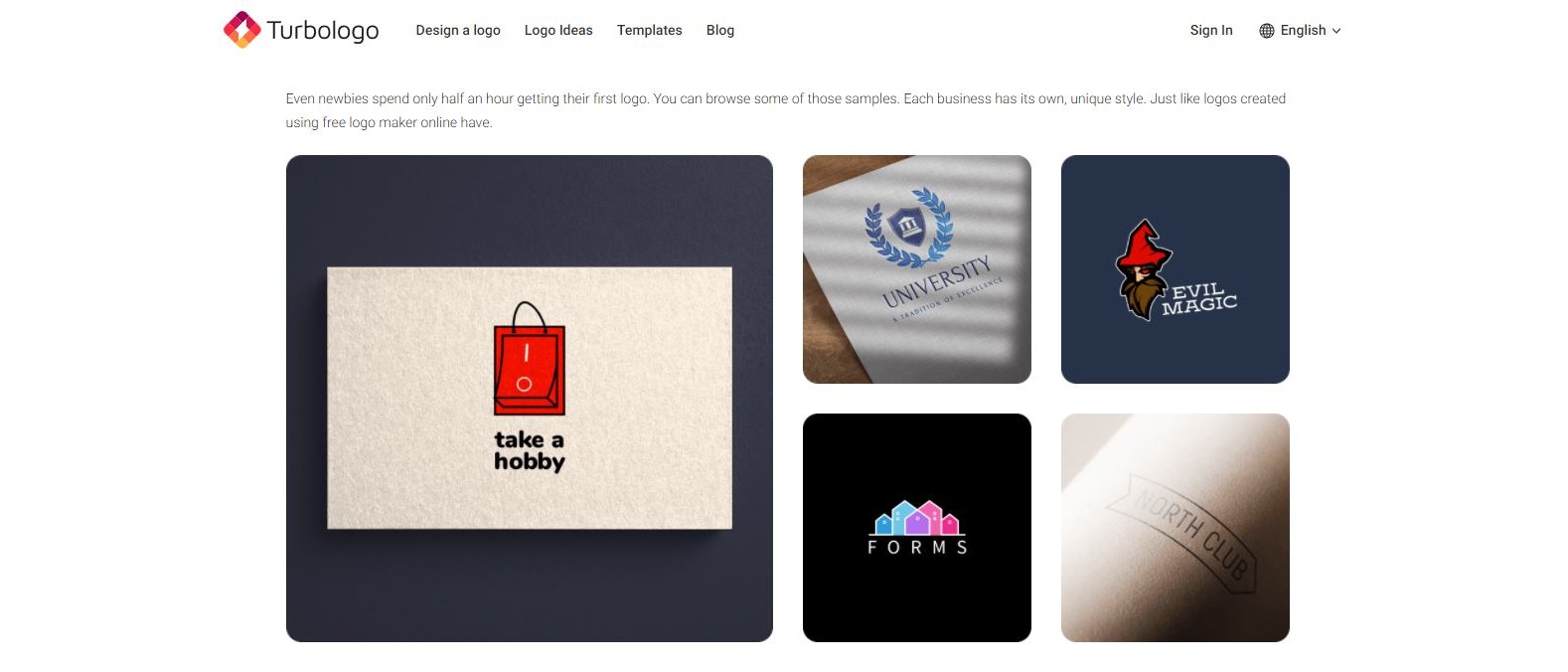TechRadar Verdict
An excellent versatile logo creation service with a host of interesting features.
Pros
- +
Loads of customisation
- +
Wide range of templates available
- +
Keyboard shortcuts for easier editing
Cons
- -
No free option
Why you can trust TechRadar
There are so many logo creation services out there, some free, others for a fee, and each have their advantages and disadvantages. How does Turbologo stack up?
Their front page describes what to expect, including the enticing ability of being able to amend your logo after purchase, should you choose to subscribe to their service. Let’s dive in and take a look for ourselves.
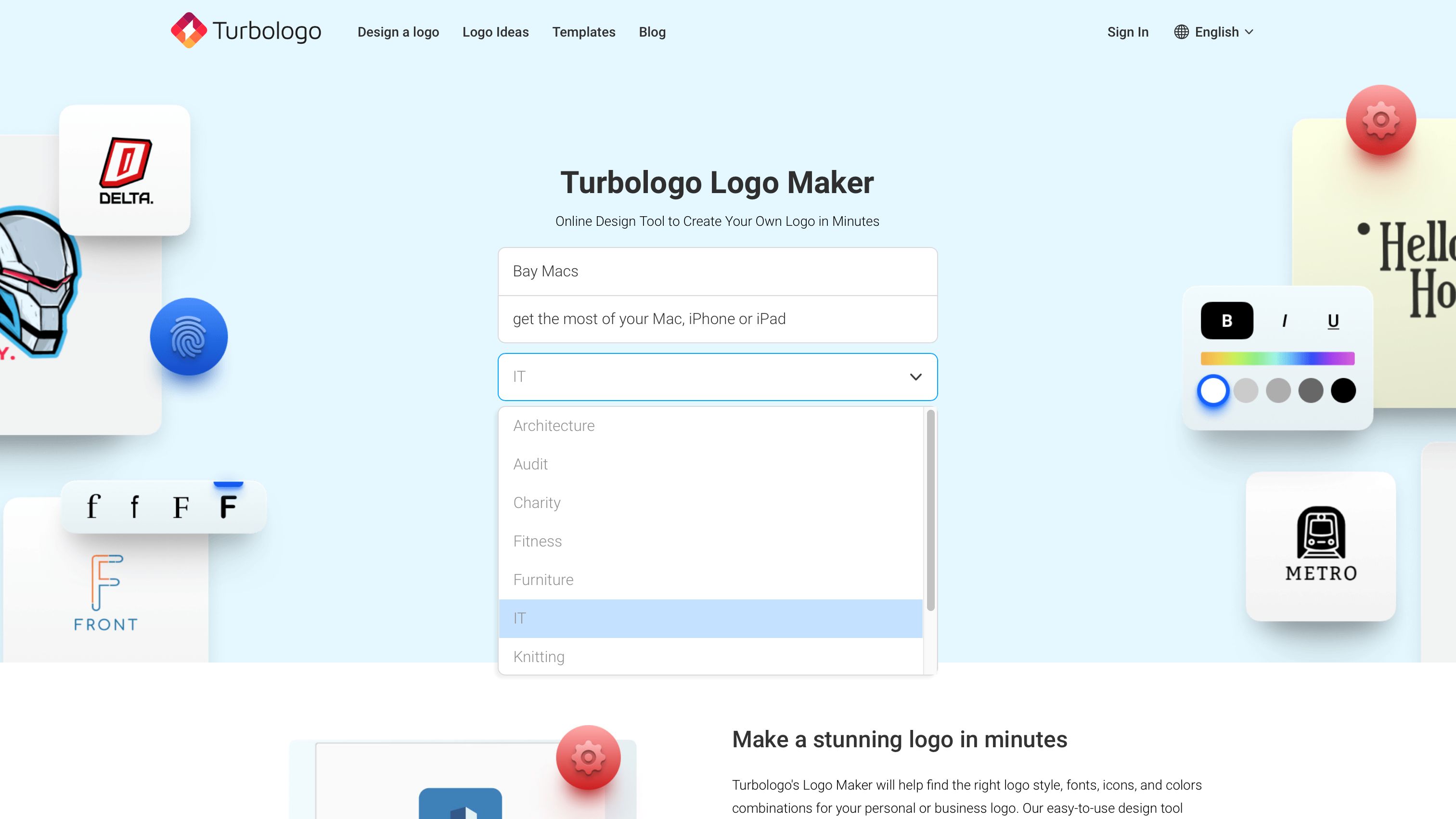
Getting started
That same front page doesn’t waste any time in getting the information it needs from you: your business name, slogan (if you have one) and the industry you’re working in, are all requested, front and centre. Click on ‘Continue’ to, well, continue.
To help focus the automatic creation process, you’re then asked to choose up to three colour palettes, and up to five icons (these are based on your stated industry, but you’re free to just use the search field for any design you might like). These steps aren’t compulsory and if you’re not sure what to select, just skip them.
One thing you can’t skip is the registration process, which pops up just before Turbologo is about to display your results. It’s a free and fast procedure, but it’s always annoying when a service throws this wrench at that exact stage. Too many do this, but others don’t.
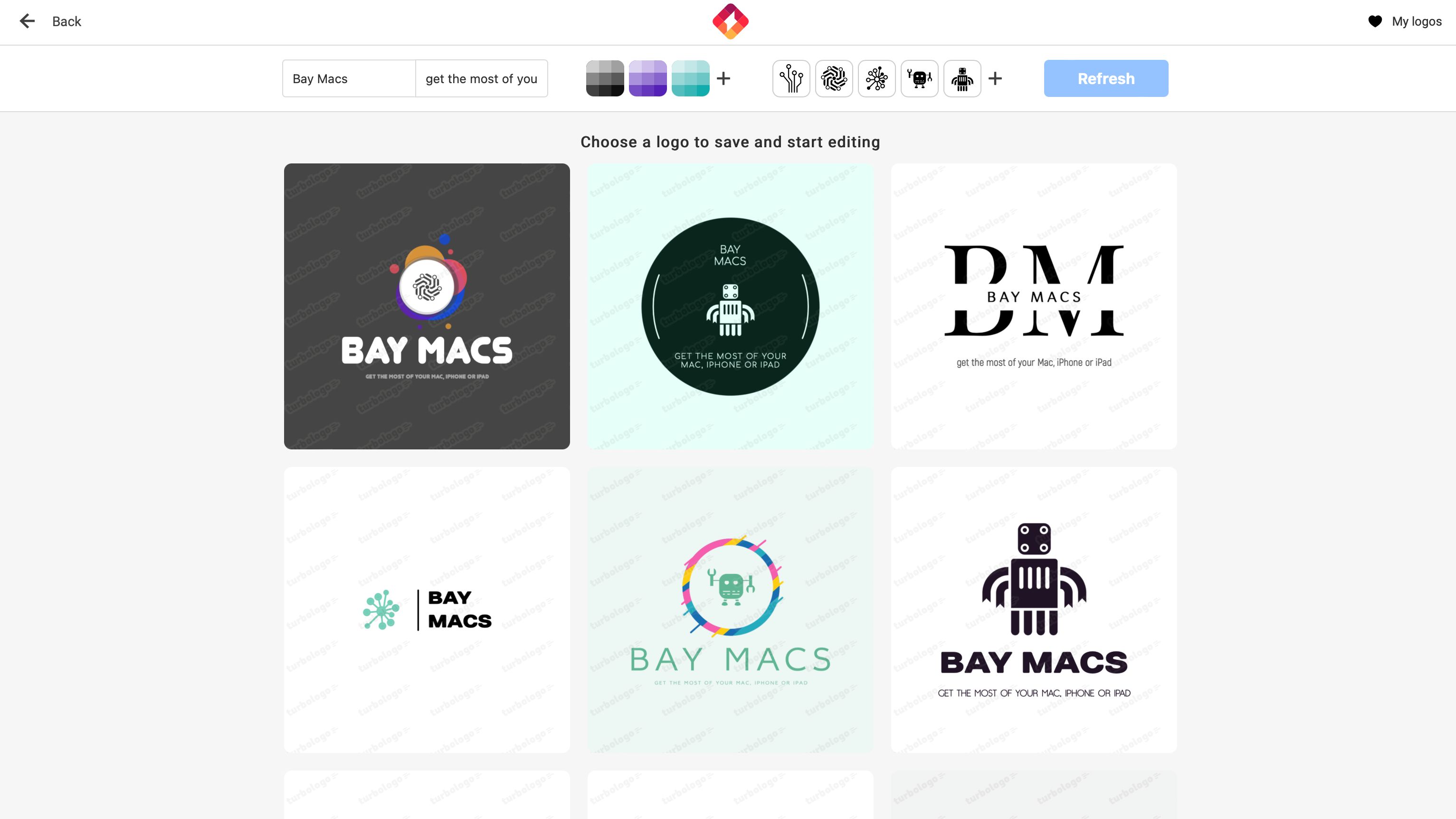
Anyway, rant over, and we were very pleasantly surprised by the results we got. You can usually tell at a glance that most proposals are just variations on a theme. Not so with Turbologo: as we scrolled, we could see that the AI took advantage of the information and preferences we provided, but it also came up with interesting designs that are very different from one another. Keep scrolling to see more and more examples of creativity.
Once you find a concept you’re happy with, mouse over it and click on ‘Edit logo’.
Sign up to the TechRadar Pro newsletter to get all the top news, opinion, features and guidance your business needs to succeed!
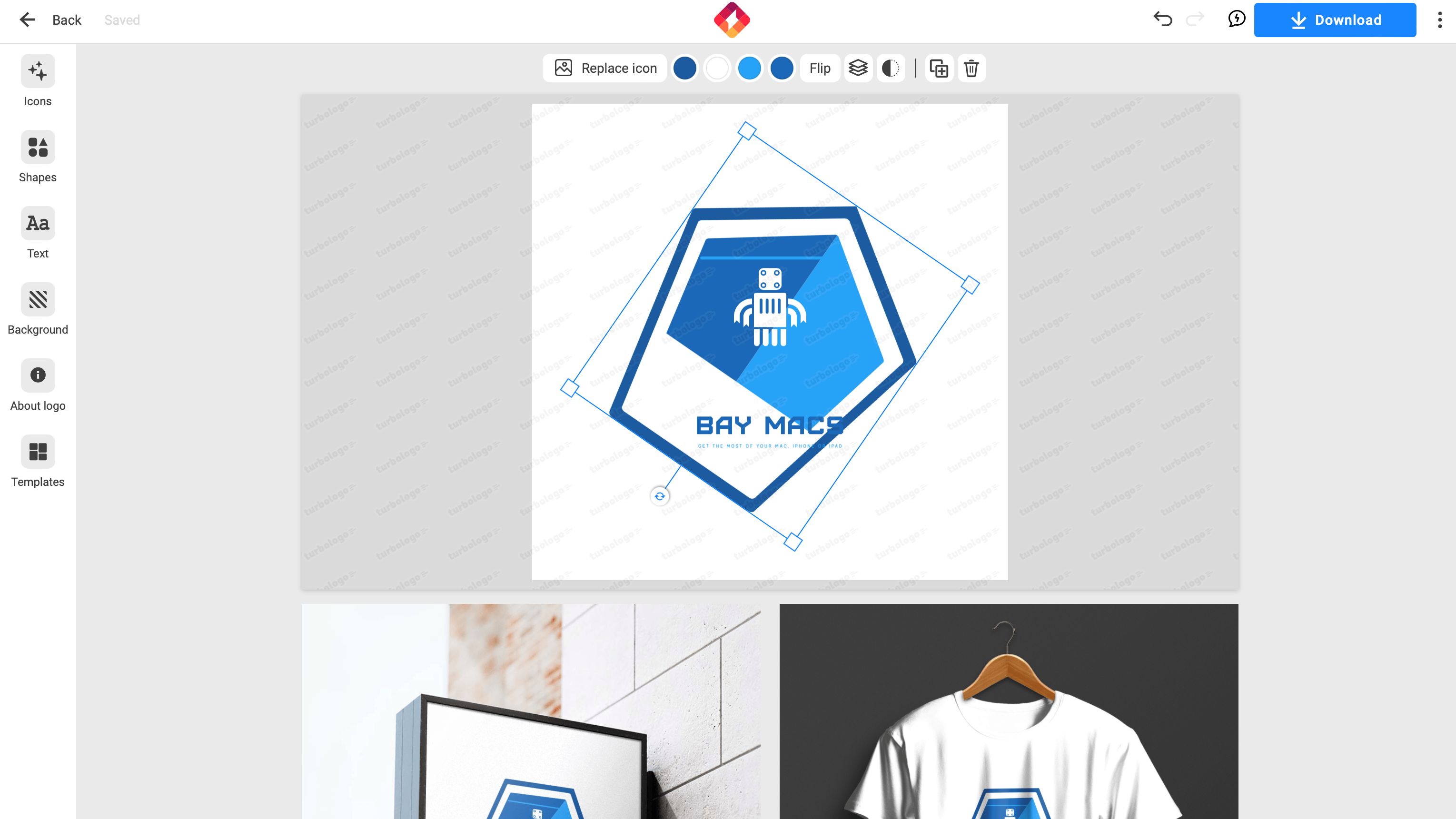
Editability
The preview section takes up most of the page. This is were you can take full control over your logo. Click on an object to move it around, resize it, or even rotate it. Scroll down that section to see examples of how it would look on various merch, like a street sign, a t-shirt, business cards, etc. These examples update instantly as you make your changes.
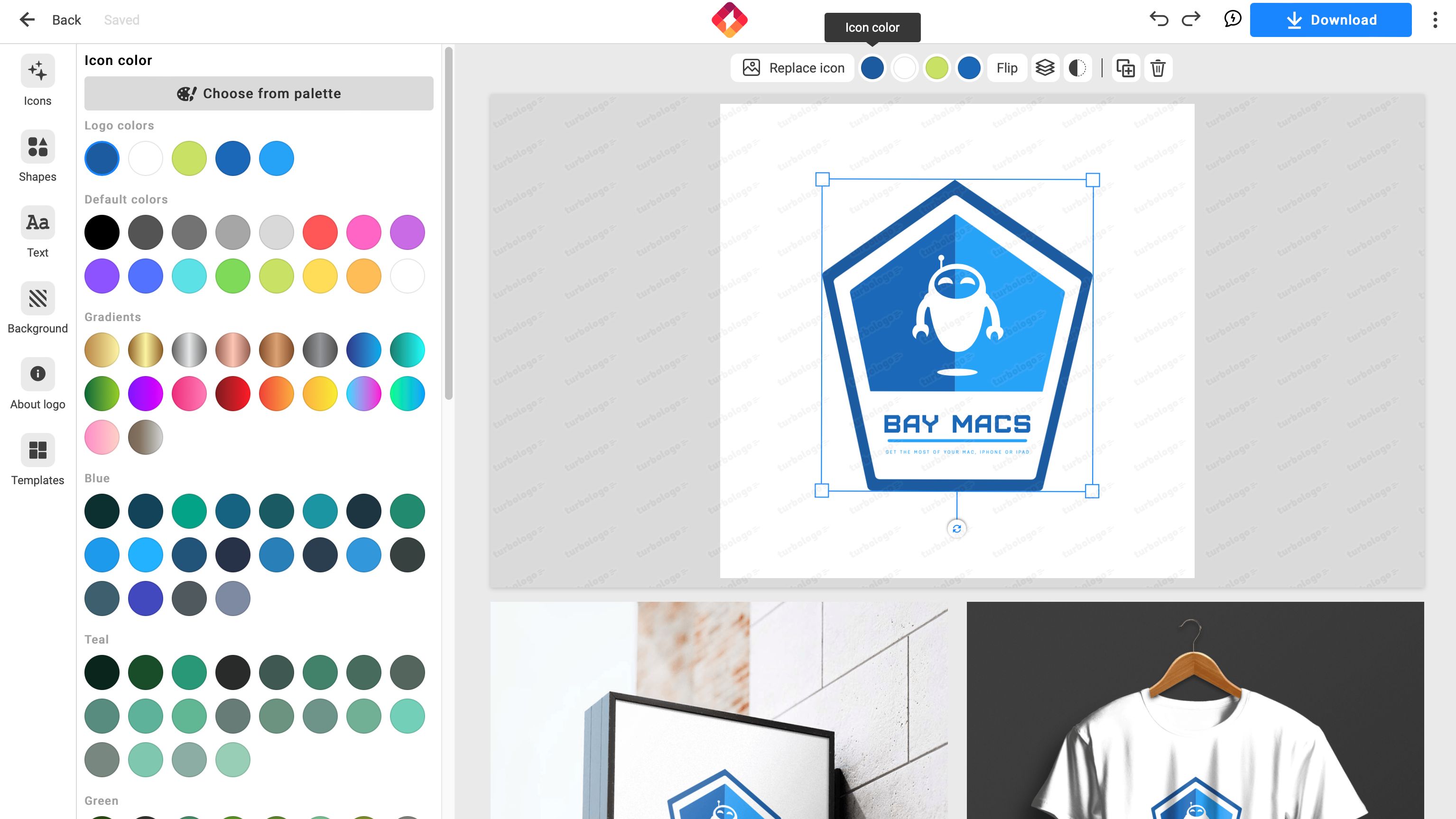
Once you’ve selected an object, you’ll see tools just above the preview section. These allow you to change its colours, where it is within the stacking order (the design makes use of layers, placing objects on top of each other in order to create a final design), duplicate it, or even delete it.
You’ll find that keyboard shortcuts can help you control the design process quickly and easily. Take that delete option for instance: hitting your keyboard’s delete key works just as well. So does the usual keyboard shortcuts you use to undo or redo an action, or the arrow keys to move a selected object around.
We also appreciated the guides that appear to make sure the object you’re moving around is aligned properly with the others.
But that’s not all. You have a series of menus on the left. There’s ‘Icons’ for instance, which is where you can search for symbols in a similar way to what you did at the start of the creation process. But unlike other services, this doesn’t replace the one currently selected: you can in fact apply multiple icons to your logo if you so wish. The same applies for the wealth of available shapes.
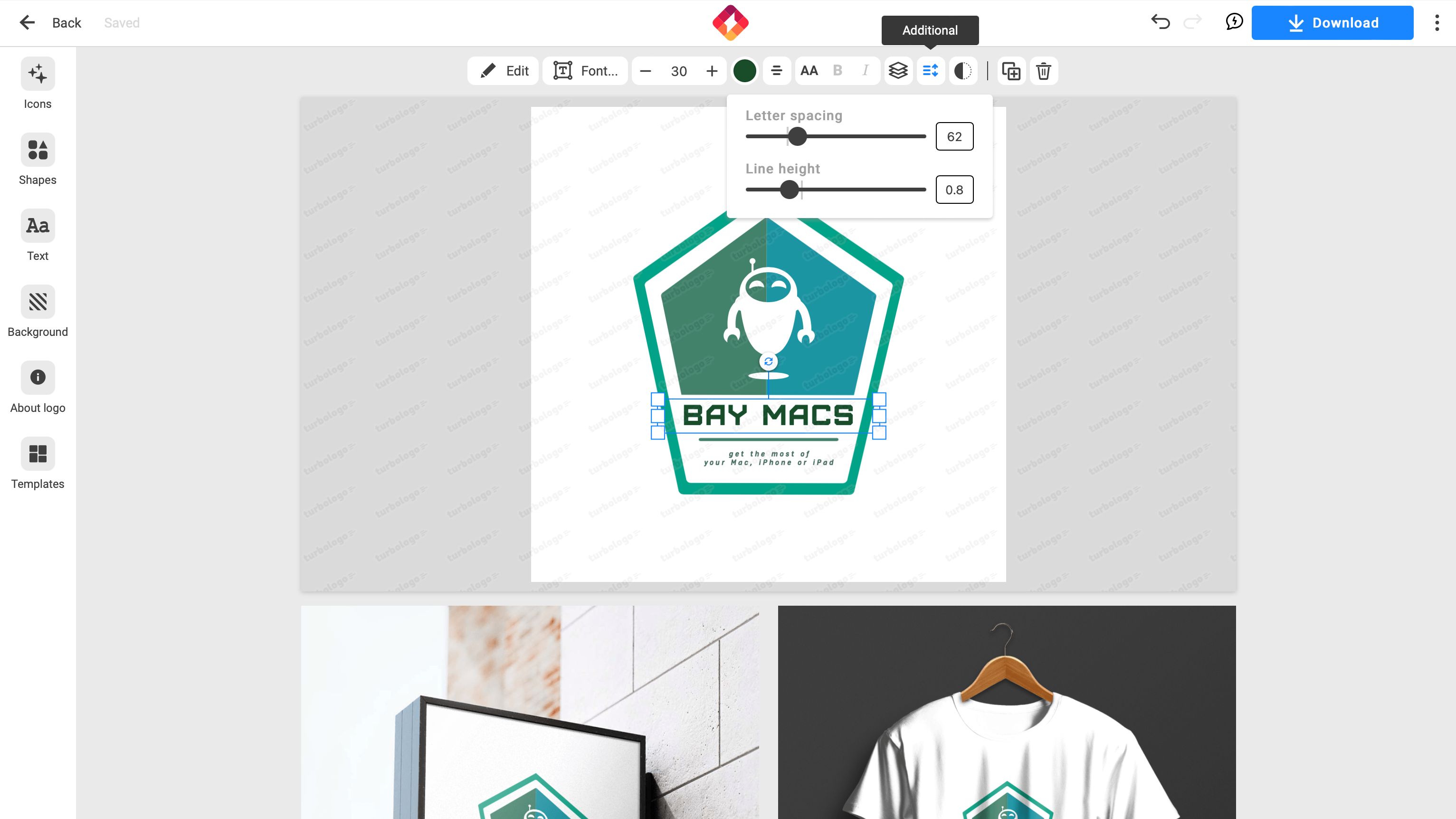
When it comes to fonts, you have full control over the text’s size, colour, style, alignment and more. Changing fonts is a disappointment if you know the one you’re looking for by name: you can only scroll through examples of what’s on offer, narrowing it down by type (such as vintage, handwritten, or funky, among others).
The level of control you have over your creation is pretty extensive, helping you create something truly unique, if you have the time and know-how.
Downloading
When it comes to getting your logo, you have various one-off payment options open to you.
The cheapest is ‘Lite’. $16 (£14) gets you a PNG file 1024 pixels wide, and… that’s it. ‘Standard’ is the one they’re pushing, as it comes with a file that’s twice the resolution, but also offers vector documents, full copyright ownership and the ability to make changes to your logo for three months or a year. This last feature reflects the price you pay: $32 or $48 (£24 or £36) respectively.
Lastly, there’s ‘Business’, whose main feature is the inclusion of the ‘Brand Kit’. With it, you get the full info on your logo, including the font names you’re using, but also includes designs for business cards, letterheads, favicon, etc., for either $64 or $84 (£44 or £60) depending how long you wish to be able to update your logo.
Final verdict
Turbologo is a good service which not only offers you good creative templates, but has a huge amount of editing and customisation features. The fact they allow you to keep editing your creation for 3 months or a year (depending on how much you pay), is also a great asset. Definitely worth checking out.
We've also featured the best logo maker and designer and the best business plan software
Steve has been writing about technology since 2003. Starting with Digital Creative Arts, he's since added his tech expertise at titles such as iCreate, MacFormat, MacWorld, MacLife, and TechRadar. His focus is on the creative arts, like website builders, image manipulation, and filmmaking software, but he hasn’t shied away from more business-oriented software either. He uses many of the apps he writes about in his personal and professional life. Steve loves how computers have enabled everyone to delve into creative possibilities, and is always delighted to share his knowledge, expertise, and experience with readers.