TechRadar Verdict
SafeInCloud password manager certainly isn’t the most advanced program available, but it’s easy to use and pretty affordable.
Pros
- +
Good pricing
- +
Solid mainstream features
- +
Easy to use
Cons
- -
Lacks advanced features
Why you can trust TechRadar
SafeInCloud has been going strong since 2012, so this password manager must be doing something right – and a glance at its feature list reveals that there’s a lot to like.
You don’t have to sign up to a subscription to use SafeInCloud, for starters: pay once and it’s yours for life to use on as many devices as you’d like. Its zero-knowledge security ensures that your data will stay safe and encrypted, and cloud synchronization means that you’ll be able to maintain and access passwords across multiple devices.
We’ve gone in-depth with SafeInCloud to find out if this is the app you should use for your sensitive passwords and logins. Elsewhere, don’t forget our in-depth exploration of the best password managers.
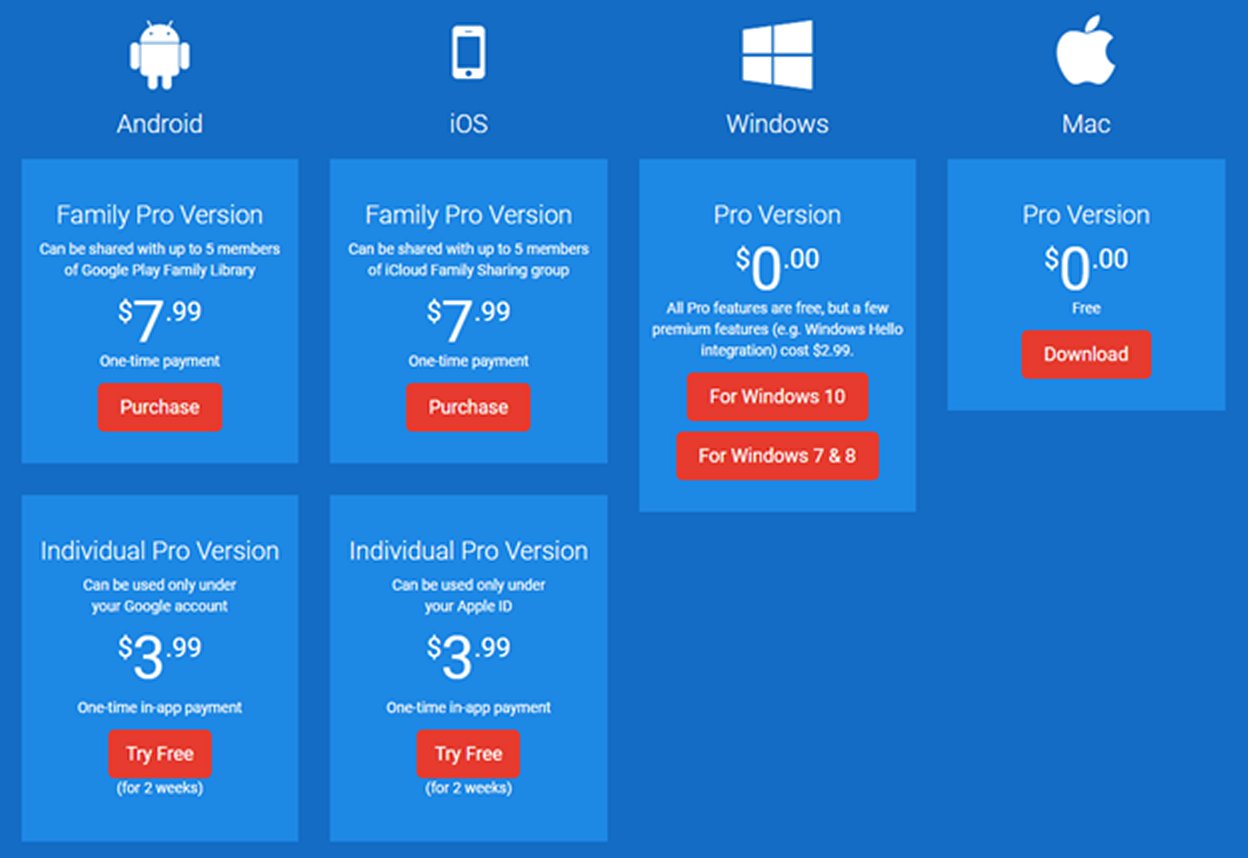
SafeInCloud: Plans and pricing
Password Manager SafeInCloud is compatible with Android, iOS, Windows, and Mac devices. The two mobile apps offer a two-week free trial, while the base Windows and Mac versions are free forever.
The Android and iOS apps can be downloaded from the Play and App stores respectively. A Family Pro license costs $9.99 / £9.99 / AUD$14.99 for life and can be shared with up to five people. Individual users can purchase a lifetime Individual Pro license for just $4.99 / £4.99 / AUD$7.49.
The desktop app’s prices are a little more deceptive. Base features are free, but you will have to pay for more advanced tools with the Windows version. For example, a Windows Hello Integration costs around $3 / £3 / AUD$5.
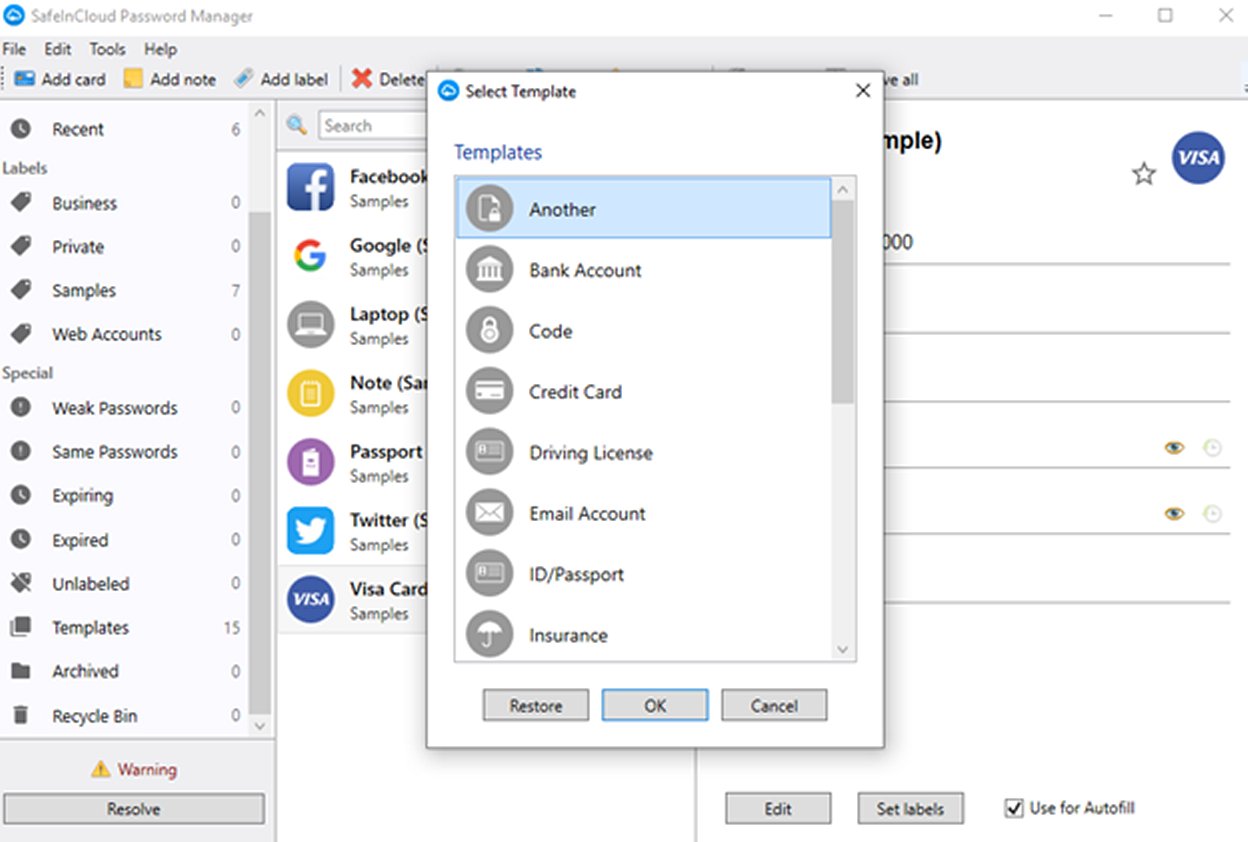
SafeInCloud: Setup
Setting up a new SafeInCloud account is fast and very straightforward. If you’re using a mobile device, simply head to the relevant marketplace and download the app. The Windows 10 app can be installed from the Microsoft store, while older versions of the Windows app and all Mac versions are available for download from the SafeInCloud website.
Sign up to the TechRadar Pro newsletter to get all the top news, opinion, features and guidance your business needs to succeed!
From here, you will have to set a strong master password before you can access your account. No personal details or other information is required. To import existing data, first export it from the program you currently use, and then import it directly to SafeInCloud.
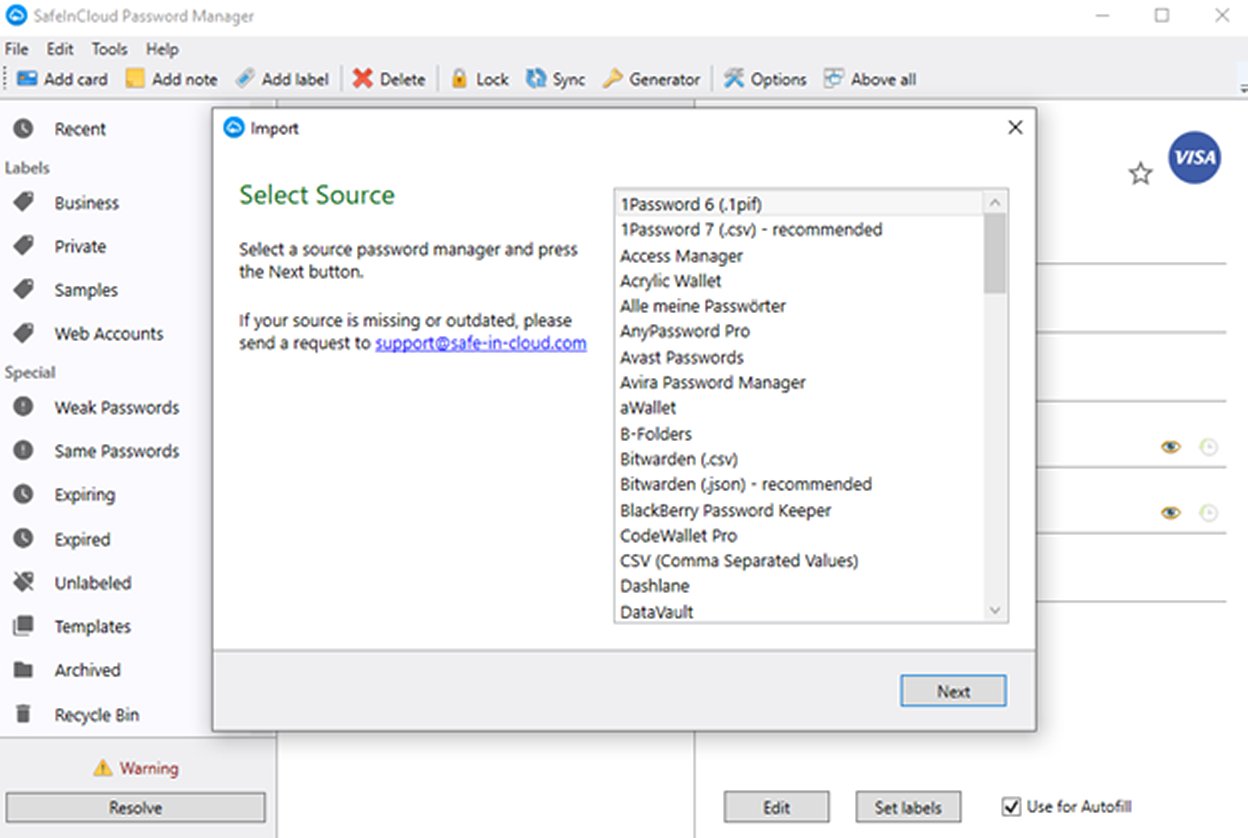
SafeInCloud: Interface and performance
Despite being free for desktops and very competitively-priced for mobile devices, SafeInCloud still offers a great selection of extra features. For starters, it can store passwords and remember credit card numbers, ID details, and pretty much any other sensitive information. These can be added fast and efficiently with one of the built-in templates.
SafeInCloud also features a powerful password generator and strength analysis tool. In short, this assesses the strength and estimated crack time for each password, flagging those that are too weak.
The program is also compatible with Apple Watch and Android Wear smartwatches. Browser extensions are available to streamline web use and provide autofill functionality, and you can even import existing data from other programs to the desktop app.
We tested SafeInCloud with a Windows 10 laptop and the Google Chrome browser extension. The desktop interface is somewhat outdated, but it remains simple and intuitive. Important options are available across the top of the window, passwords and accounts are listed in the center, and different password/information categories can be accessed via the panel on the left of screen.
When it comes to performance, SafeInCloud is great, and adding a new password is extremely easy. Simply type the website, username/email address, and password into the app and hit enter. Login details for saved websites can then be filled with a single click on the browser extension.
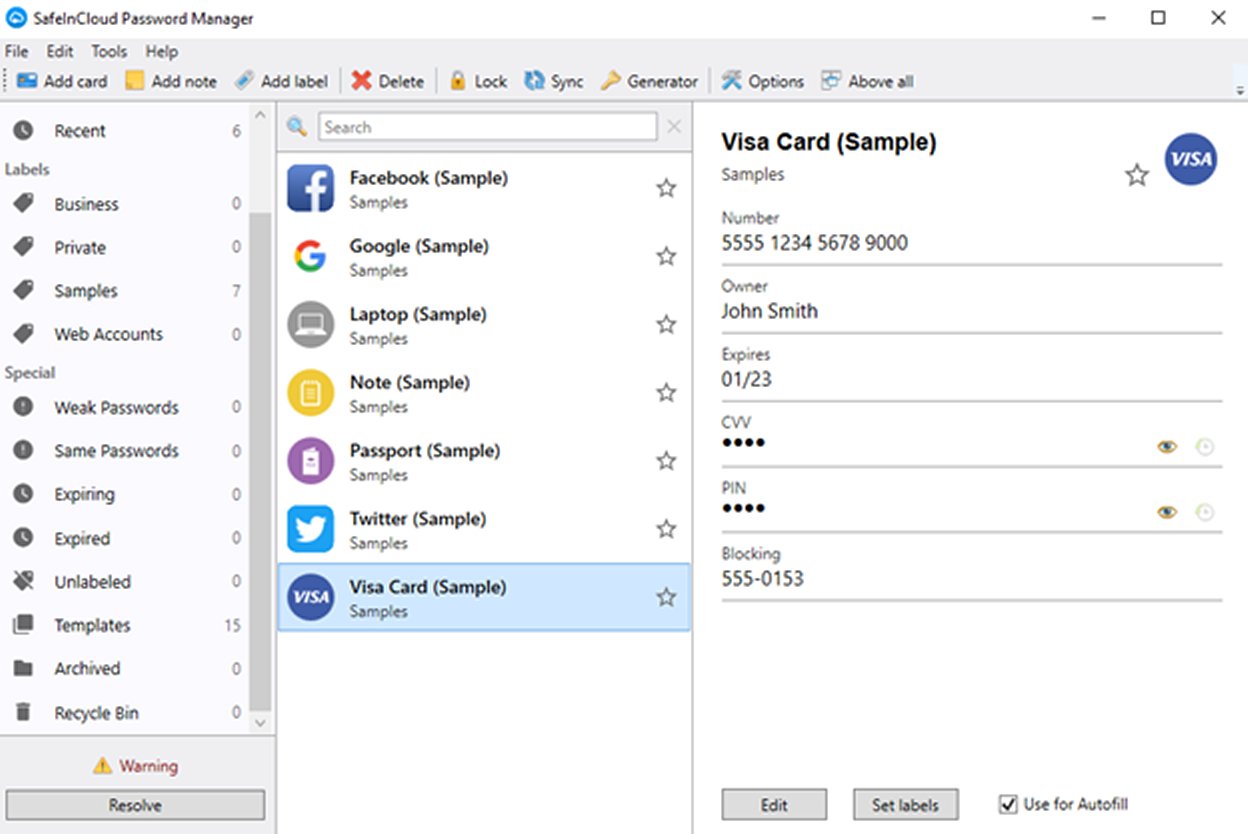
SafeInCloud: Security
SafeInCloud’s security is quite impressive. It uses a powerful zero-knowledge security system, which effectively means that no one can ever access your data unless they have your password. There’s no way for the app developer or anyone else to enter through the back end.
On top of this, it uses a 256-bit AES encryption protocol in all cases, further securing your information. A master password is required to log in to your account, and the mobile apps also support biometric login. All data can be backed up in the cloud through Google Drive, Dropbox, or any one of a number of other options. Your data can also be exported and saved to your device or an external hard drive.
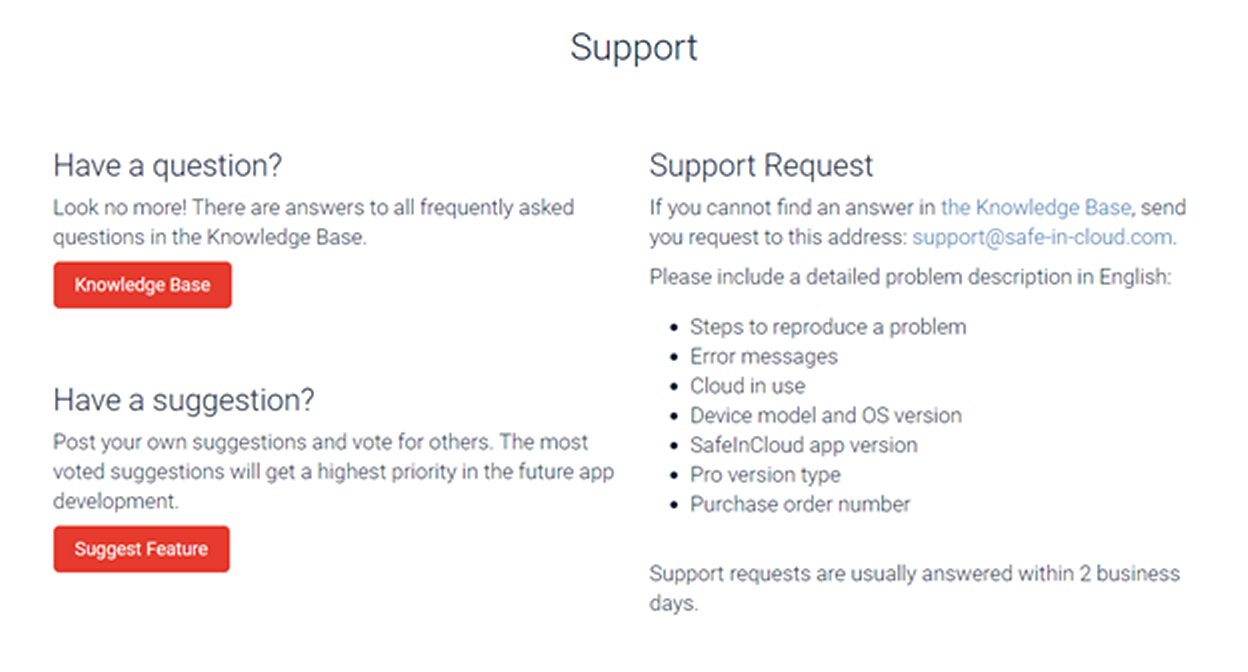
SafeInCloud: Support
Unfortunately, SafeInCloud’s support is a little limited. Email support is available, but only in English. On top of this, the website states that “Support requests are usually answered within 2 business days”. Not ideal if you have a serious security concern or another major problem.
On the plus side, there is a comprehensive knowledge base that includes information about a wide range of common problems and issues. Unless you have a major problem, this should be your first resource.
SafeInCloud: The competition
SafeInCloud is a solid password management program, but there are plenty of alternatives on the market. For example, Dashlane is a powerful option with a range of advanced features, including a built-in VPN and bulk password changer. Access to these features does cost more, but it’s worth every cent. Another great alternative is LogMeIn’s LastPass. It’s aimed at business users, and also includes a great suite of extra tools.
SafeInCloud: Final verdict
SafeInCloud is a solid password management program with a range of useful features. It certainly isn’t the most powerful program we’ve used, but it’s hard to fault it for all but the most advanced users.
On top of this, SafeInCloud is available on a range of different operating systems, including iOS, Android, Mac, and Windows. It’s backed by adequate security features and is very easy to use. Customer support could be better, but that’s a minor flaw.
We've listed the best business password managers.
Mike has worked as a technology journalist for more than a decade and has written for most of the UK’s big technology titles alongside numerous global outlets. He loves PCs, laptops and any new hardware, and covers everything from the latest business trends to high-end gaming gear.
