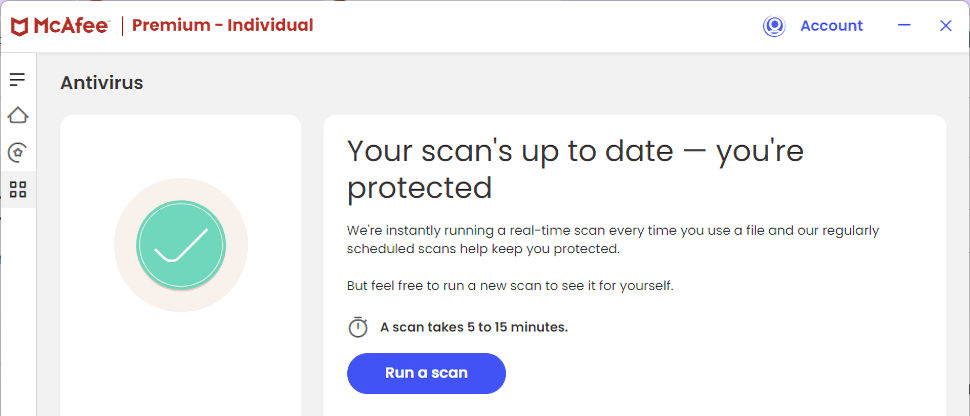TechRadar Verdict
McAfee+ Premium’s excellent ‘unlimited device’ antivirus could make it a smart choice for anyone with lots of hardware to protect. But the VPN and other features are a little underwhelming, and there are more feature-packed and powerful suites around.
Pros
- +
Great protection results in the latest lab tests
- +
Unlimited TunnelBear-based VPN
- +
Dark web monitoring searches for multiple emails, phone numbers, credit cards, bank accounts, passports, more
- +
Very low first year prices
Cons
- -
Below average browsing protection
- -
Many VPN issues (slow connection time, below par download speeds, kill switch can fail, very few features)
- -
Some features are underpowered and of little value
Why you can trust TechRadar
McAfee is undoubtedly one of the most popular antivirus providers in the world. The McAfee Total Protection suite, for instance, has been a mainstay in the world of digital security for years. While it still offers solid device security and antivirus, McAfee shifted gears and expanded its offerings by releasing a completely new line of products referred to as McAfee+.
Despite Total Protection still being available (and the fact that there’s some overlap between its features), the new iteration takes a different approach. Primarily, it adds a larger emphasis on advanced safeguards like identity protection and parental controls.
So, choosing such a solution can often seem overwhelming and daunting. That is why we’ll carefully guide you along, outlining the features starting from the cheapest McAfee Essential plan all the way to the flagship Ultimate plan, hopefully helping you find something that works for your needs and budget.
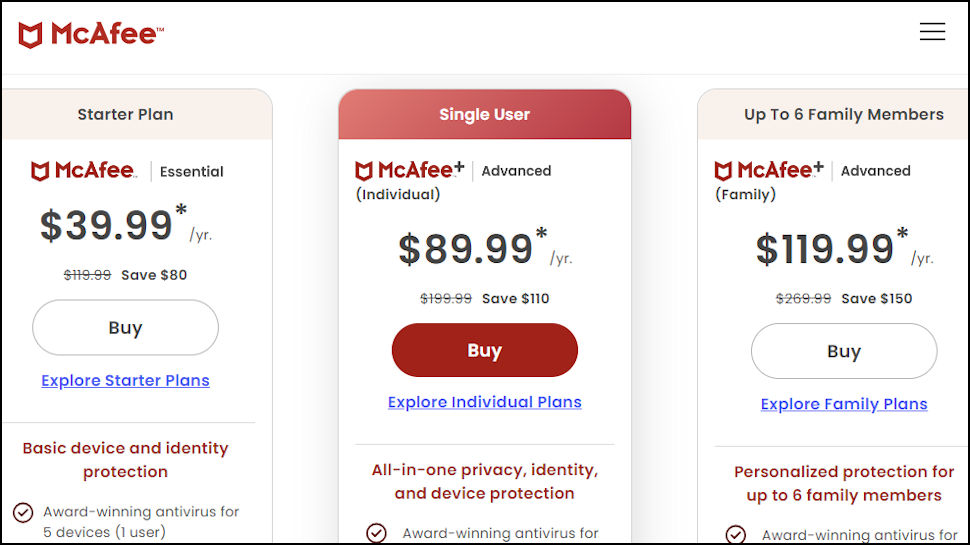
McAfee: Plans and Pricing
The entry-level plan provides a decent foundation for individuals and small families. It supports up to five devices on a single subscription and provides the basic tools like a VPN and core identity protection services. The price is generous, starting at $39.99.
The first plan with the plus moniker is McAfee+ Premium, starting at just $49.99/year ($69.99/year for the family plan. You can view this tier as a small upgrade from the Essential, as it’s identical, save for unlimited device support. Do note that although you’ll receive a basic online account and personal data scans and identity alerts (just as with the low-tier version), you won’t receive any identity theft protection. Opting for the family plan provides you access to parental controls and supports two adults and up to four children.
Up the ladder, McAfee+ Premium introduces identity theft restoration, helping recover your identity if you fall victim to identity theft, while also offering credit monitoring. Pricing starts at $89.99/year or $119.99/year if you go for the family plan, which covers the same number of individuals as the Premium.
The most comprehensive option is McAfee+ Advanced. Costing $199.99/year for a single individual and $249.99/year for the family plan, it unlocks full service for online accounts and personal cleanup. Moreover, it supports credit lock and allows credit monitoring with three major credit bureaus.
Note that all the pricing applies to the first year of subscription. Renewal will drastically bump up the pricing - $119.99 for Essential, $149.99 for Premium, $199.99 for Advanced, and $279.99 for Ultimate. Despite Total Protection still being available (and the fact that there’s some overlap between its features), the new iteration takes a different approach. Primarily, it adds a larger emphasis on advanced safeguards like identity protection and parental controls.
So, choosing such a solution can often seem overwhelming and daunting. That is why we’ll carefully guide you along, outlining the features starting from the cheapest McAfee Essential plan all the way to the flagship Ultimate plan, hopefully helping you find something that works for your needs and budget.
| Header Cell - Column 0 | McAfee Essential | McAfee+ Premium | McAfee+ Advanced | McAfee+ Ultimate |
|---|---|---|---|---|
Operating system: | Windows, macOS, Android, iOS, Linux | Windows, macOS, Android, iOS, Linux | Windows, macOS, Android, iOS, Linux | Windows, macOS, Android, iOS, Linux |
Max devices: | Up to 5 | Unlimited | Unlimited | Unlimited |
Starting price: | $39.99/yr | $49.99/yr; Family plan $69.99/yr | $89.99/yr; Family plan $119.99/yr | $199.99/yr; Family plan $249.99/yr |
Firewall: | ✔️ | ✔️ | ✔️ | ✔️ |
Password manager: | ✔️ | ✔️ | ✔️ | ✔️ |
File shredder: | ✔️ | ✔️ | ✔️ | ✔️ |
VPN: | ✔️ | ✔️ | ✔️ | ✔️ |
Account clean-up: | ❌ | Scans only | Scans only | Full service |
Personal data clean-up: | ❌ | Scans only | Full service | Full service |
Identity theft monitoring: | ✔️ | ✔️ | ✔️ | ✔️ |
Identity restoration: | ❌ | ❌ | ✔️ | ✔️ |
Credit monitoring: | ❌ | ❌ | 1 bureau | 3 bureau |
Credit lock: | ❌ | ❌ | ❌ | ✔️ |
The Core of McAfee Protection
Even McAfee’s cheapest plan will provide you with effective AV and web protection, meaning that the differences between entry-level subscriptions and the more expensive options are identity theft protection features and the number of devices supported.
Employing a multi-layered approach, McAfee combines real-time scanning, AI, and cloud technology to defend against known and evolving threats, and does a great job against malware, spyware, ransomware, and viruses.
Case in point: the latest tests by AV-Comparatives show that McAfee scored 99.6% in online detection rate, with the same score in online protection. However, it does lag behind the competition in terms of offline detection rate, scoring just 79.3%.
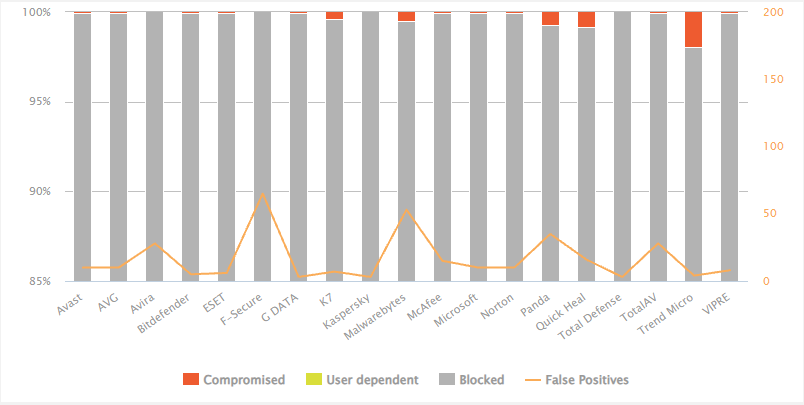
Another snag is that McAfee is trigger-happy, raising 15 false alarms during the evaluation by AV-Comparatives.
A security suite must offer robust protection without slowing down your device. In the past, McAfee struggled in this department, building up a reputation as a resource-intensive program. You’ll be happy to learn that the team improved the engine so much that it’s now the fastest AV in the world.
According to AV-Comparatives performance tests from April 2025, McAfee had an impact score of 2.6, which indicates that its impact on the device is minimal.
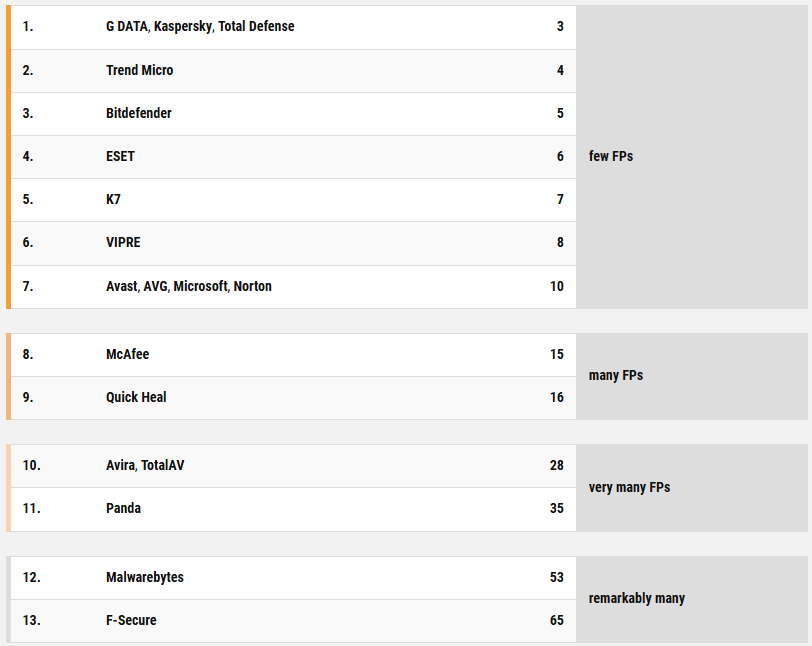
McAfee Essential
McAfee Essential is a powerful antivirus in a small package. For example, the firewall is fairly capable, if a bit limited, as it only controls outbound traffic, leaving inbound connections to the native OS firewall. Similarly, the True Key Password Manager helps you create and sync passwords across devices. The only downside is that it’s restricted in terms of form-filling, since you can auto-fill login credentials.
All subscriptions (including this one) come with VPN access in the form of McAfee Safe Connect. Generally, the VPN is ok for the money you dish out, employing AES-256 encryption to keep your data safe, and somewhat surprisingly, comes with a no-logs policy.
It also includes some essential VPN functions like a kill switch, split-tunneling, and auto connection, along with a modest network of 50+ countries.
The addition of a VPN is nice, but it leaves plenty of things to be desired. At times, the performance tends to be poor, especially on distant servers, which eliminates it as a viable solution for streaming.
The biggest stain, though, is the fact that you can only use the full-featured VPN if you turn on auto-renewal. If you disable auto-renewal, McAfee will limit your monthly data to 500MB per month.
This is a common practice for McAfee and is stated in their terms of service. It's a way for the company to incentivize customers to remain subscribed and to protect them against a lapse in their security protection, but such a limitation is puzzling in 2025.
McAfee Essential also lets you dip your toes in identity theft protection, including basic identity monitoring to help you find your personal information online and on the dark web.
McAfee+ Premium
The first upgrade doesn’t introduce that much and is, for lack of a better term, only a slight improvement over the Essential tier. So, is there a reason to purchase the Premium?
It depends purely on your needs.
For an extra $10, you get support for unlimited devices, and more importantly, there is a Family version you can opt for that unlocks a powerful set of family controls (we’ll talk about these a bit later). Premium unlocks the online account scans feature, which tracks down unused online accounts and personal data scans that do well in finding your information on data broker sites.
That said, if you don’t require as broad a support and aren’t interested in parental controls, it’s likely better to stick with the entry-level tier.
McAfee+ Advanced
As a mid-tier subscription plan, McAfee+ Advanced is a convincing option. In addition to the protections and features found in the first two plans, it introduces a nifty system scan that tracks down any vulnerabilities and junk files on your computer.
While a fine addition, McAfee again doesn’t let you resolve the issues, meaning you’ll have to fix these problems on your own. Considering the ‘Advanced’ plan is relatively pricey, this limitation borders on lazy and certainly doesn’t reflect the ‘advanced’ part.
At a glance, it may seem that the plan doesn’t add all that much for an extra 40 bucks, but it may be worth it for the identity theft restoration services alone.
For starters, the service will provide access to a real-life fraud resolution specialist, who will, if things come to a head, assist you every step of the way. Furthermore, you’ll receive a Lost Wallet service, where these specialists cancel and replace all the documents on your behalf.
To top it all off, you’ll also receive Identity Theft Insurance, which covers any costs incurred by the identity theft, allowing you to receive up to $1 million in eligible expenses, such as legal fees, stolen funds, or lost wages.
McAfee+ Advanced bumps up your overall protection with credit monitoring. Although supporting only TransUnion, McAfee will send monthly reports and flag any suspicious transactions.
McAfee+ Ultimate
The jump in value between Advance and Ultimate is very impressive. This is most apparent when you take a look at the Personal Data Cleanup and Online Account Cleanup features. Limited in the mid-tier, here McAfee will not only identify problems but also automatically resolve them on your behalf.
Other than that, the Ultimate plan also supercharges the identity theft protection features.
In addition to everything in the previous plan, McAfee+ Ultimate introduces credit lock and expanded credit monitoring features. Credit monitoring support extends to Equifax and Experian, and you can also opt in to receive daily reports, in addition to monthly breakdowns.
Credit lock is particularly interesting, allowing you to “lock down” your credit card, thus stopping companies from obtaining a copy of your credit history without your permission.
Lastly, McAfee+ Ultimate adds another $1 million to the identity theft insurance.
McAfee+ Family plans
While all McAfee+ subscriptions provide unlimited protection, opting for one of the Family versions includes functions designed to keep you and your family safe.
Let’s start with the identity theft protections. Features from individual plans are identical to those found in the family-oriented packages, extending the protection to two adults and up to four children. Put differently, you can scrub your kids’ birthdates and other identifiable information, such as Social Security Numbers, from the web, thus protecting them from identity theft and any future credit issues.
Still, the tour de force in the family plans is the Safe Family parental control app, which provides parents with the ability to stay on top of their children’s browsing habits.
You can easily set time limits for devices and restrict usage during certain times. We also love the aptly-named Digital Time-out, which allows you to pause the internet connection on your children’s devices.
Safe Family also comes with website filtering options you can use to block access to sites according to available categories. The good news is that this filter works in both regular and incognito mode, and it’s impossible to bypass with a VPN. App blocking works pretty much the same, allowing you to block apps on a category basis (e.g., social media).
You also get a better insight into juniors’ browsing habits through detailed reports that outline which websites they’ve visited.
Finally, by leveraging GPS, Safe Family’s location tracker grants you the option to keep an eye on your children’s location on a live map and view their entire location history. This isn’t just a simple location tracker, though, as it also supports geofencing that enables you to receive notifications if your child leaves or enters designated locations.
McAfee Antivirus: Final Verdict
Differences in its product lineup (and their pricing) aside for a moment, going for McAfee is a safe choice. Not only is the underlying antivirus engine good at rooting out the nasty stuff, but even the entry-level subscription will provide you with plenty of useful security tools.
However, the said tools are either not well-implemented or suffer from a slew of limitations that make them nothing but a poor take on dedicated products. In addition, while basic identity theft features are certainly a welcome addition, only the pricier Advanced and Ultimate tiers make them fully worthwhile.
With all that in mind, if you don’t require extra bells and whistles and are looking to protect only a handful of devices, then the Essential plan provides quite a lot of bang for your buck. If you need a more capable solution and are willing to pay a premium price, other antivirus programs simply provide a better service, often at a more affordable price point.
We list the best cloud antivirus.

Mike is a lead security reviewer at Future, where he stress-tests VPNs, antivirus and more to find out which services are sure to keep you safe, and which are best avoided. Mike began his career as a lead software developer in the engineering world, where his creations were used by big-name companies from Rolls Royce to British Nuclear Fuels and British Aerospace. The early PC viruses caught Mike's attention, and he developed an interest in analyzing malware, and learning the low-level technical details of how Windows and network security work under the hood.
You must confirm your public display name before commenting
Please logout and then login again, you will then be prompted to enter your display name.