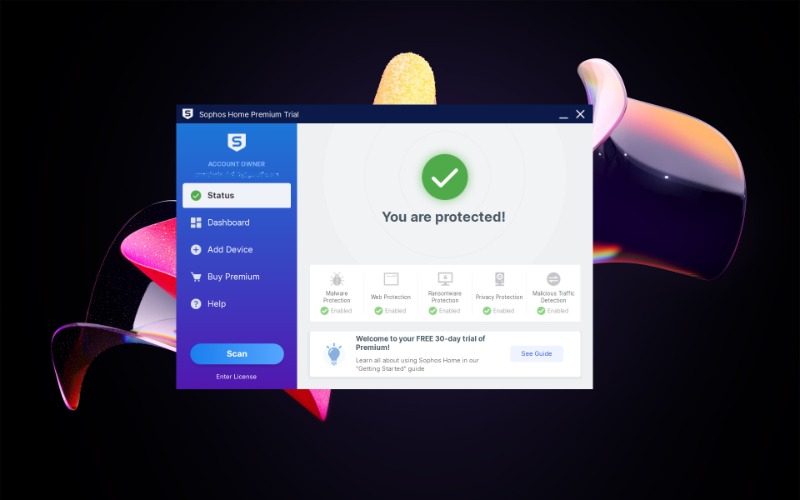TechRadar Verdict
Sophos Home Premium might be basic, but it offers solid protection and guards up to 10 devices at a very low price.
Pros
- +
Excellent URL blocking
- +
Seriously cheap for multiple devices
- +
Monitor your devices from a single dashboard
Cons
- -
Underpowered
- -
Dashboard is web-based
Why you can trust TechRadar
If you’ve ever wished shopping for antivirus was simpler, then Sophos Home might just be what you’re looking for. There are no jargon-packed comparison tables, no detailed pricing schemes so complicated that you need Excel or Google Sheets to figure them all out - the company has one product, one plan divided into lengths, and that’s it.
Indeed, Sophos Home Premium is an unusual(ly basic) Windows and Mac antivirus solution that focuses on simplicity, yet still manages a decent feature list. These include real-time and on-demand virus protection, anti-ransomware, anti-phishing, parental control-type content filtering, keylogger protection, and more.
There’s no mobile app per se, but users can still protect their devices using free Android and iOS versions of Sophos Intercept X app and/or the company’s Security & Antivirus. The latter is an add-on to Sophos Intercept X for Mobile, making sure the app runs at all times, and restarting it if terminated.
The pricing is simple, too. There’s one plan which covers up to 10 Windows or Mac systems. A one-year subscription costs $44.99 ($59.99 upon renewal), a two-year package will set you back by $74.99 ($99.99 after the initial period), while the three-year option has a price tag of $104.99 ($139.99 when renewing).
Still unsure? No problem. There’s a very generous ad-free (yet slightly limited) 30-day trial available for download, no payment information required. If you decide to go for the Premium version, you can pay via card or Paypal, and if you sign up and still regret it, there’s a no-questions-asked 30-day money-back guarantee.
Do note that the trial version covers up to three devices, whereas updating to Sophos Home Premium extends the coverage to its fullest - up to 10 Windows and MacOS devices and as many Android and iOS devices as you like at the same time.
In addition to the platform’s online Knowledge Base, there’s also live email and chat support available between 8 AM and 8 PM EST, from Monday to Friday.
Sign up to the TechRadar Pro newsletter to get all the top news, opinion, features and guidance your business needs to succeed!
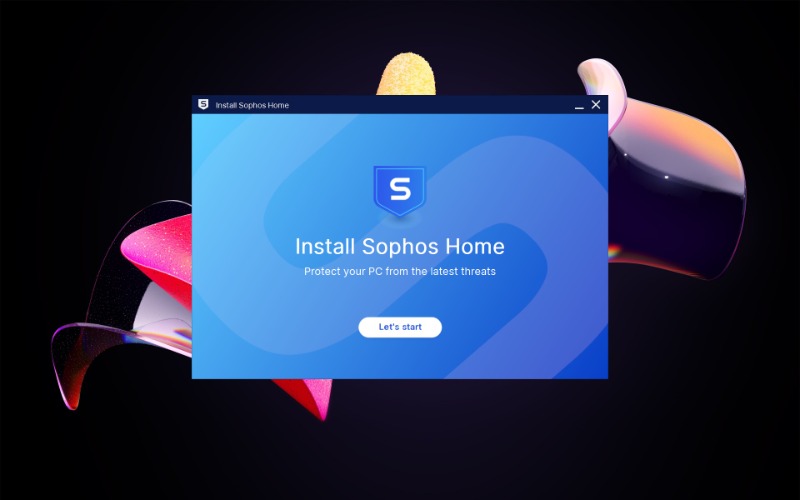
Setup
Download the Sophos Home Premium trial, enter your email address, pick a password, and within a few minutes your antivirus is up and running, ready for its first system scan. The process is relatively quick. It took about 25 minutes to scan 80GB of files, dropping to only 10 minutes on the second run, and going even faster on subsequent scans.
We were surprised to find Sophos Home added around 1 GB of files to our system (we’ve seen far more powerful suites take up much less), especially considering how quickly the installation went. It also left up to 18 background processes and quite a few drivers running in the background.
In addition to being a bit heavy on the system performance, another potential downside to having so many active processes is that it could give malware more opportunity to attack and perhaps disable protection. But upon testing, Sophos’ tamper protection did its job.
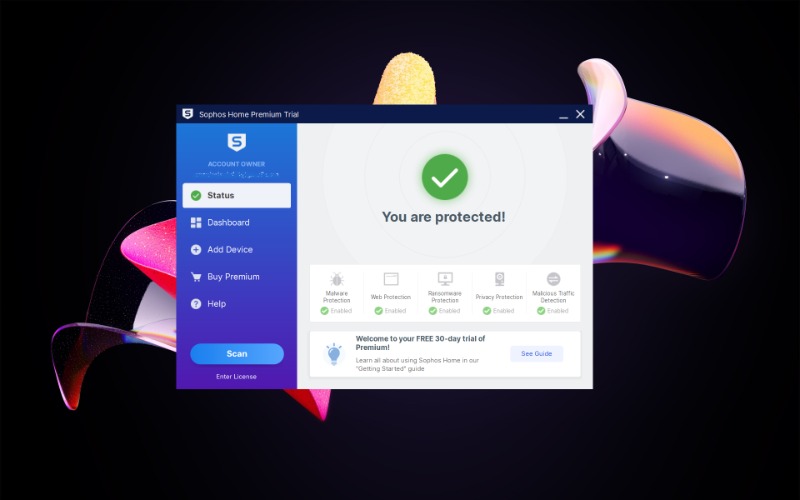
Interface
Double-click the Sophos Home system tray icon and the program’s very simple interface will appear. It shows status information (last update and scan time), a full Scan button, and a handful of other buttons for lesser functions (management, settings, and a few other bits and pieces).
Tap the Scan button and Sophos will run a full system scan of your PC. There’s no upfront way to customize the scan, no quick scan option, removable device scan, or indeed any other scan type. That said, the program does add a right-click option to Explorer, allowing you to scan a particular file, folder, or drive.
However, unlike its competitors like Bitdefender and Kaspersky, it doesn’t support simultaneous scans. So, if it’s busy running a lengthy system scan and you try a right-click scan from Explorer, you'll get a message that a ‘scan is already running, try again later.’
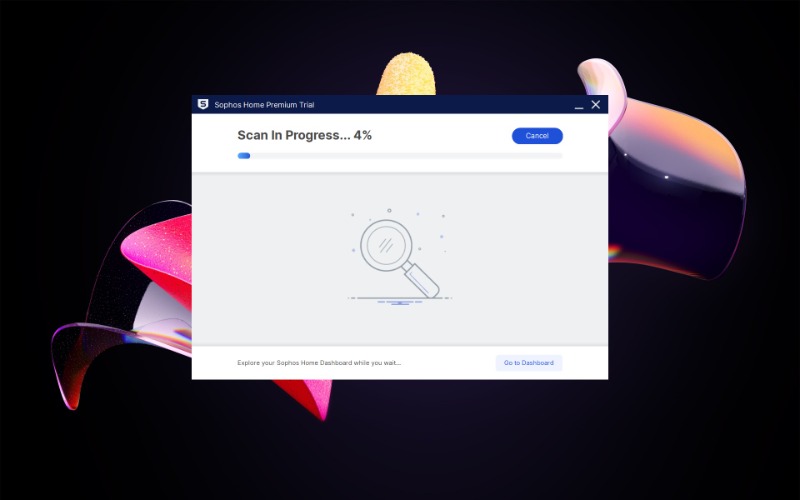
Sophos will also add an icon to your system tray. However, it doesn’t do very much. You can do a double left-click to launch the program, but that’s about it. There’s no right-click menu with shortcut options, and the icon doesn’t change to reflect the app state (scanning, virus found, and so on).
This simplicity definitely means that Sophos Home Premium is easy to use, but if you’re looking for a deeper level of power or control over the app, you might end up disappointed.
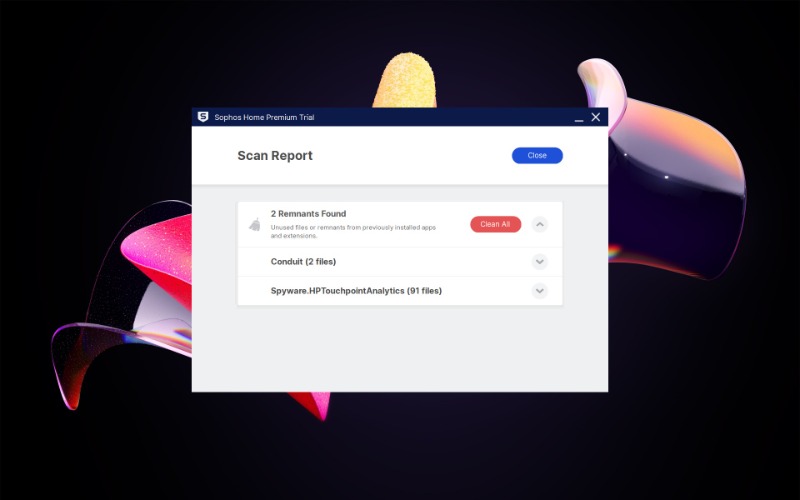
Antivirus options
Sophos Home does have some security options and settings, but they’re only available via a web interface. For instance, tap any of the buttons (like ‘Malware Protection,’ ‘Web Protection,’ ‘Ransomware Protection,’ etc.) and a Sophos browser tab will open, where you can log in and configure the program.
The same thing will happen if you click on the ‘Dashboard’ or ‘Add Device’ button on the left-hand side of the Sophos interface.
This might be a bit inconvenient, and we agree. But once you’re logged in, it doesn’t take any more time. Plus, the central management is good news if you need access to the support pages that are only a click or two away, or intend to use Sophos’ remote device management features.
Also, if your family members aren’t exactly technical types, you don’t have to worry about them messing with low-level antivirus settings, as the client doesn’t have any. If they encounter a problem, they can simply contact you and you’ll be able to log on and make whatever tweaks you need.
The Sophos settings pages will open at the Protection tab, where you’ll see tools for scheduling scans, excluding particular drives, files, and folders from checks, turning on/off game mode for enhanced compatibility with games, AI scanning, AMSI protection, webcam protection, and so on.
More advanced options include the ability to enable or disable techniques used by Sophos to block common exploits, like browser plugins, privilege escalation, code cave utilization, and APC violations, as well as to select categories to block or allow when browsing.
There are further layers to fool sandbox-aware malware, prevent backdoor traffic (bypassing the system’s customary security mechanisms), protect against DLL hijacking (when attackers insert malicious code into an app to infect the way dynamic link libraries - DLLs - load), and more.
Having so many common attack vectors is good, but almost all of these settings are highly technical and turned on by default, so they’re unlikely to help most users. For instance, even users who know what an ‘APC violation’ is might not be confident enough to know when it should be turned off.
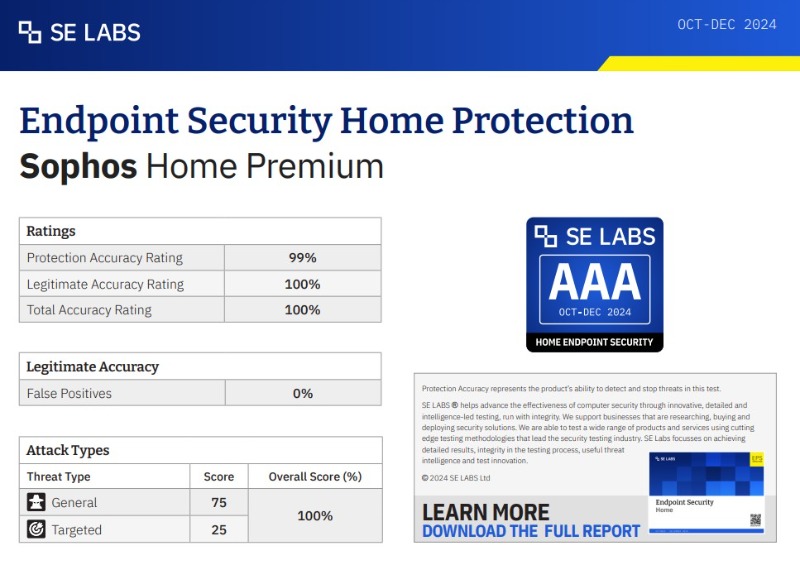
Protection
Unlike many other independent antivirus testing platforms, SE Labs Home Anti-Malware Protection tests have been covering Sophos Home for a while. The October - December 2024 test showed some impressive results, with 99% protection accuracy, 100% legitimate accuracy, 100% total accuracy, and 0% false positives.
According to SE Labs, Sophos Home Premium “produced extremely good results due to their ability to block malicious URLs, handle exploits, and correctly classify legitimate applications and websites,” and “performed well enough to achieve AAA awards.”
On top of that, Sophos “provided excellent protection against public email- and web-based threats by blocking these upon detection,” although in “one of two instances, however, [it] eventually blocked web-based threats but not before these left a malicious file in the system.”
Finally, Sophos Home Premium “stopped all the threats and allowed all legitimate applications,” excelling in terms of accuracy ratings.
Per Sophos’ website, its platform for Home users features artificial intelligence (AI) techniques that are turned on by default for all Sophos Home users. If you take Home Premium, then you’ll also get access to behavioral detection.
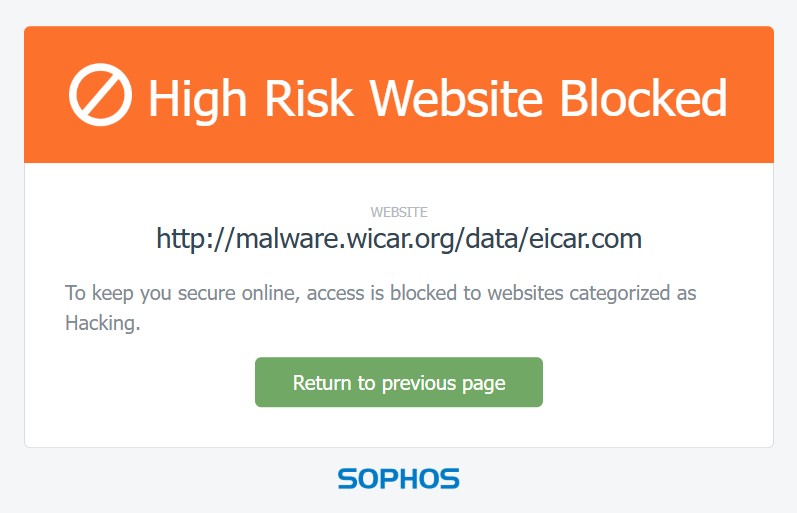
Blocking malicious URLs
Sophos Home includes a simple web protection layer that aims to keep you safe from dangerous websites. It works not just with the most common browsers, like Chrome, Firefox, Edge, and Safari, but it also successfully blocked a malicious website we tried to open using Brave.
That said, if by any chance the app falsely flags a website, there’s no ‘let me in anyway’ option or another quick way to bypass Sophos and load the page. To get around the block, you need to open the Sophos Home console, go to the Web Protection settings, and enter the URL or domain you’d like to whitelist.
Of course, if you’re seeking to impose restrictions on someone else (say, your kids), making it more difficult to get around this protection could be a real plus, especially considering it works on unconventional browsers, such as Brave, even though it doesn’t say so on the website.
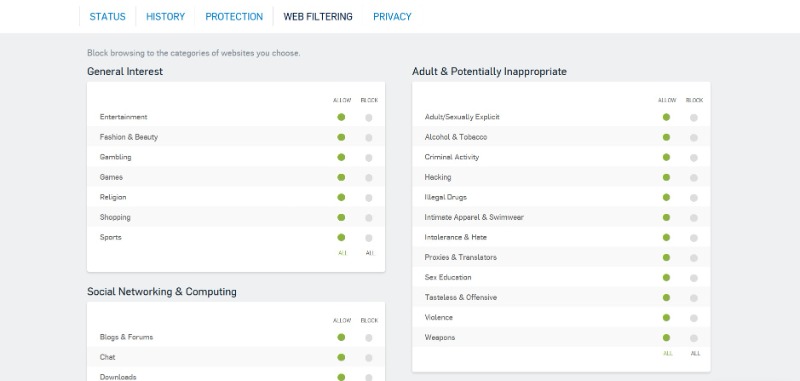
Content filtering
Sophos Home has one of the shortest feature lists in the antivirus industry, but poke around in the web-based configuration menus for a while, and you’ll discover one unusual bonus: a simple parental controls-like content filtering system.
Don’t get too excited about this - it’s extremely basic. There are three lists of site types: ‘Adult & Inappropriate,’ ‘Social Networking & Computing’ and ‘General Interest.’ These include various content areas that you might like to block, such as ‘Drugs,’ ‘Violence,’ ‘Networking,’ ‘Photo Searches,’ and so on. All areas are set to ‘Allowed’ by default, but you can set them to ‘Block’ with a single click.
It doesn’t take long to begin noticing issues. There’s no single item to block social networking sites, for example. And while there’s a site whitelist for domains that should never be blocked, Sophos Home doesn’t provide a blacklist to specify sites that should never be accessible.
Still, it’s simple enough to get you started and you can limit access to the worst of the World Wide Web in a very few clicks.
Once the system is all setup, attempting to visit a site in a no-go category will get you a desktop notification and a message in your web browser explaining that Sophos Home had just blocked access to the site.
Hence, any tech-savvy teenager (and let’s face it, many today are) will bypass Sophos Home’s content filters without much difficulty. But if you’re just looking for something to protect very young children from discovering web nastiness by accident, this feature could still be very useful.
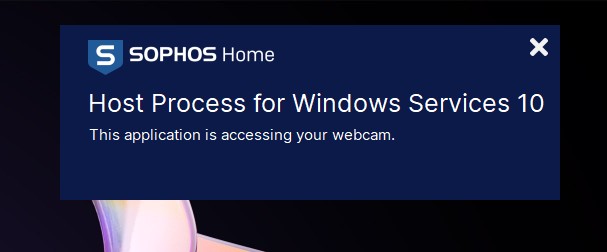
Webcam hijacking
Despite Sophos Home interface listing Privacy as one of its layers of protection, this only includes a single item: monitoring and preventing webcam hijacking. As soon as you launch an app that uses your webcam, an alert appears on the top-left corner of your screen, telling you that ‘Host Process for Windows Services 10’ is accessing your webcam.
If a third-party app is trying to access the webcam, a very obvious alert will appear in a blue band across the center of your screen, asking you whether you’d like to block or allow the app. Tapping ‘Allow’ will let the app grab the frame.
That said, Sophos Home doesn’t maintain a blacklist or whitelist of your webcam-related decisions, so every time you run the same third-party frame-grabbing app, it’ll ask you if you’d like to approve access again.
Overall, Sophos’ webcam protection can keep you safe to a degree, but it’s extremely basic and some users may eventually turn it off to avoid the constant alerts.
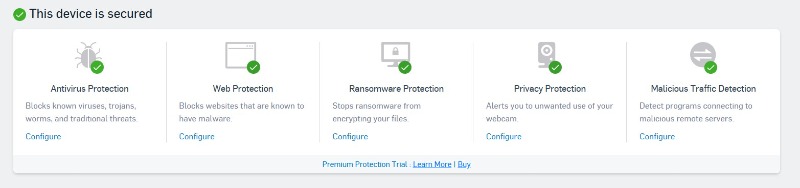
Bonus features
Despite being super-basic, Sophos Home does list several additional features as part of its armory, but they’re not always easy to test. The company states that it ‘supports password security by preventing malware from stealing your usernames and passwords stored in your machine’s memory,’ for example, but there’s no meaningful way to measure this.
Furthermore, Sophos claims its platform can ‘secure your banking and credit card information against malicious third parties and keylogger software,’ but we’re unclear how exactly it’s protecting users from ‘malicious third parties.’
Final verdict
All things considered, the lack of features and configurability may represent a problem for experienced users, but Sophos Home could be worth a look if you’re after a simple, centrally managed antivirus to protect multiple desktop PCs. It also helps that the price is right.
We've also highlighted the best antivirus as well as the best free antivirus options you can take for a test drive.

Mike is a lead security reviewer at Future, where he stress-tests VPNs, antivirus and more to find out which services are sure to keep you safe, and which are best avoided. Mike began his career as a lead software developer in the engineering world, where his creations were used by big-name companies from Rolls Royce to British Nuclear Fuels and British Aerospace. The early PC viruses caught Mike's attention, and he developed an interest in analyzing malware, and learning the low-level technical details of how Windows and network security work under the hood.
You must confirm your public display name before commenting
Please logout and then login again, you will then be prompted to enter your display name.