10 Windows speed tips that don't work
Tweaks that do nothing, or could even slow your PC down
6. USB polling
Some PC tweaking guides complain that Windows polls your USB controller every millisecond, cutting your performance and preventing laptop CPUs from entering the C3 power-saving state.
But, they say, if you go to HKEY_LOCAL_MACHINE\System\CurrentControlSet\Services\Class\Usb\0000, create a DWORD value called IdleEnable and set it to 1, then Windows will increase the polling interval to 5ms and all will be well.
Are they right? To an extent: Microsoft does have a support document describing this Registry key and the core problem. But it says it applies to Windows 98, Me and 2000 Server SP2. Any performance difference it makes here is likely to be minimal, and there's no reference to it working on Windows XP or later, at all.
7. TCP offloading
Some of the tasks involved in sending data across your network can in many cases be carried out by the CPU on your network adapter, says another tweak, and enabling this will improve performance. Just go to HKEY_LOCAL_MACHINE\SYSTEM\CurrentControlSet\Services\Tcpip\Parameters, create a new DWORD value called DisableTaskOffload and set it to 0.
The problem here? Windows generally enables offloading automatically already. This Registry setting, as its name suggests, exists to allow you to turn the offloading feature off, for network troubleshooting. A Microsoft document on TCP/IP Registry settings confirms that its default setting is already 0, enabling offloading, and so manually adding the value yourself won't change anything.
Sign up to the TechRadar Pro newsletter to get all the top news, opinion, features and guidance your business needs to succeed!
What's more, TCP Offloading may not always be a great idea. A recent blog post from one of Microsoft's support teams reported they'd spent hundreds of hours on cases involving offloading, and details one where the answer to a performance problem was to turn it off.
8. ConservativeSwapfileUsage=1
Windows will sometimes use the swap file before it needs to do so, we've sometimes read, forcing data out of fast RAM and onto your slow hard drive unnecessarily. But, so the story goes, by adding the line ConservativeSwapfileUsage=1 to the [386enh] section of your System.ini file then the problem will be solved.
Of course it's not quite as simple as that. A Microsoft document explains that enabling this setting doesn't improve speeds, rather it comes at "some cost in overall system performance". Not that it matters to most people, because the document refers to its use in Windows 95 and 98 only - the setting will have no effect on any later version of the operating system.
9. LargeSystemCache
One common Windows speed-up recommendation is that you should increase the memory for file system caching. Just point REGEDIT at HKEY_LOCAL_MACHINE\SYSTEM\CurrentControlSet\Control\Session Manager\Memory Management, create a DWORD value called LargeSystemCache (if it doesn't already exist) and set it to 0.
The first question to ask here is: why? Giving more memory to the file cache means less RAM for everything else, after all. How can you be sure that you'll benefit?
And sure enough, if you look at Microsoft's documentation then there are plenty of warnings. This setting is "designed for use with Windows server products that act as servers", they say, and "is not designed for everyday desktop use".
Another Microsoft document explains the setting specifies that "the system favour the system-cache working set rather than the processes working set." That is, Windows memory demands will take priority over your own applications.
If you apply this tweak to a regular edition of Windows, on a PC that rarely runs applications because you're using it as a network server, then it may help. If you're using it on a normal desktop, though, there's a strong chance that you'll actually be reducing your system's performance.
10. IRQ8Priority
An Interrupt Request (IRQ) is a signal used by devices to grab the attention of your CPU. A common speed-up tweak says you can improve your PCs performance by changing the priority of some of these IRQs, particularly #8, the system clock. And to do this you must point REGEDIT at HKEY_LOCAL_MACHINE\SystemCurrentControlSetControlPriorityControl, create a new DWORD value called IRQ8Priority and set it to 1 (for the highest priority).
There are problems with this idea, though.
Like, it doesn't make any sense: there's no reason to believe that somehow boosting the priority of the system clock would help your system speed (and no-one suggesting this ever offers an explanation).
And we couldn't find a single reference to the setting on Microsoft's site.
Still, we couldn't find anything from Microsoft debunking the tip, either, so we decided to try it out for ourselves. We benchmarked a Windows Vista PC using Passmark PerformanceTest, and it scored 756.0.
We applied the IRQ8Priority tweak, rebooted, ran PerformanceTest again and scored: 748.1, fractionally slower. It hadn't really cut our performance, this was within the benchmark's margin of error, but it hadn't improved our system speeds, either. Like so many PC optimisation tweaks, IRQ8Priority turned out to do nothing useful at all.
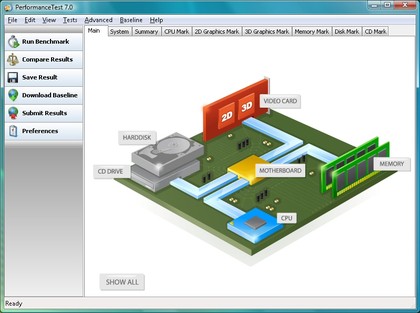
POINTLESS: Benchmarking our test PC showed the IRQ8Priority tweak had no effect whatsoever
-------------------------------------------------------------------------------------------------------
Liked this? Then check out 50 expert tips to make your PC faster
Sign up for TechRadar's free Weird Week in Tech newsletter
Get the oddest tech stories of the week, plus the most popular news and reviews delivered straight to your inbox. Sign up at http://www.techradar.com/register

Mike is a lead security reviewer at Future, where he stress-tests VPNs, antivirus and more to find out which services are sure to keep you safe, and which are best avoided. Mike began his career as a lead software developer in the engineering world, where his creations were used by big-name companies from Rolls Royce to British Nuclear Fuels and British Aerospace. The early PC viruses caught Mike's attention, and he developed an interest in analyzing malware, and learning the low-level technical details of how Windows and network security work under the hood.