TechRadar Verdict
CrashPlan is a hybrid cloud storage and data recovery tool that makes it easy to keep full, versioned catalogs of all your files ready for restore.
Pros
- +
No limits on how much data you can store
- +
Create backups to cloud and physical hard drives
Cons
- -
No mobile app available
Why you can trust TechRadar
If you’re looking for the best data recovery software, it’s worth taking a close look at CrashPlan. This data recovery and backup platform is one of the simplest options for small businesses.
There’s no limit on the number of computers or servers that you can have on your account, and no storage limits for individual devices. Only the Essential plan imposes any kind of user limit, of one per account.
CrashPlan: Plans and pricing
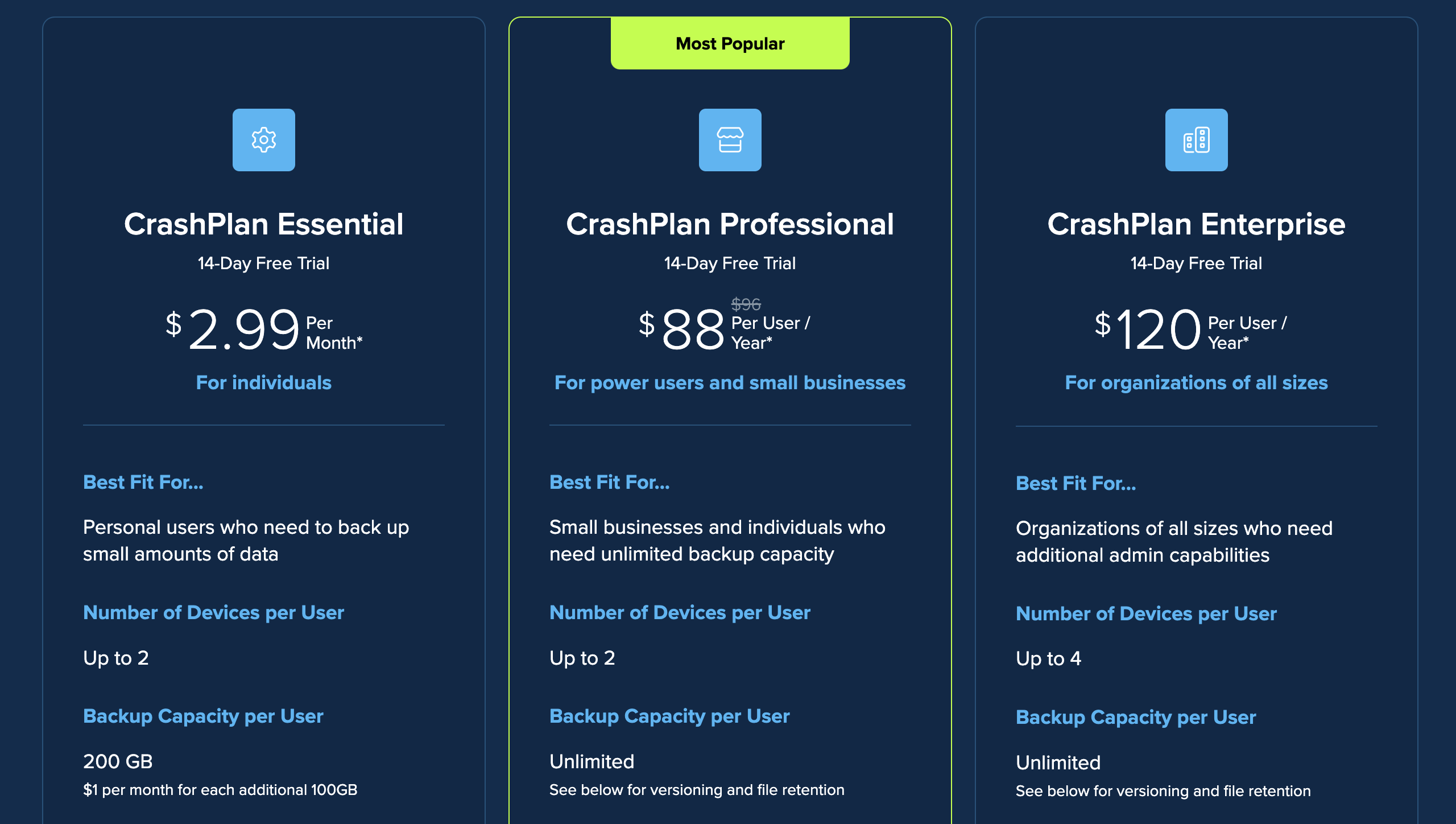
After a 14-day free trial, you can choose the plan that best suits your needs. For $2.99 a month, you can back up to 200GB per user on up to two devices, also per user. Administrators then have the ability to pay an $1 per each additional 100GB.
Opting for the $88 per year Professional plan will provide you with unlimited capacity for up to two devices. There’s also a $120 per year Enterprise plan providing unlimited capacity for up to four devices per user.
There are no data storage limits on the connected devices and no limit on the number of computers you can add. That makes CrashPlan a lot cheaper than many cloud storage providers, including iDrive, pCloud, and Box, that charge by capacity. But, paying monthly can make this software pricey as a data recovery solution.
CrashPlan: Features
CrashPlan is a little different to most data recovery platforms. In fact, it’s a file backup tool first and foremost. But, thanks to the fact that backups are unlimited, it’s easy to use it as a way to recover deleted or corrupted files as well.
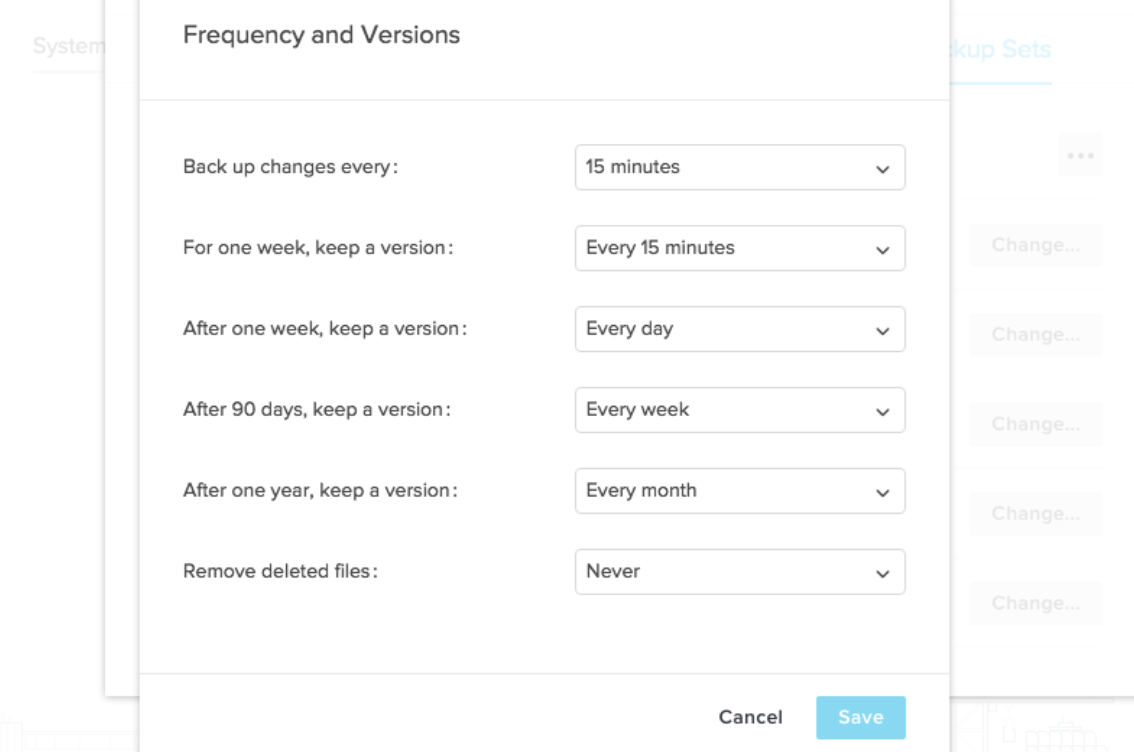
CrashPlan comes with its own unlimited cloud storage space, which serves as the default launch point for file recovery. But, you can also back up files to multiple storage locations at the same time. That means you can create one or more physical recovery hard drives as well as keep a catalog of files for recovery in the cloud.
Sign up to the TechRadar Pro newsletter to get all the top news, opinion, features and guidance your business needs to succeed!
CrashPlan comes with unlimited cloud storage space, the interface for which serves as the default launch point for file recovery. You can also back up files to multiple storage locations at the same time.
That means you can create one or more physical recovery hard drives as well as keep a catalog of files for recovery in the cloud. The online web portal allows you to inspect individual devices and even end backups or remove them altogether.
With file versioning, you’re able to keep old versions of files indefinitely: a significant amount of control over your data in the cloud. That’s vital when recovering from file corruptions or ransomware, since you may need to go back a few versions to find a clean copy of your damaged files.
CrashPlan: Client and client setup
CrashPlan is available as a desktop platform for macOS, Windows, and Linux computers, or it can be installed on Linux servers. There’s also a web client that enables you to schedule backups.
The lack of a mobile app isn't so bad: you can, in a roundabout way, back up the contents of mobile devices to a computer that's then backed up with CrashPlan. But it's not ideal.
CrashPlan is truly cross-platform otherwise: there are both 32-Bit and 64-Bit versions available for Windows, and a macOS client. The Linux client will also run on any distro that's compatible with Red Hat or Ubuntu.
CrashPlan: Efficiency
One of the biggest advantages to CrashPlan is that not only can you set the software to continuously back up files from your computer to the cloud, but also schedule periodic transfers, seamlessly incorporating the application into your workflow.
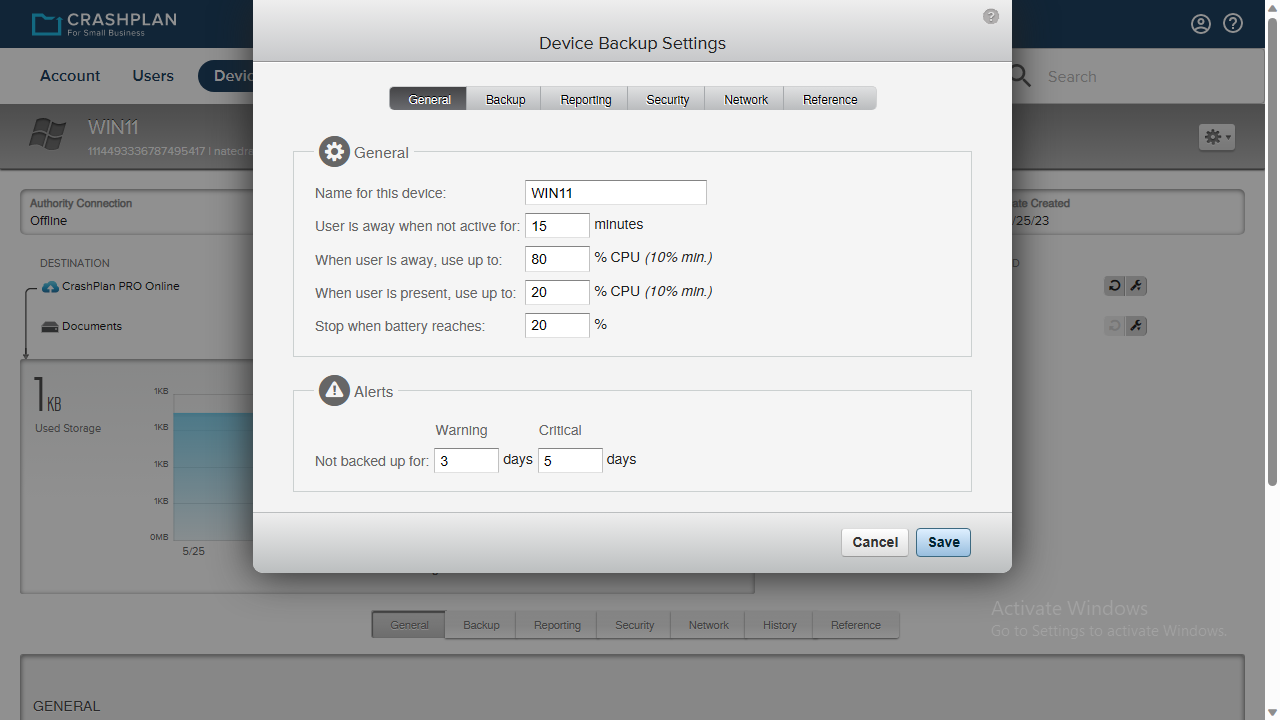
It’s also worth noting that CrashPlan gives you the option to throttle your file transfers to save bandwidth. This setting is sensitive to when your computer is idle, so it’s easy to have the bulk of your uploads take place overnight.
CrashPlan: Support
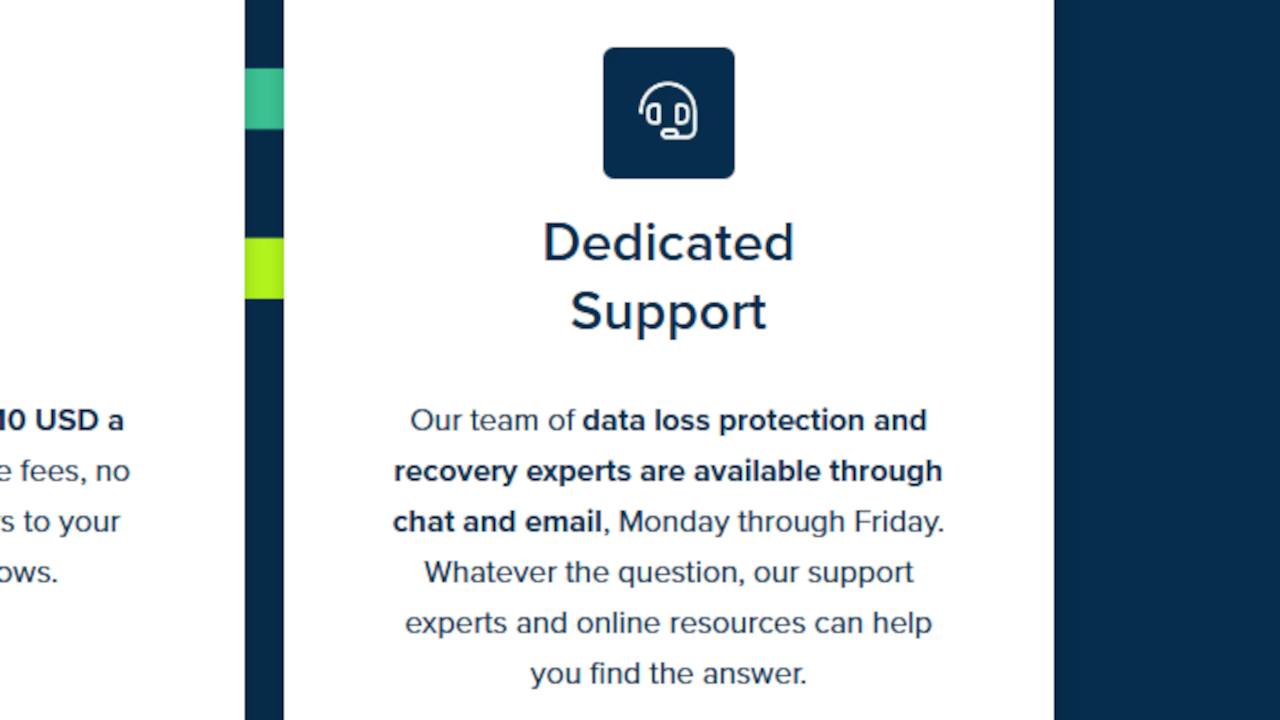
If you’re having trouble figuring out how to recover deleted files, you can get in touch with CrashPlan’s support team by live chat, email, or phone. Phone and chat support are only available during normal US business hours Monday to Friday.
Email help is available 24/7, although you may wait several hours for an answer if you send a request during the middle of the night in the US.
For questions about the software and data restoration, CrashPlan also has an extensive online documentation library. Most of the help articles come with walkthrough videos, which is helpful when you’re first learning the software.
CrashPlan: Tests
We performed three primary tests on CrashPlan: synchronization speed, file recovery, and versioning. The tests were carried out on a Windows 11 virtual machine using the CrashPlan desktop client. The virtual machine was connected to the internet through a fiber broadband connection via a VPN server. Throughout our speed tests, the VPN consistently maintained an average upload speed of 2300 Mbps.
- Test 1: Speed test
In our speed tests, we usually upload a specific folder containing various files such as MP3s, images, metadata files, and PDFs. Initially, we were confused because CrashPlan is meant to automatically back up all computer files. However, we were pleasantly surprised when CrashPlan managed to upload 2.4GB of data in less than 2 minutes, which is impressively fast.
Upon further investigation, we discovered that we could specify the files we wanted to back up to the server. For this test, we wanted to see how quickly it would upload a file containing 589MB (228 files) spread across seven folders. To our amazement, this process took less than 10 seconds.
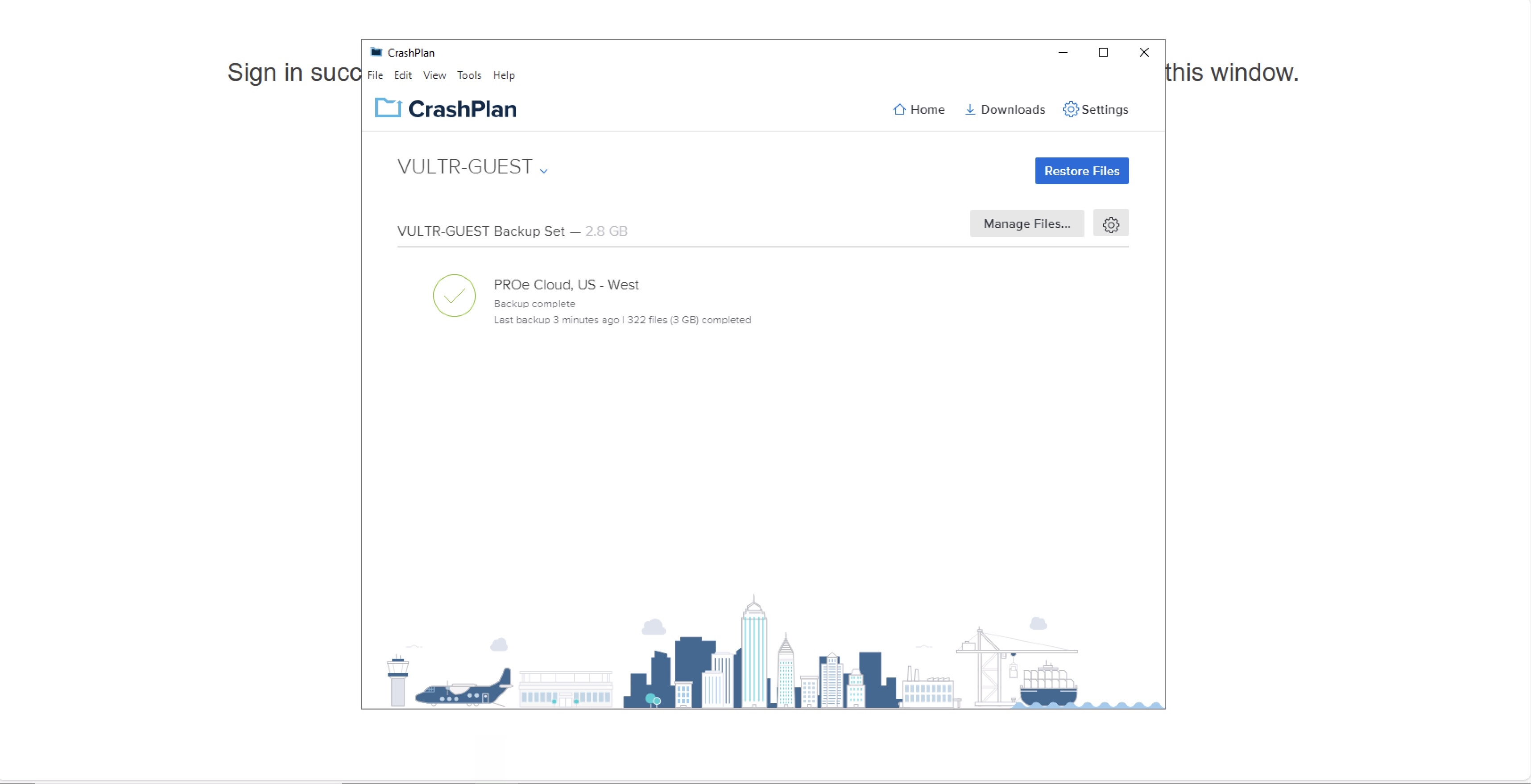
- Test 2: File recovery
In our second test, we aimed to assess the ease of restoring files that had been deleted from CrashPlan. We specifically had to delete a backup set and found that once this process was initiated, the folder was promptly removed from the CrashPlan server. Regrettably, we discovered there was no way to recover this information once it had been deleted from the server.
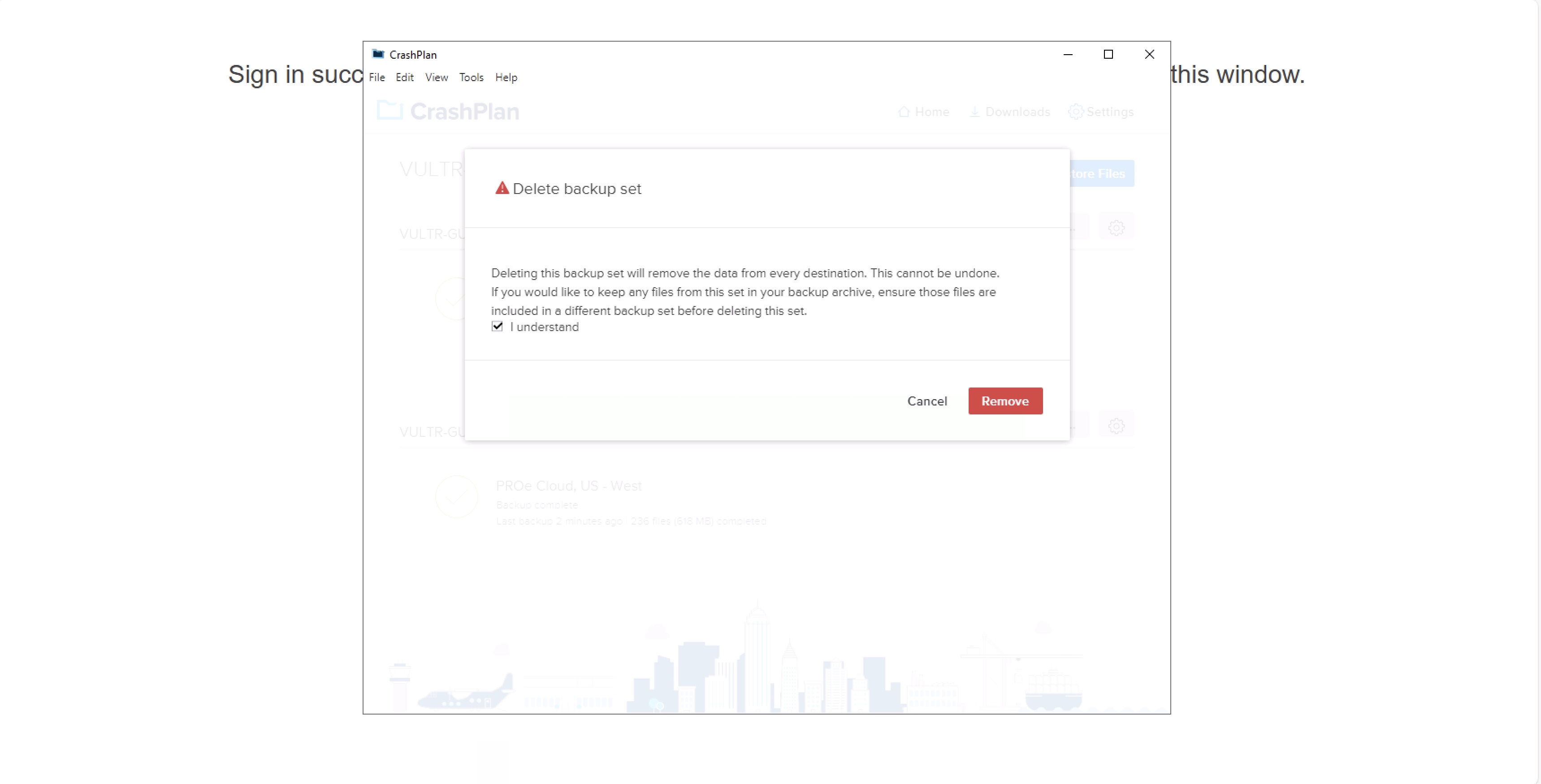
- Test 3: Versioning
It's essential to have file versioning to safeguard against significant changes, especially when working on larger projects. If you accidentally make an unwanted change, you can quickly revert the file to its previous version.
During our testing of CrashPlan, we uploaded a test Microsoft Word document to the CrashPlan network and let it sync. We then changed the file copy on our computer and let it sync to CrashPlan, thereby overwriting the original file. After opening the document, we deleted all the text except for the introduction and let the updated file sync with CrashPlan.
When we accessed the web interface, we were able to restore the file back to our computer. We were then given a choice: overwrite the original file or change the name to keep both copies. We chose the latter, and it worked perfectly.
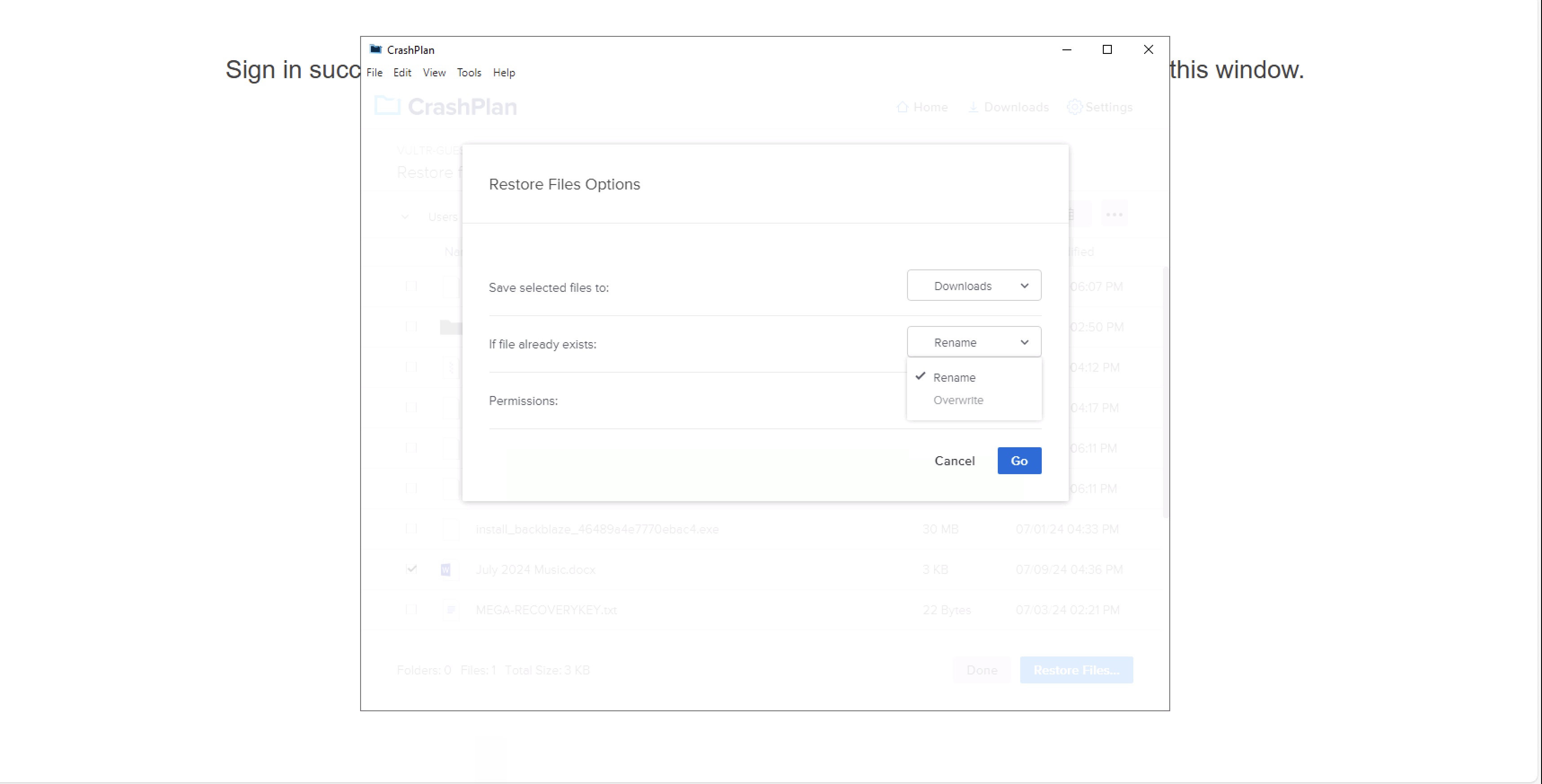
CrashPlan: Final Verdict
While CrashPlan is backup software first, it doubles nicely as a recovery tool that's incredibly easy to use and so perfect for small businesses to create their physical and cloud backups with.
Our biggest gripe remains that the interface requires you to tag specific folders for storage and recovery, making setting up automated backups time-consuming.
CrashPlan: The Competition
However, CrashPlan won’t help you get files off of a damaged or reformatted drive without an existing backup. If that’s what you need, check out Data Rescue 5 or OnTrack EasyRecovery.
As for hybrid backup and recovery solutions, Backblaze is the closest competitor to CrashPlan. It’s a bit cheaper, starting at just $5 per computer per month. But, you lose out on advanced file versioning options and the ability to back up to physical drives as well as the cloud.
To see how CrashPlan performs against other data recovery software, read our Best data recovery software buying guide.
CrashPlan: how we tested
Our tests were done on a Windows 11 virtual machine running the CrashPlan desktop client.
Our VM was connected to the internet via fiber broadband via VPN server, which in our speed tests consistently showed an average upload speed of 70 Mbps
We ran a total of 3 tests measuring sync speed, file recovery and versioning.
Test 1 - Sync Speed
We ran a backup of our local 'Documents' folder, which contained a 650 MB folder of Sherlock Holmes audio books from the Internet Archive.
We measured how quickly the desktop client was able to sync the files to the cloud. The folder contained 22 files including MP3s, images, metadata files, a PDF and a Word document.
Test 2 - File Recovery
We then deleted the audiobook folder and checked to see if the files had been removed from the cloud backup drive and if it was possible to recover them.
Test 3 - Versioning
If you're writing a long, important document, like a novel, the last thing you want is to make changes that you can't roll back.
Many cloud backup providers prevent this by regularly saving different versions of a file, so if you change something you shouldn't have, you can just revert a file back to how it was on a previous date.
To test this in CrashPlan, we copied a Microsoft Word (.docx) file of the public domain story 'The Purple Cloud' to the cloud application folder. Once it synced, we then deleted all the text except the introduction, then saved and closed. We then tried to restore the document back to its original form, complete with all chapters.
We do our best to conduct tests fairly. However measuring metrics like upload speed are very difficult as it depends on a lot of factors including how many other people share your broadband connection, how busy your cloud providers servers are and naturally the speed of your own connection.
Sync software offered by cloud storage providers is also under constant development so by the time you read this, they may contain new features.
For this reason, you should use our test results as a guideline only. We always recommend trying out the 'free' tier for cloud storage providers to check if it's right for you before signing up.
How we tested CrashPlan's performance
Test 1 - Sync Speed
As we've discussed above, one of the areas in which CrashPlan fell short In our original 2020 tests was performance.
However, in our most recent tests using an average upload speed of 17Mbps, the 'Documents' folder was able to sync in just over four and a half minutes. We'd usually have expected this amount of data to take at least 30 seconds longer, so were very impressed by CrashPlan's improvement in performance.
Test 2 - File Recovery
Once deleted, the 625MB of data in our test folder took only around 25 seconds to download back to the 'Documents' folder during the restore process.
Test 3 - Versioning
After modifying our word document, we ran a backup and found that we could once again choose "Restore Files", view the version history, and revert to the original.
CrashPlan: Security
According to CrashPlan's support pages, the client app encrypts all user data before it leaves endpoint devices for storage using AES 256-Bit encryption. Data is transit is also encrypted using TLS.
CrashPlan claim that no user data can be restored or decrypted without the owner's CrashPlan account name and password. However on the same page they also say that administrators with advanced console access can reset names and passwords, and decrypt and restore user data.
This means that if CrashPlan is hacked, your data is likely to be safe but your information might be at risk if a disgruntled employee tries to access it.
Previously it seems it was possible for users to create their own custom encryption key but this is a legacy feature, only supported on accounts that originally had it.
CrashPlan is closed-source, so it's impossible to verify how it implements encryption. If you're concerned about the privacy of your data, you may want to secure files with encryption software before backing up.
We were pleased to see that CrashPlan Small Business accounts require 2FA (Two Factor Authentication). During setup, you'll need to use an authenticator app to scan a QR code and enter the six-digit code to continue creating your account.
CrashPlan's competition
Backblaze is CrashPlan's closest competitor for a hybrid backup and recovery solutions, and It’s a bit cheaper, starting at just $5 per computer per month. However, you lose out on advanced file versioning options and the ability to back up to physical drives as well as the cloud.
To see how CrashPlan performs against other data recovery software, read our Best data recovery software buying guide.
Michael Graw is a freelance journalist and photographer based in Bellingham, Washington. His interests span a wide range from business technology to finance to creative media, with a focus on new technology and emerging trends. Michael's work has been published in TechRadar, Tom's Guide, Business Insider, Fast Company, Salon, and Harvard Business Review.

