Where is the Monster Hunter Rise save file location on PC
Here's where your Monster Hunter Rise save file is

Monster Hunter Rise save files are currently acting up, alongside the release of new DLC Sunbreak. It appears that the game's Denuvo, which verifies that your copy is legit, is corrupting saves.
You don't want to be in a position where all the progress you've made in Monster Hunter Rise vanishes, especially with the new release. The title benefits long sessions of grinding and coming back to find out that that was all for naught would be awful. Those armor sets can take a lot of time to complete and you shouldn't be in a hurry to do it all over again.
Hopefully, a fix comes quickly for PC players, but for now, there are steps you can take to protect your save. Knowing how to back up your game and where to look for it is going to be integral to keeping everything in working order.
That's where we can help. We're here to walk you through the process of locating your files on your PC, and then how to back them up. With all that, here's everything you need to know about the Monster Hunter Rise save location.
Monster Hunter Rise save file location
How to back up your Monster Hunter Rise save games
Finding your Monster Hunter Rise save file is going to be a little tricky, as you'll have to navigate folders that have non-descriptive strings of numbers. You will find your save file in your user directory.
First up, open your 'File Explorer'. Then select 'This PC' from the menu on the left of the window and click through the director until you reach this location: C:Program Files (x86)/Steam/UserData/1056[userID]/1446780/Remote.
However, there are some things to know. First off, as you travel through your directory, you'll come across a couple of strings of long numbers. Once you open the UserData folder, you'll want to select the folder starting with 1056. Inside, there will likely be a lot of other folders with numbered titles. Be sure to find 1446780 exactly, as this correlates to Monster Hunter Rise specifically.
Sign up for breaking news, reviews, opinion, top tech deals, and more.
Once you're in the 'Remote' file, you will see a folder named 'win64_save'. This is your save.
If you don’t see this, or can’t get into the Monster Hunter Rise folder, you may have to reveal hidden folders. To do that, in your file browser, hit View, then either find ‘Show’ and then click hidden items, or just tick a checkbox on the toolbar titled 'Hidden Items'.
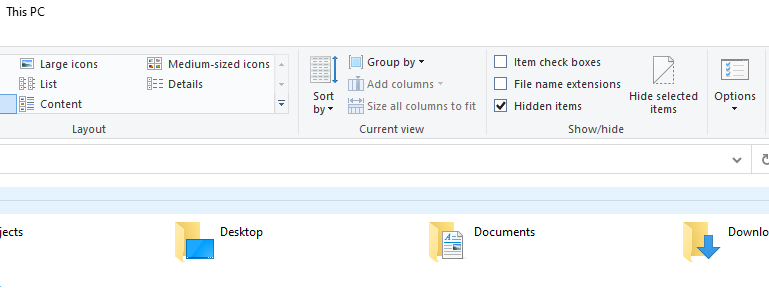
Once you have access to the file, copy and paste it somewhere else for safekeeping. This ensures you will always have a clean save on hand in case anything gets corrupted.
You're going to want to repeat this process as your backups won't update with your save file. Make sure after every couple of hours or at least when you're done playing for the day, you back up your save file to prevent any tragedy you might run into if a save corrupts.
Now, if your save file is already corrupted with the arrival of Sunbreak, there are options open to you. A Steam user has put together an in-depth guide for how to retrieve your save that we highly recommend, that goes over several scenarios you might find yourself in.
That’s all you need to know. Losing game progress can be demoralizing, and kill your momentum with a game. Taking steps to avoid that is always smart.

Patrick Dane is TechRadar Gaming's Guides Editor. With nearly a decade in the games press, he's been a consistent voice in the industry. He's written for a plethora of major publications and travelled the world doing it. He also has a deep passion for games as a service and their potential to tell evolving stories. To wit, he has over 2000 hours in Destiny 2, over 1000 in Overwatch and is now deeply into Valorant.