How to prepare for your upgrade to Windows 10
PC housekeeping

Introduction
Windows 10 comes with new features that make it an attractive upgrade. Whether you're looking to try the new Start experience or if you just want to talk to your new assistant, Cortana, there are a few things you should do before you upgrade.
To ensure that your system can handle Windows 10, you should check the Windows 10 Upgrade Advisor. When you get a notification in your taskbar to reserve your free copy of Windows 10, you can click the hamburger menu on the top left, navigate to Check Your PC and run the Advisor to ensure that your hardware and software will work with the latest version of Windows.
Microsoft will run a check, and you'll get feedback on whether your installed software or hardware is compatible with Windows 10. On the Dell Latitude 12 7000 Series (E7250) with the optional wireless display support, the Advisor revealed that there is no compatible driver for the optional wireless display, and that I would lose that functionality if I chose to upgrade.
Once you know how upgrade-ready your system is, here are a few things to do before you actually take the Windows 10 plunge:

Create a recovery drive
You have a full month to test drive Windows 10, and if you don't like it, Microsoft will let you go back to your original OS before you upgrade. But what if you found an issue in the second month?
At this point, the only way to downgrade is to use your own Windows recovery discs to reinstall your old version of Windows.
If you own a newer system that didn't come with a recovery disc, you'll want to create your own recovery media, either on a DVD or USB stick. Some manufacturers ship machines with special backup and recovery software that allows you to create your own backup of the Windows install. If your system doesn't have any special software, you can use the Recovery Tool that ships with Windows.
The recovery media that you create will contain the Windows installation files along with any special drivers and preloaded third-party software that shipped with your machine.

Backup your important files
When you upgrade to Windows 10 from a system running Windows 7, 8 or 8.1, you'll be presented with three options. You can keep everything, just your files or nothing at all and start fresh.
If you choose the first option, your files, settings and any installed apps will be kept and you'll migrate to Windows 10 with everything intact. The second option retains just your files, but any apps you installed or settings you may have tweaked will be removed.
Even though the process is seamless, you should back up any important files before the transition. You can choose to back up files by copying them to an external hard drive or USB flash drive, or you can upload them to the cloud.
If you're forced to start from scratch, you'll at least have your important files, photos and documents backed up.
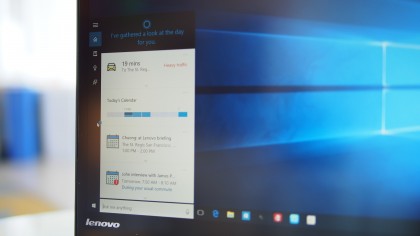
Microsoft ID
Microsoft says that a Microsoft ID is not a requirement to upgrade to Windows 10, and I haven't heard of any issues resulting in botched Windows 10 upgrades as a result of not having having a Microsoft ID associated with your current version of Windows.
However, I did encounter issues on a Lenovo ThinkPad X1 Carbon Third Generation that Microsoft sent with Windows 10 preloaded with no associated Microsoft ID. When I tried the upgrade process again with a Microsoft ID, I had no issues at all with Windows 10.
To associate your Microsoft ID to your PC, you'll need to swipe in from the right edge of the screen if you're on Windows 8 or 8.1 and tap on Settings. You'll want to go to tap on Change My PC Settings, click Accounts and select Your Accounts. From there, you can either associate an existing Microsoft ID or create a new one.

Having an associated Microsoft ID is also beneficial if you're upgrading machines. When you buy a new PC and sign in, your desktop and settings can automatically synchronize from your old system to your new one when you're connected to the internet.

Compatibility
If you chose to upgrade and retain all your files, settings and apps, most of the programs that you had installed on Windows 7, 8 or 8.1 will run fine on Windows 10, but there will be some exceptions.
In my case, I found that Office 2013 Professional, Adobe Creative Suite 6 and a few other titles ran just as smoothly as they did prior to the upgrade.
Should you encounter issues, sometimes uninstalling and reinstalling may fix compatibility issues. If you do this, you'll want to make sure you have your license keys available to reinstall your software. If this doesn't work, you may have to reach out to your software's creators to see if an update is ready for Windows 10 compatibility.
Additionally, you may need to reinstall drivers or upgrade existing drivers for compatibility. Windows 10 runs a compatibility scan during the upgrade process, and it will warn you if there are any conflicts.
If you have driver issues, you can visit your computer manufacturer's website and navigate to the support page. Usually, downloadable files for divers are found there.
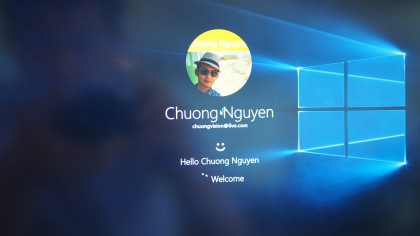
Hello, Windows!
If your system comes with a compatible Intel RealSense 3D camera or a fingerprint scanner, you can gain security and convenience with Windows Hello.
Windows Hello is a new feature of Windows 10 that allows users to skip annoyingly long passwords to log into Windows. You can also use Windows Hello for single sign-on with trusted apps, and like Touch ID on an iPhone, you can also use biometric security to authorize app purchases inside the Store.
After you're up and running with Windows 10, you can go to Settings, Accounts and choose Sign-In Options. You'll need to set up a PIN first, in case the biometric scanner fails, and then you can choose a compatible biometric authentication option.
Many enterprise laptops, like the Lenovo X1 Carbon 3rd Generation that I am using, come with a fingerprint scanner that can be associated with Windows Hello. Intel announced that a few systems with Windows 8.1 already ship with its RealSense 3D camera, and that more are coming this year.
Best of all, if you find out that you're not ready for Windows 10 for whatever reason, you can still get some Windows 10 features right now on Windows 8.1.
- Follow our coverage of Windows 10