How to repair a malware-damaged PC
Can you remove malware from your PC after it’s been infected?
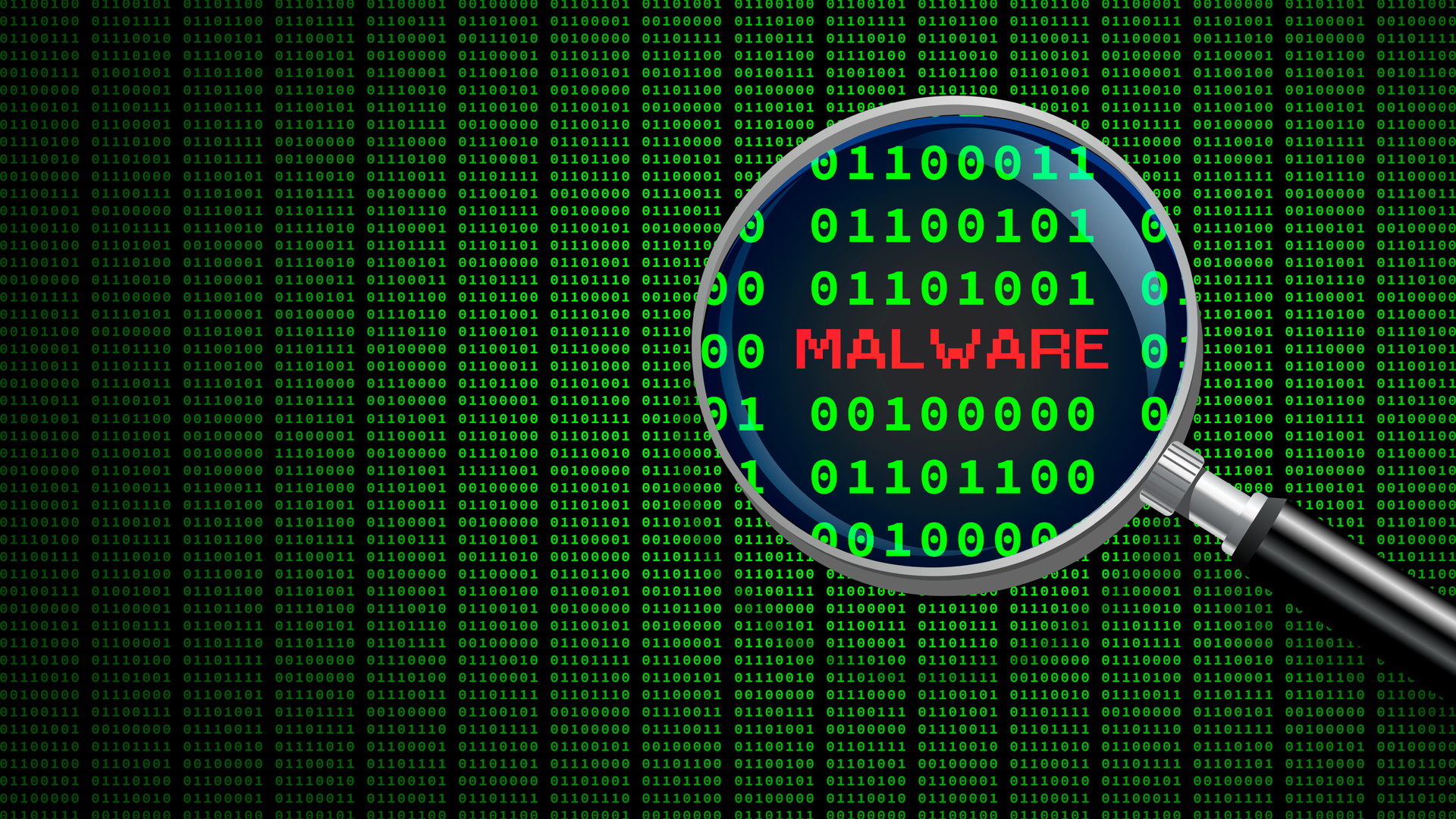
Malware is a blanket term for any malicious software, including ransomware, spyware, adware, worms, trojans, and botnets. Malware can be used to blackmail you, steal your personal data, spam you with ads, or use your computer to launch coordinated attacks on others.
Companies should consider using a firewall-as-a-service (FWaaS) provider such as Perimeter 81 to minimize the threat of malware, but what can you do if you already have a malware-damaged PC? This guide looks at the typical steps you can take to repair a PC that already has malware installed.
How do I detect malware on my PC?
Malware often runs undetected on your computer, but there are sometimes signs that your computer is infected with malware. You may notice pop-ups on your desktop, redirections in your web browser, or high CPU usage. You can view the CPU usage of your PC by opening Task Manager.
In the case of ransomware, you may suddenly find your files have been encrypted and your screen becomes locked. There will be a message advising you how to pay the ransom to unlock your files again.
Antivirus software scans your PC for well-known malware. This is usually performed on a real-time basis, meaning that the antivirus software will warn you before the malicious software is installed, or it will block the download of the software entirely. You can also run manual scans if you suspect your computer is already infected.
Microsoft Windows has a good built-in malware scanner called Microsoft Defender Antivirus. Still, no single malware scanner is 100% effective at detecting malware, so you can better cover your bases by using more than one.
How can I remove malware from my PC?
The only way to guarantee the complete removal of malware from your PC is to perform a clean install of Windows, which we discuss below. However, if you want to attempt to remove malware from your computer without reinstalling your operating system, you can use a malware removal tool.
Sign up to the TechRadar Pro newsletter to get all the top news, opinion, features and guidance your business needs to succeed!
Many anti-malware tools are designed to guard against malware infections and have little utility if your PC is already infected. If your PC is already infected, choose a tool that can cleanly remove malware, such as Malwarebytes ADW cleaner or HitmanPro.
How do I remove malware from Google Chrome?
Google Chrome commands around two-thirds of the global browser market share, making it a popular way for criminals to attempt to get malware onto your PC. This is often in the form of Chrome extensions.
If you’re facing a malware problem in Google Chrome, first uninstall Google Chrome completely. Install the program again and test it for a while before signing in to your Google account. If the problem seems remedied, sign in with your Google account, which will automatically reinstall all your extensions.
If the problem returns only when you’ve signed in to your Google account, this points to one of your synced extensions being the culprit. Type chrome://extensions/ into your browser address bar to get a list of all the extensions installed in Chrome. Disable all the extensions and re-enable them one by one until you find the extension causing the problem.
How do I remove ransomware from my PC?
Ransomware is a particularly nasty type of malware that encrypts the files on your PC and demands you to make an untraceable payment for a password to unlock them. If your computer contains important or cherished files, this can be crushing. Many people opt to pay the ransom, but there’s no guarantee that the criminal will give you the decryption key if you do so.
If you have backups of your important files, then the best option is to reinstall your operating system and recover your files from your backup.
If you don't have backups, you can try a ransomware decryption tool. Kaspersky, Avast, and Emsisoft all offer several free ransomware decryptors for common ransomware attacks.
How do I perform a clean install of Microsoft Windows?
As advised above, the only way to ensure your PC is clear of malware after it has been infected is to reinstall the operating system.
To perform a clean install of Windows 10, download the Windows 10 Media Creation Tool from Microsoft. Use this tool to create a bootable flash drive that contains the installation media for Windows 10.
Once the bootable flash drive is created, restart your computer with the USB drive plugged in.
If your PC doesn’t boot from the USB drive and instead begins loading your old Windows installation, you’ll need to change settings in your computer’s BIOS to prioritize the USB drive over your hard drive. This step differs based on your PC’s motherboard manufacturer, but typically you will press a BIOS access key like F12 when your PC is booting to access the BIOS settings.
The rest of the Windows installation process is straightforward, with the program installing a fresh Windows installation onto your hard drive. You will be asked a few basic setup questions during the installation, such as your preferred language and time zone. Within 20-30 minutes, you should have a new, factory-fresh Windows 10 desktop with absolutely no malware.
Conclusion
Antivirus programs are mainly designed to stop malware from being installed on your computer in the first place, and everyone with a PC should be using some form of antivirus protection.
If your PC does get infected with malware, though, you can use malware removal tools to attempt to eliminate it from your computer. Ransomware can often be removed with ransomware recovery tools, and malware in Chrome is usually fixed by deleting suspect extensions.
However, for a completely clean computer that you can be sure has no malware, a reinstall of your operating system will be required.
Richard brings over 20 years of website development, SEO, and marketing to the table. A graduate in Computer Science, Richard has lectured in Java programming and has built software for companies including Samsung and ASDA. Now, he writes for TechRadar, Tom's Guide, PC Gamer, and Creative Bloq.
