Windows Server 2012 R2 preview
New version has key features for small business
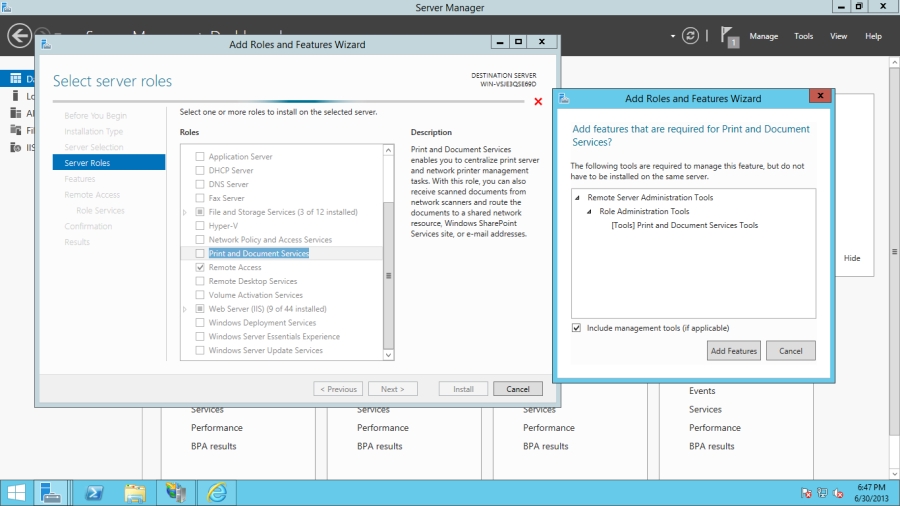
Microsoft has suggested one of the most important features in Windows 8.1 is how many new features it's gained in just eight months. Actually that's far more appropriate to Windows Server 2012 R2, which has new features aimed not only at large enterprises but at smaller companies.
R2 has functions for managing 'bring your own device', remote access and storage that will appeal to smaller businesses, especially as the can be managed through the simplified Server Manager dashboard.
It's possible to add Windows Server Essentials – the small business version of Windows server – as a role, to get the simplified remote access and client backup tools, even if you have more than the 25 users to which Server Essentials has previously been limited.
PowerShell 4 also adds new tools, including Desired State Configuration. It can prevent configuration drift – so you can keep the server the way you want it – by specifying the configuration as a state, rather than just a set of commands to run.
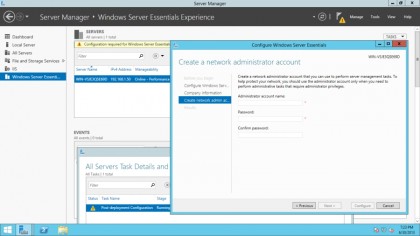
Installing the Windows Server 2012 R2 Preview is straightforward; you need at least a 1.4GHz 64-bit CPU, 512MB of RAM, 32GB of free disk space and a Gigabit Ethernet adapter, but it will happily run as a virtual machine on an existing Windows Server 2008 R2 or 2012 system. (If you want to upgrade an existing test server, that can be running Windows Server 2008 R2 Standard with SP1 or 2012.)
Internet Explorer 11's security settings are extremely high by default. This is a good thing for a server, but you'll see multiple challenges just to download components from the Microsoft site, and at least during configuration you'll want to consider turning off Enhanced Security Protection.
The Server Manager interface is little changed from Windows Server 2012, with the same clear dashboard overview and the same Roles and Features wizard. This now asks whether you want to add general server roles and features or configure the server for Remote Desktop Services and Virtual Desktop Infrastructure (a VDI configuration is quite different from a general server setup so it's helpful to be able to specify that immediately).
Sign up to the TechRadar Pro newsletter to get all the top news, opinion, features and guidance your business needs to succeed!
Automatic installation
The Windows Server Essentials Experience is now on this list, but many of the new features are installed automatically with the appropriate role. If you install the Hyper-V role, for example, virtual machines will be automatically compressed when you live migrate them, which improves migration times.
If you're having problems with a virtual machine, it's easy to export a working copy of it without having to shut it down first, so you can take a copy for troubleshooting and still carry on using the server. You can also copy files into a running VM and even resize virtual hard disks, as long as you're using VHDX files, and set the maximum and minimum IOPS for your most important VMs to prioritise their performance.
The new BYOD, remote access and storage features show up, logically enough, in the File and Storage Services section. The wizard for setting up Storage Spaces makes it clear that if you choose to thin provision (by not installing some of the disks until you need the space) you can only add files until it's 75% full. That's the same limit as in Server 2012, but many admins missed the warning before.
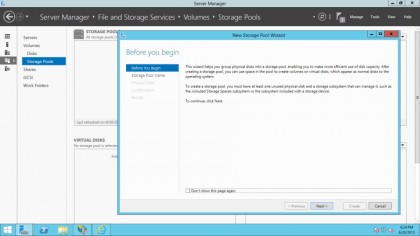
The new storage tiering features are also easy to set up. When you include SSDs as part of a storage space and enable tiering, Server R2 automatically caches files that are used more often so users can access them more quickly. If you want to prioritise specific files and folders, you can mark them to be stored on an SSD yourself.
Using the Server Essentials role is one way to enable easy remote access in Server R2, but Work Folders and the Web Application Proxy may be more flexible. The Web Application Proxy is a remote access role that works with almost any device and lets you make intranet web apps available to users logging in remotely using their normal Windows account, without needing a VPN (this requires ADFS, but that's easier to set up now it doesn't require IIS to be running).
Mary (Twitter, Google+, website) started her career at Future Publishing, saw the AOL meltdown first hand the first time around when she ran the AOL UK computing channel, and she's been a freelance tech writer for over a decade. She's used every version of Windows and Office released, and every smartphone too, but she's still looking for the perfect tablet. Yes, she really does have USB earrings.