Best spreadsheet software of 2025
There's more than just Microsoft Excel
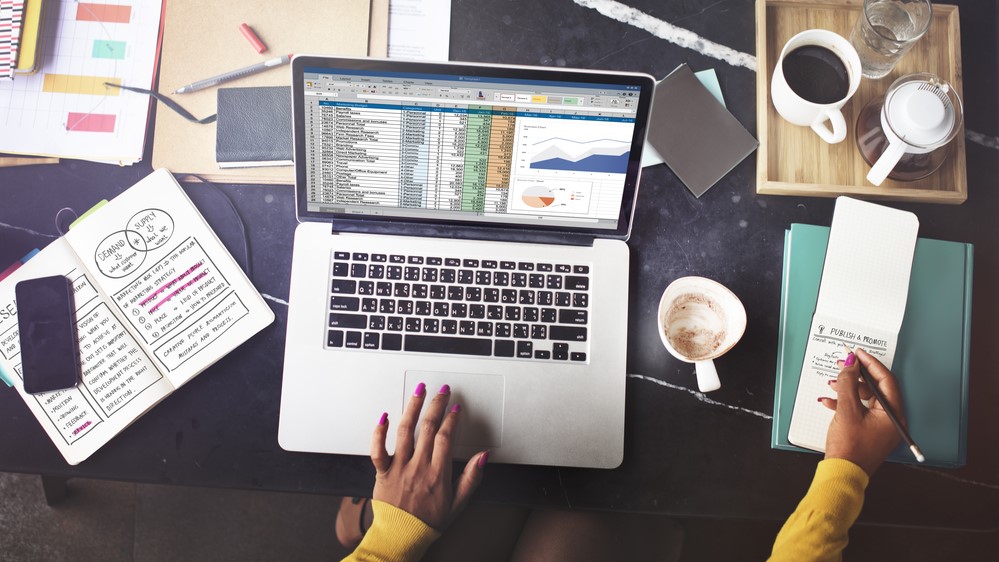
We list the best spreadsheet software, to make it simple and easy to look beyond Excel and find the platform that works best for your needs.
Spreadsheets are extremely common in the business world, and used for everything from managing, displaying, and manipulating data. That's why most office software includes a spreadsheet program along with the ubiquitous word processor.
However, every company’s needs are different, so finding the best spreadsheet software depends on which features are most important for the required task.
There are basics that need to be met, and not all the options available are up to the task. The best spreadsheet software will be easy to use, flexible, and feature-rich; support engaging graphs and charts that are easy to create and personalize.
Additionally, collaboration has become an integral part of the modern working office, so these features need to be present.
Here therefore are the best spreadsheet software platforms currently available.
We've also featured the best productivity tools.
The best spreadsheet software of 2025 in full:
Why you can trust TechRadar
Best spreadsheet software overall
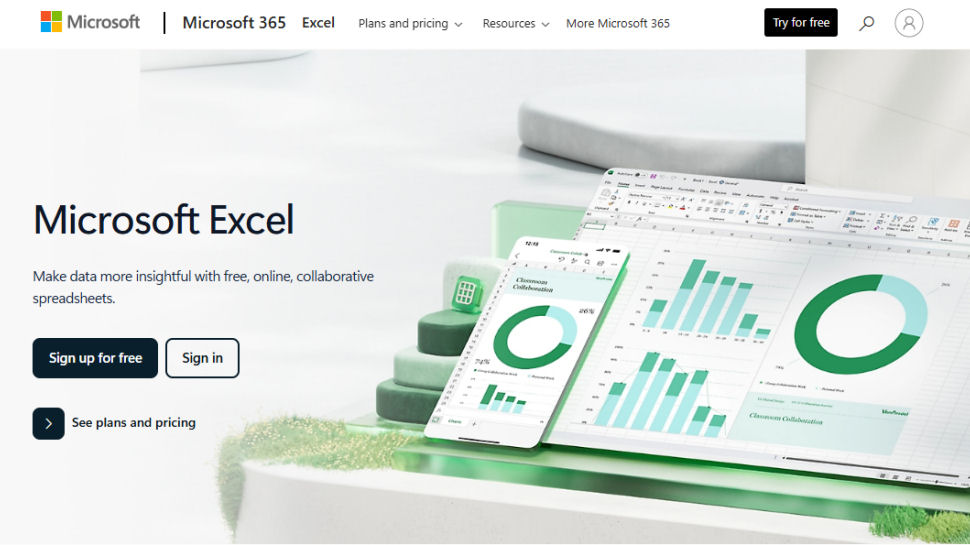
Reasons to buy
Reasons to avoid
It has to be said, even if you're looking for an alternative to Microsoft Excel, it is still the best spreadsheet software out there.
It is not simply the most familiar and recognizable spreadsheet software out there, but also the clear market leader.
Excel was built for manipulating data and includes over 400 distinct operations. The formula autofill feature makes it easy to find what you’re looking for, while the arguments tooltip is a helpful mnemonic aid. It doesn’t provide definitions like Google Sheets does, but the Formula Builder serves this function well, with detailed descriptions.
Graphs and charts are easy to insert and personalize, with almost every element clickable and customizable. There’s no shortage of styles or templates, and everything integrates well with the rest of the Microsoft Office suite.
With Microsoft OneDrive, collaboration is simple and effective. Changes update automatically across all devices. While there’s no generalized chat feature as with Google Docs, threaded comments make it easy to discuss data.
All this functionality comes at a price: the sheer volume of features makes this software a bit daunting for first-time users, so expect something of a learning curve. That being said, there are a load of online resources to help as well as a range of Excel online courses.
Prices start at around $6 per user per month when billed annually with the Business Basics plan.
Read our full Microsoft Excel review.
Best spreadsheet software for collaboration
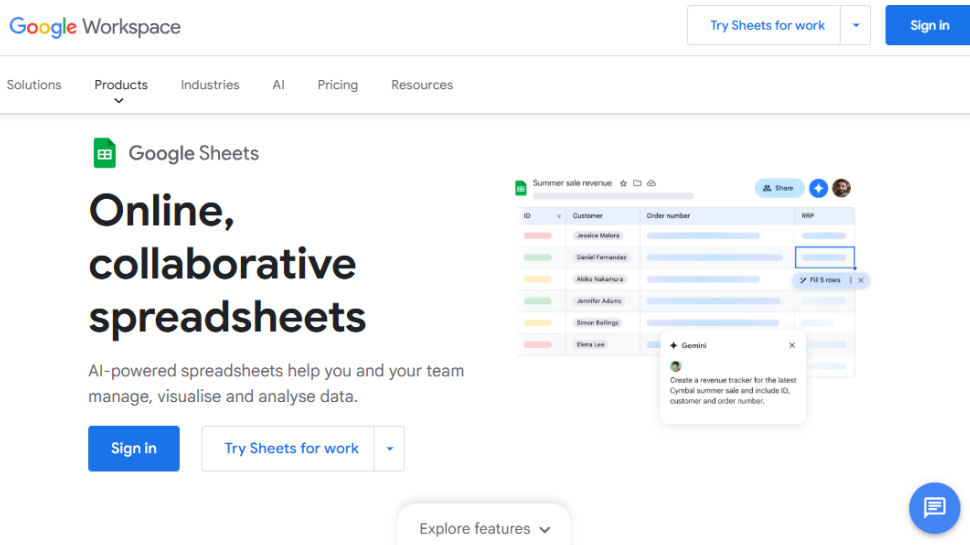
Reasons to buy
Reasons to avoid
While recent updates to Excel have improved collaboration tools, Google Sheets is still a leader in that regard, with chat, comments, real-time co-editing, and simple sharing. With no software to download and everything stored in the cloud, the collaborative experience is usually quite smooth.
Google Sheets is reasonably powerful when it comes to crunching numbers. It may not have as many advanced features as Excel, such as what-if scenarios, but for most businesses that want to organize data and perform basic operations, Sheets will get the job done.
It’s clear that the Google team has put a great deal of thought into ease of use. Formula tooltips provide definitions and arguments, for example, which is a step up from Excel. The Filter view is also easy to use, and the ability to share custom Filter views is quite practical.
There aren’t quite as many chart types available as Excel, and the charts can’t be edited outside Sheets like they can be in Microsoft Word, making visualizations less flexible. Sheets can also seem a little quirky and less efficient if you're used to using Excel. That being said, the spartan interface is clean and pleasing to the eye.
Read our full Google Sheets review.
Best free spreadsheet software
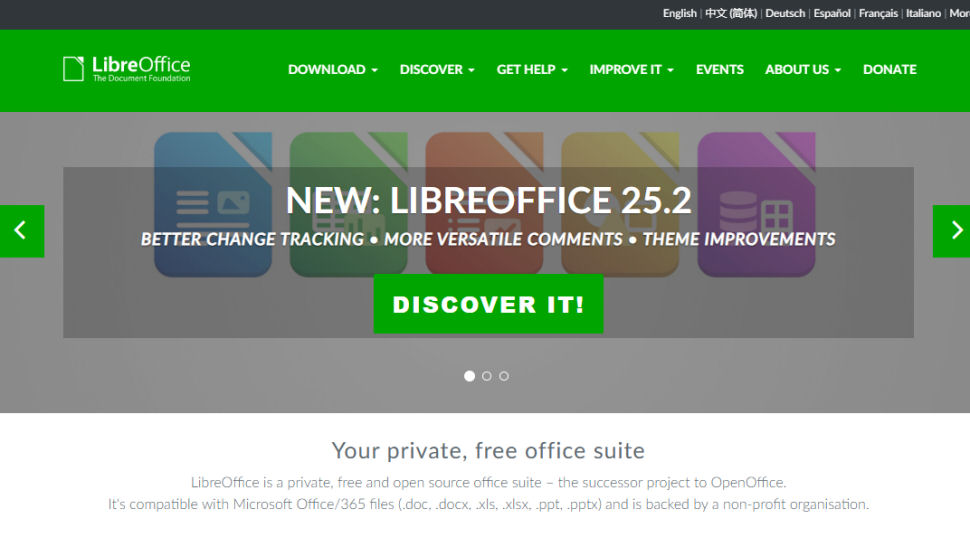
Reasons to buy
Reasons to avoid
LibreOffice’s spreadsheet program is called Calc, and while it has many good features, it’s not a great tool for collaborations. There’s also limited cloud support and real-time co-authoring isn’t supported. However, if you’re looking for a free, robust tool for your own projects, LibreOffice is a decent choice.
The layout is a bit dated and cluttered, but once you get to know where everything is, most of the features are just a click away. You can also add new toolbars to easily access what you need.
Graphs are simple to create, although customizing them is time-consuming - clicking an element brings up a dialogue box, rather than a side-bar or pop-up menu.
A great deal of thought has been put into helping new users get started. The DataPilot feature facilitates copying over data from a company database, while the Function Wizard makes it easy to create complicated functions.
Read our full LibreOffice review.
Best self-hosted spreadsheet software
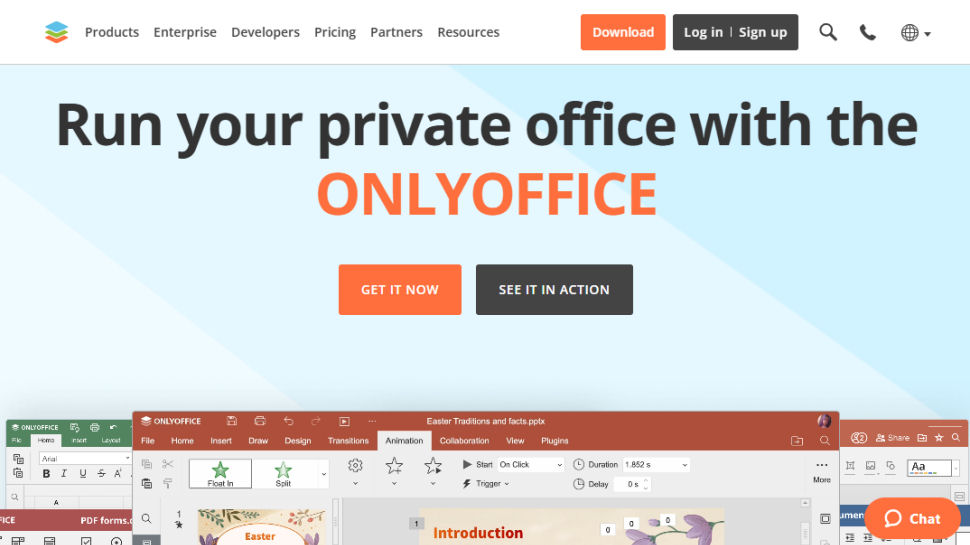
Reasons to buy
Reasons to avoid
OnlyOffice is a robust office suite with software for computers, tablets, and smartphones, as well as a powerful web app. Collaboration is fully supported, even giving you the choice between real-time co-editing and save-to-sync formats. There are also comments and chat functions.
In terms of features, OnlyOffice rivals Excel, with more than 400 functions and advanced features like filtering, Text to Columns, and pivot tables. That said, the formula auto-fill could be improved: the tooltip doesn’t provide much information, and there’s no function builder to speak of.
The interface is familiar and easy to use, with all main functions available in ribbons. However, if you rely heavily on error parsing, OnlyOffice may let you down: clicking an error doesn’t give more information, and there’s no support for error tracing.
Charts and graphs, on the other hand, are easy to create and customize, and while Excel still wins in the sheer number of chart types available, all the basics are here, with great templates for easy formatting. Adding shapes, images, and header and footers are a breeze, so you can quickly create attractive visualizations.
Read our full OnlyOffice review.
Best spreadsheet software for power-users
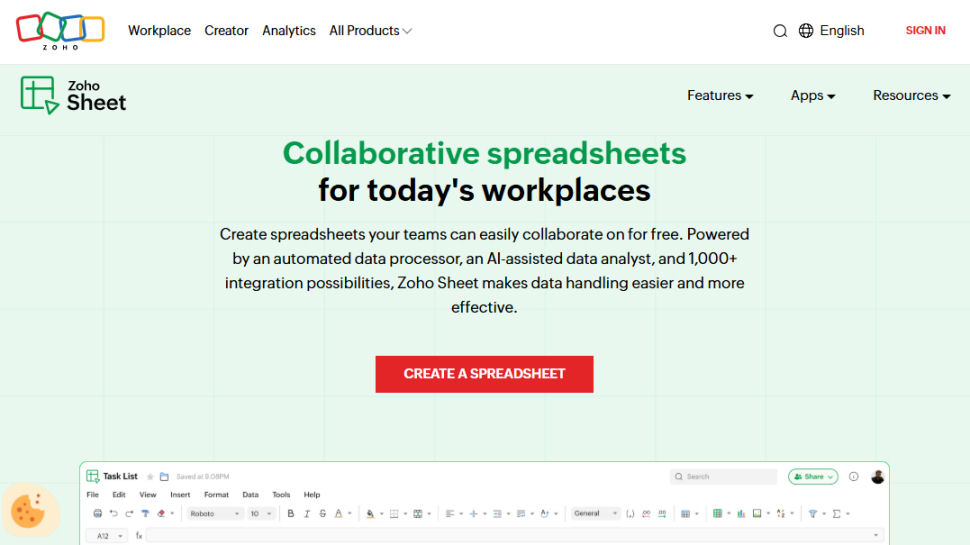
Reasons to buy
Reasons to avoid
Zoho Sheet is completely web-based, so collaboration is smooth and intuitive, with real-time co-authoring, chat, individual cell versions, and sharing permissions. In this regard, it’s similar to Google Sheets, but it’s also an incredibly powerful spreadsheet app, with more than 350 different functions, giving even Excel a run for its money.
The layout is similar to Google Sheets and quite spartan, so you’ll have to dig through menus to find more advanced features. However, the app does sport a basic formula builder with function descriptions, which Google Sheets lacks. The ability to link external data, like a CSV file or RSS feed, is a handy feature for businesses. Excel can manage this but it’s much more complicated.
Charts and graphs are easy to create and customize, although, like Google Sheets, there are fewer types, and overall, they are less powerful than Excel. That being said, the interface is intuitive, with multiple trend lines and aggregation.
Zoho sheet is available as part of Zoho Workplace.
Read our full Zoho Workplace review.
We've also featured the best PDF to Excel converters.
Best spreadsheet software FAQs
Which spreadsheet software is best for you?
When deciding which spreadsheet software to download and use, first consider what your actual needs are, as sometimes free and budget software may only provide basic options, so if you need to use advanced tools you may find a paid platform is much more worthwhile. Additionally, higher-end software can usually cater for every need, so do ensure you have a good idea of which features you think you may require from your spreadsheet software.
How we tested the best spreadsheet software
To test for the best spreadsheet software we first set up an account with the relevant software platform, then we tested the service to see how the software could be used for different purposes and in different situations. The aim was to push each platform to see how useful its basic tools were and also how easy it was to get to grips with any more advanced tools.
Read more on how we test, rate, and review products on TechRadar.
Get in touch
- Want to find out about commercial or marketing opportunities? Click here
- Out of date info, errors, complaints or broken links? Give us a nudge
- Got a suggestion for a product or service provider? Message us directly
- You've reached the end of the page. Jump back up to the top ^
Sign up to the TechRadar Pro newsletter to get all the top news, opinion, features and guidance your business needs to succeed!
Christian is a freelance writer and content project manager with 6+ years' experience writing and leading teams in finance and technology for some of the world's largest online publishers, including TechRadar and Tom's Guide.
