How to speed up your PC for free
31 time saving tips and tricks
Sometimes the best way to get a quick performance boost is to replace an often-used piece of software with a speedier alternative.
That can mean giving up some functionality, but more often than not that's a tradeoff worth making. Here are five common apps you might replace:
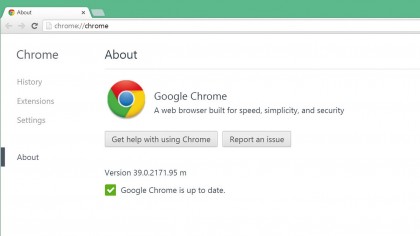
15. Internet Explorer
It used to be the case that the best advice you could give someone regarding their web browser was to drop Internet Explorer as fast as humanly possible.
Fortunately, IE isn't the absolute stinker it used to be, and IE 11 is actually very competitive in some benchmarks, such as JavaScript performance, where it blows away the competition.
Still, for most common browsing, you're going to see a speed increase if you switch from IE to Chrome or Firefox. Chrome is arguably the fastest of the bunch overall, but it's also noticeably more system resource intensive than Firefox, so if you're trying to speed up an old PC, the latter might be a better choice.
16. Microsoft Word
Microsoft Word is the industry standard for text editing, but its expansive feature set comes at a hefty price to your system's resources.
Ask yourself if you really need everything that Word has to offer, and if you wouldn't be better off using an alternative.
Sign up to the TechRadar Pro newsletter to get all the top news, opinion, features and guidance your business needs to succeed!
If you need a full-featured word processor with a smaller footprint, you can try Writer, part of the LibreOffice suite of free Office replacement applications.
It offers nearly all the features of Word, with a much lighter set of system requirements.
If you want to do some very light writing or note taking, consider the WordPad app that comes installed with Windows – it's low on features, but very fast.
17. Photoshop
Adobe's Photoshop is another widely-used app that can put a major strain on your system resources.
If you're using an older system that's not up to running Photoshop CC (or if you just want to save a lot of cash), check out GIMP. It's an open-source image editor that can do almost everything Photoshop can.
The interface is a little clunky and has a steepish learning curve, but GIMP will run much better on old PCs than newer versions of Photoshop.
18. Adobe Reader
Not to spend too much time harping on about Adobe, but the basic PDF Reader is one of the slowest, most frustrating pieces of software on your computer.
You wouldn't think something as simple as displaying a multimedia document (which your browser does in fractions of a second) would be slow and require a bulky install—and it doesn't have to.
To reclaim lost speed, install the alternative, a free version of Foxit reader. It has a nice interface, takes up very little disk space, and runs faster than Adobe Reader.
19. Replace Windows Media Player with VLC
Speed is only one of the many reasons to replace the default Windows Media Player with a different application, such as VLC. Though VLC is quicker to start playback on media files, the real time savings come from the app's flexibility.
Watching a video in other players can be a stop-and-go experience involving tracking down codecs or differently-formatted media files. With VLC, you know most any file will just work, and it'll work fast.
Also with Windows 10 Microsoft has stopped including Windows Media Player, so you have the perfect excuse to move to VLC.
20. Hand-tune graphics settings in games
If you're experiencing slowdown in games, make sure you're taking advantage of customisation options available in the preferences menu.
Lowering resolution is the obvious way to get better performance, but make sure you're looking at other options as well – turning down anti-aliasing or shadow quality can make a huge difference.
21. Customise your graphics settings automatically
Try out GeForce Experience (for NVIDIA GPUs) or AMD Gaming Evolved, both of which automatically tweak game settings.
They profile your hardware, then consult a constantly refined database of hardware data to suggest optimum settings, without any trial and error.
22. Learn to love jumplists
Introduced in Windows 7, jumplists are a fast way to access recent or frequently used documents or features of programs. Instead of left-clicking on an icon to open it, right-click on it instead – you'll see a context-sensitive list of shortcuts or documents for that program.
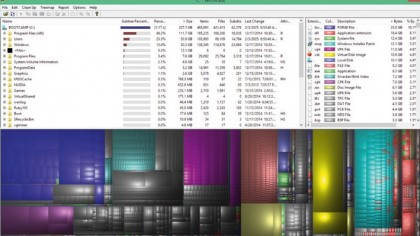
23. Free up disk space
Freeing up hard drive space won't always make your computer faster, but it can make a big difference if your drives are almost at capacity.
If you're having a hard time figuring out what to delete, use a free drive visualiser such as WinDirStat to pinpoint greedy programs and docs.
24. Clear up unnecessary browser extensions
It's great how extendable modern browsers are, but it's easy to slow down your web browsing by installing too many add-ons and extensions.
Go into the settings for your browser, and make sure you actually use any active extensions. If you have a toolbar that you can't figure out how to uninstall, try CCleaner.
Current page: Try different apps
Prev Page Reinstall Windows or another OS Next Page Hardware tweaks