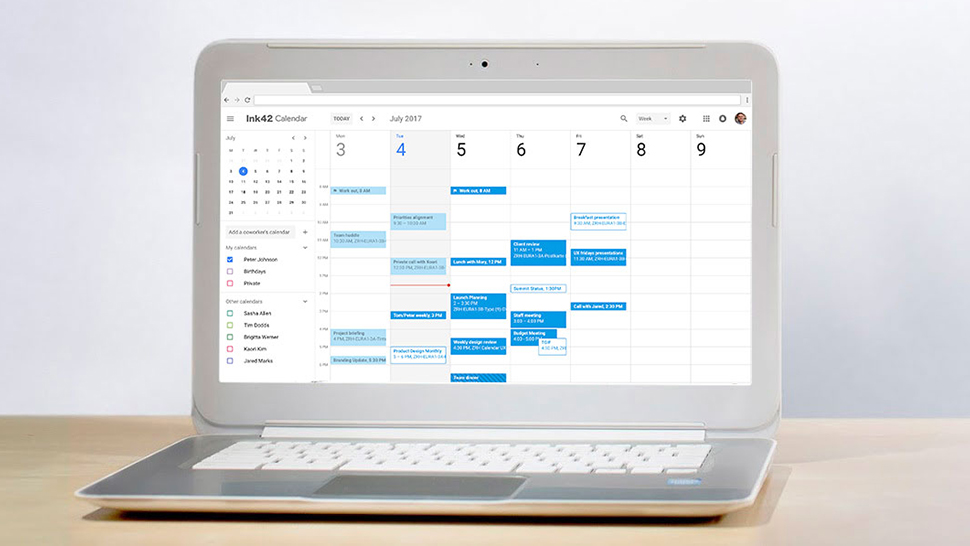TechRadar Verdict
Fast, responsive, feature-packed and accessible on a wide range of platforms and in a wide range of apps, Google Calendar will keep your organization organized.
Pros
- +
Plenty of intuitive features
- +
Newly updated, color-coded design
- +
Smart scheduling features
Cons
- -
More layout options would be welcome
Why you can trust TechRadar
Google Calendar is one of the core components of G Suite, Google's collection of web apps and tools aimed at business users. It lets team members plan, schedule, and organize themselves, and it's tightly connected to the other components of G Suite, including Gmail and Google Drive.
Of course you might well be familiar with Google Calendar from using the free version Google provides for personal use, and the app inside G Suite is pretty much identical. However, Calendar becomes even more powerful when you're planning schedules with colleagues and trying to keep everyone on the same page.
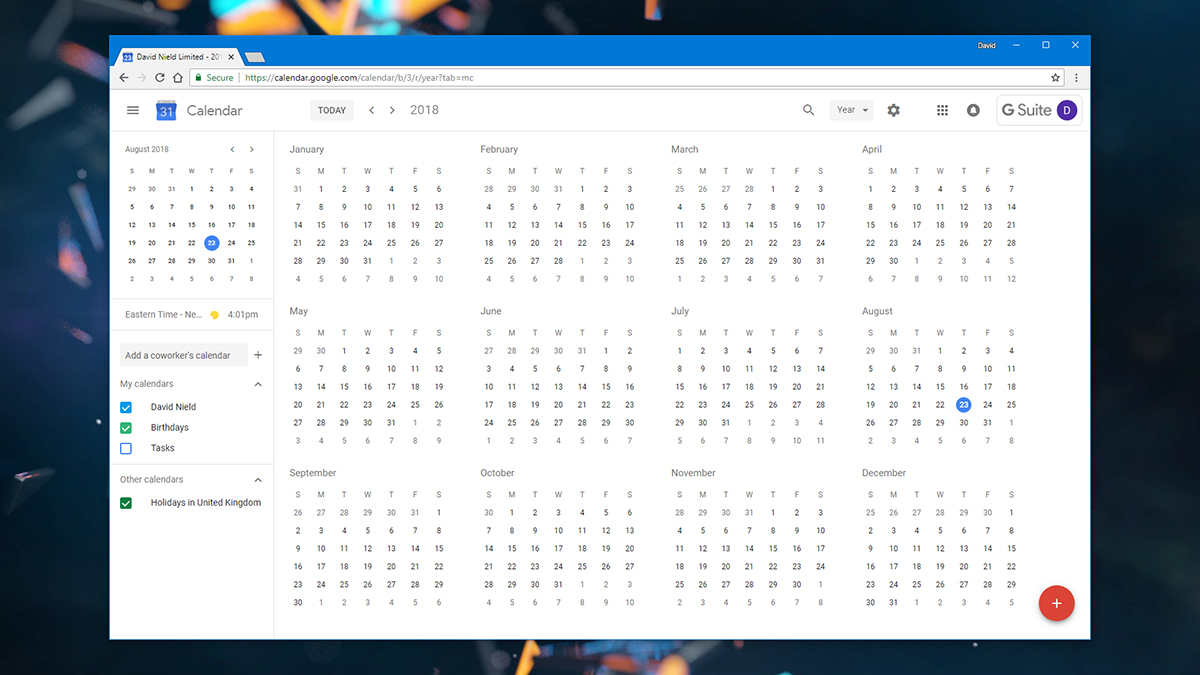
Google Calendar for G Suite: interface
Open up Google Calendar on the web as a G Suite user and you get your choice of day, week, month, or year views, as well as a schedule layout that just presents everything in one long list (with the option of having several of your colleagues' calendars alongside, if needed). Support for multiple, color-coded calendars really helps keep track of your agenda at a glance (so green for one client and blue for another, maybe).
Adding other calendars is easy too, whether that's someone else in your company or one of the many public Google Calendars available on the web – calendars for public holidays are a good example of ones that it might be worth your while to import. If you have a shared company-wide calendar, that's simple to import too.
Creating new appointments on individual calendars only takes a few clicks (or taps), and they can be as simple or as complex as you like: Events can have times, descriptions, guest lists, locations, and a group Hangout attached... or not. Even the option to repeat appointments is impressively flexible – want something to recur on the fourth Thursday every month? Or every weekday? It's no problem for Google Calendar.
Once events are in place you can message all the guests at once, set up custom notifications, and even book meeting rooms (if this functionality has been configured at the admin level – it's not difficult to do). This combination of both a clean look and a lot of functionality packed beneath it is typical of Google Calendar.
Google Calendar has always been clean, well laid-out, and easy to get around, and the most recent visual update means that's more the case than ever. Information can be presented in a variety of different ways, menu options are clear and intuitive, and that interface polish extends across platforms and mobile apps too.
Sign up to the TechRadar Pro newsletter to get all the top news, opinion, features and guidance your business needs to succeed!
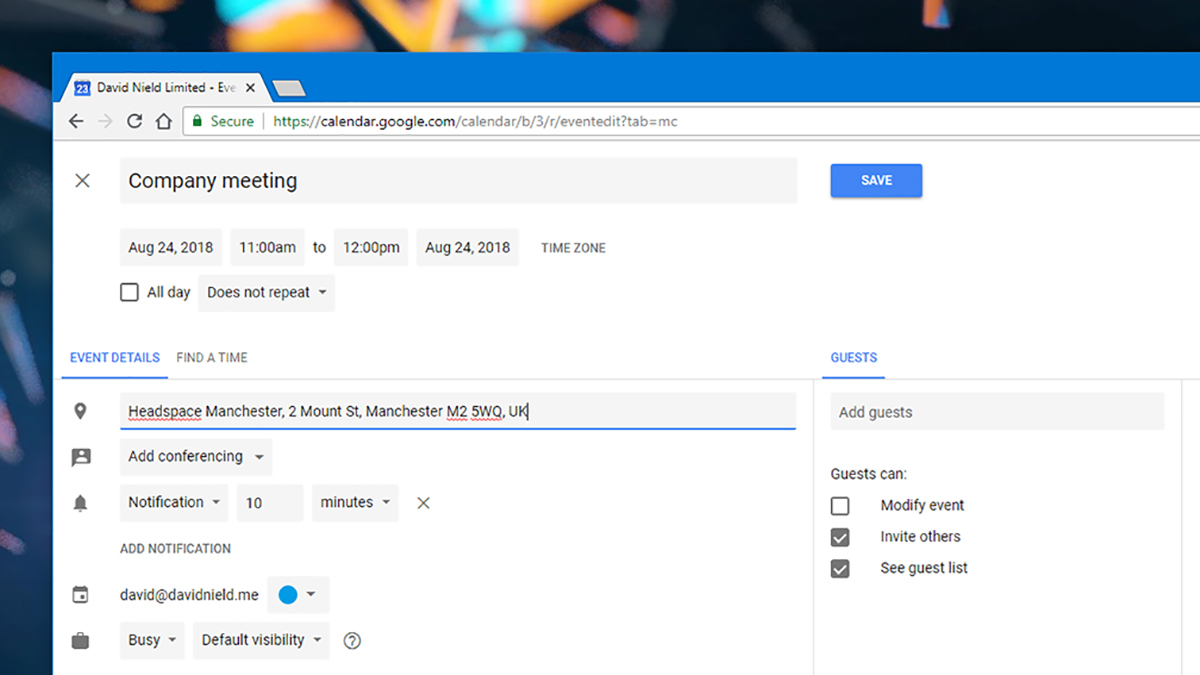
Google Calendar for G Suite: features
Once you start looking for smart extras underneath the surface of Google Calendar, you'll find a lot of them, not least the search functionality. As you would expect from Google, the search feature is designed to be accessible but far-reaching – it can surface events based on keywords, dates, locations, guests, and more, in microseconds. If you need to restrict searches to particular people or calendars, then that's possible too.
What's more, if you're trying to arrange meetings with colleagues, Calendar can suggest spots in the day or week when everyone involved is free – assuming you and your co-workers have been correctly marking up your other engagements in your calendars. It's another of those small features that are easy to miss in Google Calendar, but which add up to make it a real powerhouse of an app.
Delve into the settings for Google Calendar and there are yet more useful tools, including a world clock feature that shows you what the current time is in multiple time zones around the world (very handy indeed if you're working with colleagues and clients in different spots on the globe). On mobile, you can have calendar events adjust to match your local time zone as you travel, or stick to the original times back home.
You can also set when your working hours actually are, so co-workers can't set appointments for outside those times, and dim the colors of events in the past so it's easier to get an overview of your calendars and where exactly you're up to in them. Again, not major features, but all adding to how useful Google Calendar can be. In our testing this all worked perfectly, with barely a bug or a moment's lag to speak of.
Of course, Google Calendar integrates neatly with the rest of G Suite – it can add events automatically from your Gmail inbox by recognizing dates and times mentioned in messages, for example, if you let it. Attachments from Google Drive can be added to any of your events with just a couple of clicks as well.
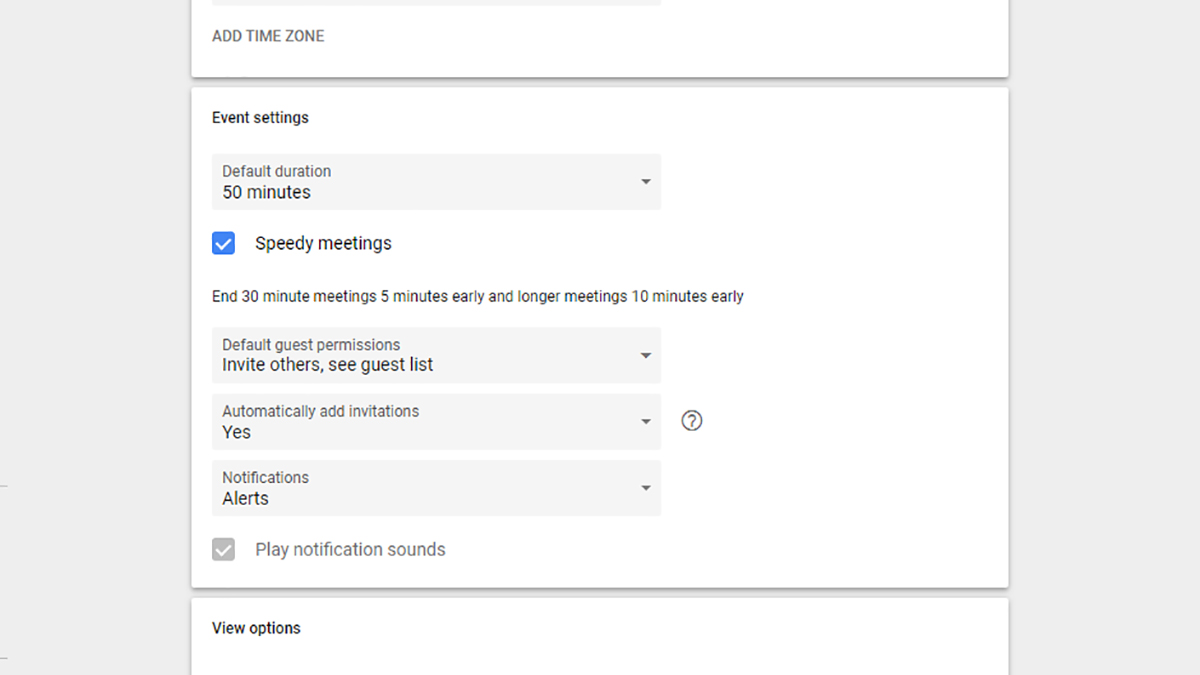
Google Calendar for G Suite: pricing and verdict
You can sign up for G Suite through three different plans: Basic ($5/£3.30 per user per month), Business ($10/£6.60 per user per month), and Enterprise ($25/£20 per user per month). The differences between them are largely related to extra security, admin, and data retention tools – they don't really affect the functionality in Google Calendar.
In summary, Google Calendar (like Gmail) is familiar to many: it's speedy and lightweight in operation, and goes just about anywhere: you can get at it on the web, through mobile apps, through third-party clients, through connecting services like IFTTT (If This Then That), and so on. It's flexible enough to mold itself into many forms.
The new lick of Material Design paint that's been given to Calendar means it looks better than ever on the web and inside the mobile apps. Menus and buttons are clear and easy to find, the coloring is discreet and works well in the context of the rest of the interface, and you can intuitively find most of the options and features you're going to need.
For its interface, its flexibility, it's long list of small-but-useful features, and the numerous smart ways that it can manage calendars across your organization, Google Calendar is hard to beat – and one of the strongest aspects of G Suite. In fact it's hard to think of many more ways Google could improve it, though extra AI smarts is probably on the agenda.
While the equivalent apps from Apple and Microsoft share a lot of the same features, Google Calendar usually works better (and with a broader range of apps and devices) and looks better at the same time. It manages to be accessible and easy to get started (with no need to wade through an instruction manual), while at the same time offering more and more useful features as you dig deeper.
- We've also highlighted the best task management apps

Dave is a freelance tech journalist who has been writing about gadgets, apps and the web for more than two decades. Based out of Stockport, England, on TechRadar you'll find him covering news, features and reviews, particularly for phones, tablets and wearables. Working to ensure our breaking news coverage is the best in the business over weekends, David also has bylines at Gizmodo, T3, PopSci and a few other places besides, as well as being many years editing the likes of PC Explorer and The Hardware Handbook.