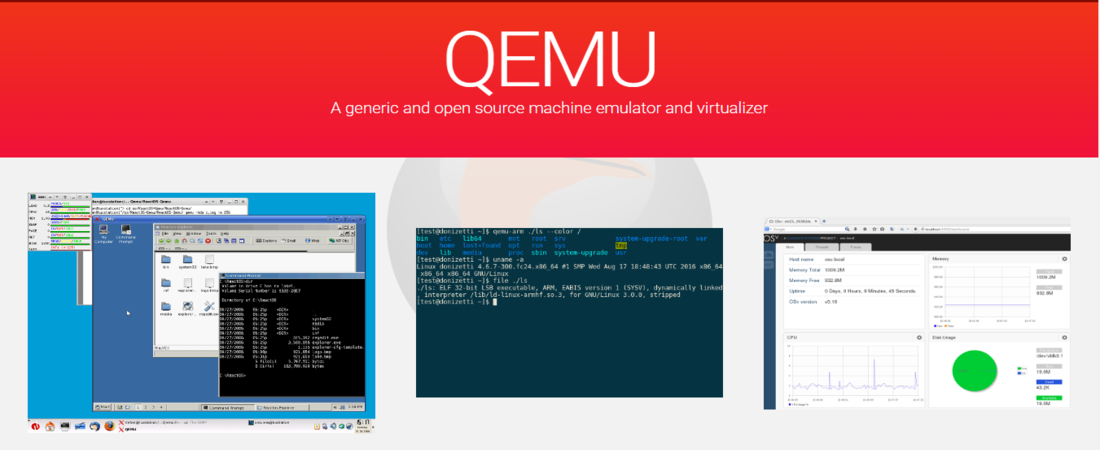TechRadar Verdict
Qemu provides advanced virtualization features, but we’d recommend it only to experienced and technical users.
Pros
- +
Free to use
- +
Highly configurable
- +
Extensive Compatibility
Cons
- -
Complex to use
- -
No 3D support
- -
Slow
Why you can trust TechRadar
Qemu was created by Fabrice Bellard, a famous French computer programmer known for other creations like FFmpeg, a multimedia library tool, and the Tiny C Compiler designed to work on slow computers with limited disk space.
Bellard released the first version of Qemu in 2011. It's a free and open-source software licensed under the GNU General Public License (GPL).
This software is an emulator that can run programs and operating systems for one machine (e.g., an ARM board) on a different machine (an Intel x86 processor) using dynamic translation. It also works as a virtualizer.
Qemu: Plans and pricing
You don’t need to pay any dime to use Qemu. It has remained free since its inception and will likely remain so in the foreseeable future.
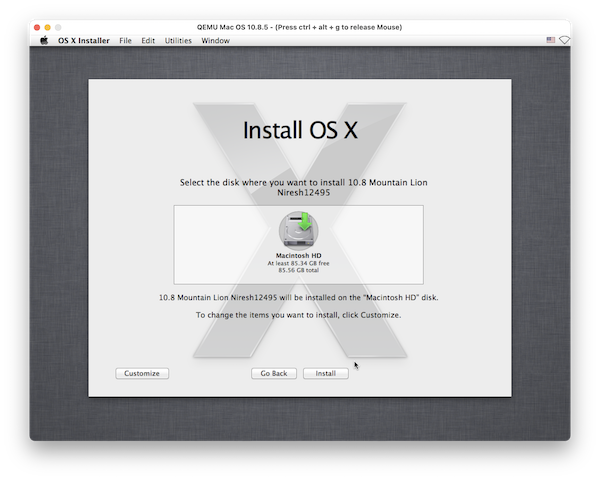
Qemu: Features
Qemu is an emulator. An emulator refers to a software that enables one computer system to behave like another system. It allows a host system to run software programs built for a guest system, e.g., a compiler built for an ARM processor running on an Intel x86 CPU.
You can use Qemu in different ways. The most common is "system emulation", in which it provides a virtual model of a machine (CPU) to run a guest operating system. In this case, you can emulate the CPU completely or work with a hypervisor to allow the guest operating system to run directly on the host CPU.
The second way you can use Qemu is "user mode emulation", in which the software can launch processes compiled for one CPU on another CPU.
Sign up to the TechRadar Pro newsletter to get all the top news, opinion, features and guidance your business needs to succeed!
Qemu is compatible with the three most popular desktop operating systems; Windows, Linux, and macOS. It's available on older versions of Windows (down to Windows 8), but it's advisable to use it on the more current versions.
You can use Qemu to create and manage virtual machines, which refer to a software that emulates the function of a physical computer. Virtual machines have many uses. For instance, you can try a new operating system before deciding whether you’ll fully adopt it. You can also use it to run software that's incompatible with the current version of your OS but works with older versions.
A virtual machine involves a host system, the underlying hardware that provides computing resources, and the guest system, the virtual environment running on the host system. When you use Qemu as a virtualizer, it executes the code on the guest operating system directly on the host system, achieving rock-solid performance.
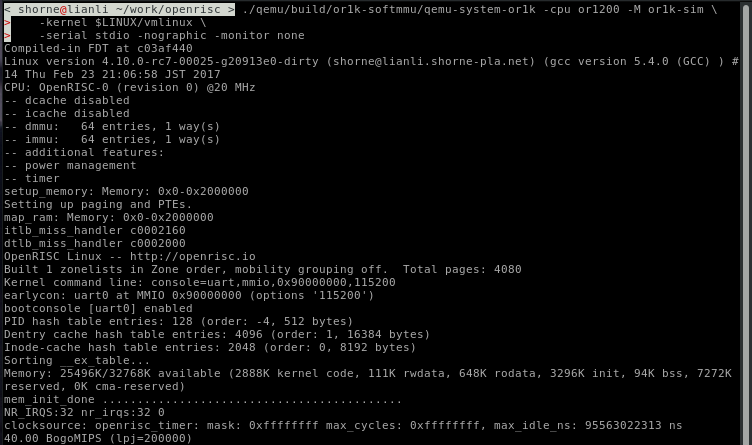
Qemu provides many other functionalities alongside virtualization, including;
A disk image is a file containing all the contents and functionality of a hard disk or other storage devices such as a tape drive, optical disc, USB drive, etc. It's used to create virtual hard drives, backups of hard disks, or boot discs.
Qemu has a tool that lets you create disk images of your hard drives. It also enables you to modify these disk images or convert them from one format to another. This software supports many disk image formats, including RAW, VMDK, VDI, VHD, VHDX, qcowl, and QED.
A network block device (NBD) is a remote data storage technique on the Linux operating system. It allows a client's computer to access data stored on another remote system.
Qemu lets you create a network block device server on a system. Once you set it up, you can use that server as though it were a disk drive present on your computer instead of somewhere else. The drawback is that accessing files from an NBD server is slower than a local hard disk.
This feature is also available for Linux users only. SystemTap is a tracing tool that allows users to monitor the activities of their computer system in detail. It helps system administrators and developers to identify bugs and the cause of performance issues.
Qemu lets you run the SystemTap trace tool on a Linux virtual machine.
A snapshot refers to the state of a computer system at a particular point in time. It’s different from a backup because you can store it only in the same location as the original data, while you can store backups in other locations.
Qemu lets you create snapshots of virtual machines and restore them to their previous state if needed. The app also allows you to create full backups of virtual machines so that you can restore them later on the same host system or another one.
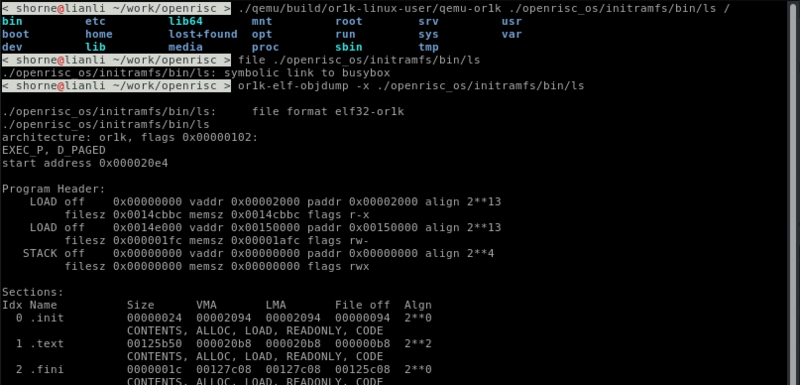
Qemu: Interface and use
User-friendliness is one area where Qemu lags compared to the competition. It’s a complex software that the average will find difficult to understand. By default, it uses a command line, which most computer users aren't used to. The command line requires you to master a lot of codes to execute different functionalities, which is challenging. However, you can install an external graphical user interface (GUI) package to make it easier.
Qemu: Support
There’s no dedicated support team for Qemu, which is expected given it’s a free tool. But, the official website has a lot of detailed documentation and user guides to help you if you encounter challenges or want to learn how to navigate the software.
Qemu: The competition
VirtualBox is the best alternative to Qemu that we’d recommend. It’s a free and open-source virtualization software with many advanced features. It’s also much easier to use and navigate than Qemu.
Qemu: Final verdict
Qemu is one of the most sophisticated virtualization tools you can lay your hands on. However, it has a complex user interface that limits its reach among the masses. It’s best suited for technical and experienced users– the average computer user will be better off with rival tools like VirtualBox and VMware Workstation Player.
We've featured the best virtual machine software.
Stefan has always been a lover of tech. He graduated with an MSc in geological engineering but soon discovered he had a knack for writing instead. So he decided to combine his newfound and life-long passions to become a technology writer. As a freelance content writer, Stefan can break down complex technological topics, making them easily digestible for the lay audience.