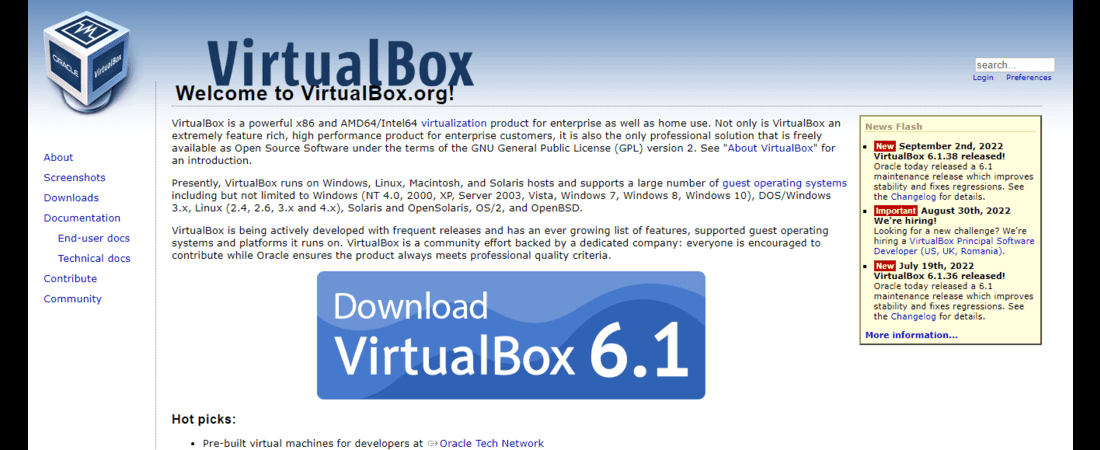TechRadar Verdict
VirtualBox has faster performance than comparable virtualization tools. It also offers solid security and compatibility.
Pros
- +
Free to use
- +
Very secure
- +
High performance
Cons
- -
Long boot times
- -
Consumes CPU resources
- -
Outdated user interface
Why you can trust TechRadar
VirtualBox has an intriguing history. Innotek, a German software company, originally created it. In 2008, Sun Microsystems, an American technology company, bought Innotek. In 2010, Oracle bought Sun Microsystems, took control of VirtualBox, and rebranded it as Oracle VM VirtualBox.
You can download VirtualBox on any PC powered by one of these operating systems; Windows, Linux, macOS, and Solaris– note that it only works for Intel-based Macs. It lets you create virtual machines running Windows, Linux, and macOS (on Apple hardware only).
Oracle has kept VirtualBox in active development since buying it in 2010.
VirtualBox: Plans and pricing
Since its inception, VirtualBox has been a free and open-source software. You can download and access all the platform’s features without any payment. Being completely free is the main appeal of using VirtualBox over competitors.
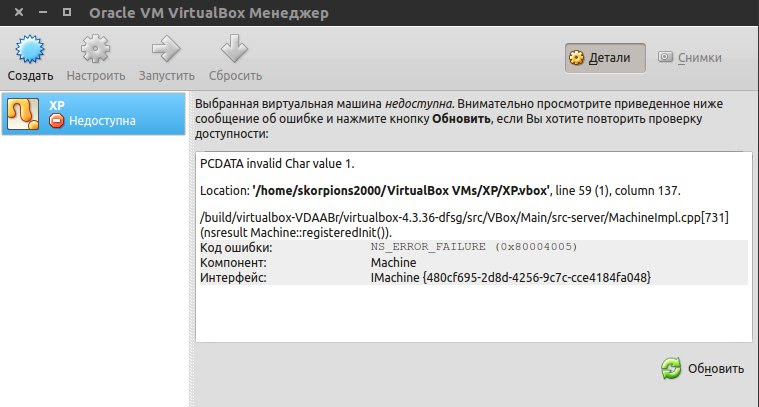
VirtualBox: Features
Creating and managing virtual machines is the core function of VirtualBox. A virtual machine is an operating system installed on software that emulates the functionality of a separate physical computer. It’s like having different computers but with all of them running on a single hardware.
VirtualBox is a hypervisor-- a program that runs or manages multiple virtual machines on a separate computer. It divides the resources of the host hardware and allocates them to the virtual machines to make them function like different computers.
VirtualBox is a hosted hypervisor, also called a type 2 hypervisor, meaning it requires an existing operating system to be installed first. In contrast, bare-metal or type 1 hypervisors run directly on the hardware.
Sign up to the TechRadar Pro newsletter to get all the top news, opinion, features and guidance your business needs to succeed!
To a large extent, VirtualBox is functionally identical on all host operating systems, with the same file and image formats. This way, you can run virtual machines created on one host device on another host with a different operating system. For instance, you can create a virtual machine on Linux and run it on another Windows-powered device.
You can also easily import or export virtual machines using the Open Virtualization Format (OVF), an open-source standard. Thanks to the OVF standard, you can even import virtual machines created with different virtualization software.
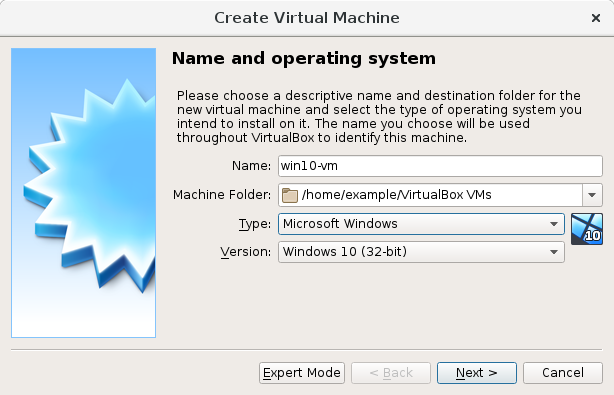
Guest additions are extra software that you can install on a virtual machine to improve its performance and functionality. They're included in any copy of VirtualBox that you download. The extra functionality they provide includes;
You might want to move files between your virtual machine and your host computer. Guest Additions allow you to copy items on a virtual machine and move them easily to the host. You can also drag files between the host and virtual machine or from one virtual machine to another.
Virtual machines don't support high-resolution graphics out of the box. But, you'll get control over the resolution settings once you install Guest Additions. For example, you can display the virtual machine in full-screen at 1080 pixels with a compatible monitor.
Seamless mode is a feature that lets you run application windows from the virtual machine alongside apps from your actual host PC. You can have the virtual machine apps appear side-by-side with the windows of your host, making it feel like they're all part of one system.
This feature makes folders on your host system accessible in a virtual machine. You can specify which exact folders you want to share from the app.
VirtualBox has a virtual USB controller that enables you to connect USB devices to your virtual machines and exchange files seamlessly. Normally, you'll need to install device-specific drivers for this purpose, but you don't need to on VirtualBox-- it comes with the drivers out of the box.
VirtualBox fully supports the Advanced Configuration and Power Interface (ACPI). ACPI is an open standard used to manage power consumption in PCs. It describes the way a computer's individual components consume power.
With ACPI support, VirtualBox helps you manage power when running multiple virtual machines on a PC.
You can create a snapshot (backup) of a virtual machine while running. With this snapshot, you can revert the virtual machine to how it was previously. It’s akin to an in-built backup system for your virtual machine.
VirtualBox can present up to 32 virtual CPUs to each virtual machine, regardless of how many CPU cores are physically present on the host computer.
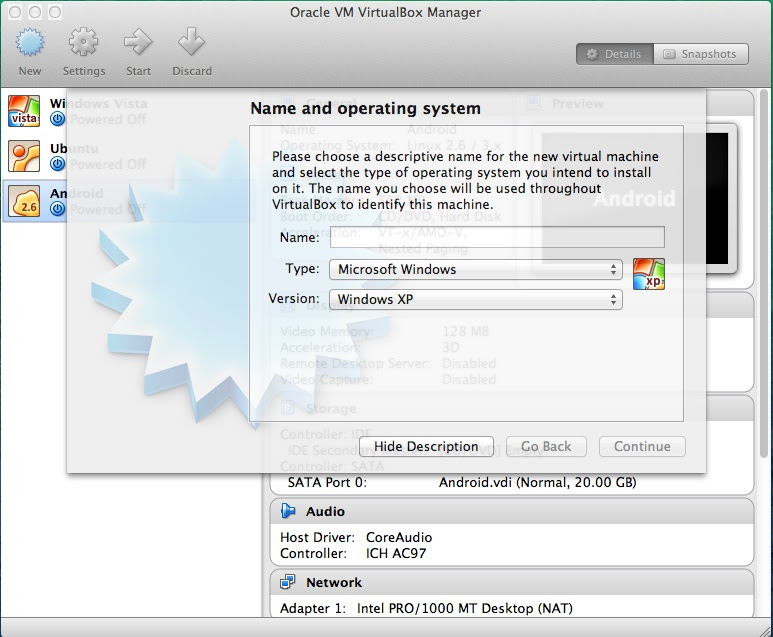
VirtualBox: Interface and use
One of the major customer complaints about VirtualBox is its outdated user interface. Its interface looks like what you’ll expect in archaic software– not visually appealing and lacking interactivity. However, the simplicity makes VirtualBox pretty easy to navigate.
VirtualBox: Support
There’s no dedicated support team for VirtualBox, which is expected from a free product. But, there’s an official online forum where users interact and provide solutions to each other’s challenges. You can also find detailed user guides on this official forum if you’re having trouble navigating VirtualBox.
VirtualBox: The competition
VMware Workstation Player is the best alternative to VirtualBox that we recommend. It’s free to use like VirtualBox and lets you create unlimited virtual machines. However, it has significant constraints, including not being compatible with macOS and not allowing users to create snapshots of virtual machines.
VirtualBox: Final verdict
VirtualBox is one of the best virtualization software that you can get your hands on for free. Most other virtualization tools offering similar features charge substantial sums. We like that VirtualBox is compatible with the three most popular desktop operating systems and gives access to unique features like Guest Additions.
The main drawbacks of VirtualBox are its outdated user interface and limited (community-only) technical support.
We've featured the best remote desktop software.
Stefan has always been a lover of tech. He graduated with an MSc in geological engineering but soon discovered he had a knack for writing instead. So he decided to combine his newfound and life-long passions to become a technology writer. As a freelance content writer, Stefan can break down complex technological topics, making them easily digestible for the lay audience.