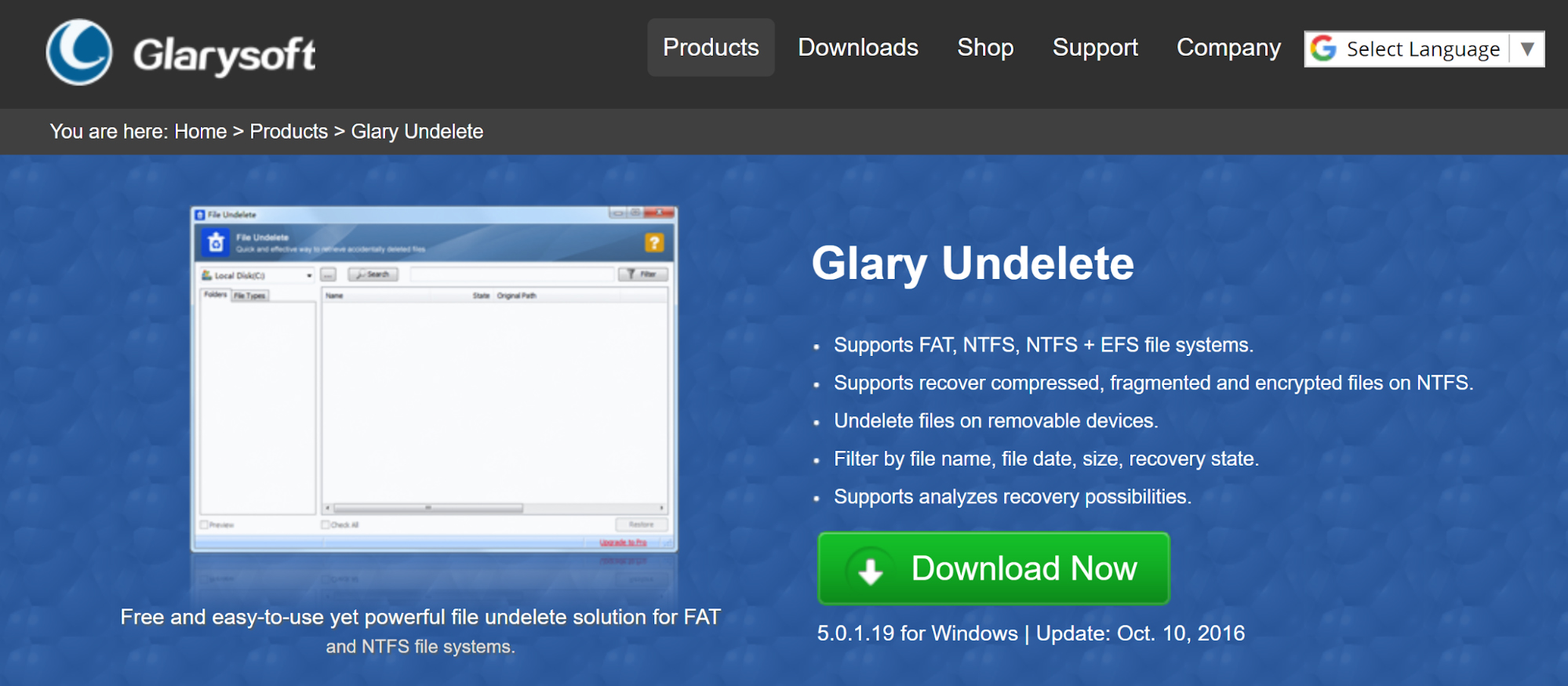TechRadar Verdict
Free and easy to use, Glary Undelete performs well with SSD and can also scan and recover data from HDDs with little issue. Sadly, it appears unable to work with unmountable devices, which might force you to consider a paid alternative.
Pros
- +
Completely free to use
- +
Easy to use and relatively fast
Cons
- -
Doesn’t work for Mac or Linux
- -
Very little support available
- -
Cannot detect unmountable drives
- -
User interface could do with some modernization
Why you can trust TechRadar
One of the worst moments in computing comes when you realise you've accidentally deleted something. It could be a photo or a document, perhaps a spreadsheet, a video, a saved game file or even a creative work in progress.
Whatever the scenario, you need data recovery software. Glary Undelete is a freeware file recovery tool that is designed to help you retrieve that lost data. Can this utility match the paid alternatives, or will you end up paying for expensive software?
- These are the best backup software solutions available
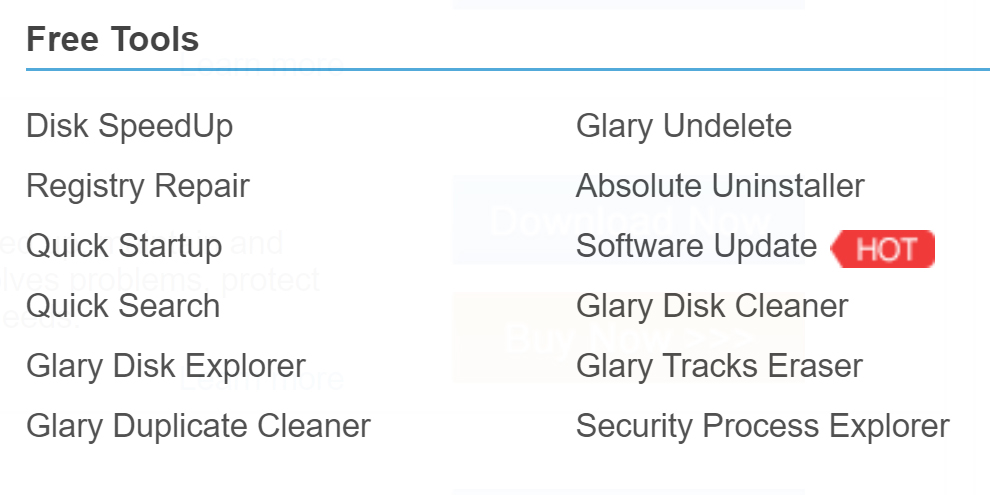
Free vs other options
In general, free recovery software offers the same features as paid solutions. The difference though is that paid software often bundles a load of additional utilities. These might include partition recovery, retrieving unusual file formats, or even long-abandoned media.
Most pro undelete tools offer a short-term trial or cap what volume of data can be recovered. Want to recover more data? You've got to pay for the privilege.
Glary Undelete, meanwhile, presents no such barrier to recovering your lost data – it's free. If you know what device the media should be found on and it hasn't been reused too much in the interim, you can use Glary Undelete to recover your data.
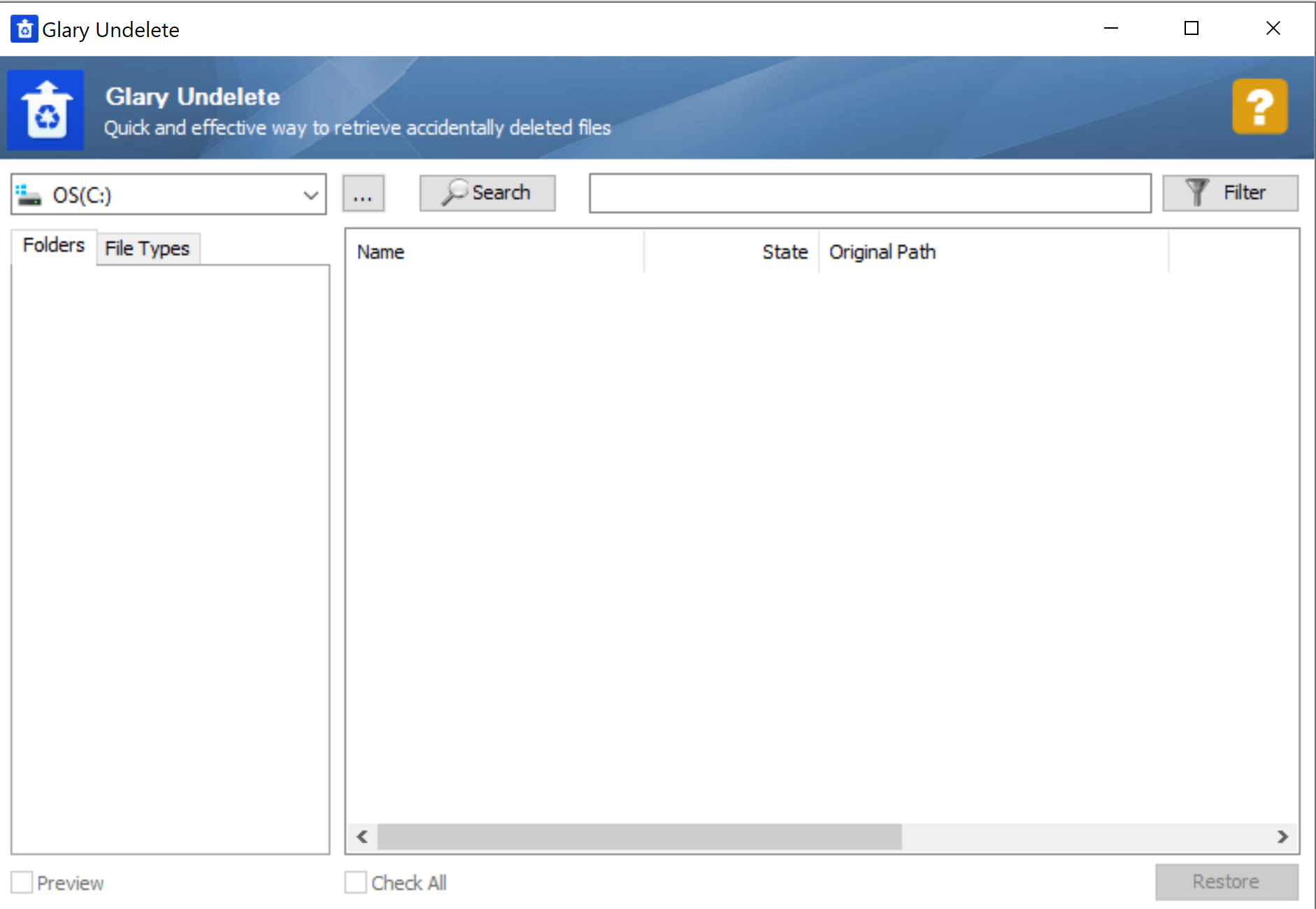
Key recover features
Multiple file systems are in widespread use currently, from FAT and NTFS on Windows systems to the ext series on Linux machines. Glary Undelete is geared towards Windows, with the latest version supporting Windows 10.
Glary Undelete supports the FAT, NTFS, NTFS +, and EFS file systems. This means that it can recover compressed, fragmented, and encrypted files on NTFS, along with deleted data on FAT partitions.
Sign up to the TechRadar Pro newsletter to get all the top news, opinion, features and guidance your business needs to succeed!
Built-in hard disk and solid-state drives are supported, along with removable devices including USB keys, flash drives, memory cards, external hard disk drives, and more. The software can also analyse recovery possibilities and provides filtering tools to help you find data by file name, date, and size.
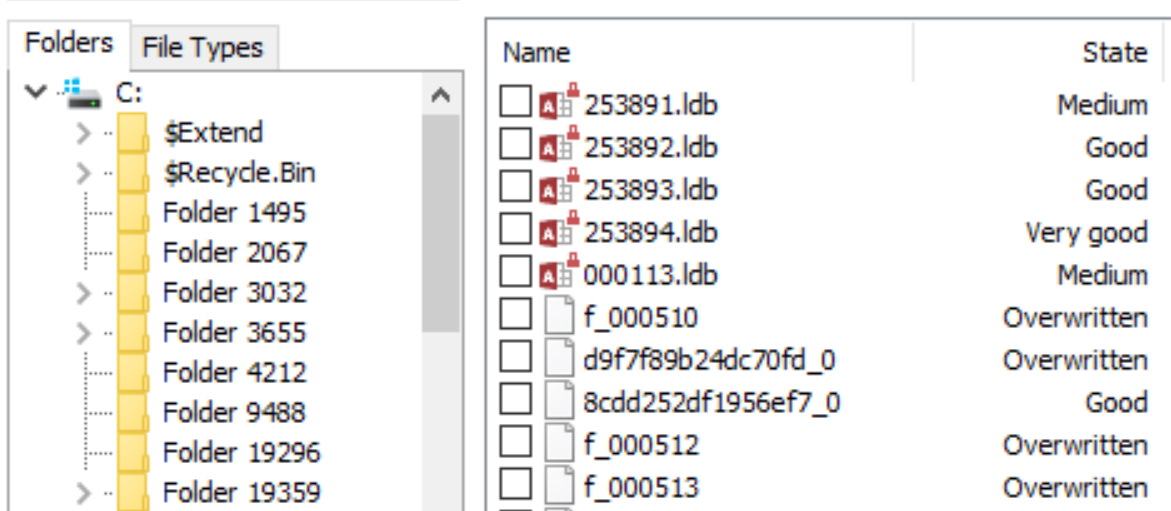
Finding files
Using Glary Undelete is straightforward. Simply launch the software, select a drive in the drop-down menu and click Search.
The results are displayed in the main pane, while the contents can be browsed using the folder tree. You can also filter by file type, or simply use the search tool to find a specific file. Not all uncovered files can be recovered, however – some are largely gone for good, overwritten by later data.
You can sort the search results by State to find those suitable for recovery. Those labelled "Very Good" can be almost wholly saved; those labelled "Poor" or "Overwritten", meanwhile, are lost. "Good" and "Medium" are also used, both of which have about a 50-50 success rate.
To recover one or more files with Glary Undelete, check the corresponding boxes, then Restore. The utility prompts you for a destination for recovery, then completes the process.
Recovery performance
To test Glary Undelete, files accidentally deleted from a 16GB SanDisk Cruzer Blade USB thumb drive were initially targeted. This was plugged into a Dell 5505 laptop running Windows 10. Importantly, the drive was previously unmountable.
Unlike some of the other recovery tools we've looked at, however, Glary Undelete was unable to handle the USB device. Consequently, testing was performed using the computer's two internal drives, a 1TB Western Digital Blue SSD and a 256GB NVMe SSD boot drive.
Both yielded quick results, although the boot drive was largely limited to discarded temporary files deleted by the operating system. Opting to recover a collection of .au files from a lost Audacity recording, Glary Undelete retrieved the files quickly. However, the speed of the SSDs will have played a key part in this efficiency.
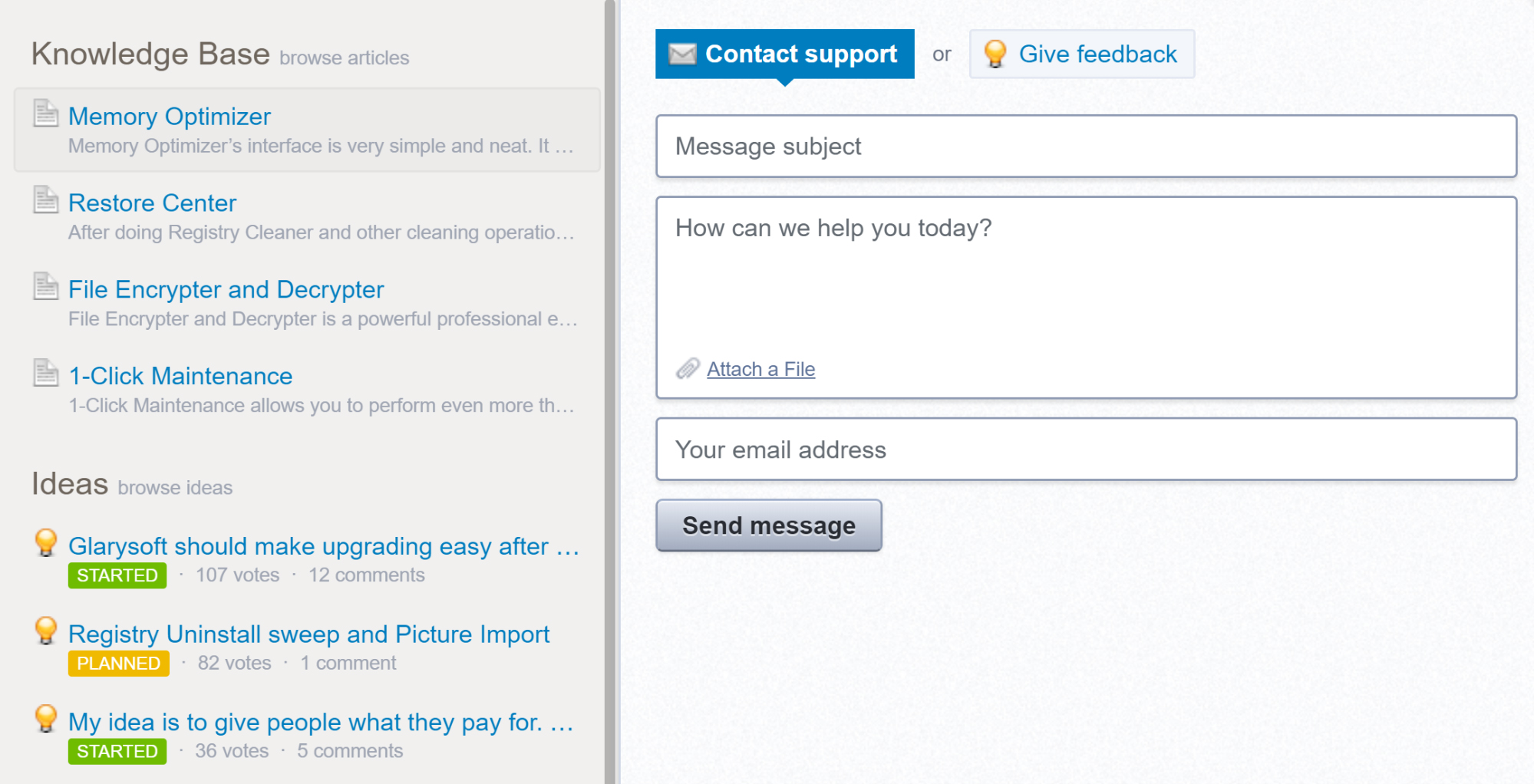
Support
Hitting a wall when trying to recover vital documents is invariably frustrating. Glarysoft provides several support options for users to help circumvent these issues.
First is the FAQ, a general collection of questions and answers for the full range of software. Questions can also be asked via the Contact Us page, where technical questions can be addressed.
More detailed assistance can be enjoyed at feedback.glarysoft.com, where ideas can be submitted, and a knowledgebase accessed. This has several pages that are relevant to Glary Undelete, each offering detailed walkthroughs of potential problems and their solutions.
It is also possible to contact Glarysoft representatives from any page of the website using the Feedback & Support messenger service. This allows you to send a message with up to five attachments.
Of the files that the software discovered, only about one-quarter of them were recoverable. The other three-quarters were rated as ‘Overwritten’. The software will still allow you to try to recover these files, but we found that what you get back is an empty file rather than an actual document or image. We had more success with files rated as “Poor,” and all the files we tried restoring above that grade were recovered without any obvious quality issues.
Final verdict
While Glary Undelete has a good selection of customer and tech support options via the website, the software itself is slightly disappointing.
Recovering data from unmountable devices is not a trivial task. It should be a standard feature for recovery software so to find the test device was undetected by Glary Undelete was somewhat surprising. For the avoidance of doubt, the drive was visible in the Windows 10 Disk Management tool.
Underwhelming Undelete process aside, if you're looking for data on mountable or mounted internal drives, you can expect good results. While the user interface is straightforward, it could do with some modernization, but it is otherwise easy to use. The fact that Glary Undelete is free is certainly a point in its favour; if it can restore data that you might otherwise have to pay $50 for, then it is certainly worth considering.
Recovery speed will depend on your hardware, but overall Glary Undelete is a reliable recovery tool.
- Also check out our complete list of the best data recovery software
Michael Graw is a freelance journalist and photographer based in Bellingham, Washington. His interests span a wide range from business technology to finance to creative media, with a focus on new technology and emerging trends. Michael's work has been published in TechRadar, Tom's Guide, Business Insider, Fast Company, Salon, and Harvard Business Review.