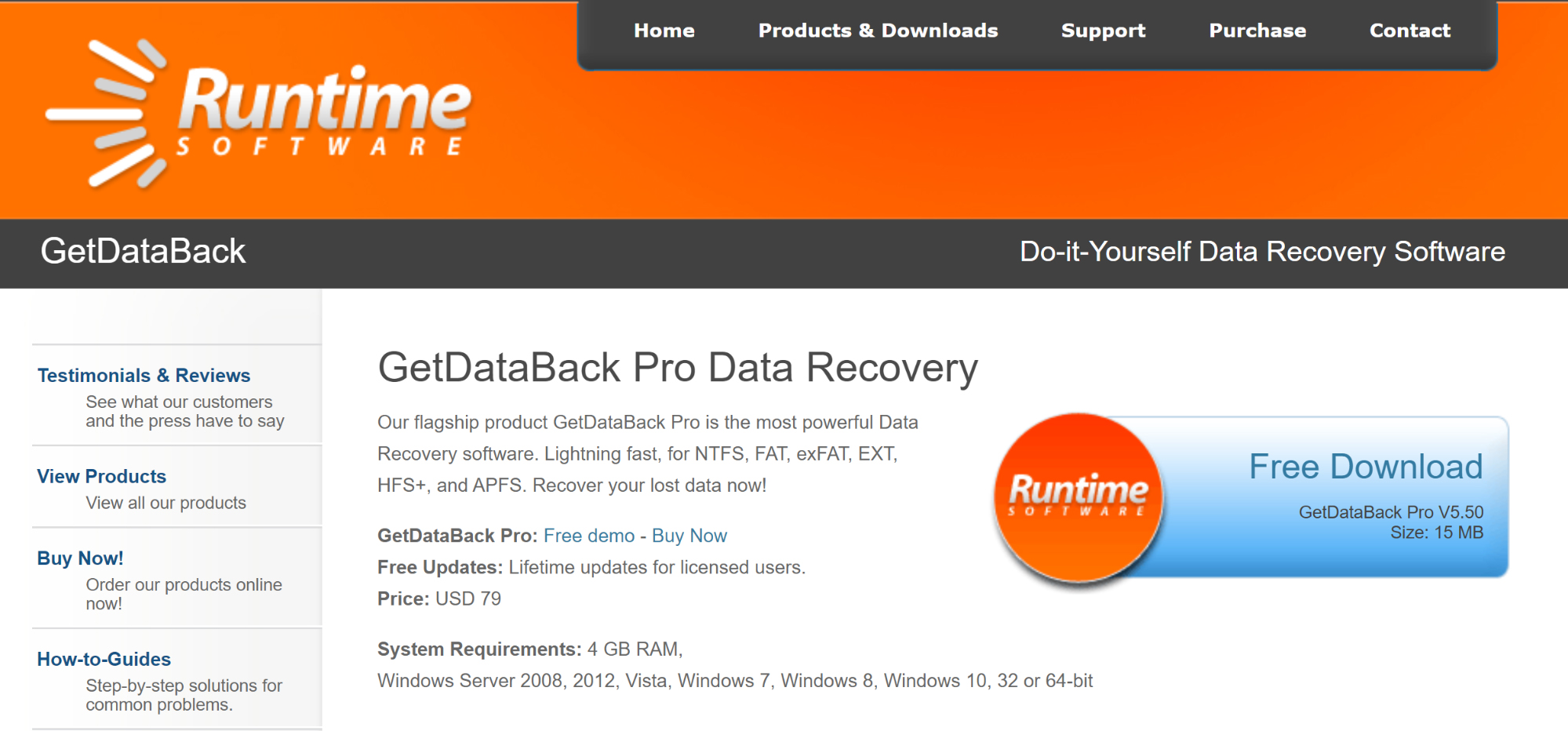TechRadar Verdict
GetDataBack Pro does a nice job of recovering files from Windows. It includes flexible scan levels and works with any file system. But, the antiquated user interface is a major disadvantage.
Pros
- +
Recovers data from partitioned and formatted hard drives
- +
Fast execution with multiple scan levels
Cons
- -
Antiquated user interface isn’t very friendly
- -
Finding the right drive partition requires trial and error
Why you can trust TechRadar
If you’re looking for the best data recovery software, it’s worth taking a look at GetDataBack Pro. This tool from Runtime Software is a relatively inexpensive way to recover deleted or damaged files on Windows systems. But, it’s not the prettiest software, and navigating your file system can be confusing.
So, is this the right data recovery tool for your needs? Let’s dive into our GetDataBack Pro review to find out.
GetDataBack Pro: Plans and pricing
GetDataBack Pro costs $79 for a lifetime license for one computer. Helpfully, you can try out the software to see if it can recover the files you need before paying for a license. Your license also comes with free lifetime upgrades.
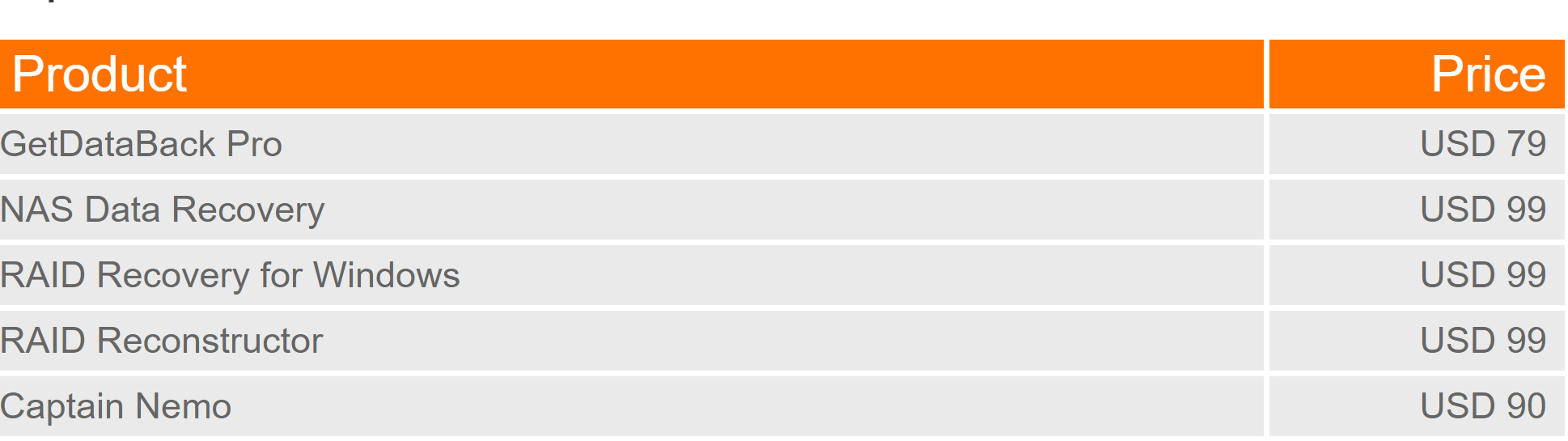
Note that Runtime Software offers additional tools for file recovery on RAID drives. These can be bundled with GetDataBack Pro for $249.
GetDataBack Pro: Features
GetDataBack Pro doesn’t include a huge depth of features. It’s built to recover files from a non-functional hard drive quickly. That said, this software will work even if your hard drive was formatted or re-partitioned or the partition table is lost. This is important if you’re worried about file loss from malware, since many malware attacks will target your drive’s partition table.
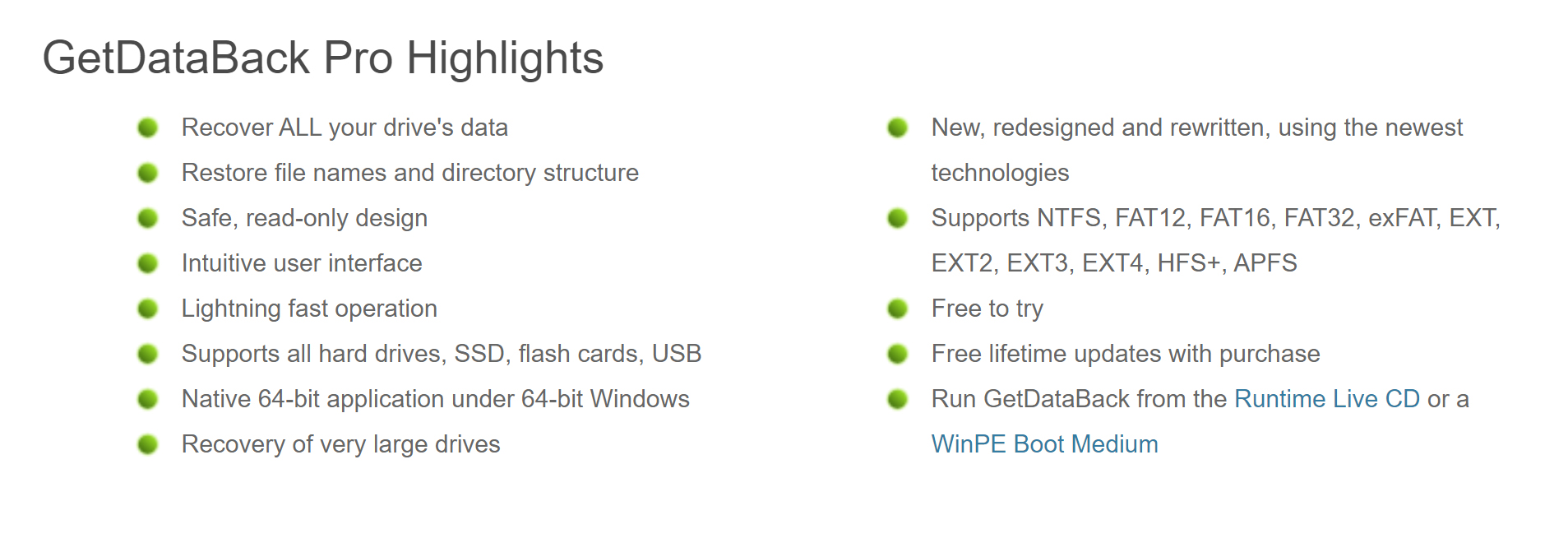
One of the most significant things about this software is that it works with most Windows file systems, including NTFS, FAT, EXT, HFS+, and APFS systems. Even if you haven’t partitioned your hard drives, chances are good that your computer came with different file systems for your operating system, programs, and documents. Thus, the fact that GetDataBack Pro works with a variety of hard drive file structures is a major plus.
GetDataBack Pro: Client and client setup
Installing and running GetDataBack Pro is simple. Just download it from the Runtime Software website and install it on an intact internal or external drive. The installation client reminds you not to install the software on the drive from which you’re trying to recover files.
Sign up to the TechRadar Pro newsletter to get all the top news, opinion, features and guidance your business needs to succeed!
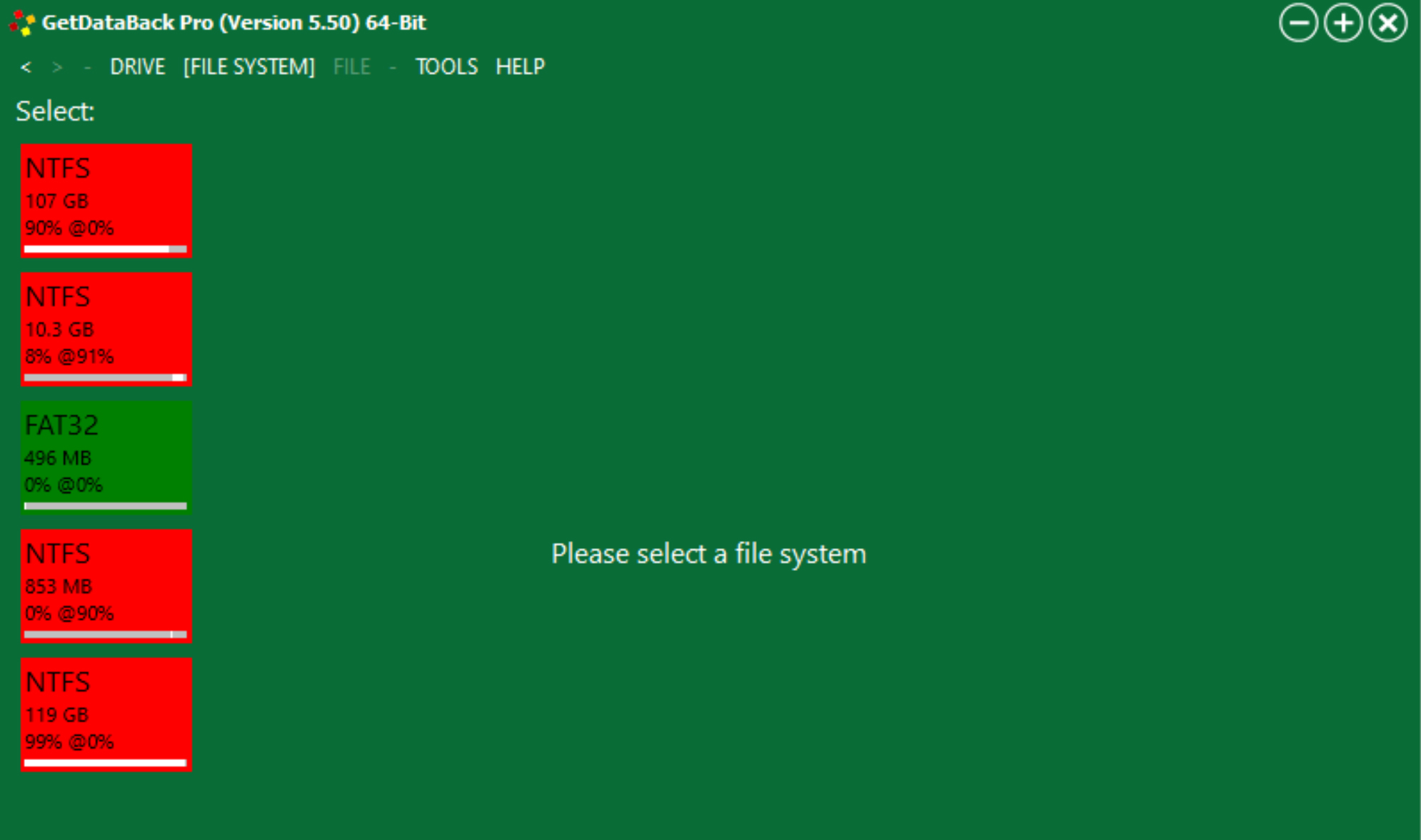
The software interface itself could hardly be less appealing, though. This tool looks as if it was built in the early days of personal computing, and if you have multiple drives, it doesn’t identify them by name or drive location. Furthermore, you can’t easily see what files are on which partition without performing a recovery scan. All of this means that there’s some trial and error involved in finding the right directory to even begin recovering files.
GetDataBack Pro: Performance
The main advantages to using GetDataBack Pro for hard drive data recovery are that it’s fast and adaptable.
As for how to recover deleted files, you can choose among four levels of hard drive scan. Level 1 and Level 2 scans are fast and are best used for finding deleted files. Level 3 and Level 4 scans are more akin to deep scans and are more suitable for re-partitioned hard drives and recovering after malware attacks.
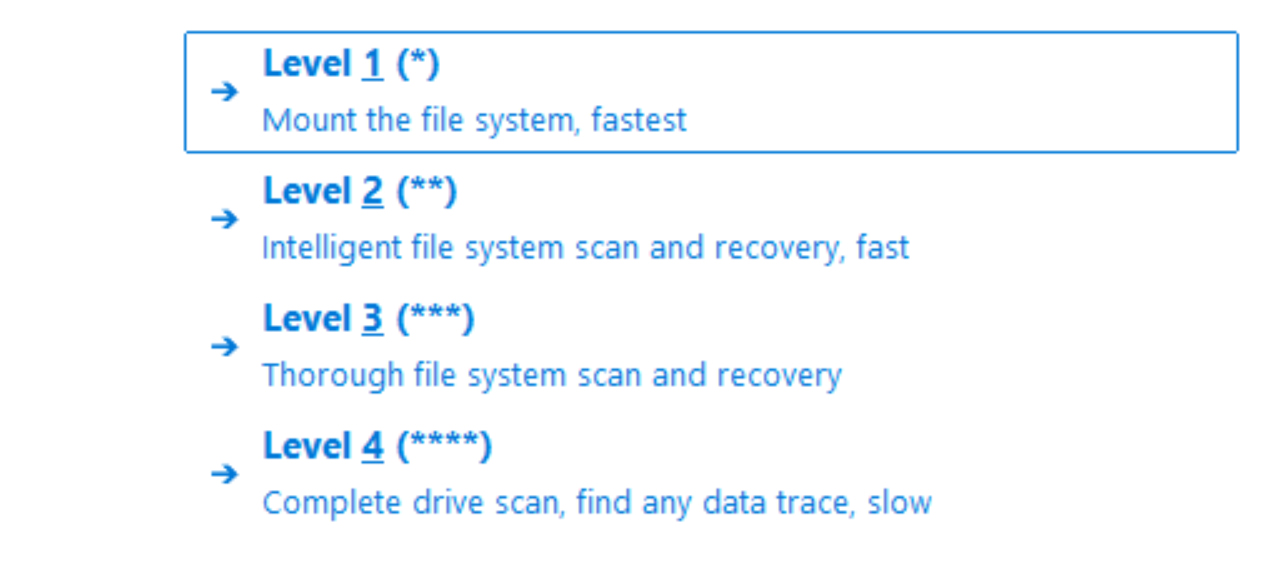
To see just how fast GetDataRecovery Pro can go, we ran a Level 1 scan for a 107GB NTFS file system on a solid-state drive. Indexing all of the files on the drive, including deleted files, took just under 90 seconds. For reference, running a Level 3 scan on that same file system took about three minutes.
Our test drive wasn’t malfunctioning, but nevertheless it was nice to find that GetDataBack Pro identified a number of deleted files. This trove of files included Word documents, photos, and videos, as well as a handful of old system logs.
GetDataBack Pro: Efficiency
The recovery interface has a few minor features to help you manage your time when performing a scan. For Level 3 and 4 scans, the software displays the percent completed and estimated time remaining. You can also turn the interface to silent mode so you don’t have to see a stream of file names flash across your screen.
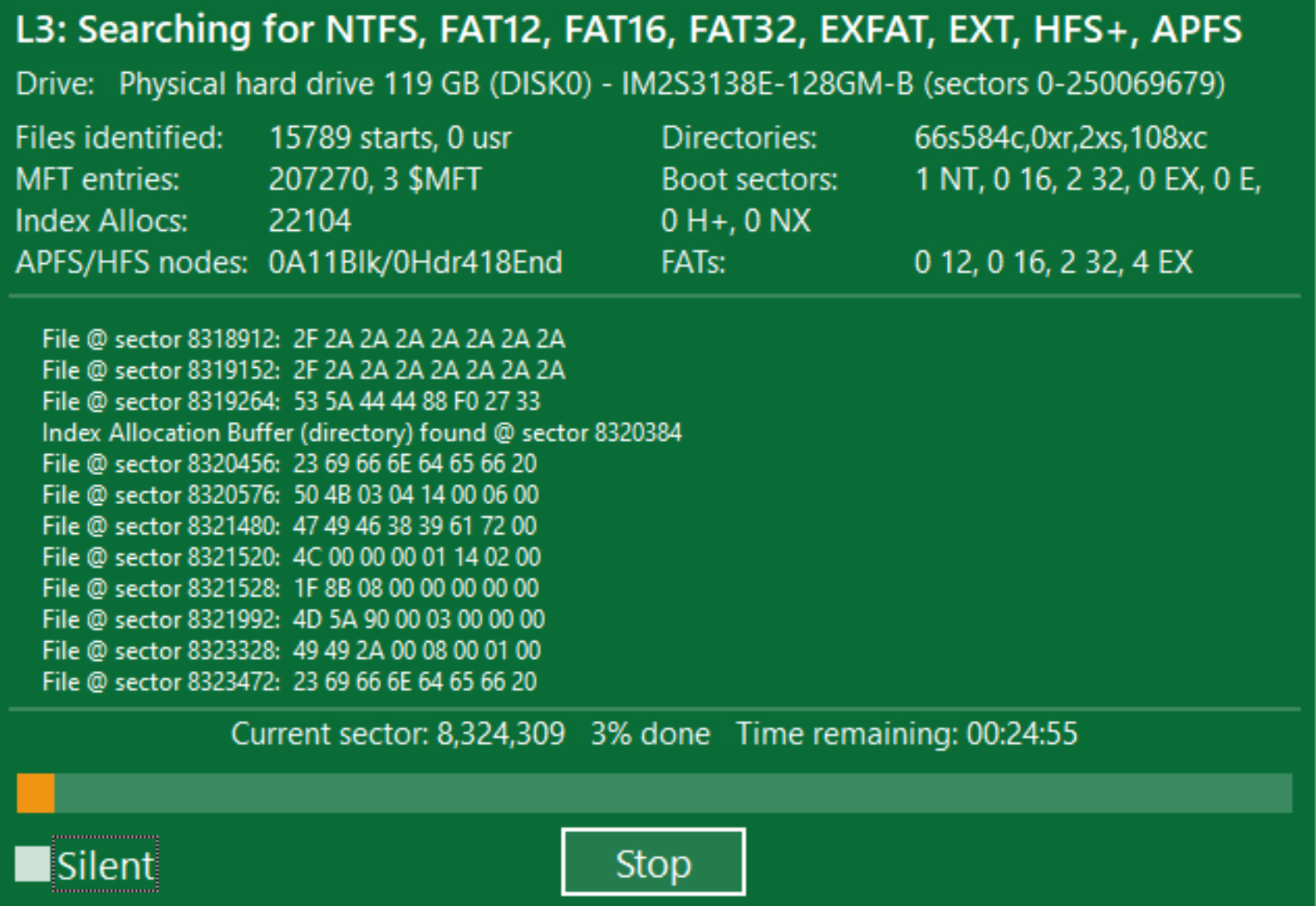
The software itself is compact, using up just 17MB of disk space. That’s a plus, since you can easily install it on any USB flash drive to run a scan on your computer’s internal hard drive. It’s also light on computational resources. The Level 3 scan used up just nine percent of available CPU power and 10 MB of available memory.
GetDataBack Pro: Support
Runtime Software, the creator of GetDataBack Pro, offers support by phone and email five days a week. In the US, the support team is available 7 AM to 3:30 PM Pacific. In Europe, support is available 8 AM to 4 PM Central European Time. You can get support in English, German, or French.
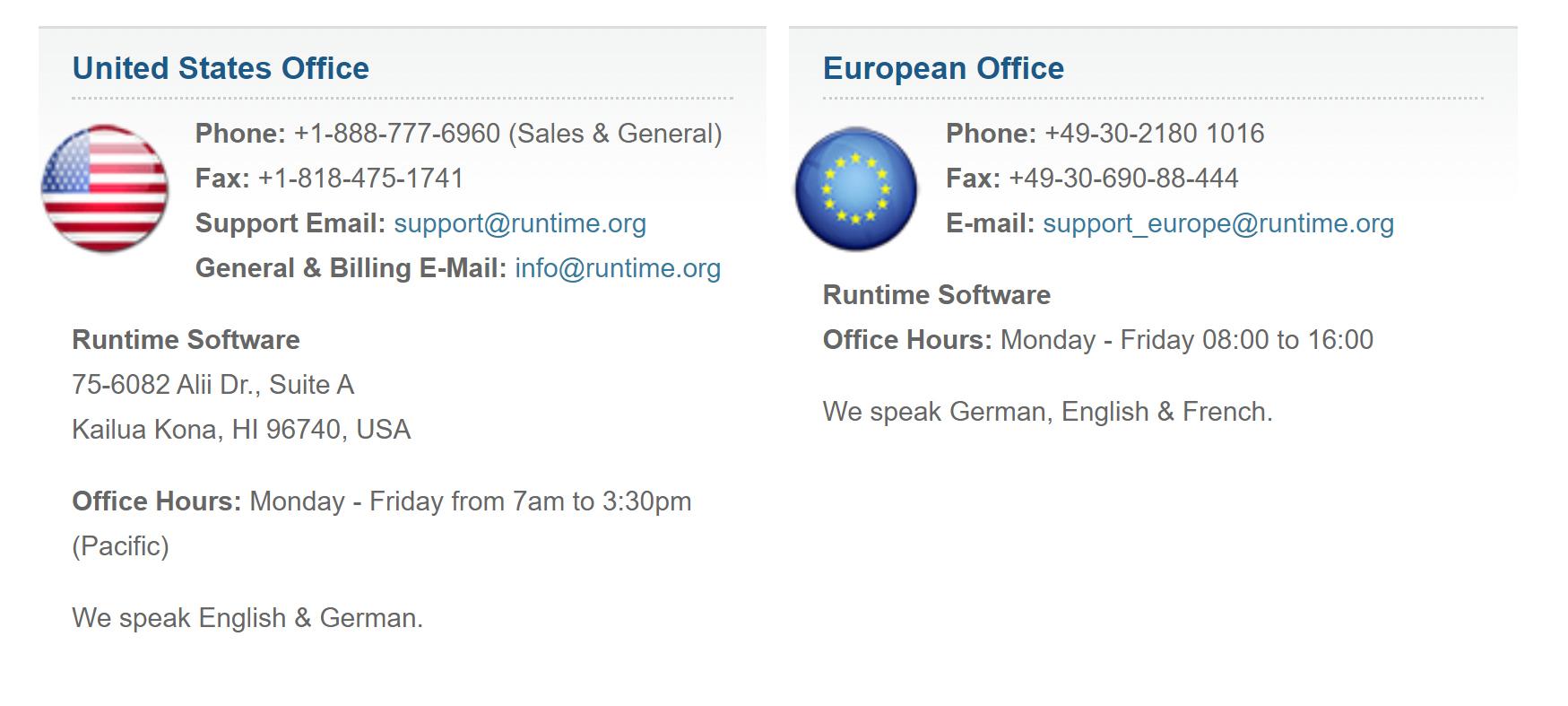
The company’s website also has a small amount of documentation available. However, this is mostly limited to answering common questions about how to run a basic file recovery with GetDataBack Pro.
GetDataBack Pro: Final verdict
GetDataBack Pro is a decent option for hard drive data recovery if you have a Windows computer. It’s fast and works well with drives partitioned to use different file systems. The ability to choose between four scan levels to balance speed and depth is also nice. However, the user interface of GetDataBack Pro is antiquated and makes it difficult to figure out where the files you want to recover are located.
GetDataBack Pro: The competition
GetDataBack Pro is inexpensive, but it’s not the first data recovery tool we’d recommend.
PC Inspector includes many of the same capabilities, including the ability to automatically recognize and read any type of Windows file system on partitioned drives. Plus, PC Inspector is free, so there’s no harm in giving it a try.
EaseUS Data Recovery Wizard Pro also offers a file recovery tool that works with formatted hard drives. While it’s more expensive (a lifetime license costs $149.95), the user interface is significantly easier to work with.
Find our more about alternatives to GetDataBack Pro in our guide to the Best data recovery software.
Michael Graw is a freelance journalist and photographer based in Bellingham, Washington. His interests span a wide range from business technology to finance to creative media, with a focus on new technology and emerging trends. Michael's work has been published in TechRadar, Tom's Guide, Business Insider, Fast Company, Salon, and Harvard Business Review.