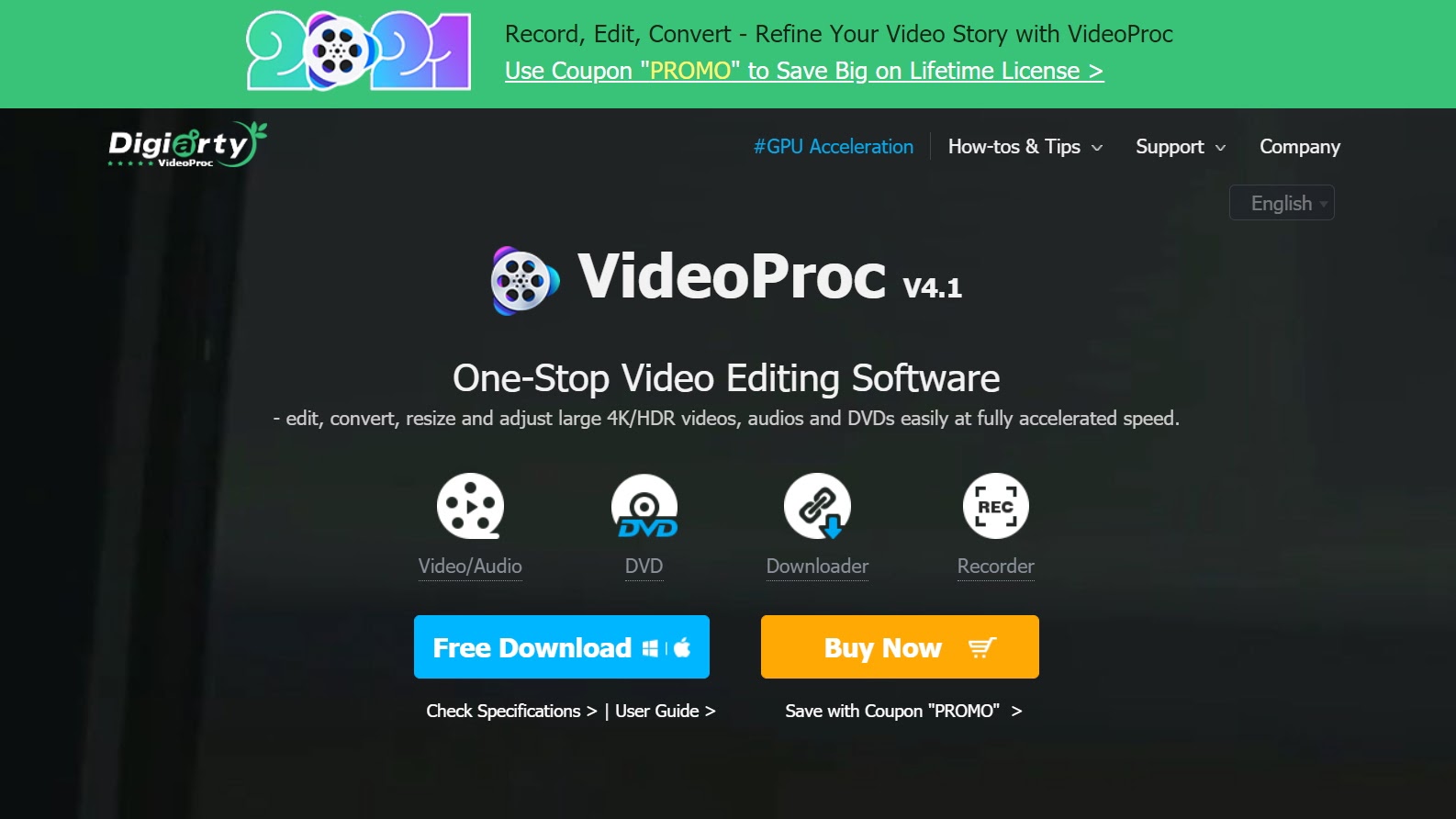TechRadar Verdict
Digiarty VideoProc is a media converter, but it offers basic video editing tools and screen recorder too. The program has many features, but super-fast 4K video processing is one of the stand-outs.
Pros
- +
GPU acceleration
- +
Lots of features
Cons
- -
Only email customer support available
- -
Not the cheapest option
Why you can trust TechRadar
Video conversion software will help you convert videos, audio files, and DVDs to different output formats, and some converters also have basic video editing features. Converters are generally more suited to media creation and output professionals, but they are also popular with other users for converting drone and action cam footage into different output formats.
In this Digiarty VideoProc review, we look at its features and pricing options, as well as how easy it is to use and what tech support is available. But if you want to match it with a dedicated video editing program, also check out our guide to the best free video editing software.
VideoProc: Plans and pricing
VideoProc is available on Windows and Mac, and the full version of VideoProc has three different pricing plans. The one-year license for one PC is the cheapest at $29.95, but the lifetime license at $37.95 or the lifetime family license for up to five PCs at $57.95 seem to be better value for money, and come with unlimited free upgrades.
VideoProc offers a free version, but it limits you to processing only five-minute long media files, and the Record Screen/Webcam feature produces watermarked footage. The trial also blocks you from using any of the basic creative effects, such as Vignette, Grayscale, or Mirror.
Both the trial and full version offer access to free downloads of audio, video, and playlists from over 1,000 websites.
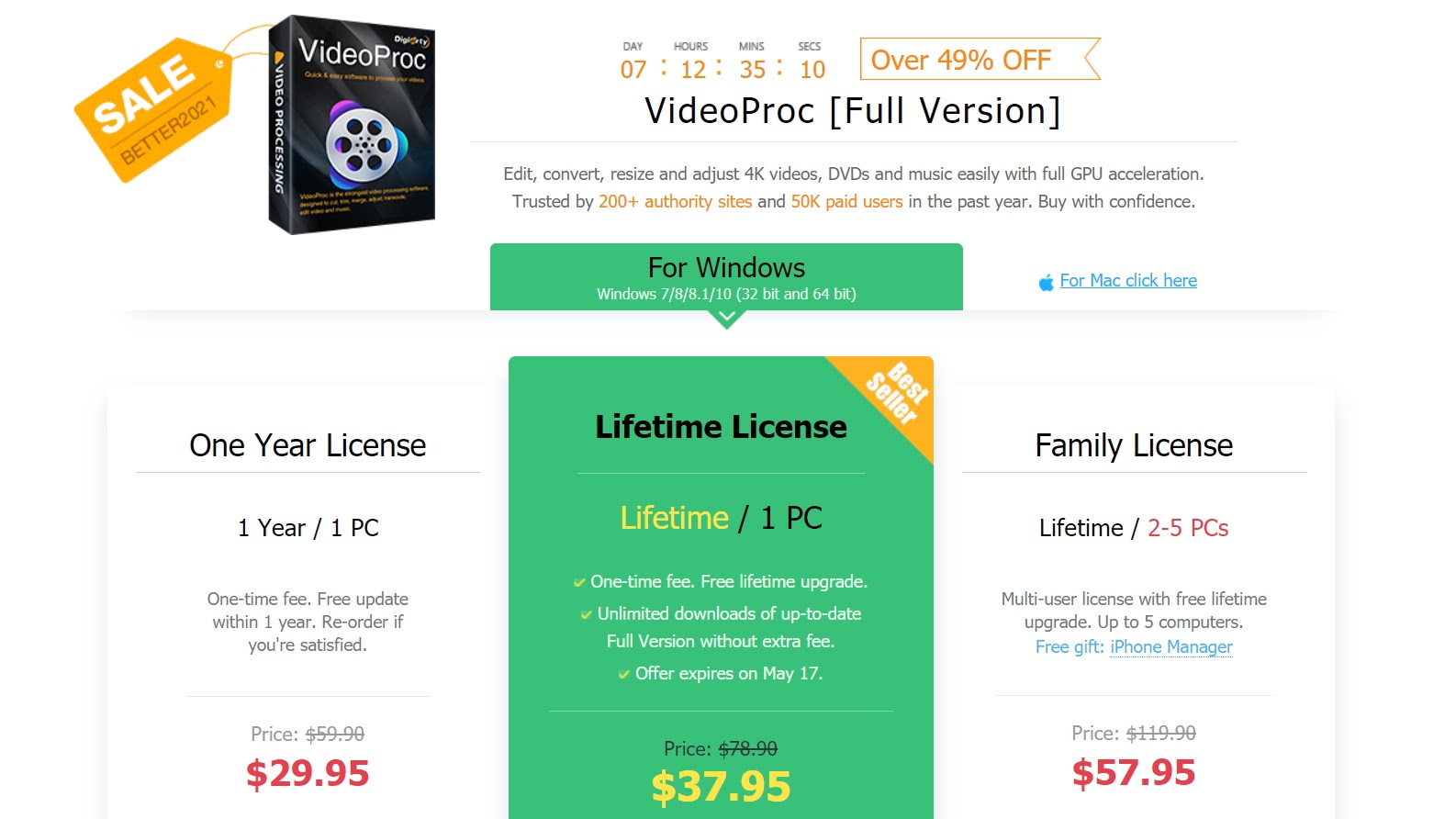
VideoProc: Features
VideoProc has a few basic editing tools, such as trim, mirror, flip merge, and subtitles. There’s not a lot of creative features like overlays or fancy fonts, but there is a small effects library that allows you to add vignettes or do lens correction. Below, though, we’ll focus on the areas where VideoProc really stands out.
Processing video is a power-hungry task, and VideoProc offers GPU acceleration to enable fast editing and transcoding, while still keeping output video quality high. It is impressive how much of a difference this makes to processing speed, so VideoProc gets big kudos here.
Sign up to the TechRadar Pro newsletter to get all the top news, opinion, features and guidance your business needs to succeed!
This feature enables you to record your screen or webcam, as well as draw, type, highlight, or add voiceover to your footage. The screen recorder is simple to use and offers recording modes that are useful for creating different types of videos.
VideoProc processes all types of large and multi-format media, including smartphone, drone, action cam, tablet, PC, and 4K/HD/Ultra-HD videos. GoPro users will find a couple of editing tools specifically for their footage, too.
The program offers powerful video, audio, and DVD conversion features. All popular video and audio formats are supported, and you can also downscale/upscale, compress video without losing quality, and adjust the quality of your video.
The built-in media downloader engine supports more than 1000 online sites, including YouTube, Facebook, Twitch, Vimeo, SoundCloud, and Instagram.
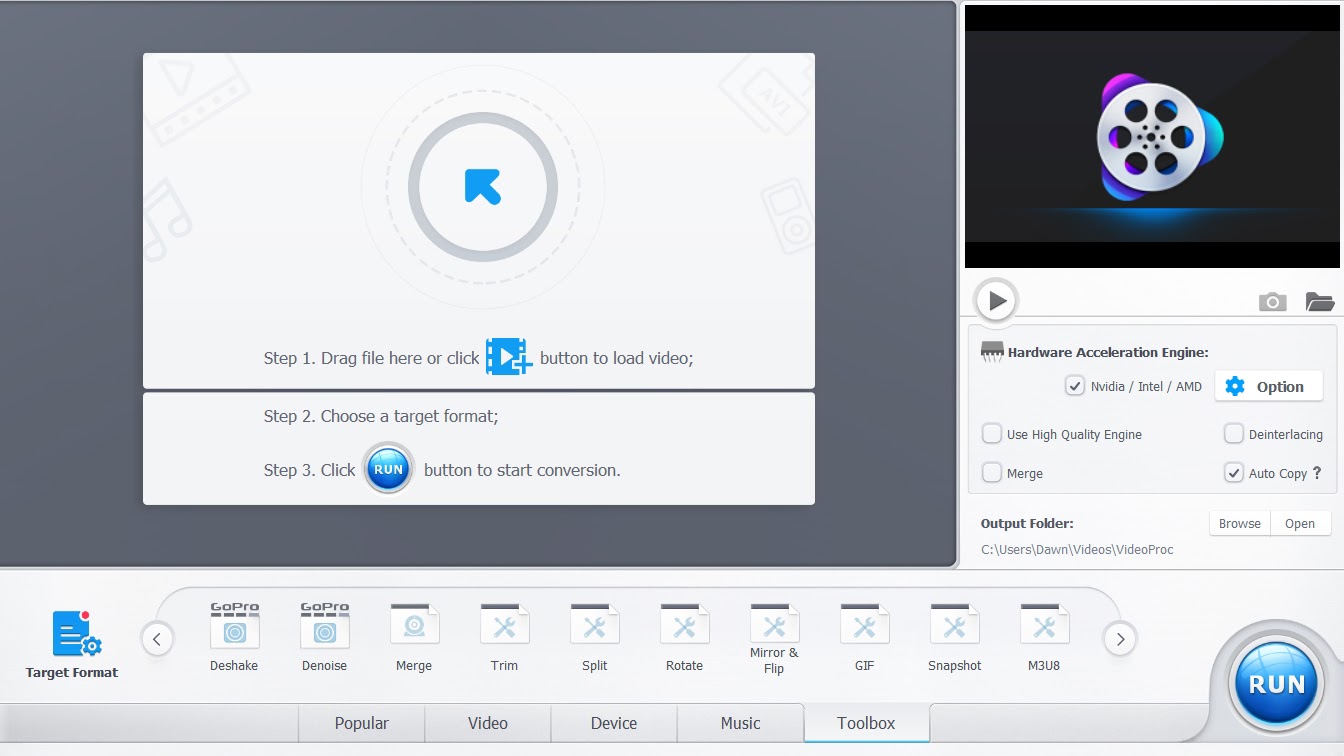
VideoProc: Interface and in use
Downloading and installing VideoProc is very quick and simple. The interface itself gets full marks for being very clear, with four main modules: Video, DVD, Downloader, and Screen Recorder.
One of the good things about VideoProc is that you don’t need a massively powerful computer to run the program smoothly. The minimum requirements are: 1GHz Intel or AMD processor, 1GB RAM with 2GB or above recommended, and 200MB of hard-disk space for installation. It works on Windows 7 or later, and also on Mac OS X Snow Leopard and later versions.
If you want to use GPU acceleration, you need an NVIDIA GeForce GT 630 or higher graphics card, or an AMD Radeon HD770, or an Intel HD Graphics 2000 or higher graphics card.
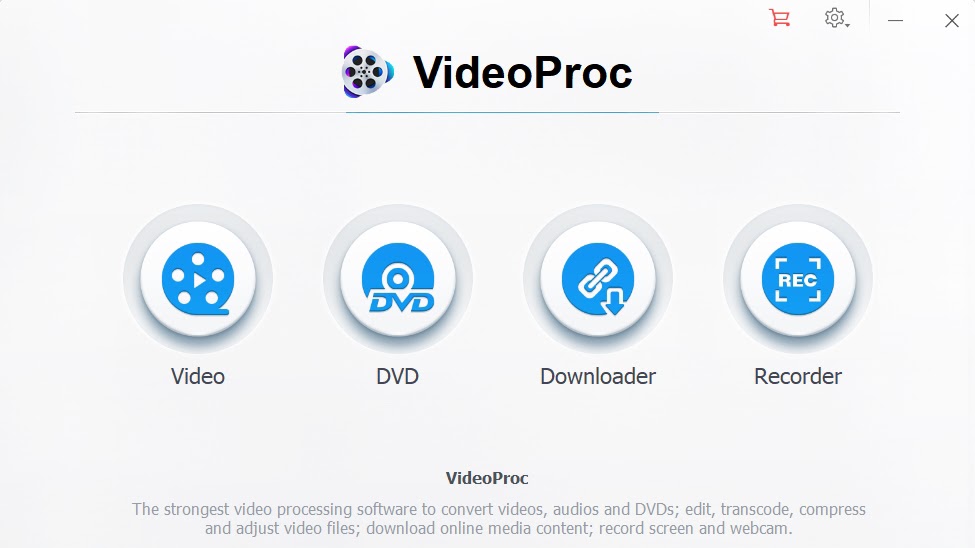
VideoProc: Support
There’s no live chat support available on Digiarty’s website, which is somewhat unusual nowadays.
The only other options are the FAQs, the user guide, and email support. The FAQs and user guide are extensive,with the former featuring tutorials on various aspects of media conversion and video editing.
The email support options are for tech support, sales, and suggestions/feedback. Response time quoted on the website for email support is within 24 hours. We put it to the test, and received a helpful response to a tech query in just over 14 hours.
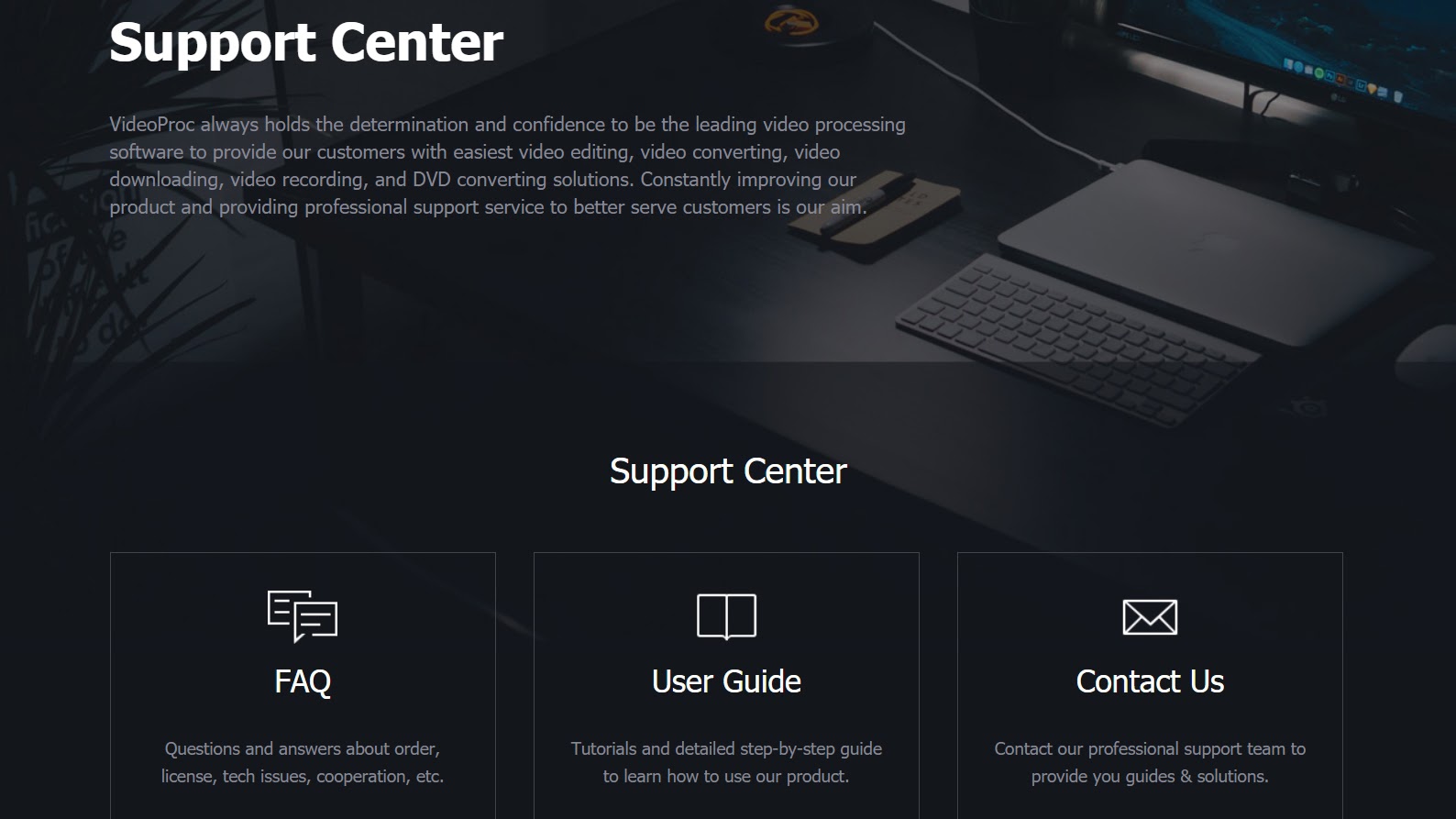
The competition
There are some similar video editors/converters worth a mention for good customer support options and ease of use.
WonderShare UniConverter is more expensive than VideoProc, but the customer support is better, with live chat, phone, and email options. It’s popular with many users, from digital marketers and professional video editors to social media creatives.
UniConverter costs $39.95 for a one-year subscription or $69.95 for a lifetime license for one PC, while the family license is also more expensive, covering up to five PCs for $99.95.
Movavi Video Converter can be bought separately or as part of a suite that includes a video editor and screen recorder. A one-year license for the video converter alone is $39.95, or $49.95 for a lifetime plan. The suite is $79.95 for a lifetime plan, so it is more expensive than either Uniconverter or VideoProc. However, many people find Movavi very easy to use.
Final verdict
Digiarty VideoProc is a very capable media converter, and the GPU acceleration makes processing 4K video much quicker. The interface is clean and simple, and it’s fairly easy to use once you familiarize yourself with it.
The only downside is the lack of telephone or live chat customer support, but apart from that it’s a great little program that will suit more advanced users of media conversion software or GoPro fans.
Want more creative tools? We reviewed the best video editing software you can download right now.
Dawn is a freelance writer and photographer who writes mostly in the creative and tech space, but who loves to learn and write about many other topics. Her published content can be found on Fotor, SLR Lounge, Medium and TechRadar, to name a few. She lives in northeast England with her family, which includes two very spoilt guinea pigs!