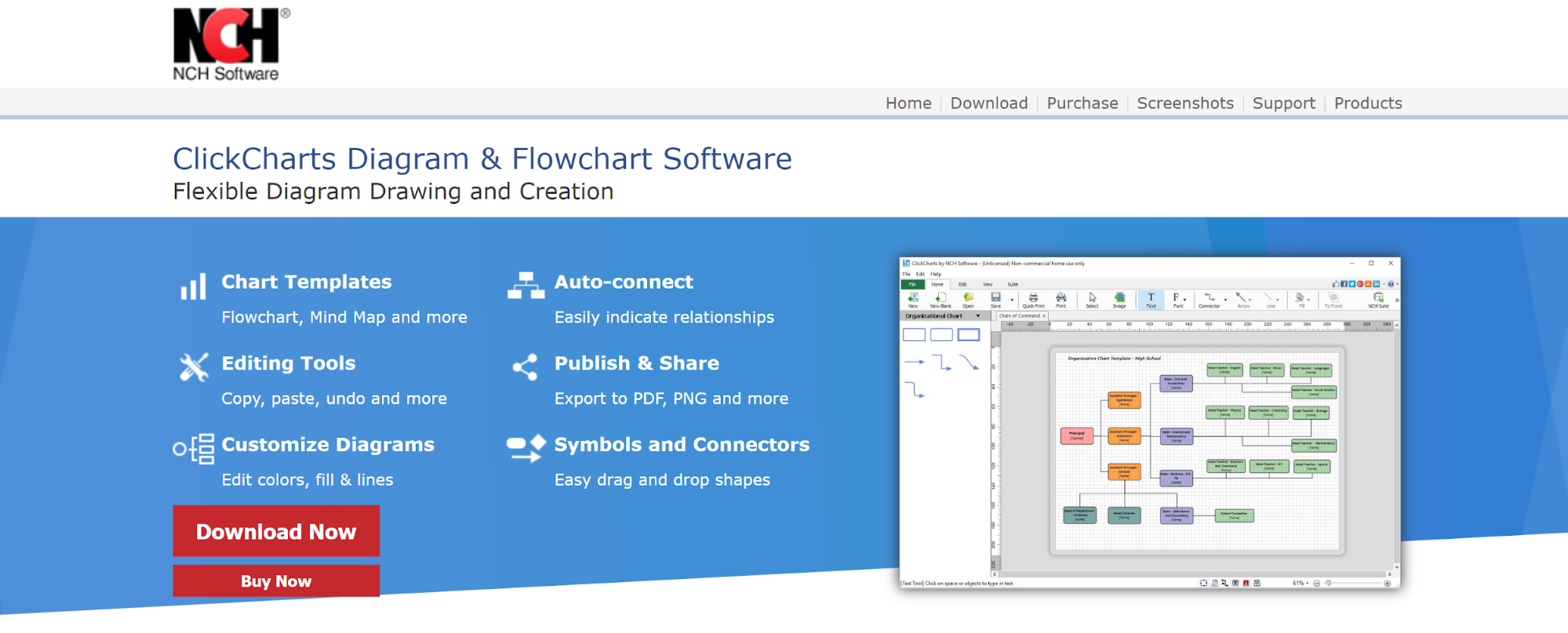TechRadar Verdict
ClickCharts is cheap and simple to get started with. However, its outdated user interface and lack of advanced diagramming tools sees it fall short of competing applications.
Pros
- +
Inexpensive
- +
Simple to use
Cons
- -
Outdated interface
- -
Missing common features
- -
Limited customization
Why you can trust TechRadar
ClickCharts is a simple, but effective mind map software application from NCH Software. This desktop software is easy to get started with, in part because it limits you to just the basics of mind mapping. While the user interface makes it look like the software was made in the 1990s, it’s hard to argue with the low price.
Australian company NCH Software produces a selection of free and paid tools, licensed based on your requirements. In the past it has been accused of installing bloatware with its tools, but this practice has since been dropped.
Is ClickCharts the best software for your needs? Let’s take a look at everything this platform has to offer.
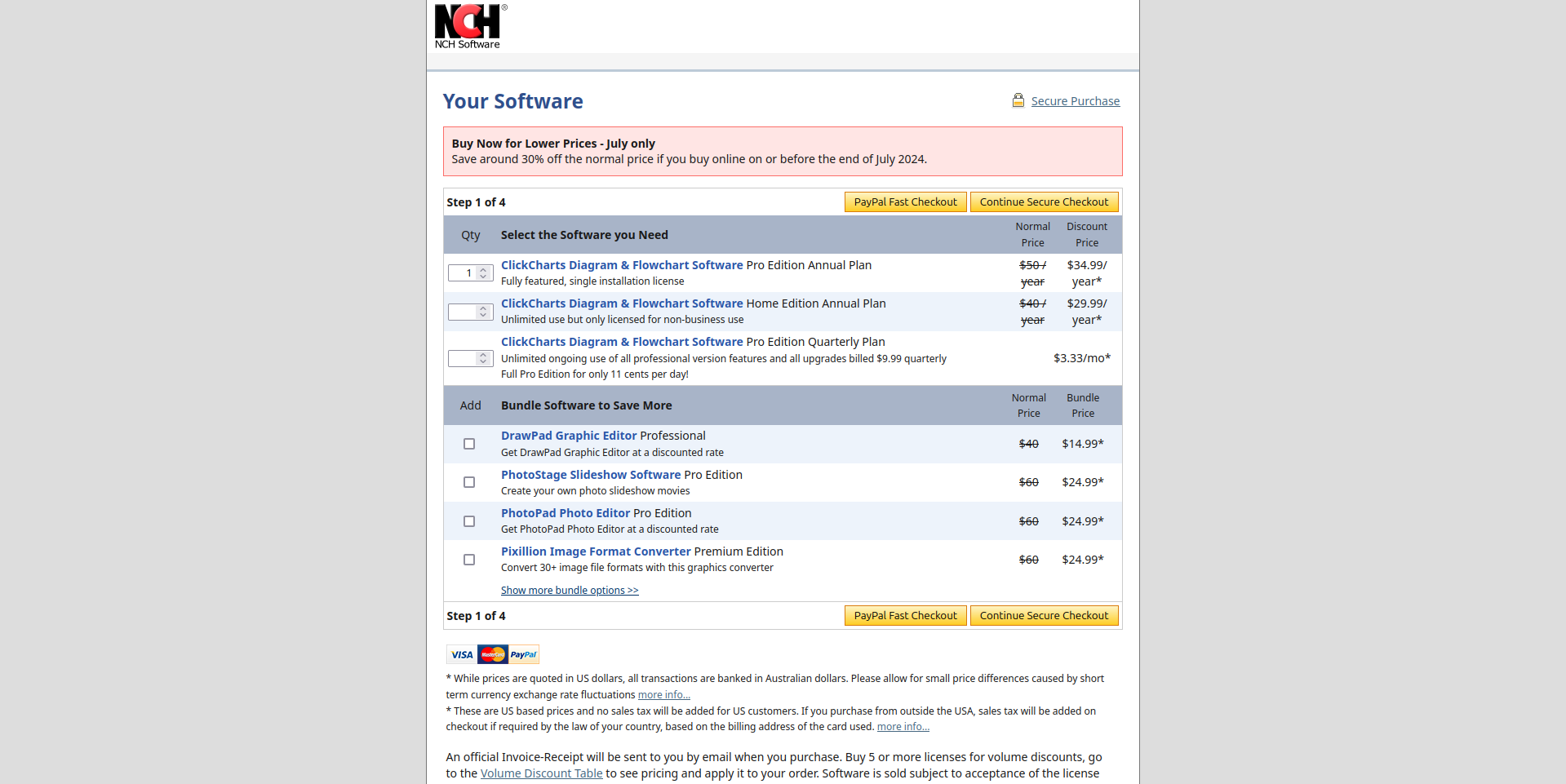
ClickCharts: Plans and pricing
ClickCharts is available as a free tool, or you can buy a relatively inexpensive license. You can download the application (Windows and macOS) for free to try it out, but bear in mind the free version should not be used for commercial purposes.
It’s unclear how the free download differs from the paid version of the software. You can get a Pro Edition Annual Plan for $50 a year, or a Home Edition Annual Plan (again, non-business use) for $40 a year. Alternatively, the professional version of ClickCharts can be paid quarterly at a low $9.99, which works out at $3.33 a month.
Payment is via credit card or PayPal, but note that transactions are in Australian dollars. Consequently, the stated price will differ based on currency exchange fluctuations.
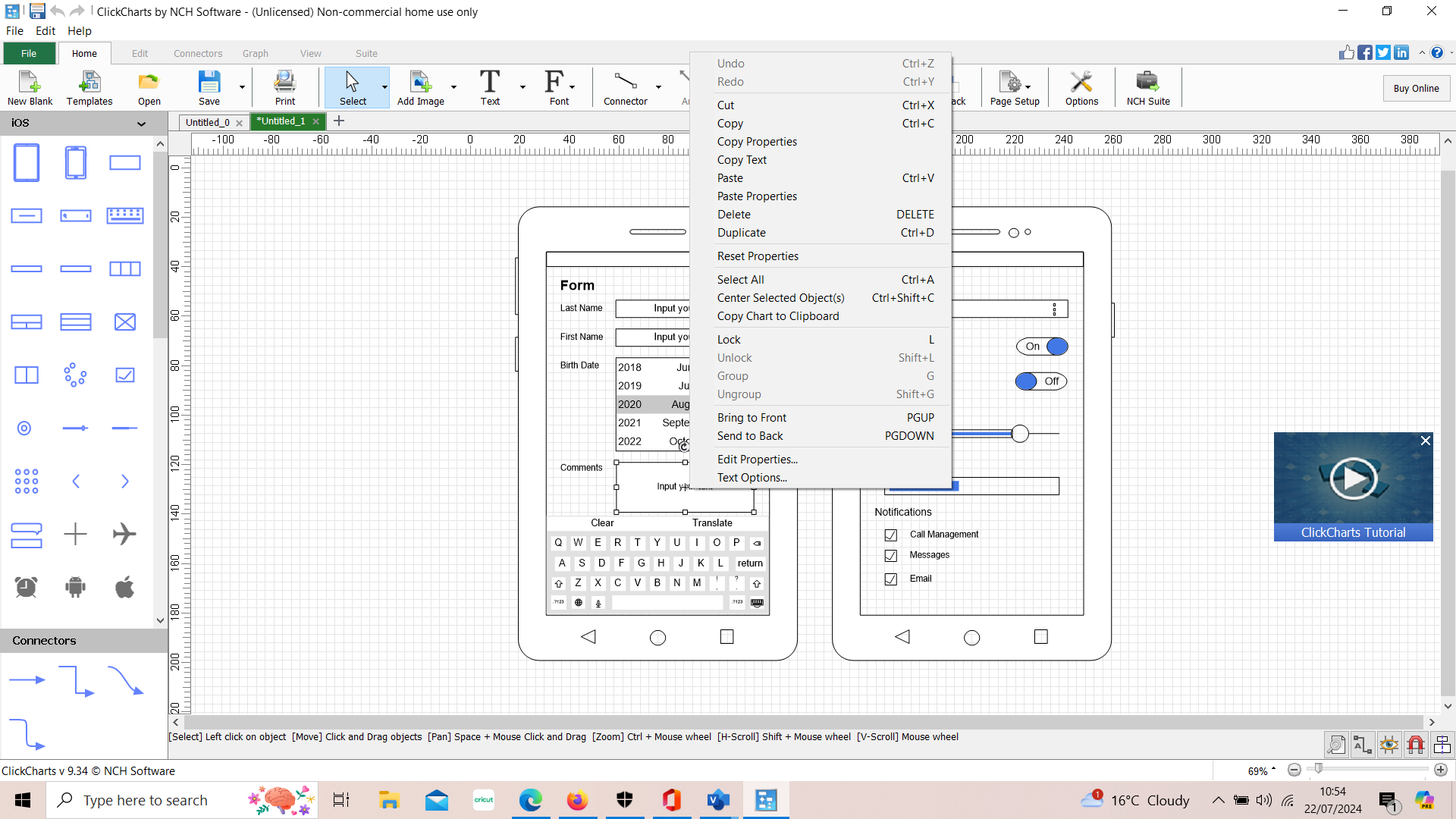
ClickCharts: Features
ClickCharts focuses on the essential features of process mapping. You won’t find many frills in this software, but it does a good job of covering the basics and making them easy to access.
Sign up to the TechRadar Pro newsletter to get all the top news, opinion, features and guidance your business needs to succeed!
When you launch a new diagram in ClickCharts, you’re prompted to choose a template or start from scratch. There are about 50 different templates available, organized into categories such as electrical wiring diagrams, family trees, Venn diagrams, and organizational charts. The diversity of choices is nice, although it would be good to see a larger number of templates in each category.
Surprisingly, it’s not possible to save your current diagram as a new template. That’s a little annoying, although you can still load a previous diagram for use as a starting point if you save a duplicate of it.
There’s a reasonably wide variety of shapes and connector styles available within ClickCharts. While you can’t design a custom shape, you can import images into your diagrams. This isn’t quite so seamless, but it does work in a pinch.
You can also easily add text to your diagrams and it’s impressively customizable. You can choose from hundreds of fonts, as well as standard formatting options like italics and bolding. Unfortunately, there’s no auto-align function when combining text with shapes, so placing text requires some fine adjustments.
ClickCharts gives you some room to customize the look of your charts by modifying shape styles, but not a ton. The color fill function allows you to alter opacity and create color gradients, and you can layer objects by moving them forwards or backwards in space. However, there are no alignment functions or trackable layers, and you can’t actually modify the line paths of any existing shapes.
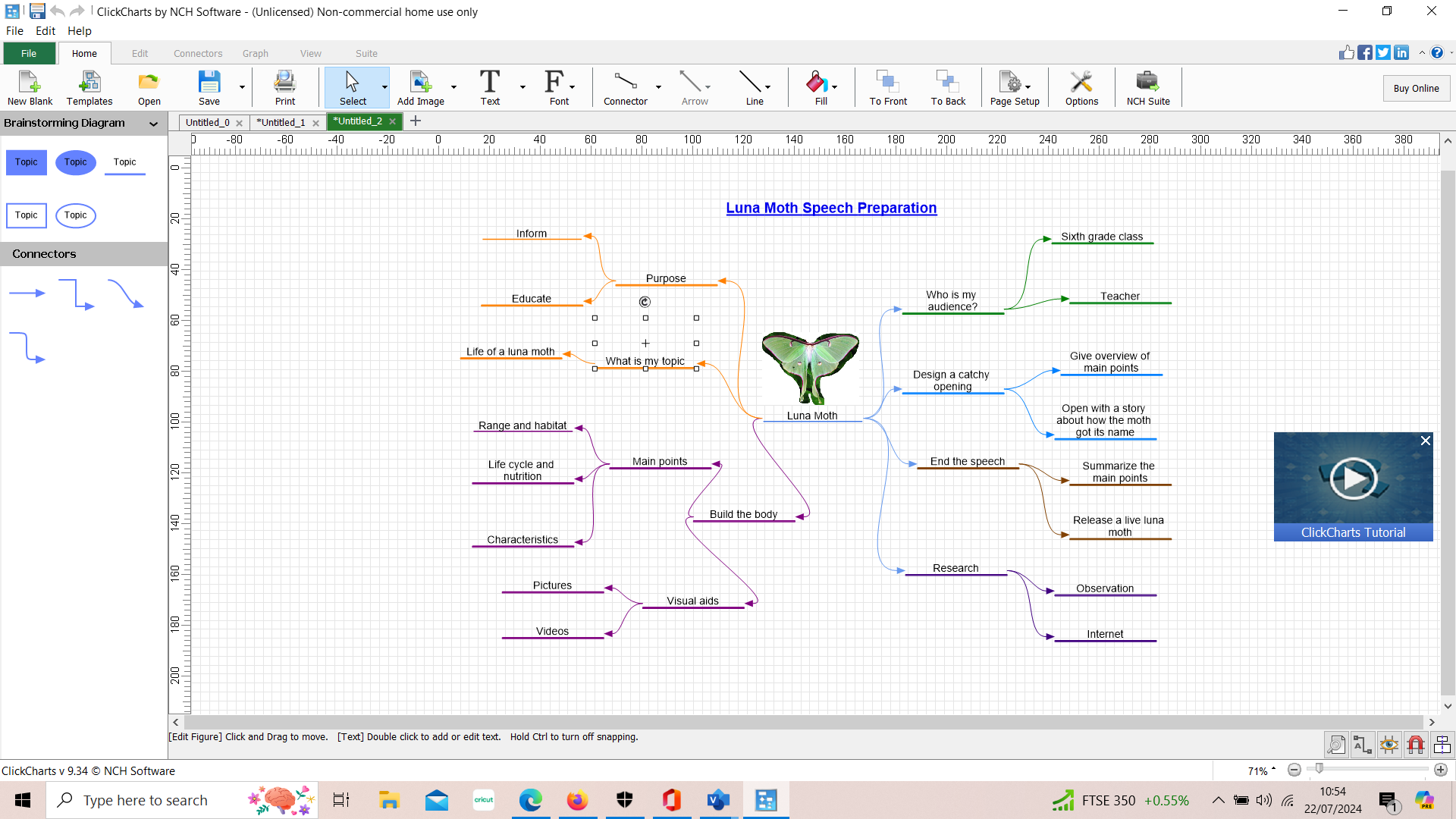
ClickCharts: Ease of use
Both the ClickCharts website and software look out of date. The interface has the look and feel of Microsoft Word circa 1999. But, the software’s menus are easy to navigate and all of the tools you need are available with just a few clicks.
For example, the full library of shapes and connectors in ClickCharts at hand in a left-side menu at all times when you’re building a new diagram. They’re arranged into categories that correspond with the theme categories, which makes it very easy to find the shapes and arrows that you need for a given project. To place a shape, all you have to do is drag and drop. When adding connectors to your diagram, an auto-snap function makes the process go much more smoothly.
Still, a more modern interface might open up room to add useful tools like object alignment or panels for layering and design. The way the interface is set up, it’s necessary to jump back and forth between menus if you want to place an object and then change its coloration or size. It’s also not all that easy to bulk edit objects that are the same shape, which adds time to the customization process.
When it comes time to share your completed chart, ClickCharts gives you a few options. You can save the chart as a JPG, PNG, or PDF, or email it directly from the software.
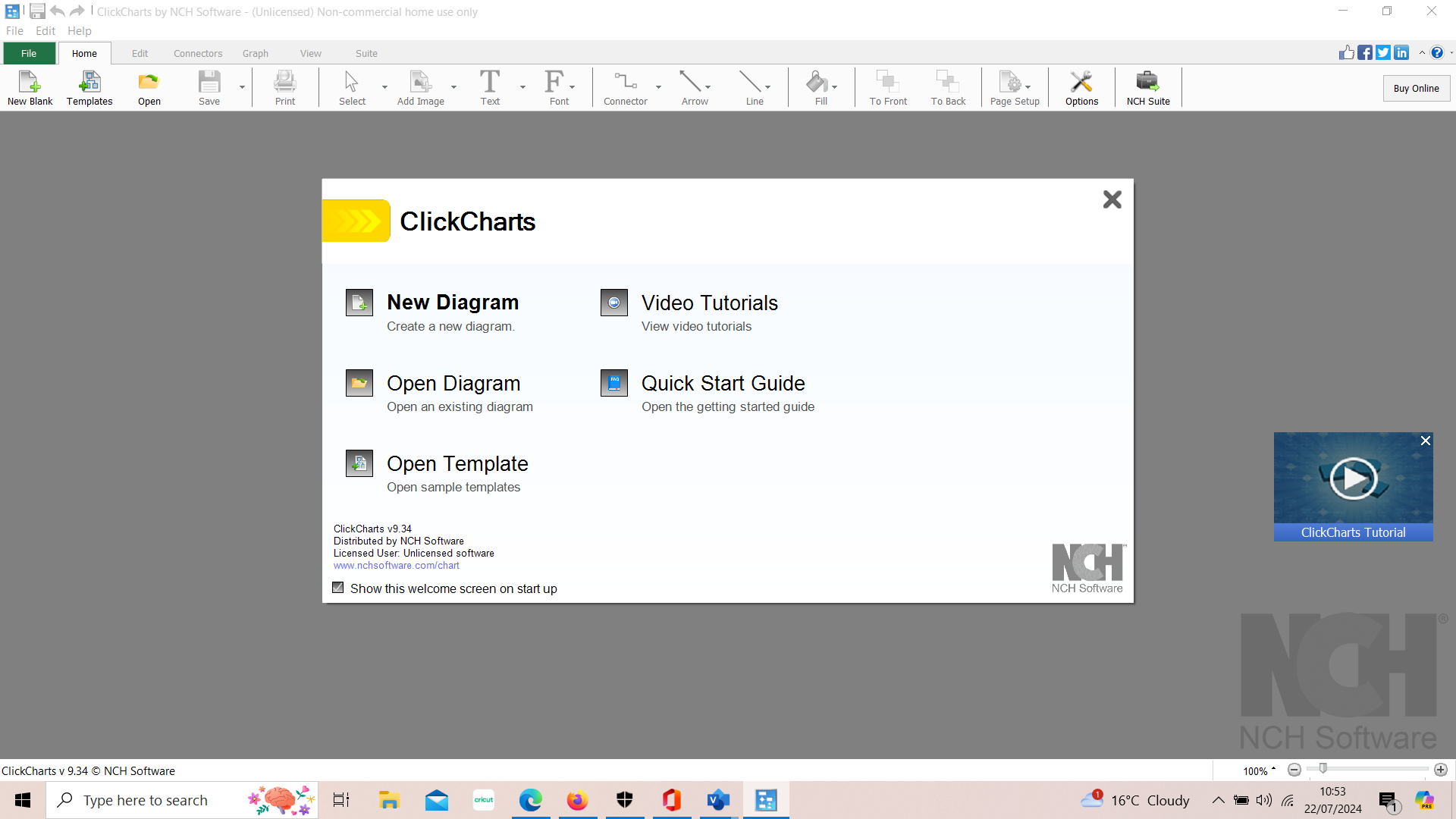
ClickCharts: Customer support
A support resource is provided for ClickCharts users, comprising answers to common questions, video tutorials, and an online help manual.
ClickCharts provides support by email, although you may find yourself waiting more than a day to get a response from the company. There’s a small help section online, but it’s far from comprehensive. If you do run into issues with the software, your best bet may be to post on the ClickCharts online forum. Failing this, NCH has active social network accounts.
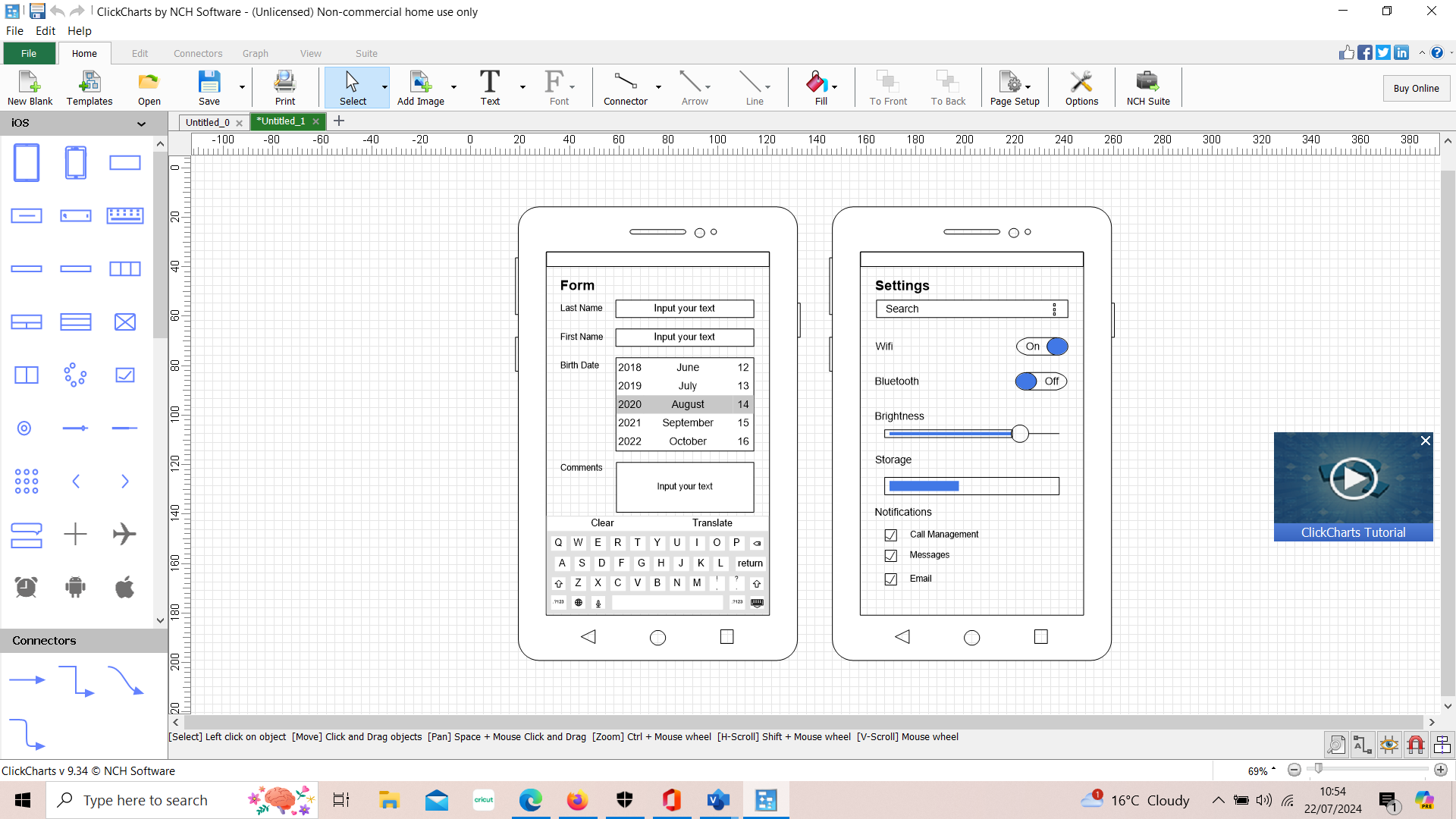
ClickCharts: The competition
ClickCharts sticks to the basics and doesn’t charge much for its product. However, if you need more functionality, there are a few premium alternatives.
Mindomo and Xmind both have much more modern user interfaces and offer more room for customizing your mind maps and charts. Mindomo stands out for offering Gantt charts and a suite of collaboration features, which can be very helpful if you’re working in a team. Expect to pay significantly more for either of these platforms, though: Xmind costs more than double what ClickCharts charges, while Mindomo is only available as a subscription.
However, free alternatives like draw.io also exist. Functionally, ClickCharts is unfortunately inferior to all competing tools that we’ve seen.
ClickCharts: Final verdict
ClickCharts is an inexpensive diagramming and mind mapping tool, capable of producing flowcharts, wireframes, and much more.
It’s a great option if you don’t mind the outdated user interface and only need a limited suite of customization tools for your charts. However, the fact that it’s difficult to create custom shapes and the lack of advanced controls like object alignment and designated layers will mean you should look at more flexible diagram software.
We've listed the best flowchart software.
Christian Cawley has extensive experience as a writer and editor in consumer electronics, IT and entertainment media. He has contributed to TechRadar since 2017 and has been published in Computer Weekly, Linux Format, ComputerActive, and other publications. Formerly the editor responsible for Linux, Security, Programming, and DIY at MakeUseOf.com, Christian previously worked as a desktop and software support specialist in the public and private sectors.