How to run Windows 10 on a virtual machine
Give Windows 10 a spin on a virtual machine
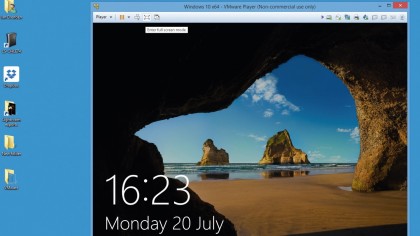
1. Host with the most
The bar across the top of the screen controls how the virtual machine interacts with its host. There's a full-screen option to get rid of the borders and make the guest operating system feel more 'native', which also turns the bar into a dropdown.
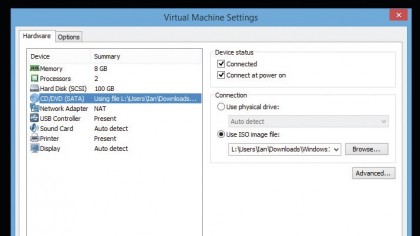
2. Access: Denied
You can also control the guest OS's access to hardware and peripherals from the bar, loading ISO files into a virtual DVD drive or right-clicking to access the same settings menu used in setup, though many options can't be changed on a running machine.
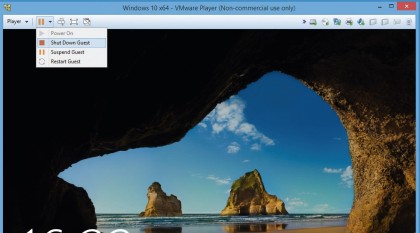
3. Lockdown
The virtual machine can also be restarted, suspended and shut off from up here. You can also Ctrl+Alt+Del to lock the machine or access the Task Manager.
You can, of course, do all these things from within the guest operating system too.
Sign up to the TechRadar Pro newsletter to get all the top news, opinion, features and guidance your business needs to succeed!