9 ways to build a free website without a site builder
Build your website with ease and without spending a dime
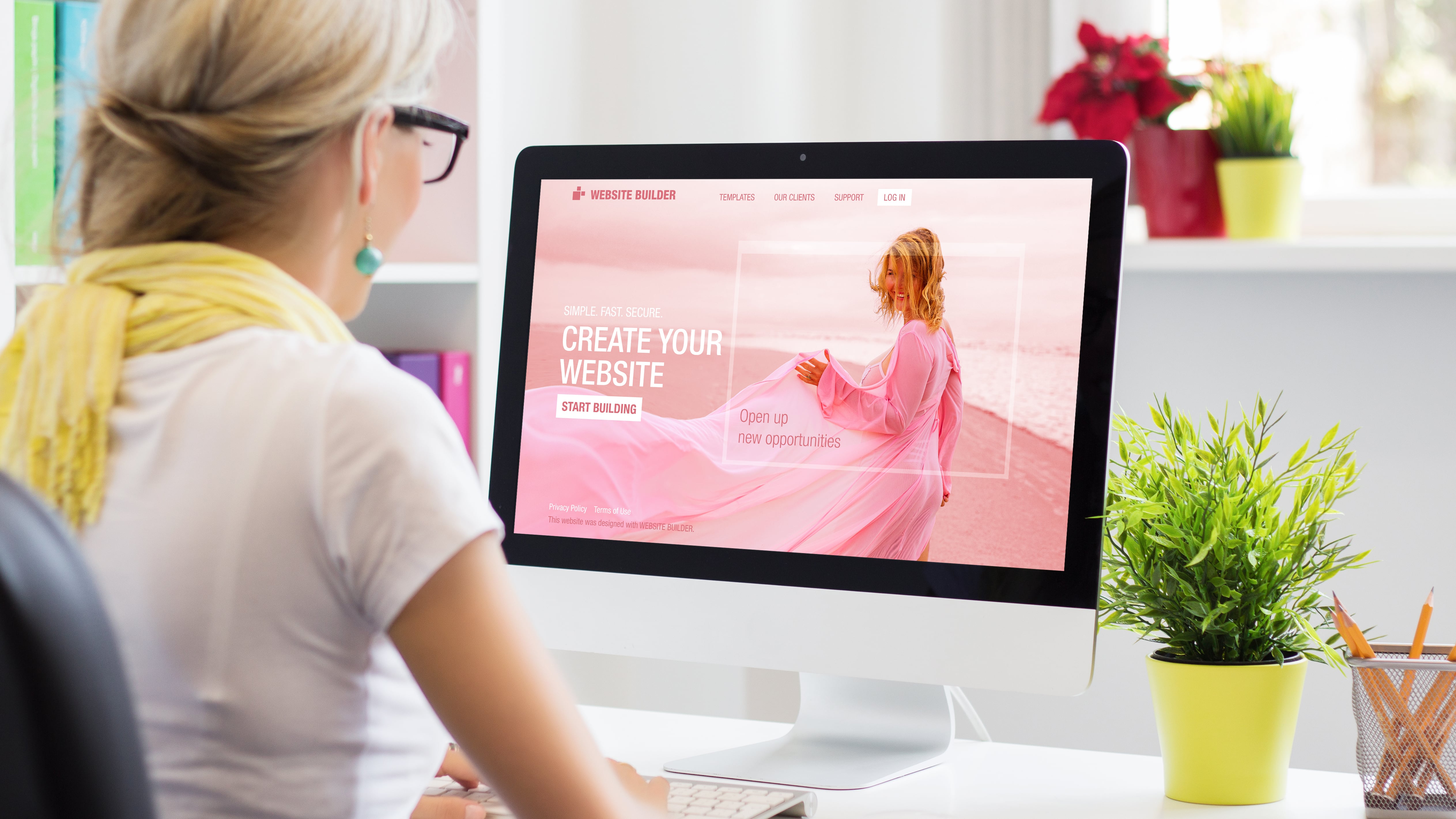
We are here to let you in on a little secret…. Creating a website for your business doesn’t need to cost you a penny.
A website is a collection of web pages and related content that is identified by a common domain name and published on at least one web server. A website may be accessible via a public Internet Protocol (IP) network, such as the Internet, or a private local area network (LAN), by referencing a uniform resource locator (URL) that identifies the site.
Websites can have many functions and can be used in various fashions; a website can be a personal website, a commercial website for a company, or even just a simple blog. Websites are typically dedicated to particular topics or purposes, ranging from entertainment and social networking to providing news and education. All publicly accessible websites collectively constitute the World Wide Web, while private websites, such as a company's website for its employees, are typically part of an intranet.
You can build an online presence for free and benefit from the visibility, which will help you expand your company, boost your personal profile or attract new customers to your online store.
Whatever the reason, we've got nine ways you can build a website for free without a website builder.
Squarespace is a top-rated website building platform Techradar editors praise Squarespace for its beautiful templates and professional features. Visit Squarespace.com to start your free trial.
9 ways to build a site for free without a website builder
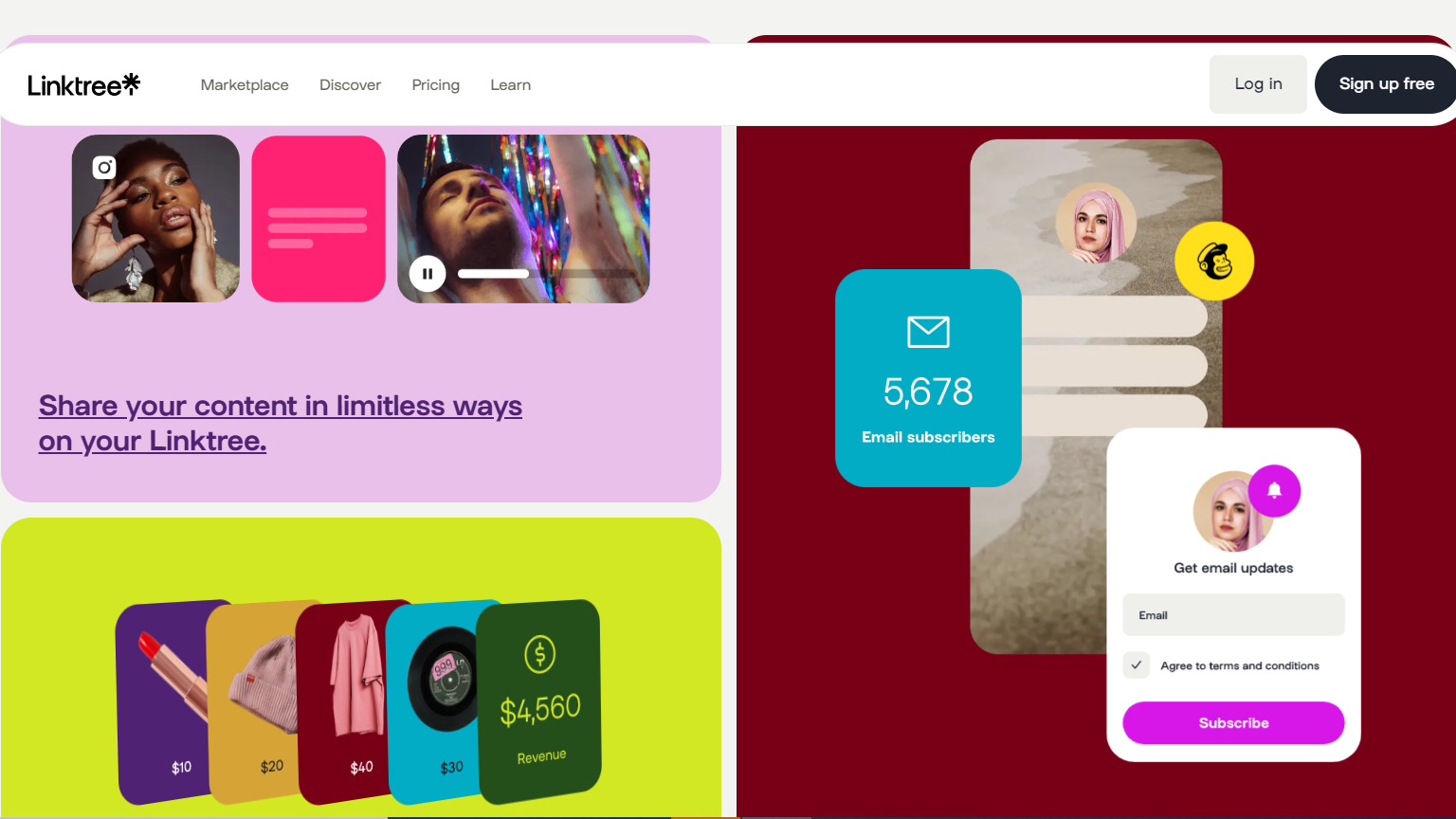
1. Link in bio tool
If you're looking to create a website for free, one of the easiest ways is to use a link in bio tool. A link in bio is simply a hyperlink included in a social media account that links to external content.
This could be a website, blogging site, landing page, or anything else that you want your followers to see. Many brands and influencers use links in bio to drive traffic to their websites or latest products/blog posts.
Sign up to the TechRadar Pro newsletter to get all the top news, opinion, features and guidance your business needs to succeed!
This tool allows you to create simple, one-page websites that are perfect for businesses or individuals just starting out. All you need is a social media account with a profile photo and cover image.
From there, you can add links to websites, as well as any other social media or contact information. Link-in bio tools are easy to use and perfect for anyone who wants a quick and easy way to create a page that shows off all you have to offer online.
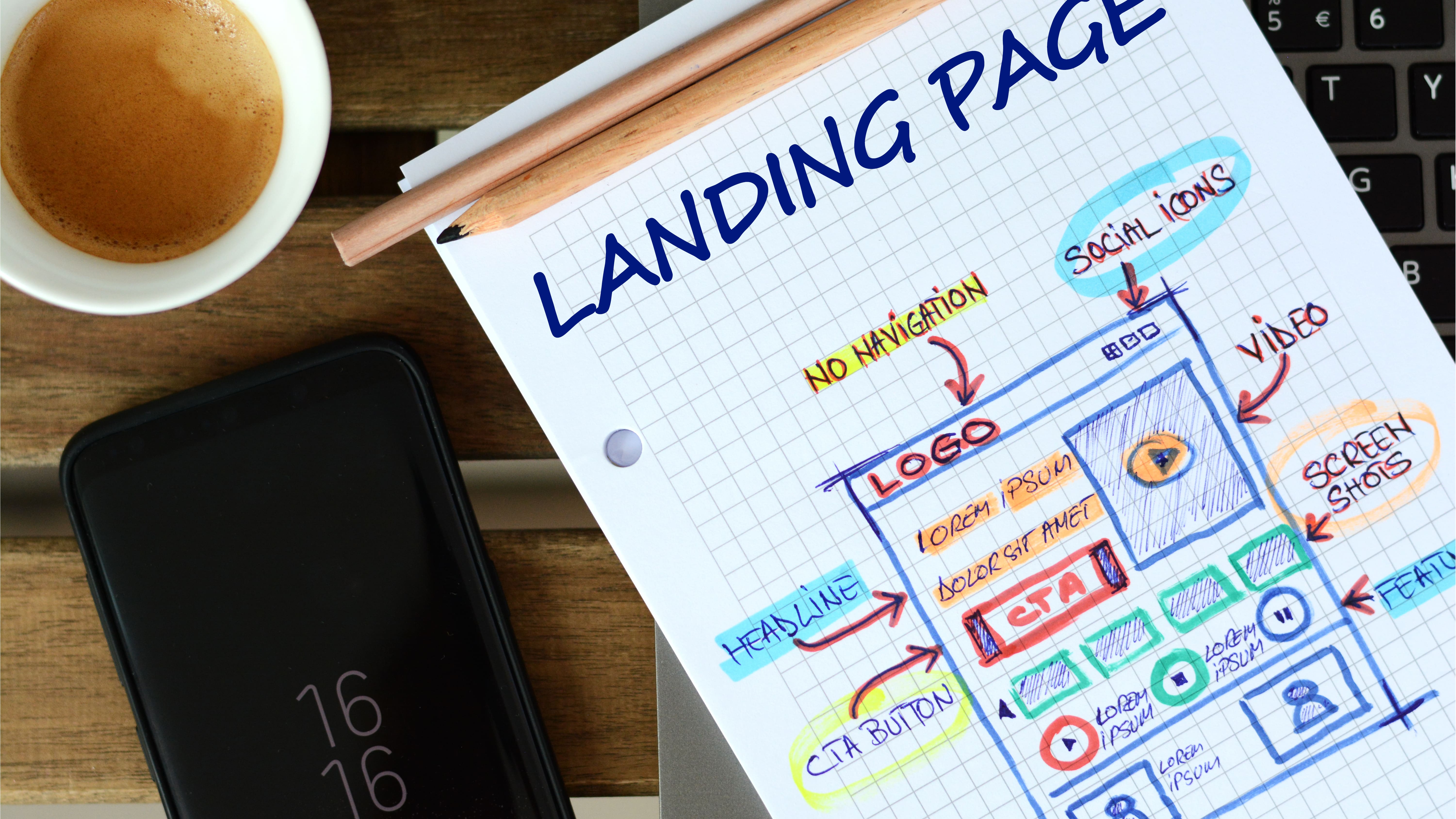
2. Landing page
A landing page is a single web page that is designed to drive conversions. Unlike most websites, which are designed to inform or entertain visitors, a landing page has only one goal: to get the visitor to take action.
There are many landing page services that offer free plans, but we recommend using Mailchimp's landing page service. Not only is it free, but it's also easy to use and integrates with Mailchimp's email marketing service (which is also free).
To get started, go to Mailchimp's website and sign up for a free account. Then, create a new list for your website's subscribers and create a new landing page.
When creating your landing page, you'll be able to choose from a variety of templates and then customize the look and feel of your page by adding your own images, text, and contact forms. Once you're happy with your landing page, publish it and then share the URL with your friends and family.
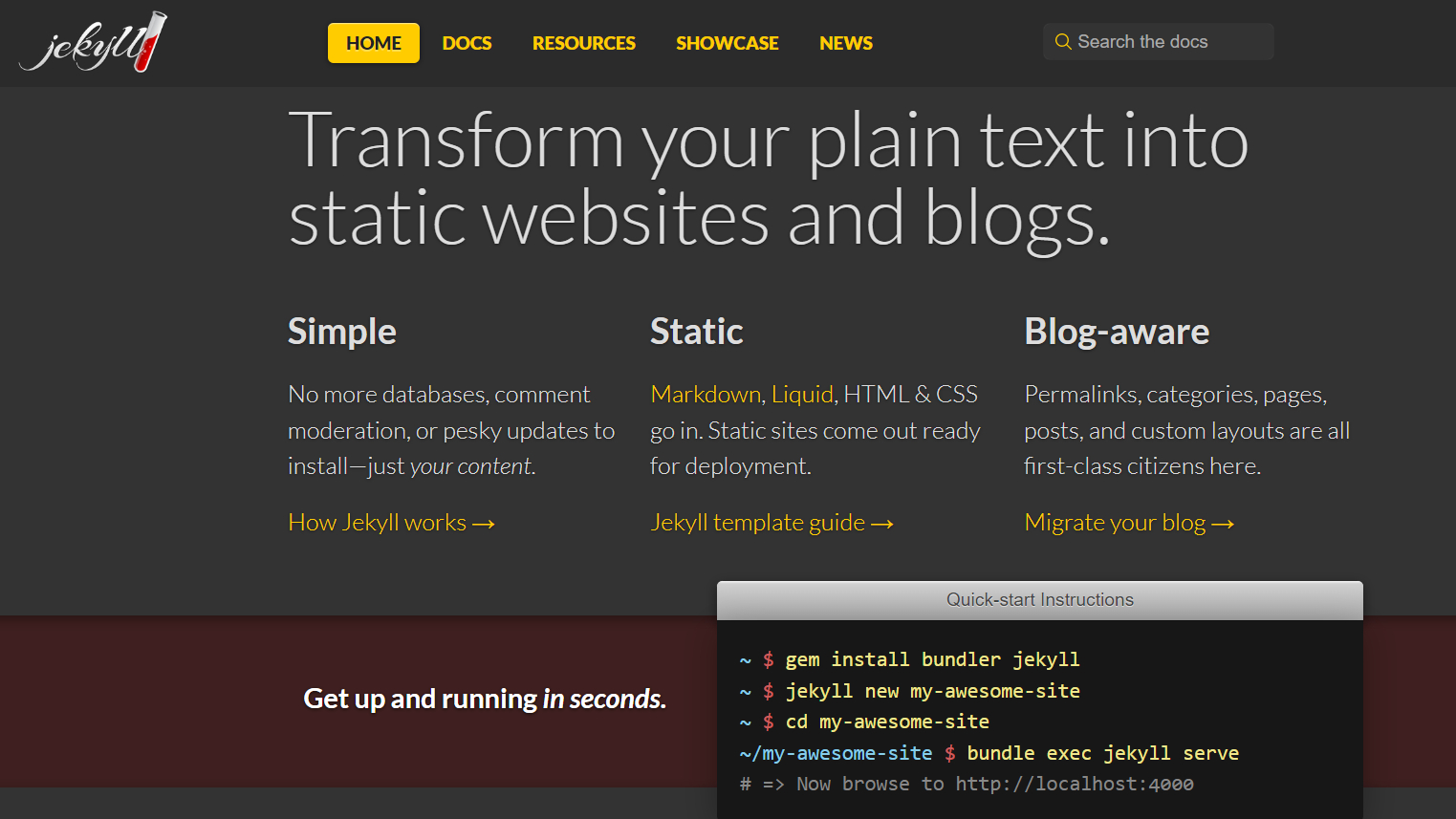
3. Static site generator
With a static site generator like Jekyll or Hugo, you can create a website for free without a website builder.
First, you'll need to choose a static site generator. Jekyll and Hugo are two of the most popular options. Once you've chosen your static site generator, you'll need to install it on your computer. Next, you'll need to create a new project using the static site generator. This will create a basic template for your website.
Now, you'll need to add content to your website. You can do this by creating new pages or blog posts. Finally, you'll need to choose a domain name for your website and hosting for your website.
Many static site generators offer free hosting, so be sure to check that out before deciding on a host. By using a static site generator like Jekyll or Hugo, you can create a website for free without even needing a website builder.

4. Facebook
Facebook is a great resource for building an online presence without having to pay for a website builder. You can use Facebook to create a page for your business or website and then promote it to your target audience. Creating a Facebook page is easy and only takes a few minutes.
The first step in creating your Facebook page is to go to Facebook.com and log in to your account. Then, click on the "Create Page" button in the top-right corner of the screen.
On the next screen, you will be asked to choose what type of page you would like to create. Select "Business or Brand" and then click on the "Get Started" button.
Once you have created your page, it's time to start adding content. The first thing you'll want to do is add some sections to your page so that visitors can easily find the information they're looking for. To do this, click on the "Add a Section" button in the left-hand menu.
Similar to a link in bio tool, you can post content daily with links and images, and if a blog is what you’re after, there’s features on Facebook that facilitate that. Lastly, if you are considering one of the best ecommerce platforms, instead you could sell your items through Facebook Marketplace.

5. Opt for a CMS
A CMS is a web application that allows you to create, edit, and publish content on the web. In other words, it makes creating and managing a website much easier than if you were coding everything from scratch. A CMS typically has two parts: the backend (where you do your work) and the frontend (what visitors see when they go to your website).
Some popular CMSs include WordPress, Drupal, and Joomla. These three platforms power millions of websites around the world and are used by everyone from small businesses to large enterprises.
An advantage of using a CMS is that you don't need to be a coder or developer to use one. Most CMSs have user-friendly interfaces that allow anyone to create and manage a website with ease. In fact, you can often create an entire website in just a few hours! And if you do need help, there is usually a large community of users who are more than happy to provide assistance.
To use CMS, first, go to wordpress.com and click on the "Get Started" button. From there, you'll need to choose between creating a website or creating a blog. Next, you'll need to enter in some information about your site, such as its title and address (i.e., yourdomain.wordpress.com).
Once you've done that, you'll be able to choose from WordPress' vast selection of themes and plugins. A theme determines how your site looks while plugins add functionality to your site (e.g., contact forms and social media buttons).

6. Shopify
Shopify is a platform that allows you to create an online store. You can use Shopify to sell physical or digital products, and there are no transaction fees if you use Shopify Payments (otherwise, you'll be charged 2% per transaction).
Not only that, but Shopify also provides you with a free 14-day trial, so you can try it out before committing to anything.
The first step in creating a website with this is to create an account on Shopify. Once you've done that, you'll be asked to choose a theme for your online store—you can either choose a free theme or a paid theme.
Once you've selected your theme, it's time to start adding products to your store. You can add products manually or import them from another platform (such as Etsy).
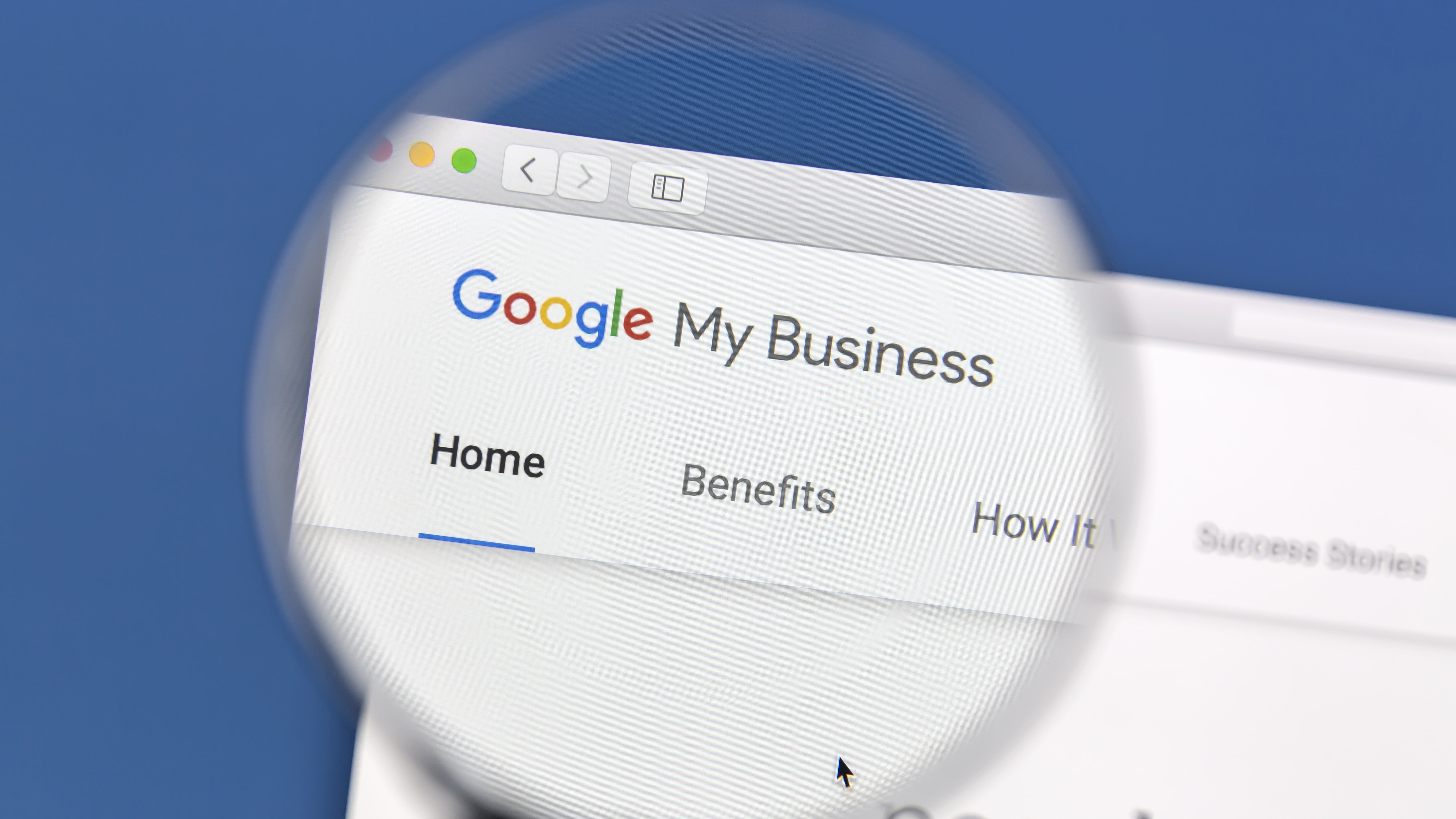
7. Google My Business
Google My Business is a free and easy-to-use tool for businesses and organizations to manage their online presence across Google, including Search and Maps. By verifying and editing your business information, you can both help customers find you and tell them the story of your business.
The first thing you need to do is sign up for a free Google My Business account. Once you've done that, you can start creating your website. To do this, click on the "Create a Website" button from your dashboard. From there, you'll be able to choose a template for your website and start adding your own content. You can also add photos, videos, and other forms of media to make your website more engaging.
Some things you might want to keep in mind while creating your website include making sure that all of your contact information is up-to-date and accurate, adding descriptions of your products or services, and including reviews and testimonials from past customers. You should also make sure that your website is mobile-friendly, as more and more people are using their smartphones to access the internet.

8. Text editor
A text editor is simply a program that allows you to write and edit code. There are many different text editors available, both paid and free. To create a site with a text editor, you'll need to create a new folder on your computer. This is where you'll store all of the files for your website. Give your folder a name that reflects the content of your site. For example, if you're creating a blog about cats, you could name your folder "cat-blog."
Next, you'll need to create an index page. This will be the main page of your website. To do this, open up your text editor and create a new file. Name this file "index.html."
Once you have your index page open, you'll need to add some code. The code you'll need to add depends on what type of website you're creating. If you're creating a simple website with just text and images, you can use HTML code. However, if you want to add more advanced features to your site, such as contact forms or e-commerce functionality, you'll need to use CSS, JavaScript, and/or PHP code.
There are plenty of resources available online that can help you get started with coding for your website. Once you have the basic structure of your site set up, you can start adding content.
Once you've created all the pages for your site and added content to them, it's time to publish your site so that the world can see it. There are tons of free web hosting providers out there that will allow you to host your site for free. Once you've signed up for an account with one of these providers, simply upload all of the files from your website folder to their servers.
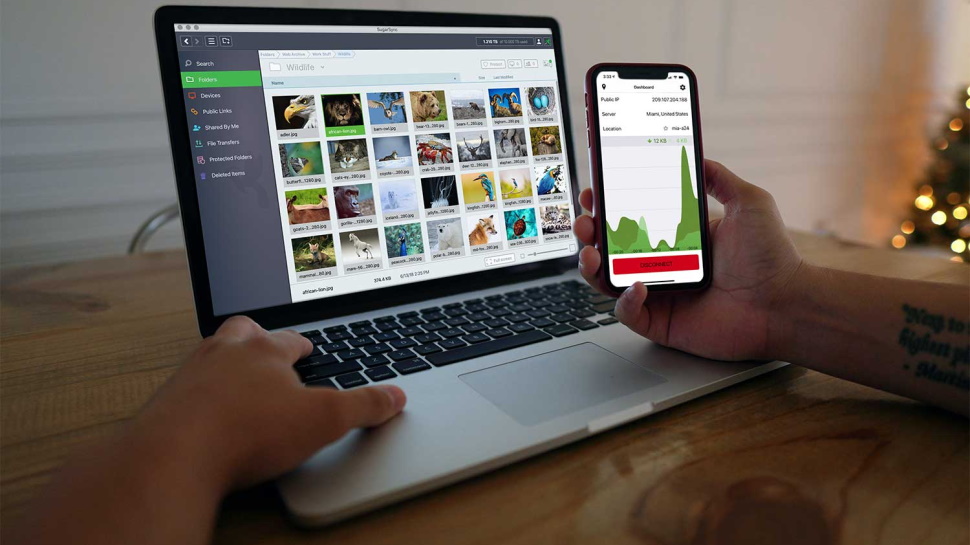
9. WYSIWIG website design software
WYSIWIG is a type of design software that makes it easy to create a website because it allows you to see what your website will look like as you are creating it. The first step to use this is to choose a domain name for your website. This is the address that people will use to access your site. Once you have chosen a domain name, you need to find a web host. A web host is a company that will store your website on its servers and makes it available to people around the world.
There are many web hosts to choose from, but not all of them are created equal. Some web hosts will offer you more storage space and bandwidth than others. Bandwidth is the amount of data that your visitors can download from your site each month. If you plan on having a lot of visitors or if you plan on having high-quality video or audio files on your site, then you will need to find a web host that offers unlimited bandwidth.
The next step is to choose a template for your website. A template is a pre-designed layout that you can use to create your own website. There are many different types of templates available, so take some time to browse through them and find one that suits your needs. Once you have found a template, you can then start adding your own content and pictures.
- Check out our list of the best cheap website builder deals on the market
Ruby has been a freelance technology writer for over four years and has a passion for information technology and the Internet in its entirety. She has a wide range of specialities including web hosting, streaming (Firestick, Kodi, and APKs), VPN, information technology, and affiliate marketing. Ruby is a graduate of Bachelor of Science in Commerce from the University of the Philippines, and regularly codes in her free time.
