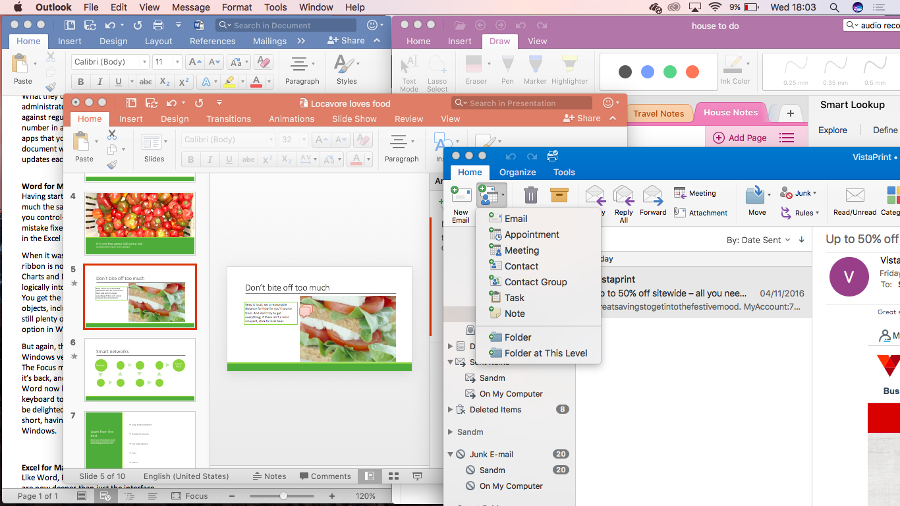Why you can trust TechRadar
Outlook for Mac
For many Mac users, Mail, Contacts and Calendar are the natural choices – not least because in this increasingly ecosystem-dominated world, they are tightly integrated into iOS and watchOS. The previous version of Outlook for Mac was an unreliable and underpowered program that was deservedly unpopular. The Office 2016 version is a major improvement for anyone wanting more than the built-in tools, though it’s still not comparable to Outlook 2013.
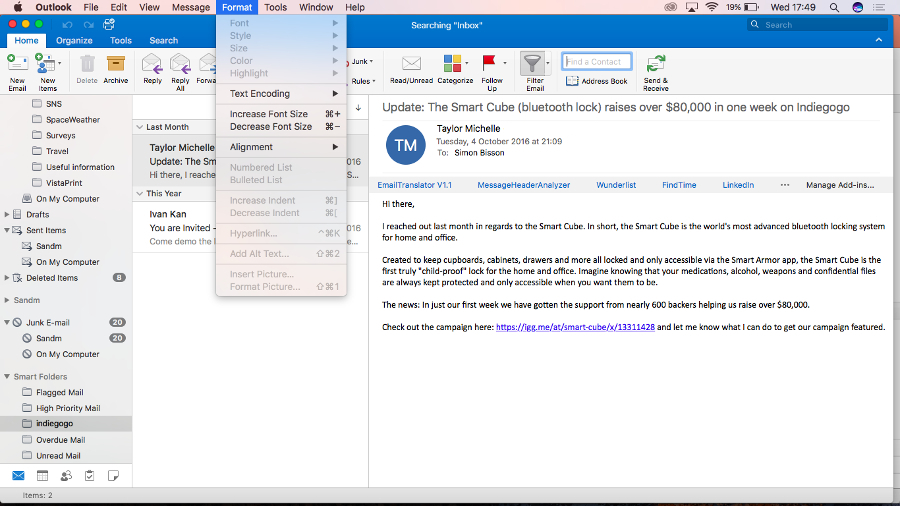
You get mail, calendar, contacts and tasks, plus categories you’ve created in other versions of Outlook sync across, and you can view a colleague’s shared calendar next to yours, to see when you’re both free. And if you use Office apps, like the built-in Action Items and Suggested Meetings, they work here as well. We love the longstanding feature which lets you create an event based off and linked to an email.
There are some very welcome improvements here: An option to propose a new time when declining a meeting; the room finder as seen in Outlook on Windows; side-by-side calendars; weather forecasts in the calendar; and the syncing of categories.
Also, there’s smarter email threading which doesn’t think all emails with the same subject line are related, and doesn’t hide half the messages when you expand a thread and previews of messages right in the inbox pane. But our favourite tweak is the option of defining different signatures for new messages as for replies.
You can do a lot more formatting in emails, from using a wider range of fonts and resizing pictures to inserting hyperlinks easily. And if you’re used to Twitter and Facebook, being able to add people to an email by typing an ‘@ mention’ of their name will be handy. We like the new summary cards that clearly show the contact information you need, not the clutter of fields you hardly ever use. Even getting the familiar Command-J shortcut back for forwarding messages makes Outlook that little bit easier to use.
The Attach File button on new messages handily shows the files you’ve been working on most recently, with a link to insert files from your Mac (which is where you’ll find iCloud services) and from Microsoft cloud services. Oddly, you have to add a connection to OneDrive or OneDrive for Business to Outlook, even if you’ve already connected your other Office applications to those services; but once you add one connection all the services you use will show up here.
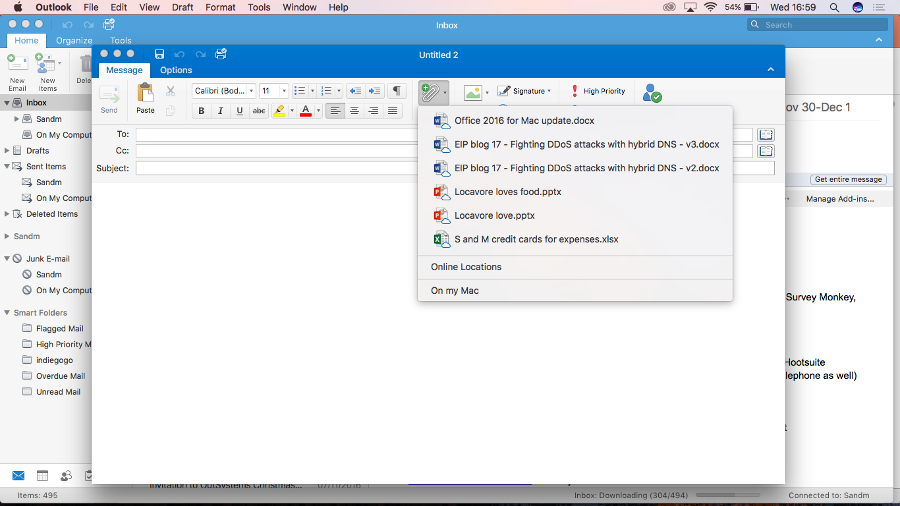
The Move tool also shows a few recent folders to help you file mail. On the other hand, there’s no equivalent of the Quick Step tool for quick filing and you don’t see favourite folders you’ve picked the way you do on Windows, just the system folders like Archive, News Feed and Clutter. You won’t see any Search Folders you’ve made on Windows either, just the preset Smart Folders. You can make a new Smart Folder to match Search Folders you already use, but the process isn’t as simple as on Windows. And you can’t send email to OneNote the way you can on Windows.
Sign up to the TechRadar Pro newsletter to get all the top news, opinion, features and guidance your business needs to succeed!
Outlook for Mac includes the Online Archive option (which Microsoft also refers to as a Personal Archive and an In-Place Archive) for moving emails out of your primary mailbox to save space – on Windows that’s an Office Professional Plus feature, and you have to use Exchange as your mail server.
In Outlook 2016 you can move messages into your archive, and view them as well. You might want to consider that option if you get a lot of mail, because currently Outlook for Mac doesn’t let you choose how many emails to download – when you connect an account it grabs your whole mailbox.
Even with these drawbacks, Outlook for Mac is streets ahead of where it was a year ago, but we hope it catches up further with the Windows version. For now, you’re most likely to choose it over the built-in tools in macOS if you’re already using Outlook elsewhere or need it for work.
OneNote for Mac
The already useful note-taking tool is the app that’s changed the most since Office 2016 came out on the Mac, with the updates adding in many of the key features that were missing in the free version Microsoft released in 2015.
Interestingly, OneNote for Mac now combines much of the power of the Windows version with some nice interface ideas from the modern Store app – like thumbnails and summaries of each note page in the navigation tabs down the side of the screen.
OneNote has been getting more interest since Evernote began charging for its service, and it’s a powerful freeform note-taking app, organised into notebooks and sections. It’s closely integrated with OneDrive, and some features rely on the OneNote engine in the cloud – like the automatic OCR that lets you copy text out of images in your notes, or the handy way search shows you when there are more results in notebooks you have access to on OneDrive but don’t have open.
It also has the same sharing options as the other Office 2016 apps in the top-right corner, which rely on OneDrive. That may be why you can still only save notebooks onto OneDrive in OneNote for Mac – although you can use either your personal OneDrive or OneDrive for Business on Office 365.
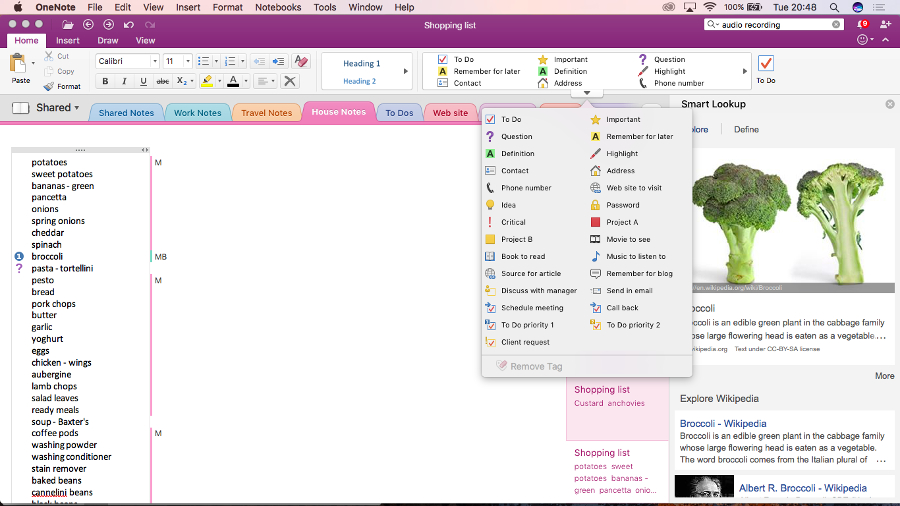
On Windows, it’s only the free OneNote that has this limitation – if you pay for OneNote as part of Office, you can save notebooks on your local PC or on a network server (or even an external drive, if you want to archive them). On the Mac, you have to put OneNote notebooks in the cloud, whether you get the free version or pay for it as part of Office 2016.
Using OneDrive does mean you can access your notes on every device and it gives you extra features like image OCR, but some people might prefer the option of keeping notebooks on a company server. The desktop Windows OneNote does its own image OCR, along with indexing the audio of recordings to make them searchable – it makes more sense for Microsoft to write that functionality once for the cloud and have it available on phones and tablets as well, rather than rewrite it for the Mac. But this means it’s less likely that saving notebooks on your own Mac will ever be possible.
You can password protect sections, as with OneNote for Windows. And you can apply tags to your notes. But while you’ll see custom tags that you’ve created in OneNote for Windows in your notes, they don’t get added to the list of tags so you can’t apply them to new notes (you can’t even copy them to reuse). You don’t get the screen clipper from the Windows version, or the ability to print documents into a notebook, but there is a nice web clipper in Safari for grabbing and saving useful information.
But OneNote is really benefitting from the monthly updates to Office, which have added the much-needed spell check, audio recording that’s time-coded to your notes (so you can quickly go back to find out why you wrote something down), Smart Lookup for researching on Bing directly from a note, and a whole new ribbon tab for drawing and ink tools. If you have a separate drawing tablet with a pen you can use it to write, draw and erase ink, or you can use your mouse or trackpad with multiple pen styles, weights and colours including a highlighter.
These updates mean that while there are still features that you only get on the Windows version of OneNote, Mac users have a much more powerful note tool than before.
Mary (Twitter, Google+, website) started her career at Future Publishing, saw the AOL meltdown first hand the first time around when she ran the AOL UK computing channel, and she's been a freelance tech writer for over a decade. She's used every version of Windows and Office released, and every smartphone too, but she's still looking for the perfect tablet. Yes, she really does have USB earrings.