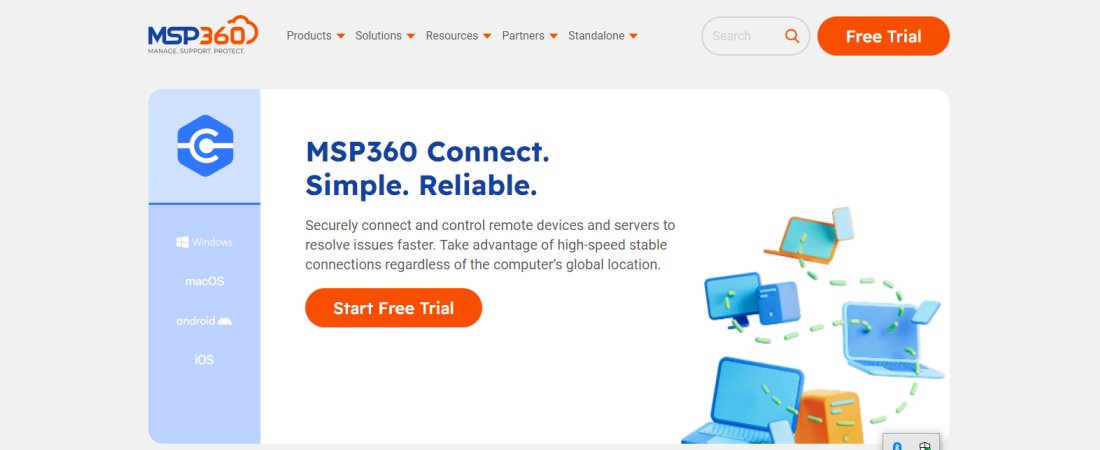TechRadar Verdict
Overall, MSP360 Remote Assistant’s features, performance, and beginner-friendly interface make it one of the best remote desktop access programs we’ve used—and it’s completely free.
Pros
- +
100% free forever
- +
Very easy setup
Cons
- -
Security appears to be lacking
- -
No specialist versions available
Why you can trust TechRadar
Setting up a remote desktop connection manager is a great way to save time and control a computer from an external location. Accordingly, it’s crucial to find the best remote desktop software for your needs, and MSP360 Remote Assistant is certainly worth considering, especially if you’re looking for something free.
In this MSP360 Remote Assistant review, you’ll see exactly why this remote computer access software is up there with the best we’ve tested, despite its freeware status. We’ve analyzed everything, including its features, setup, performance, usability, security, and customer support.
MSP360 Remote Assistant: Plans and pricing
MSP360 Remote Assistant is completely free forever, even for commercial use. Paid updates aren’t currently available, although there are different versions for different operating systems. At the time of writing, Windows, Mac, and iOS app versions were available, with an Android app under development.
All versions are virtually identical in terms of the functionality they include and enable unattended remote access to computers across the world. A quick support interface is also available, enabling you to connect to client computers fast and efficiently.
MSP360 Remote Assistant: Features and utilities
Despite being free, MSP360 Remote Assistant includes a great selection of powerful features. For starters, its quick support client enables technicians to connect to a remote device without software installation or setup. Streamlined unattended access can be set up from anywhere in the world, and you can even access desktop computers from smartphones and other mobile devices.
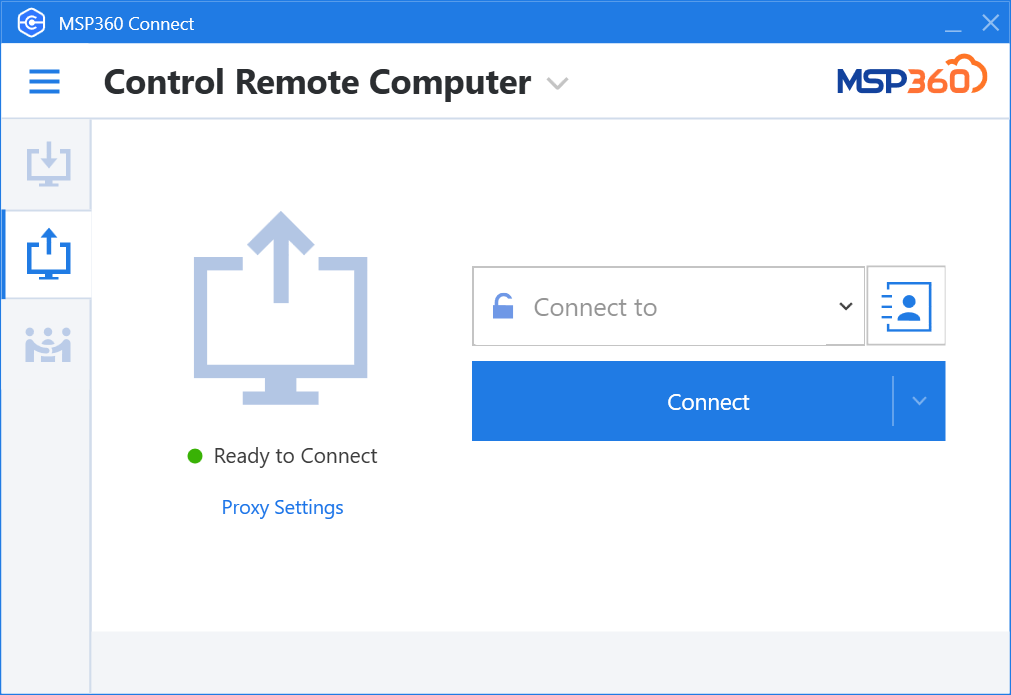
In addition, MSP360 Remote Assistant includes great voice and text chat features. This enables people like IT professionals and customer service staff to communicate with others, providing real-time support. Remote access and support sessions can also be recorded for later reference.
What’s more, great file transfer and meeting tools are also available with MSP360. The file transfer interface enables you to send documents, images, and more to and from connected devices. Meanwhile, you can use the meeting tab to share and/or present your screen to a group of people.
Sign up to the TechRadar Pro newsletter to get all the top news, opinion, features and guidance your business needs to succeed!
MSP360 Remote Assistant: Setup
MSP360 Remote Assistant is readily available to download for free from the MPS360 website. Setting up the software won’t take you more than five minutes, even if you have a slow internet connection.
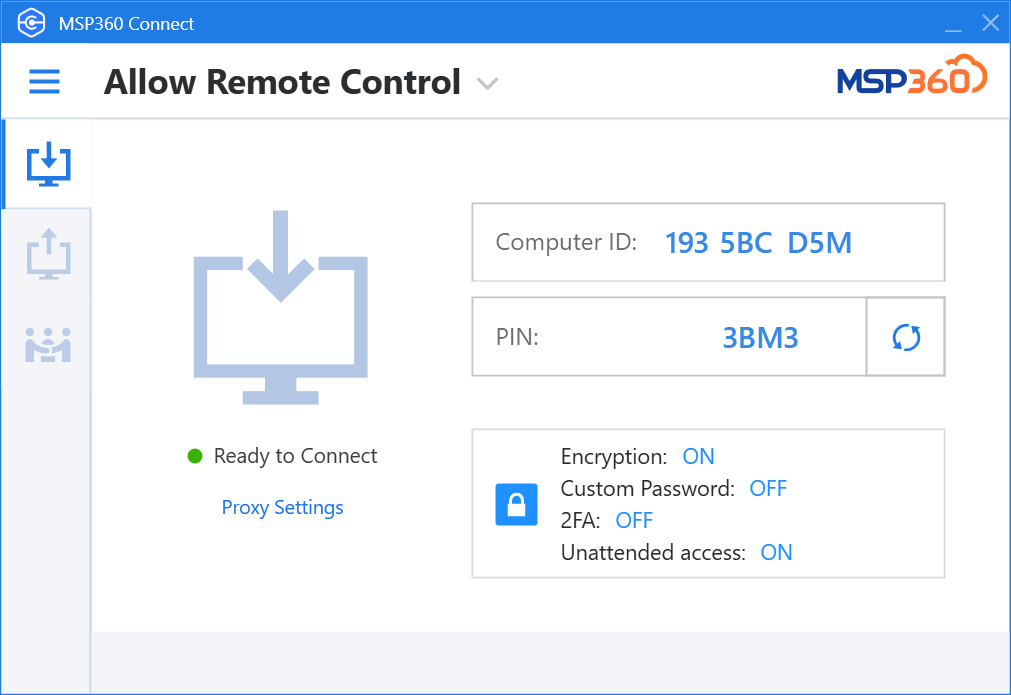
The only information you will be asked to provide is a name and email address. Download the relevant version on the devices you want to connect and then follow the prompts to complete the installation process. Then, you can connect devices using the provided computer ID and pin numbers.
MSP360 Remote Assistant: Interface and performance
MSP360 Remote Assistant is free, but don’t fall into the trap of believing that it’s not as good as its costly competitors. In fact, the software performs as well as any remote computer access programs we’ve tried, and the user interface is great.
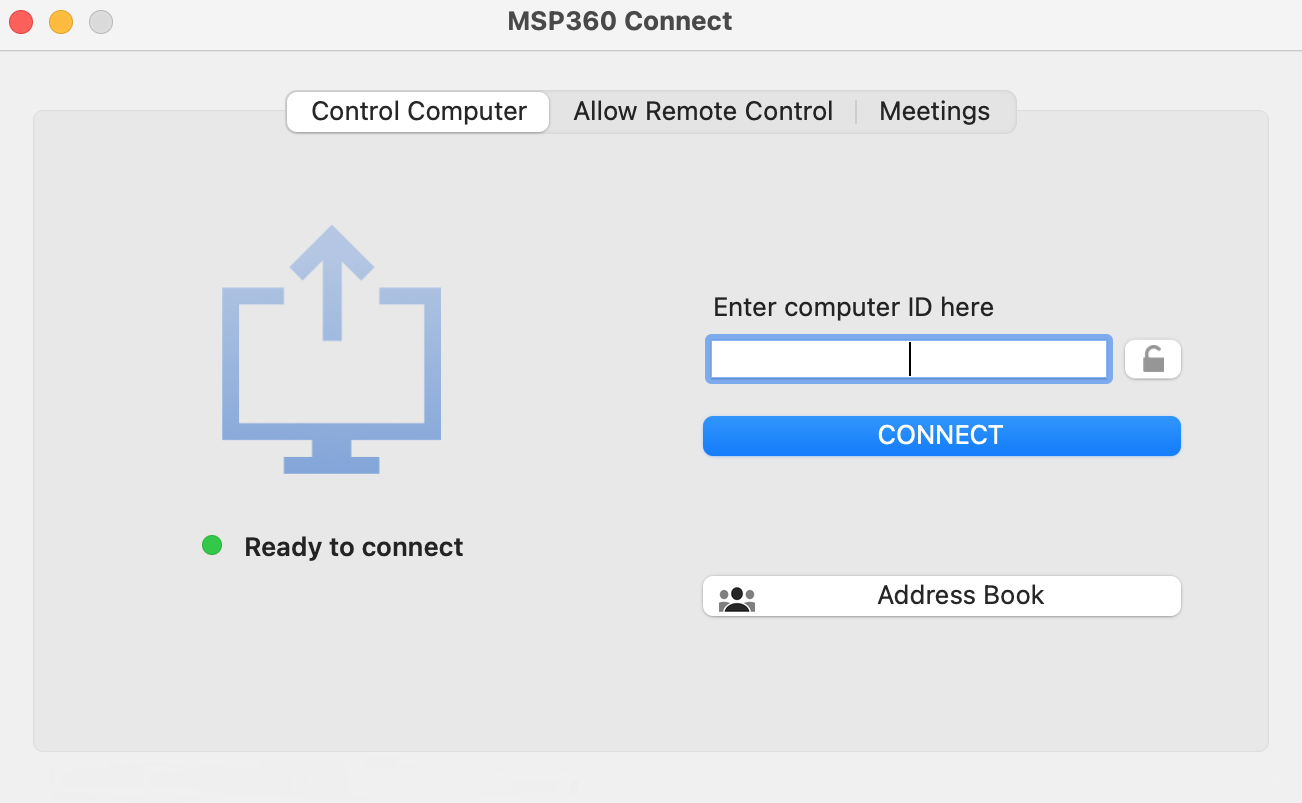
We tested MSP360 Remote Assistant by connecting two Windows laptops with 45 Mbps internet. The actual connection process was fast and straightforward. Once the code and pin number from one computer were entered in the second, the devices were linked almost immediately.
From here, everything was smooth and impressive. The connection interface is fast and responsive, and mouse tracking and clicks are near-instantaneous. There were a few instances where the software lagged slightly, but nothing too major.
MSP360 Remote Assistant: Security
Unfortunately, MSP360 Remote Assistant doesn’t come with a huge number of obvious security features. Connections can be encrypted by changing your account settings, but there is no mention of other data protection methods.
On the other hand, MSP360 Remote Assistant does enable you to connect different devices using simple login codes. Your computer will be allocated a nine-digit ID number and a four-digit pin will be generated each time you want to connect. This maximizes security and reduces the risk of unauthorized access. You can also log in with a custom password.
MSP360 Remote Assistant: Support
MSP360 Remote Assistant users have access to four support streams. For starters, you can submit an online ticket to the MSP360 team. This is the only way to directly contact support, and response times can be quite slow.
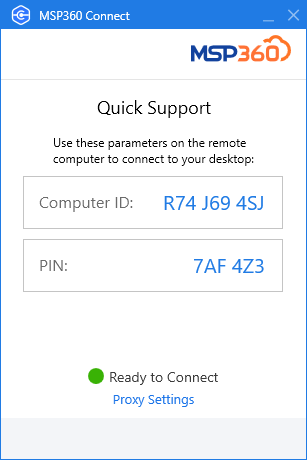
There is also a detailed help documentation portal available that teaches how to set up and use the MSP360 Remote Assistant software. Additionally, you will be able to draw on the detailed knowledge base and community forum, which is actively monitored by support staff.
MSP360 Remote Assistant: The competition
MSP360 Remote Assistant is a powerful remote desktop access tool with great screen share features, there’s no doubt about that. However, some of its competitors, such as ConnectWise Control and Parallels Access, offer paid solutions which are great alternatives for those with specific needs.
For one, ConnectWise Control provides highly specialized solutions for both large-scale unattended access and instant remote support. It’s quite expensive, costing from $19.99 per month, but it’s worth considering because of its advanced access and support tools. On the other hand, Parallels Access starts at $19.99 per year and includes one of the best mobile-to-desktop connection interfaces we’ve used.
MSP360 Remote Assistant: Final verdict
Overall, MSP360 Remote Assistant is great, especially considering it’s free for both personal and business use. Its features rival that of most of its paid competitors, and its overall performance is great. In addition, it’s extremely easy to set up and comes with a beginner-friendly user interface. Finally, the MSP360 Remote Assistant is backed by decent customer support, although its seemingly limited security features are a slight concern.
We've listed the best virtual machine software.
Daniel is a freelance copywriter with over six years experience writing for publications such as TechRadar, Tom’s Guide, and Hosting Review. He specializes in B2B and B2C tech and finance, with a particular focus on VoIP, website building, web hosting, and other related fields.