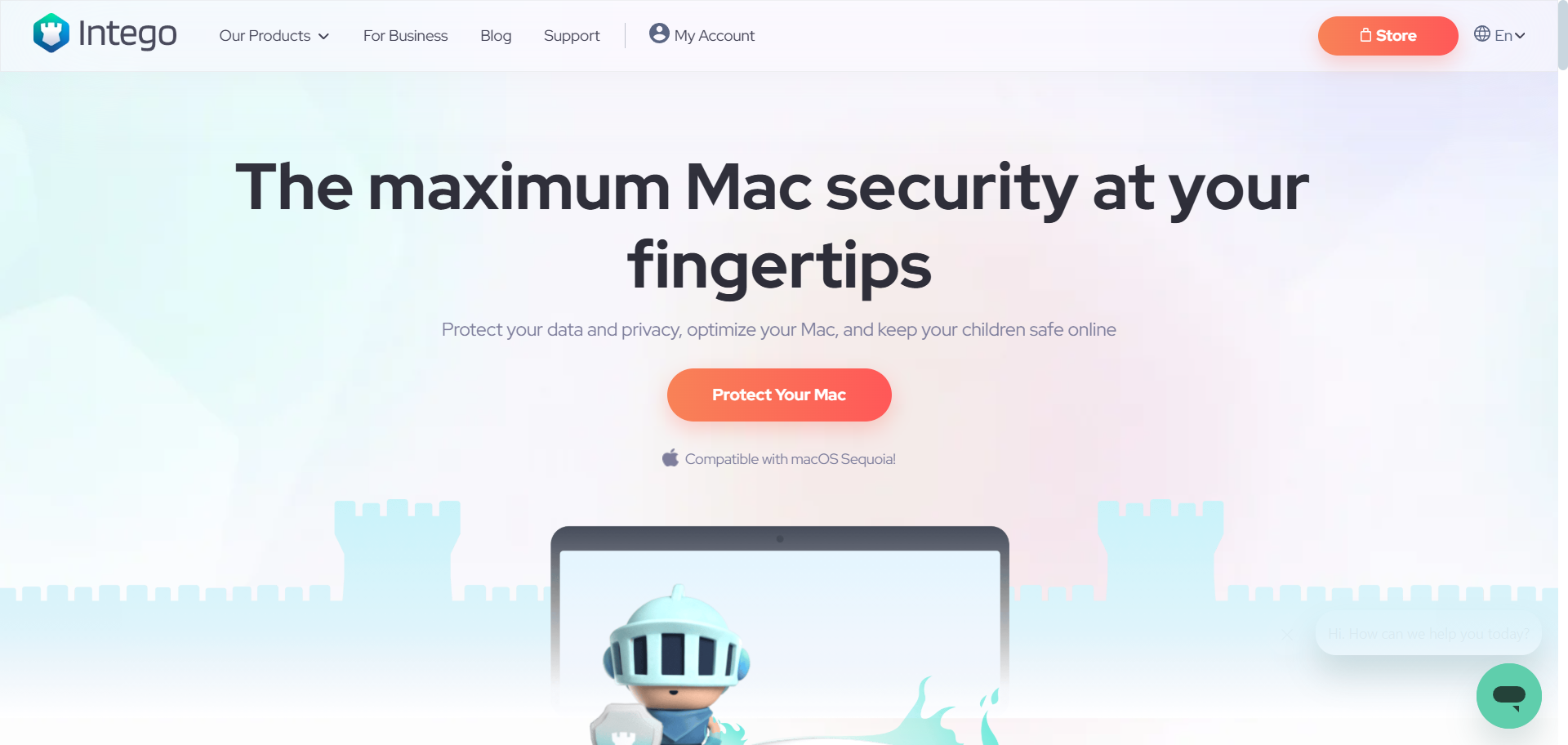TechRadar Verdict
With its premium bundle, Intego manages to offer useful security utilities that can add an additional layer on top of Mac’s great built-in security features. The fact that it’s easy to use and complements the macOS aesthetic well is an additional plus.
Pros
- +
macOS compatible design philosophy
- +
Great real-time protection features
- +
NetBarrier
- +
30-day money back guarantee
Cons
- -
Each feature is a separate app
- -
Expensive
- -
Apparently, it can be resource-heavy for older Macs
Why you can trust TechRadar
Yes, we know. Macs have great built-in security features, and many users believe that there is simply no need for an additional protective layer on top. We would respectfully disagree, especially in today’s day and age, with artificial intelligence boosted threats in the form of phishing attacks and malware that can repurpose their own code.
Having an additional security solution that offers real-time protection, a firewall, parental controls, and an optional VPN (sold separately for Intego) simply cannot cause additional harm. We would even go so far as to say that it can only bring benefits if you’re using a modern Mac. With “modern Mac,” we’re referring to performance issues reported by users of older Macs across various forums. We can neither confirm nor disprove these claims as we did not test the bundle on an old(er) Mac. Regardless, the fact that you get a 30-day money-back guarantee allows you to test out the bundle stress-free.
One thing that caught our attention is that Intego splits its features across multiple apps rather than integrating everything into a single dashboard. VirusBarrier handles antivirus scanning, while NetBarrier manages the firewall. ContentBarrier (parental controls), Washing Machine (system optimization), and Personal Backup (local backup) all run as separate applications, each with its own interface.
While this keeps each tool focused, it can feel disjointed if you're used to all-in-one security suites like Norton 360 Deluxe or Bitdefender Total Security, which centralize everything in a single, streamlined hub. If you prefer a unified experience, Intego’s setup might feel a bit clunky.
Plans and pricing
Intego’s complete suite of Internet security, cleanup and organization, backup, and parental control utilities for Mac starts at €69.99 for one Mac and is covered by the aforementioned 30-day money-back guarantee. If you need coverage for three Macs, you need to pay €94.99, and for 5 Macs, the price is €199.99. All in all, the price is quite high, but you do end up getting a good bundle of services. If you want to add the optional VPN, which is located in Intego’s “Mac premium bundle + VPN,” you will have to pay an extra €20 per plan (depending on the number of Macs requiring coverage).
If you’re looking for a cheaper option with Intego, you can opt for the Mac Internet Security plan. This plan “only” offers VirusBarrier and NetBarriers but costs €39.99 for one Mac. Additional options are three Macs at €54.99 and five at €69.99.
VirusBarrier
VirusBarrier performs well, managing to keep the definitions up to date easily. In addition, it offers easy whitelist creation for files that you want excluded from the scans, which will speed up the scanning process. Real-time scanning pops up each time you connect an external drive, managing to scan even compressed files.
Sign up to the TechRadar Pro newsletter to get all the top news, opinion, features and guidance your business needs to succeed!
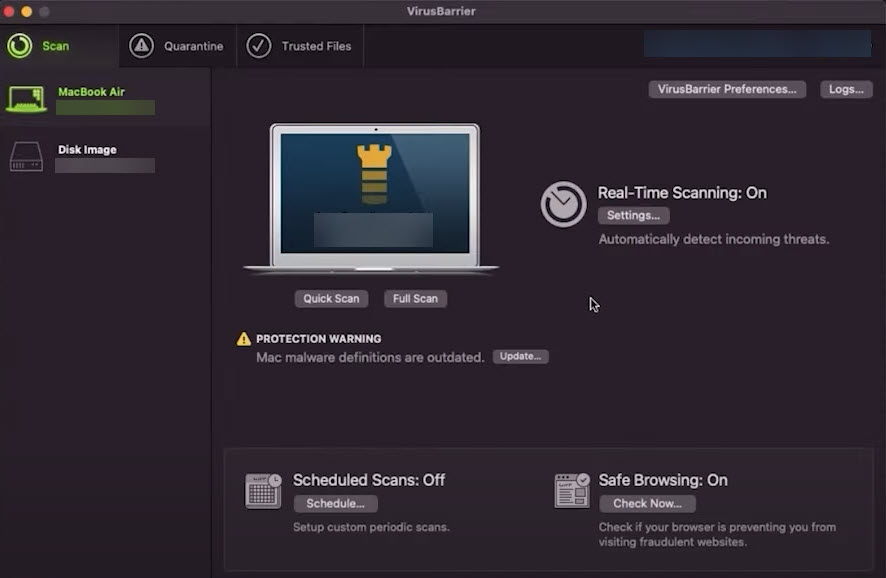
The interface is one of the most Mac-friendly we’ve seen, offering a clean and intuitive experience that makes managing security settings effortless. With flexible scanning options, users can run on-demand quick or full scans, schedule automated scans, and enable real-time protection without any impact on system performance.
Batch testing performed well on our test, removing all of the infected files we introduced to the system. For us, the fact that it removed files from compressed infected dummy files we presented was a positive surprise.
NetBarrier
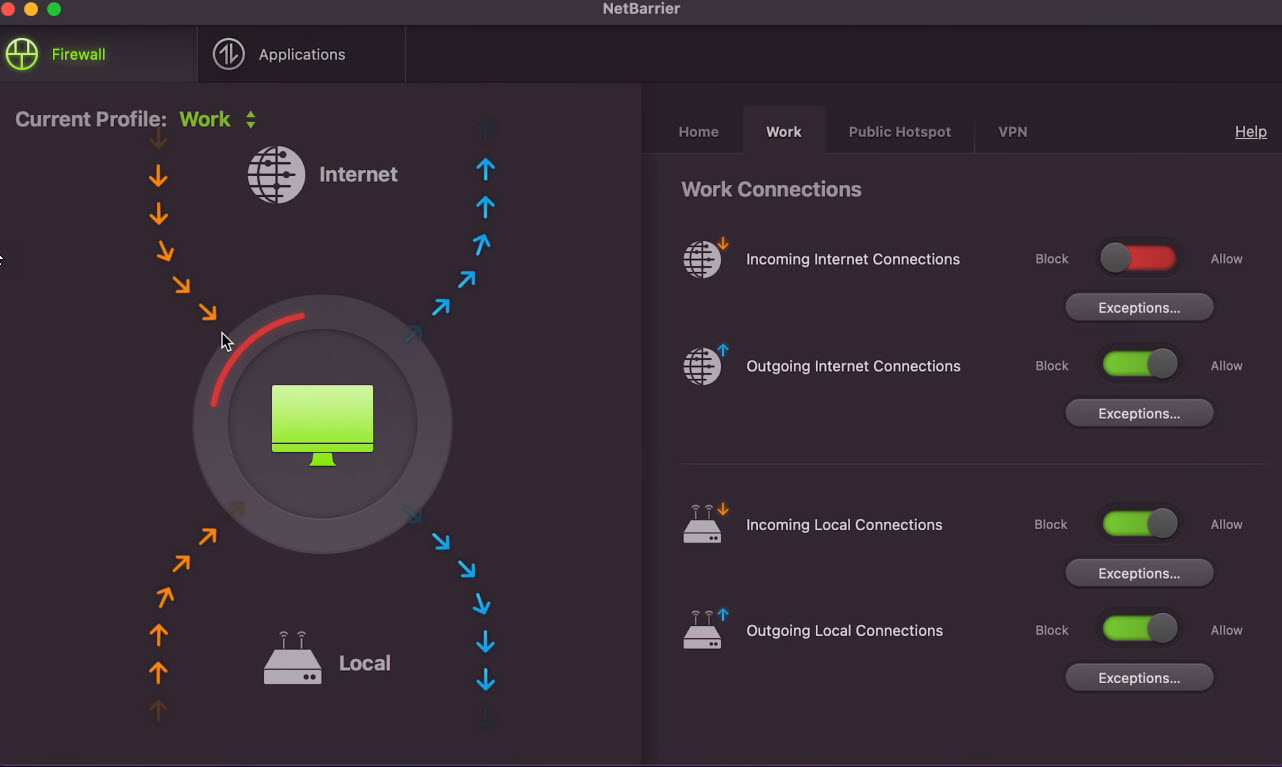
NetBarrier is effectively a two-way firewall that can protect both incoming and outgoing traffic across your network(s). Setting customizations is quite intuitive and easy to perform, allowing for simple traffic and app monitoring. Like most firewalls, the initial setup and frequent pop-ups asking for permission for the first time can be annoying; however, once you set it up fully, it becomes a breeze to use. This location-aware firewall automatically adjusts security settings based on your network, whether you're at home, in the office, or on a public Wi-Fi connection, ensuring optimal protection wherever you are. Users can toggle switches to allow or block specific connections, while a simple profile selector at the top lets you manually switch between Home, Work, or Public settings to fine-tune firewall rules as needed.
Washing Machine
Washing Machine is essentially an optimization app that should help you keep your Mac running smoothly. Its main focus is scanning for unnecessary files (cache, logs, downloads, trash, etc.). The initial run on our test removed roughly 50 MB of files, which was an acceptable result in our opinion since the computer was not used extensively, so we did not expect to have too many files. The scan also extends to duplicate files that we did not find any use for, but for users with a lot of images or video files that end up having duplicates, this can save a lot of space. Finally, the Washing Machine is rounded out via the Organize feature, which can help you declutter your workspace on your desktop. It makes short work of numerous files and folders, sorting them into easy-to-find folders. On our test, this feature finished in under 10 seconds, but again, the desktop was not cluttered.
Personal Backup
Intego Personal Backup is like a safety net for your Mac, making sure your important files and system data are always protected. Whether you're backing up to an external hard drive, a USB stick, or even a network storage device, it handles everything smoothly. You can also sync data between two Macs or create a full backup of your macOS system, so you’re always prepared for the unexpected.
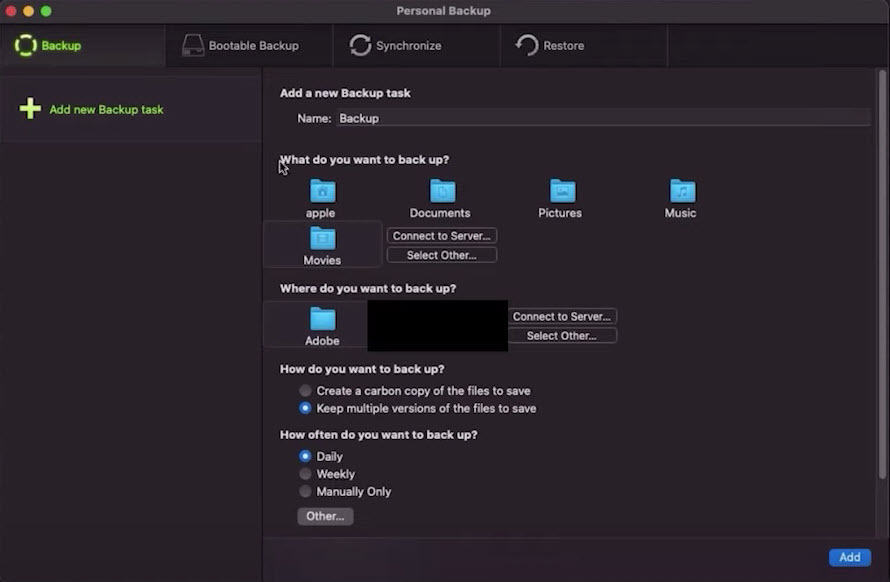
Restoring files is just as easy as backing them up. Whether you want a simple, one-click recovery or need more control over how and when your backups run, Personal Backup gives you the flexibility to do it your way. It’s hard to fault the backup tool, but in the same light, we cannot recommend it over Apple’s Time Machine, which comes built-in and covers all of the necessary functionalities.
ContentBarrier
Parental control apps are useful if you’re a young parent struggling to set boundaries for your children’s PC time. The app allows you to create customizable profiles for multiple children based on their age and even browsing habits. You can block inappropriate websites, track chats for predators, and even restrict access to certain apps. If you want to extend the oversight, you can expand the protection to include a log of visited websites, a log of chat conversations, and even keystroke recording. If it detects potentially unsafe messages, it can send email alerts, helping parents step in when necessary. The software also allows parents to control which apps can access the internet, block spam and illicit content, and even restrict game violence or file sharing. For those who prefer a more hands-off approach, there’s a “watch mode” that logs activity without blocking anything, providing insight without disrupting daily browsing. While some options may seem a bit excessive, the dangers of the internet and predators lurking for children online can help justify most of the options on offer.
Privacy Protection VPN
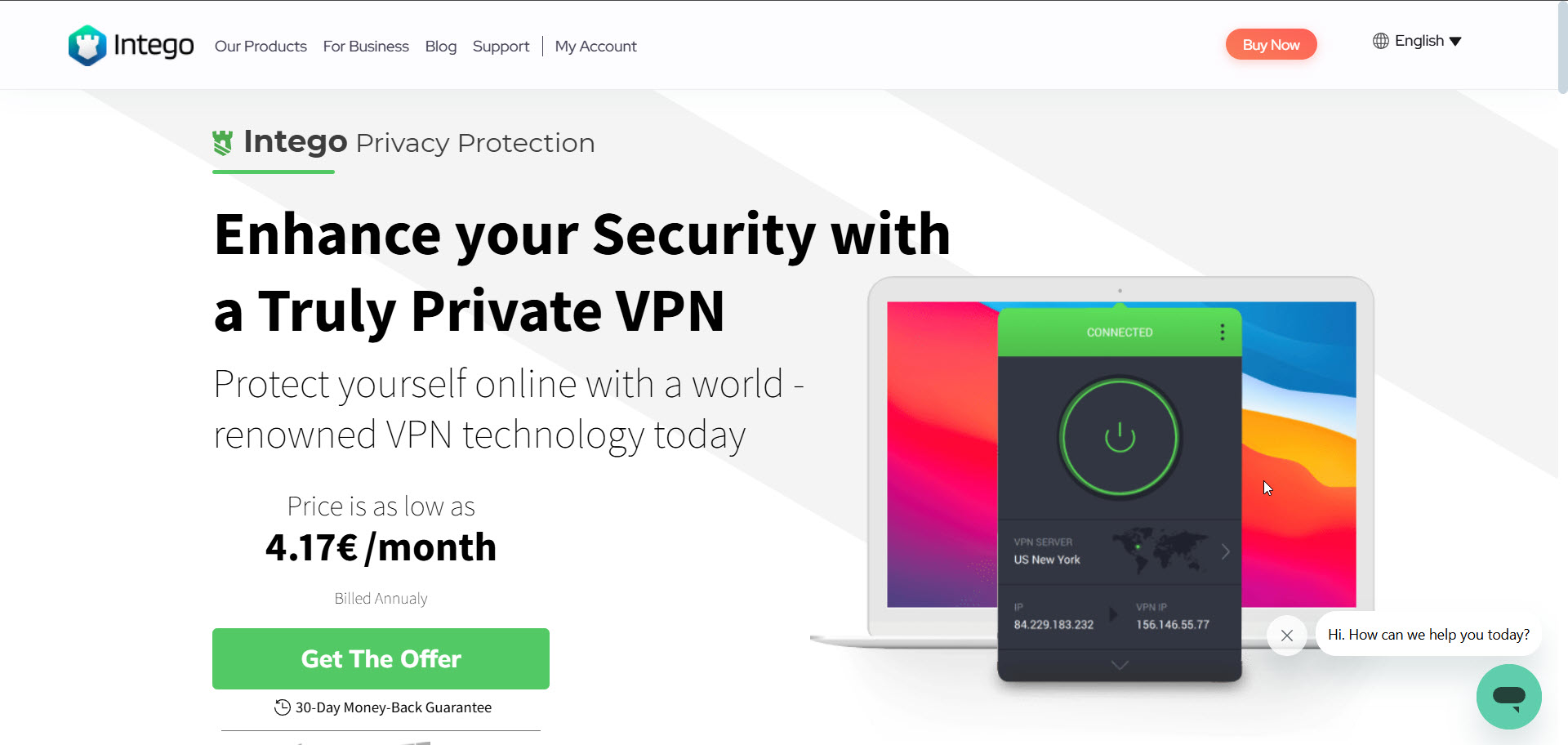
Intego’s VPN starts by offering over 35,000 servers spread out across 83 countries. In the US, you can rely on blazing fast speeds, which partially extend to other countries on the list (of course, depending on which country). Also, before we forget, you can purchase the VPN service completely separately, starting at €4.17 a month, but as mentioned under plans and pricing, it comes under the “Mac premium bundle + VPN” plan.
With support for AES-128 and AES-256 encryption, users can choose their preferred level of security. It also offers multiple protocols, including OpenVPN (UDP and TCP) and WireGuard, ensuring both speed and reliability. One of its standout security features is the Kill Switch, which comes in three variations: a standard VPN Kill Switch, an Advanced Kill Switch, and Intego Privacy Protection MACE, all designed to prevent data leaks if the VPN connection drops. A unique VPN Snooze function lets users temporarily pause the VPN without fully disconnecting, making it a flexible option for those who want a seamless balance between security and convenience.
As VPNs go, it’s not the best option out there, but it does cover all of the functionalities that both intermediate and advanced users may want. If you’re getting the bundle, then the VPN is a great added value, but purchasing the VPN by itself would require pitting it against the heavyweights in the field. Overall, it will depend on your needs and the budget you have set for security features.
Final verdict
Intego represents a good choice for users looking to add an additional layer of security on top of the built-in features Apple offers with its OS. The fact that you can get a bundle of 5-in-1 tools could represent a great offer if you’re actually going to use all of the tools. The antivirus tool updates fairly regularly, is easy to use, and is powerful enough to offer you peace of mind. The same can be said for the firewall tool and the Washing Machine.
Backup and parental control tools are a harder sell, especially if you don’t have children; then, parental control makes no sense for you. And thanks to Apple’s great built-in tools, the backup tool simply seems like an additional hassle.
So finally, the usefulness of the offer will depend on your actual needs. If the bundle seems overkill, you can always go for the 2-in-1 solution and evaluate the VPN offer separately. The features are well-designed, perform reliably, and make this a solid option worth considering.
We feature the best cloud firewall.
Sead is a seasoned freelance journalist based in Sarajevo, Bosnia and Herzegovina. He writes about IT (cloud, IoT, 5G, VPN) and cybersecurity (ransomware, data breaches, laws and regulations). In his career, spanning more than a decade, he’s written for numerous media outlets, including Al Jazeera Balkans. He’s also held several modules on content writing for Represent Communications.
You must confirm your public display name before commenting
Please logout and then login again, you will then be prompted to enter your display name.