How to change your PayPal password or reset it
Keep your cash safe by periodically updating your PayPal password
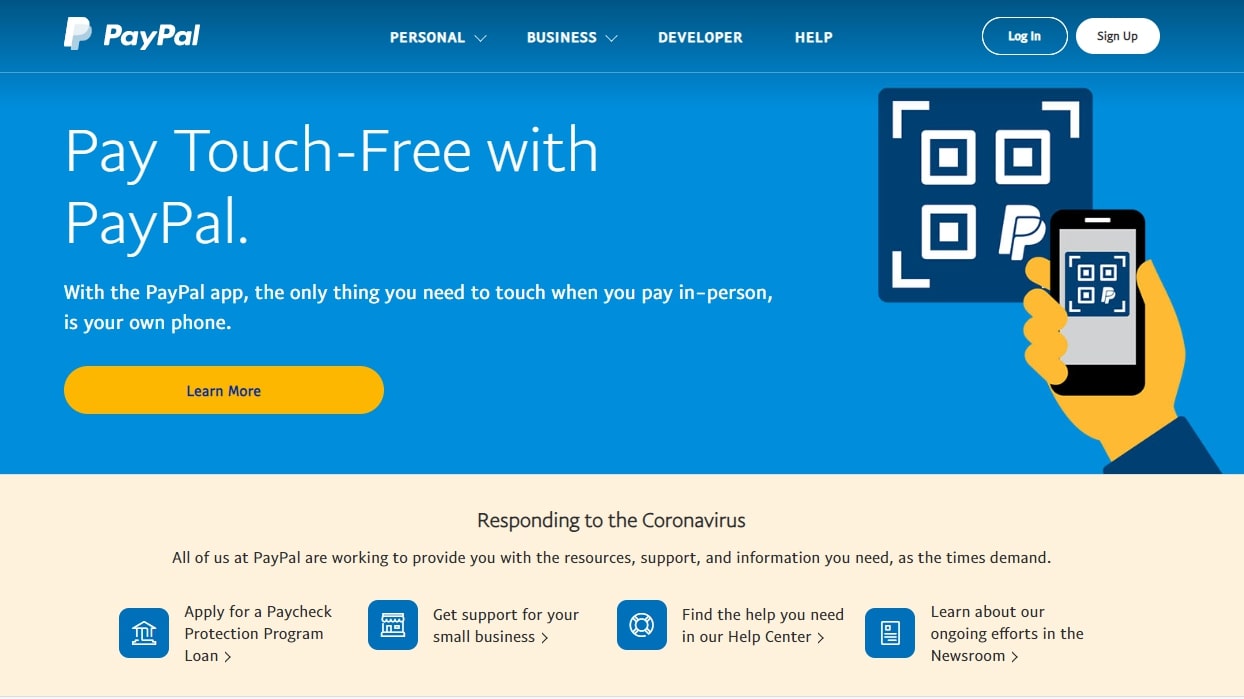
PayPal is an online payment system with over 305 million active accounts. You can use PayPal to send, receive, and store funds in 25 currencies. Because a PayPal account usually has a direct link to a bank account and can be used to buy goods or services, you must ensure that your PayPal password is strong, unique, and never compromised.
If you believe that your PayPal password might be known by anyone else, change it immediately. It’s good advice to change your PayPal password periodically because it makes it harder for hackers to access your account.
In this article, we take you through the steps you must follow to change your PayPal password. If you’ve forgotten your PayPal password, we also provide steps to regain access to your account.
- We've put together a list of the best password generators.
- These are the best password recovery solutions.
- Also check out our roundup of the best business password management software.
Besides the PayPal website, there are also apps for iOS and Android. You can change or recover your password from within these apps, but in this article, we’ll focus on changing your password through the PayPal website.
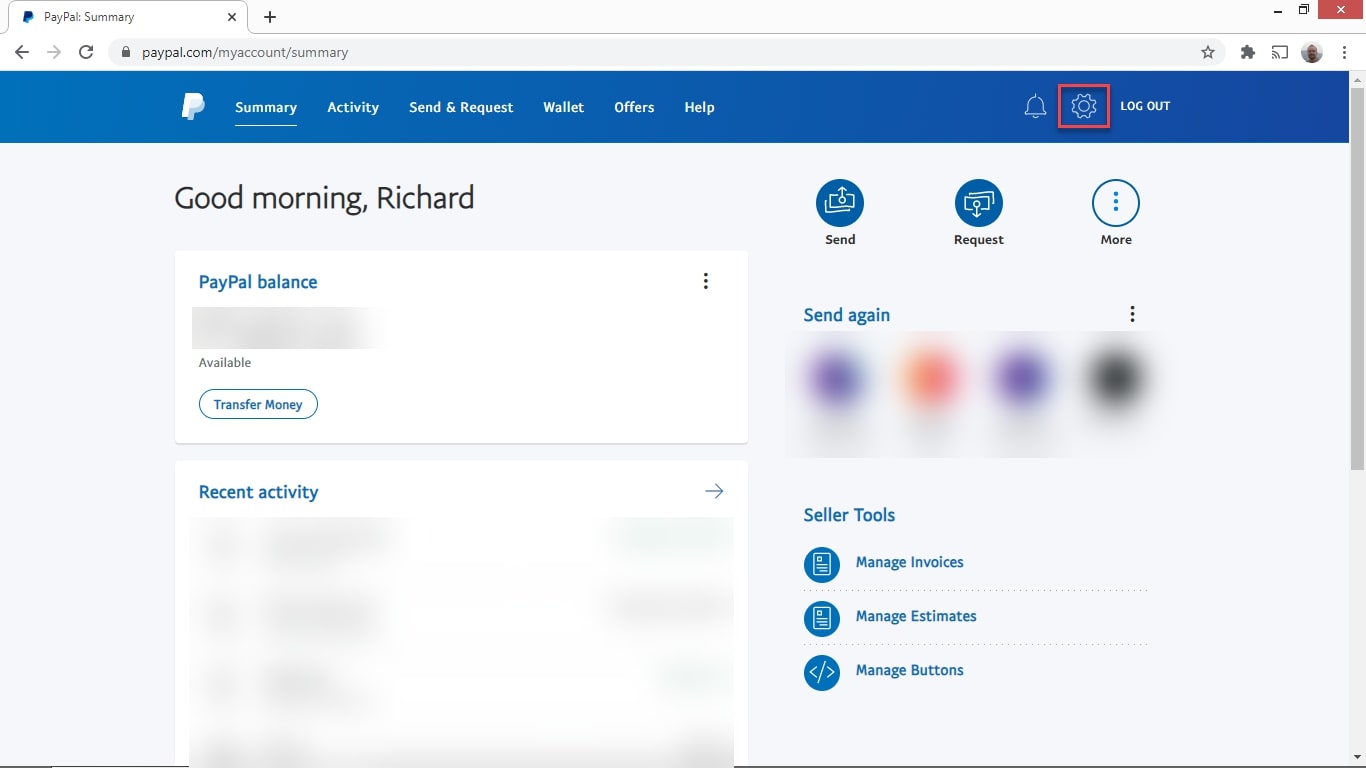
How to change your PayPal password
To change your password in PayPal, log into your PayPal account on the PayPal website. Next, click the settings cogwheel, which you’ll find near the top right of the page. This takes you to the PayPal settings page that shows your user profile details, addresses, emails, and phone numbers.
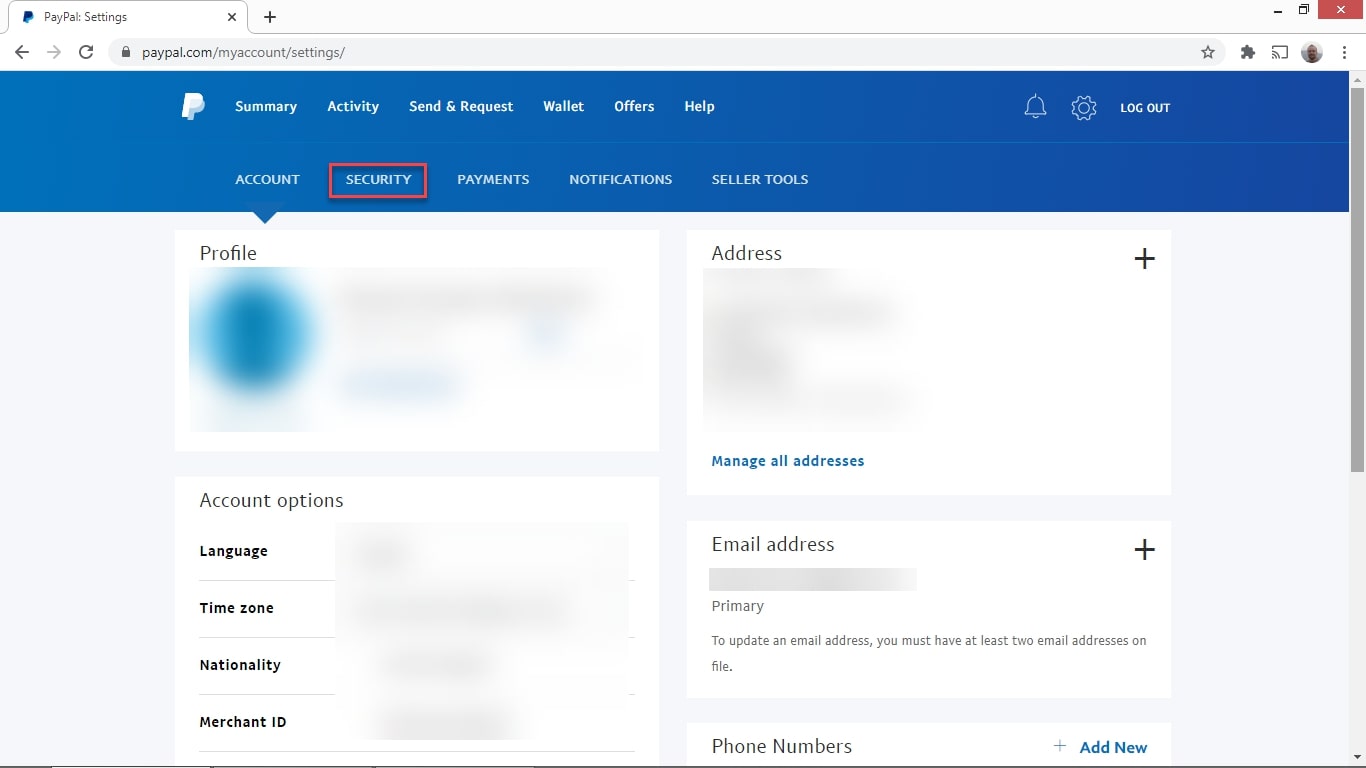
Now, choose Security from the menu at the top. You’ll be shown a list of security settings that you can change.
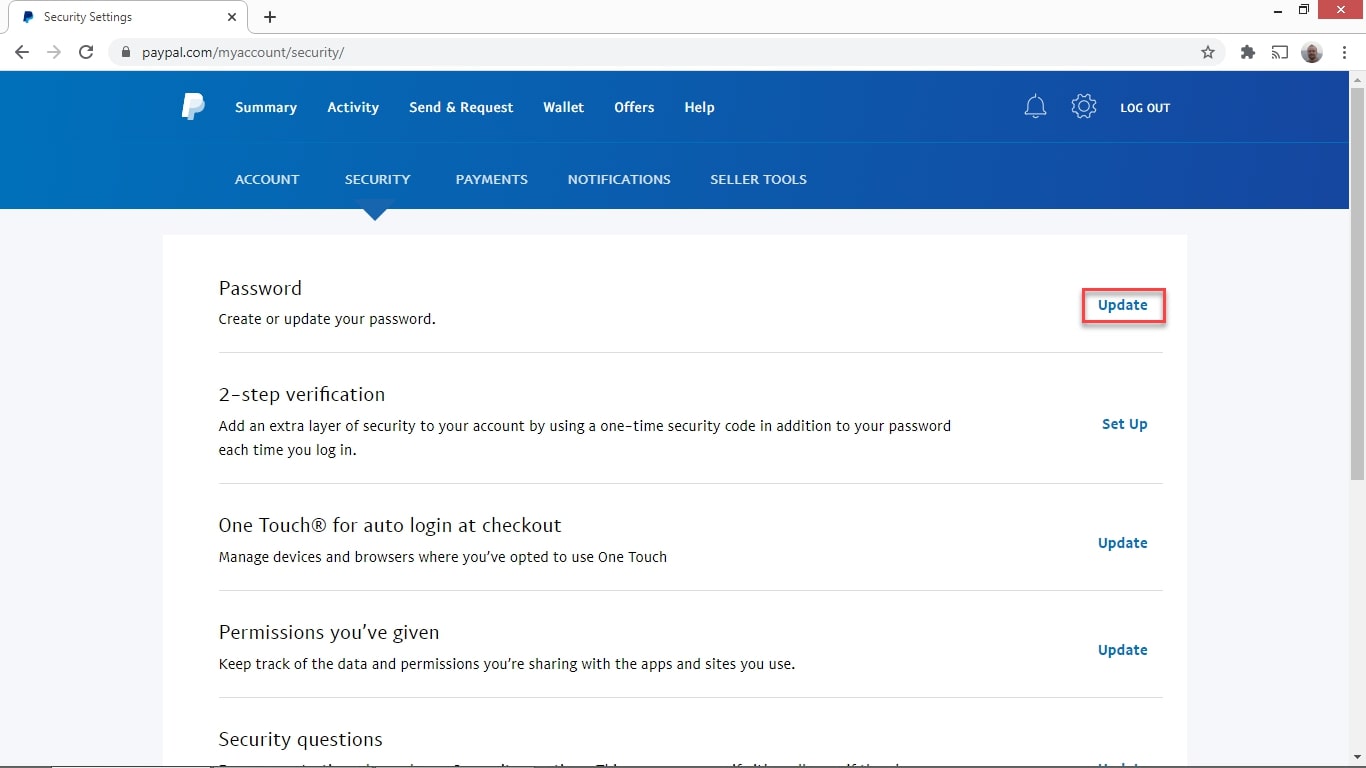
The first choice is to change your password, so select Update.
Sign up to the TechRadar Pro newsletter to get all the top news, opinion, features and guidance your business needs to succeed!
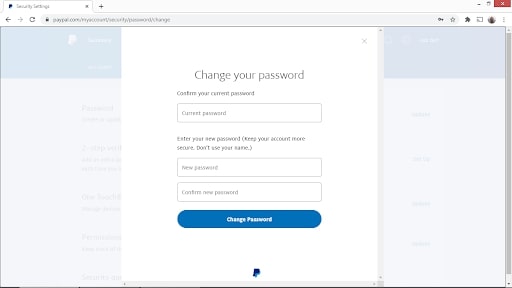
A dialog box will pop up named Change your password. Enter your current password in the first form field, and input your new password in the other two form boxes. Choose a password that’s hard for anyone to guess. A password manager can help you keep track of all your passwords.
When you’re happy with your new password, click Change Password.
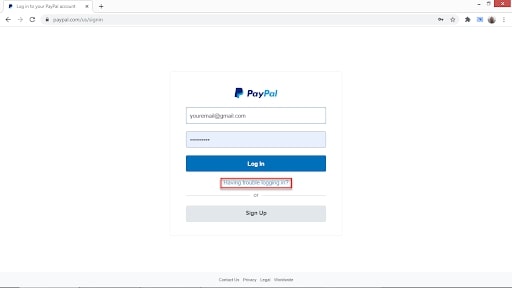
How to reset your PayPal password
It can be stressful if you forget your PayPal password, but you can regain access to your account by following these steps. On the PayPal sign-in page, instead of entering your username and password, click on Have trouble logging in?
On the next page, enter the email address you use for PayPal and click Next. You'll be presented with four options for confirming your identity: receiving a text, or an email, answering security questions, or verifying your credit card number.
You'll be sent a verification code if you choose to receive an email. Enter that code into the next page of the form, and you'll be able to create a new password for your PayPal account.
- We've also highlighted the best password manager.
Richard brings over 20 years of website development, SEO, and marketing to the table. A graduate in Computer Science, Richard has lectured in Java programming and has built software for companies including Samsung and ASDA. Now, he writes for TechRadar, Tom's Guide, PC Gamer, and Creative Bloq.
