Windows 8.1 Update 1: hands on with Microsoft's latest Windows update
Microsoft looks to woo mouse and keyboard users
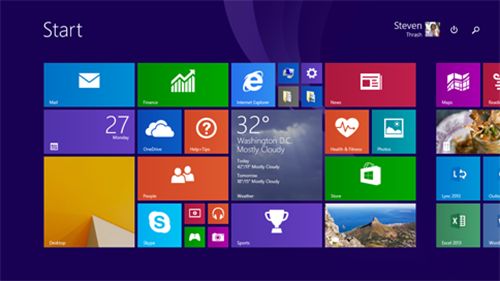
Update: Good news, Windows 8.1 adopters; you now have until June 10 to install Update 1 before penalties are levied.
"Penalties" may be a bit harsh. What you're really in for after June 10 if you fail upgrade is a cessation of updates.
"Updates (including security updates) starting patch Tuesday in June 2014 and beyond will require this update to be installed," a Microsoft spokesperson told TechRadar via email. "If the Windows 8.1 Update is not installed, those newer updates will be considered 'not applicable.' Customers' infrastructure will continue to function; however, it should be noted that they can't consume any further updates until they apply the Update."
Business users have an even longer deadline of August 12 to install Update 1. The extension applies to companies managing their systems using Windows Server Update Services (WSUS), Windows Intune or System Center Configuration Manager.
Review continues below...
Microsoft bet on touch with Windows 8, and while the company claims customer satisfaction with touch devices running the OS is higher than folks using non-touch Windows 7 computers, there's a large and vocal sector of the PC population still miffed at the radical change of focus.
With Windows 8.1 Update 1, Microsoft is holding hat in hand, hoping to make amends with that alienated group. Windows 8.1 update 1 is now out and available for download, including via Automatic Update.
Sign up to the TechRadar Pro newsletter to get all the top news, opinion, features and guidance your business needs to succeed!
Who are these forgotten folk, you ask? Why, none other than mouse and keyboard aficionados, of course.
As one Microsoft rep told me at Build 2014, 8.1 Update 1 is essentially a set of refinements for mouse and keyboard users, providing more context and efficiency for the traditional click and cursor crew.
I tested this assertion for myself, and found that although Update 1 isn't brimming with massive alterations, it's a good start at winning back those who prefer a mouse and keyboard.
Tablet users won't notice much of a difference, but there are improvements to be had for them, too.
Taking Update 1 to task
The biggest addition to Update 1 is the taskbar that can be accessed from any screen. It isn't permanently painted along the lower part of your display; instead it jumps to attention when you move your mouse within the bar's bottom edge-dwelling zone.
In the taskbar, users can pin both desktop and Windows Store apps, letting them move directly to an app from the desktop or within any application. The taskbar carries over, so if you switch from the Start screen to the desktop to IE11 to the Windows Store, your pinned apps follow along.

The taskbar isn't obtrusive and should save users, particularly those maneuvering with a mouse, tons of time.
Users can right click to pin or unpin applications to the taskbar, a very mousey function and something that won't be foreign to Windows 7 users. It seems like an innumerable amount of apps can live on the taskbar, or at least the ones you have running at any given time.
By default, the Windows Store is pinned to the taskbar, with the idea being that its omnipresence will help mouse users access the Store faster to find the applications they want. It may take some time to remember the Store is actually accessible this way, namely because the taskbar isn't a constant fixture on the screen.
And like everything else, the Store is unpinnable, so it doesn't have to straddle the bar if you don't want it to.
Mighty mouse
The right-click mouse action doesn't stop at the taskbar.
With Update 1, when users right click a Start screen app, the drop-down context menu appears, and a little check mark will tick in the app Tile's upper right-hand corner. The context menu lets users unpin an app from the Start screen, resize it, uninstall and more.
The menu existed before, but only in a touch version. Now, mouse users can tag and select without having to lift their hand to the screen.
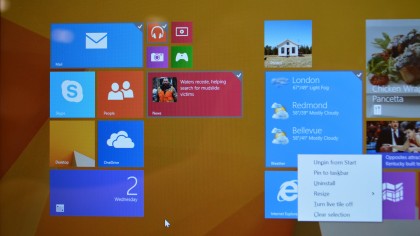
Hitting Alt and right clicking lets users select as many Tiles as they want for rearranging and resizing.
While right clicking felt a lot more natural than touching the screen, I found it all a little clumsy depending on what device I was using. What worked relatively smoothly on an Acer didn't on a Dell. I only tested track pads as no mice were available, so depending on the quality of the hardware, you may be in for a rough ride.
I realize this isn't so much the software's fault as it is a hardware issue, but it means folks using Update 1 on different machines may have vastly different experiences.
Speaking of hardware, Microsoft has lowered the necessary mass storage requirement from 2GB of RAM and 32GB with Windows 8.1 to 1GB RAM and 16GB with Update 1. This means more low-cost devices - and greater variance with the Windows experience.
- 1
- 2
Current page: Taskbar and more mouse usage
Next Page Boot to desktop, subtle changes and early verdictMichelle was previously a news editor at TechRadar, leading consumer tech news and reviews. Michelle is now a Content Strategist at Facebook. A versatile, highly effective content writer and skilled editor with a keen eye for detail, Michelle is a collaborative problem solver and covered everything from smartwatches and microprocessors to VR and self-driving cars.
