Why you can trust TechRadar
Company-issued proclamations about increased speed and better performance are fine – but the real test is how System Mechanic 14 actually performs.
The installation on a Dell Inspiron 1570 test laptop (featuring a 1.30GHz Genuine Intel U4100 processor and 3.0GB of RAM) took about two minutes. Up popped the System Mechanic dashboard along with the Iolo LiveBoost real-time optimization interface (more on that later). System Mechanic 14 also includes the same handy desktop widget as the previous version.
What the System Mechanic dashboard lacks in flashy design it makes up for in usability. The simple window offers a left-pane menu with standard options familiar to users of System Mechanic 12 and System Mechanic 12.5: Overview, ActiveCare, Internet Security, Toolbox and Reports along with subcategories that offer more specific solutions. What's new is the addition of the menu item "LiveBoost", with its subcategory, "Real-time Optimization."
First, I took a look at System Mechanic's bread and butter – the performance-optimizing system analysis that identifies and resolves issues on a user's device. A deep system analysis took about 40 minutes, as the pop up screen indicated it was performing the analysis as well as scanning for excessive system clutter. (There's also a "quick analysis" option, but I had a feeling this laptop needed all the help it could get.)
System Mechanic's scan returned the verdict of "system status critical," a report detailing 10 problems and one warning, all of which harming the system's overall status. It also listed three recommendations to improve the performance of the laptop.
Cleaning out the clutter
Among the 10 problems System Mechanic identified as lowering the health and security of the test computer were 5.56GBs of system clutter; three core data conflicts within the Windows communication infrastructure; 646 registry problems; low memory level (32%); 111,179 misaligned files taking up 48.54GB; and a registry that was 15% fragmented.
Among System Mechanic's recommendations were installing available updates to three drivers and the removal of 30 potentially unwanted startup programs. Overall, it was an impressive and thorough analysis of a computer that was clearly in desperate need of a tune-up.
Sign up to the TechRadar Pro newsletter to get all the top news, opinion, features and guidance your business needs to succeed!
In addition to listing the identified problems, System Mechanic offers a few sentences about why the issue negatively affects the computer's performance, which gives the user a better handle on why the computer is running slowly and what exactly System Mechanic is doing to help.
Although the user has the option of resolving all the issues at once, we tried fixing them one at a time to see if particular problems were disproportionately affecting performance.
Attempting to clear the 5.56GBs of system clutter crashed the program and required a quick reboot, but it isn't clear whether that was an issue with the laptop itself or a glitch in the beta program. Optimizing the alignment of those 111,179 files took almost three hours. All the other problems identified were fixed quickly and smoothly.
Iolo LiveBoost
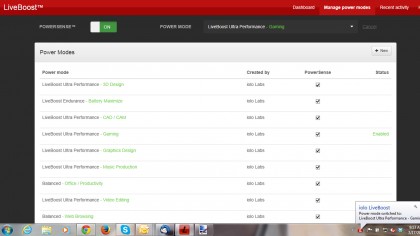
The main difference between the previous version of System Mechanic and the current version is the enhancement of Iolo's LiveBoost technology, which launches as a separate dashboard and features a new dynamic feature called PowerSense.
PowerSense (not yet operational on the beta version we reviewed) is designed to make automated changes to the PC's operational configuration when certain applications are launched. (It may switch from the current chosen power plan or stop select services or processes, for example.) Then, the app reverts those changes once the mode is exited.
These changes will help to ensure that the PC is optimized for the user's current task – which is where the preset power modes come in. Users can select how they want to optimize their computer experience based on the task at hand. Options for gaming, video editing, endurance, music creation, 3D design, and graphics design are all supported in the drop down "power mode" menu.
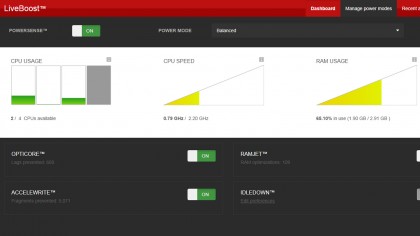
Iolo's LiveBoost offers four more switches, allowing users to turn on additional features. These features include OptiCore (prevents background tasks from monopolizing CPU resources), RamJet (maximizes available memory by releasing idle RAM from unused programs), IdleDown (automatically tunes system power when PC is idle), and AccelWrite (streamlines data by preventing fragmented writes to SSD).
The RamJet and OptiCore functions were working overtime during our standard computer sessions. Ireceived dozens of notifications (which you can turn on and off in the settings) about recovered RAM and "lags" prevented.
We liked
The ease of download and the intuitive dashboards that let even new users quickly navigate through the options are two major pluses for System Mechanic 14. And the summary of each identified problem is a helpful guide that lets users learn about each specific issue rather than having the program just fix everything with no explanation. Of course, the computer's increased performance after the scan is the biggest benefit.
We disliked
Unfortunately, System Mechanic 14 took longer than Iolo advertises to perform some of its solutions. I also wondered whether each dashboard could use a bit of help from a graphic designer to create a more updated and enhanced user experience. The separate LiveBoost and System Mechanic dashboards could be confusing for some users who are used to having everything in one place.
Final verdict
Building on the strength of the previous versions 12.5 and 12.7, System Mechanic 14 is a solid upgrade with a host of new and useful features. While a few of the services in the beta version took longer than advertised to execute (the deep system scan took around 40 minutes instead of the stated 5 to 7 minutes), they still got the job done.
Most importantly, the test laptop ran noticeably quicker and startup was remarkably accelerated after the installation of System Mechanic 14 – with programs like Spotify and Google Chrome loading almost instantly, while iTunes took a fraction of the time to open compared to before the installation. This is a solid option for users who hope to breathe new life into their PC as well as current customers looking to ensure they have the latest from Iolo's software line.
