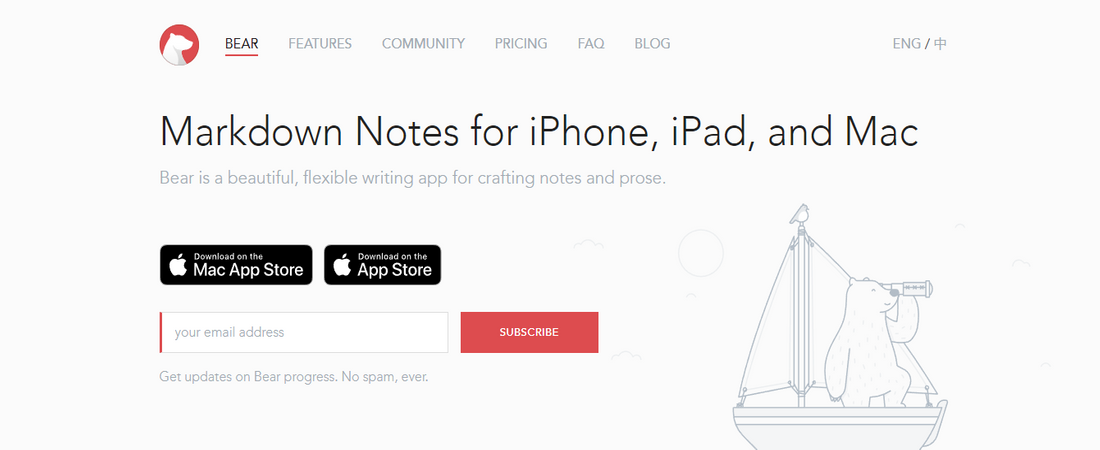TechRadar Verdict
If you use an Apple device and want a productive note-taking app, Bear is an ideal choice. It’s easy to navigate and is affordable compared to competing apps.
Pros
- +
User-friendly interface
- +
Quick, easy setup
- +
Affordable
- +
Supports markdown formatting
Cons
- -
No Android version
- -
No web-based interface
- -
Limited free version
- -
No third-party integration
Why you can trust TechRadar
The Bear app is a product of Shiny Frog, an app studio specializing in the design of applications for the Apple ecosystem (iOS and macOS). The company is based in Dublin, Ireland, and Bear is its most popular product.
In 2017, Bear won an Apple Design Award, getting formal recognition from the company for being an outstanding app. The award helped Bear become popular and attract millions of users.
Many people who use the Bear app praise it for being very effective at keeping and managing notes. We sought to see for ourselves if this note-taking app stood up to scrutiny.
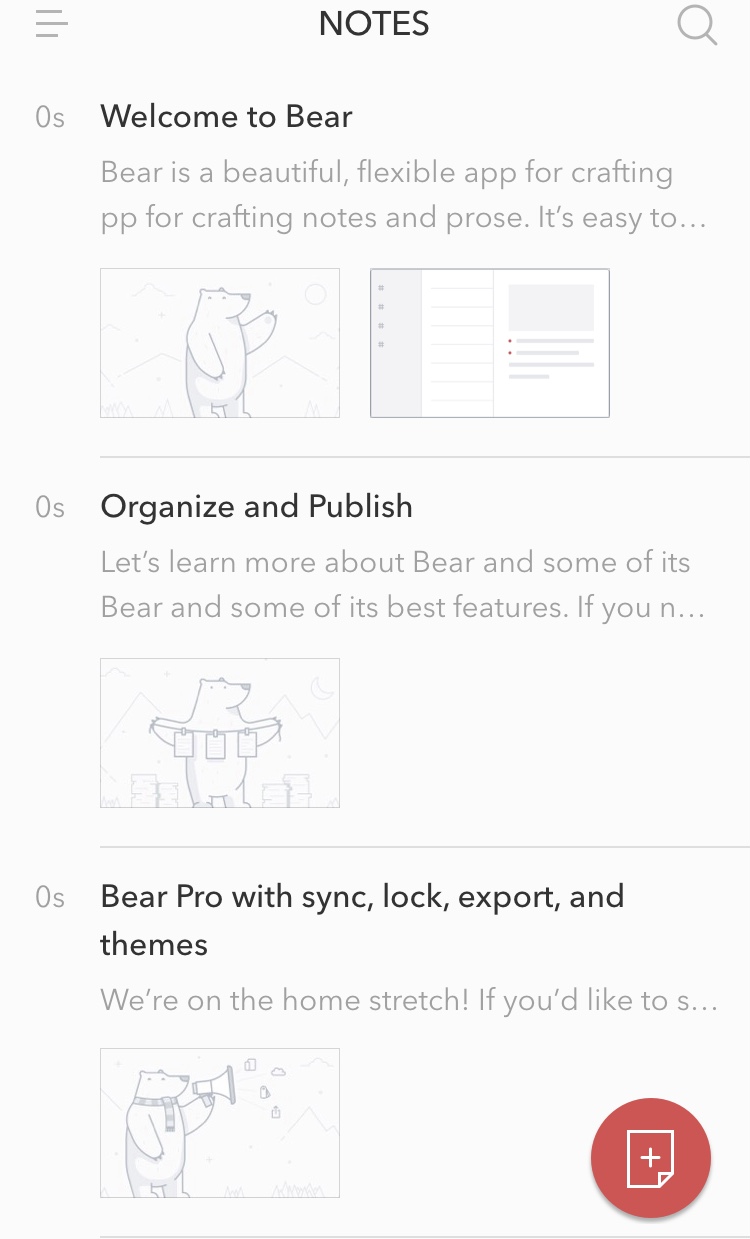
Bear: Plans and pricing
The Bear app is freemium. Anyone can download and use the free version, but it has restricted features. You can only access the app’s full features if you pay for the premium version.
The Premium version of the app is called Bear Pro and it costs $1.49 monthly or $14.99 annually.
Compared to most note-taking apps, Bear is pretty affordable. Some rival apps with similar features charge up to triple what it charges.
Bear: Features
To use Bear, you must download the app on your iPhone, iPad, or Mac computer. It doesn’t have a web-based interface, which we consider a drawback. The app is readily available to download from the Apple App Store.
Sign up to the TechRadar Pro newsletter to get all the top news, opinion, features and guidance your business needs to succeed!
After launching the app, the first feature you should notice is adding notes. There’s a visible icon for this purpose, a + symbol within a notebook, at the bottom corner of the screen. Click on it and the app will launch a notepad.
You can type anything on the notepad and it automatically saves. At the top of the notepad, there’s an information icon in the form of the letter ‘i’ embedded within a circle. Click this icon, and you’ll see vital metrics concerning your text, such as the number of words and characters and estimated reading time. But, that’s not all. You can do many more things on the notepad.
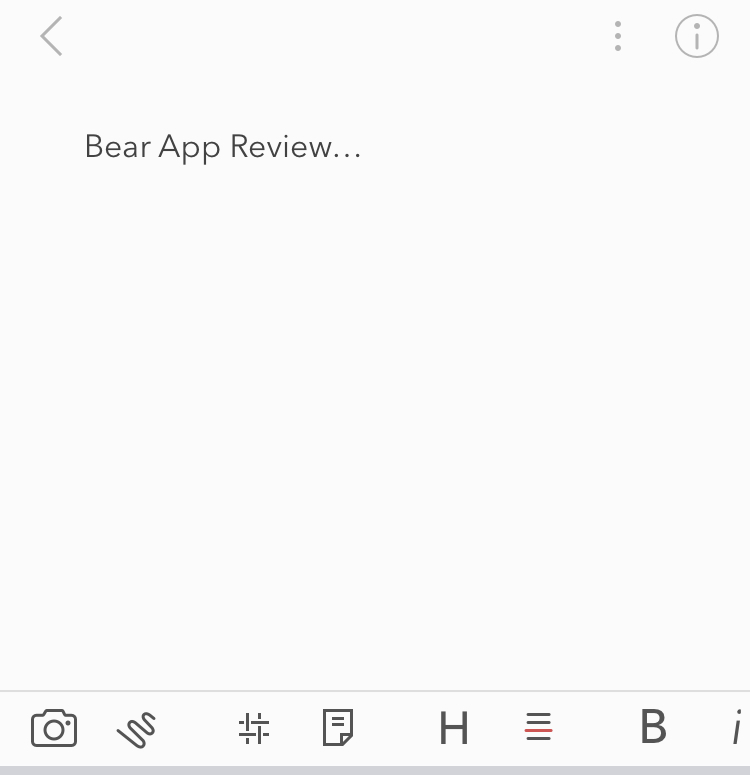
One great feature about Bear is that supports the Markdown text formatting syntax. This syntax lets you format text similarly to how you’ll do in a dedicated word processing software. For example, you can insert sketches, add headers and footers, bold and italicize text, etc. You can do this through shortcuts, e.g., enclosing any text in * (asterisks) would italicize it.
When you’re done taking a note, you can leave it stored on the app or convert them into external documents. You can convert them into PDF or Word documents, a JPEG image, or an HTML webpage among other formats. You can also share notes (via a link) with your contacts right from the app.
One unique feature we noticed in the Bear app is that it lets you encrypt notes with a password or Face/Touch ID. This feature helps you hide sensitive information and prevent unauthorized access.
Another noteworthy feature is that you can use #hashtags to organize your notes and find them easily. It comes in handy for people who have many notes on the app.
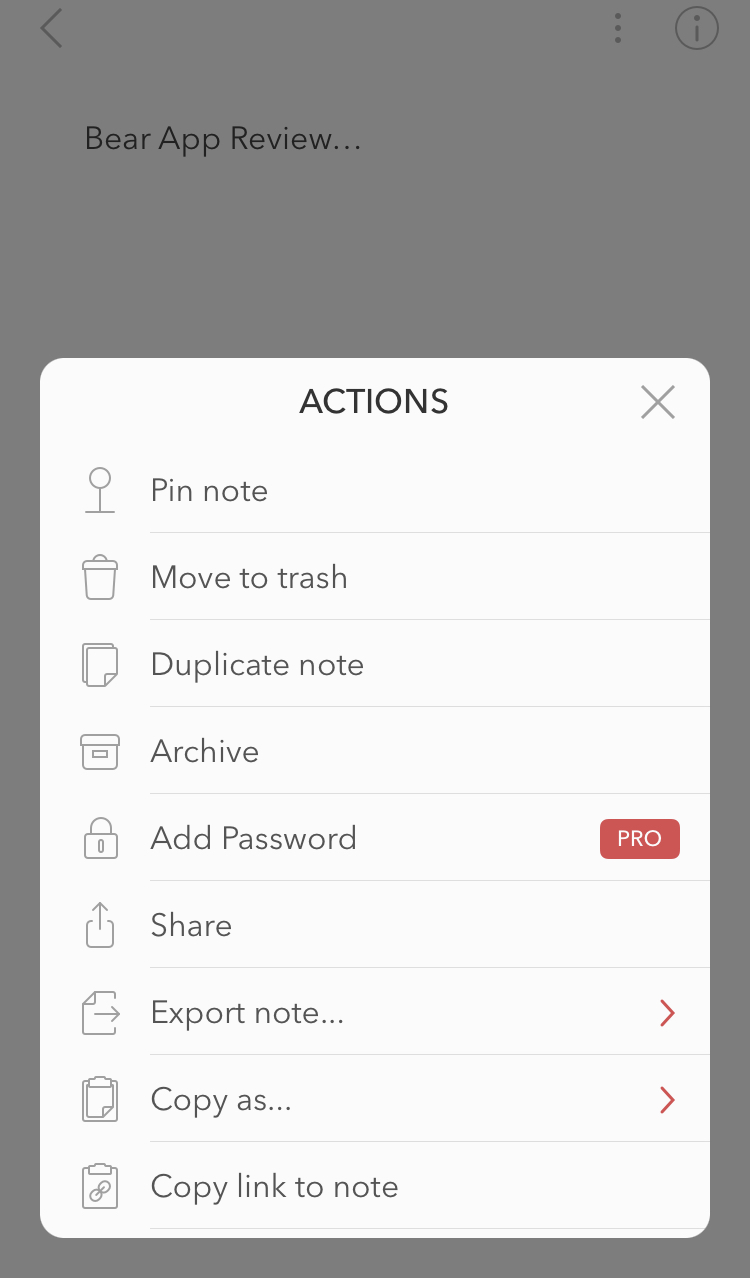
Bear: Interface and use
We found it pretty easy to use the Bear app. After downloading the app, you don’t even need to create an account if you’re using the free version.
Navigating the app was mostly simple. The only place where we ran into some hiccups was in the text editor. With the complex editing features and the markdown syntax (for those that enable it), you may find it difficult to use. But, you should get familiar with constant practice.
Bear: Support
There’s a dedicated support email you can hit up if you encounter difficulties with the Bear app. There’s also an official help page with detailed answers to frequently asked questions (FAQs) concerning the app. The help page should be the first place to consult when facing any problems before opting for email support if you don’t find suitable answers.
Bear: The competition
Popular alternatives to the Bear app include Evernote, Simplenote, and Ulysses. Bear is restricted to the Apple ecosystem, putting it at a disadvantage compared to two of these apps (Evernote and Simplenote) that offer native apps for Android and Windows users. But, Bear beats all of them in the criteria of pricing, as it offers more bang for your buck.
Bear: Final verdict
We consider Bear to be a decent note-taking app for people who use an iPhone, iPad, or Mac computer. Thanks to the user-friendly interface, using the app was an enjoyable experience. The relative affordability is also something we commend.
The main drawback we found with the app is its restriction to the Apple ecosystem. The lack of a web-based interface was also a noticeable flaw.
We've featured the best iPad Pro notetaking apps.
Stefan has always been a lover of tech. He graduated with an MSc in geological engineering but soon discovered he had a knack for writing instead. So he decided to combine his newfound and life-long passions to become a technology writer. As a freelance content writer, Stefan can break down complex technological topics, making them easily digestible for the lay audience.